Not everyone knows How to increase notification display time on your computer screen, so you can update the latest information from applications, websites or connected devices. You may miss some important notifications if they only appear for a short period of time and then disappear. So how to fix this problem? Let's follow the solution right below!
| Join the channel Telegram belong to AnonyViet 👉 Link 👈 |
Why should we increase notification display time?
Windows 11 is Microsoft's latest operating system, bringing many new features and interfaces to users. One of those features is notifications, which help you update important information from applications and systems.
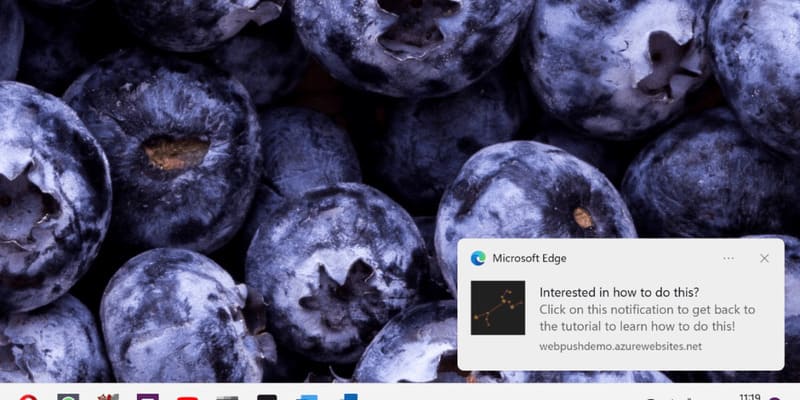
However, by default, notifications on Windows 11 only appear for 5 seconds and then automatically disappear, switching to the Notification Center. This may cause you to miss some important notifications or not read all of their content in time.
How to increase notification display time on Windows 11
Step 1: Open Settings on Windows 11, click the gear icon, or use the keyboard shortcut Windows + I.
Step 2: In the Settings window, select Accessibility > Visual effects.
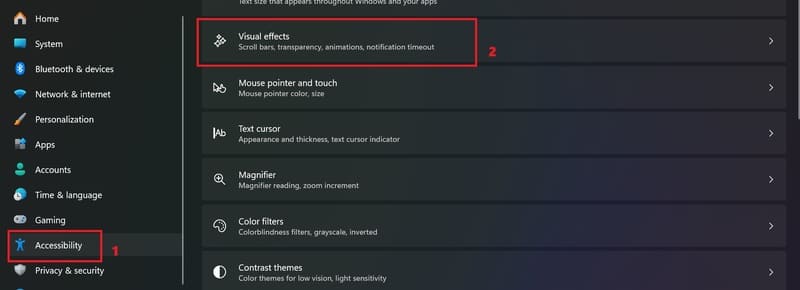
Step 3: Find the 'Dismiss notifications after this amount of time' section. Click on the drop-down menu and choose the time you want the notification to appear, from 5 seconds to 5 minutes.
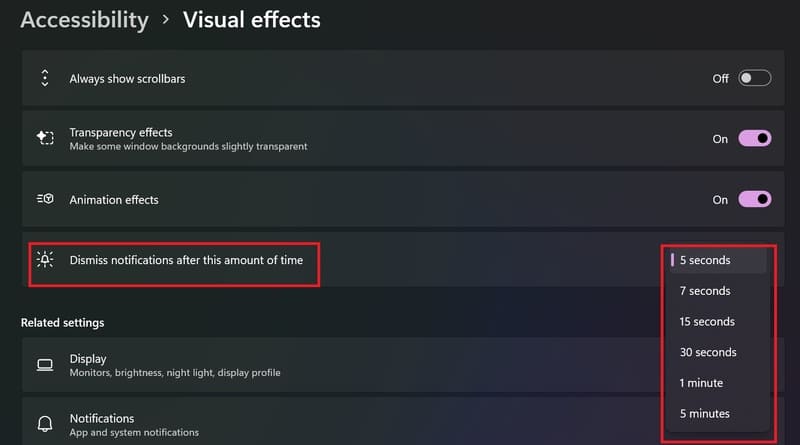
Epilogue
With the simple steps we have instructed, you already know How to increase notification display time above Windows 11 then right? Hopefully this article will help you not miss any important notifications on your computer. Hope you are succesful.










