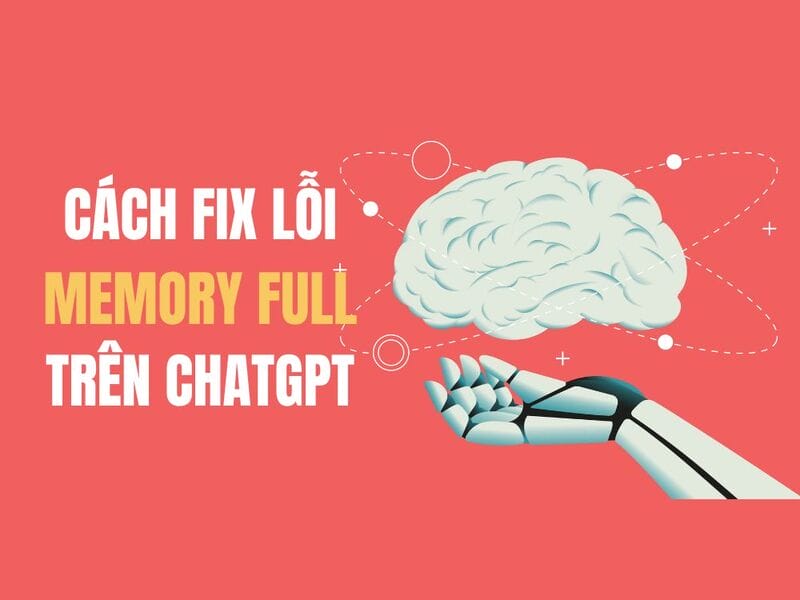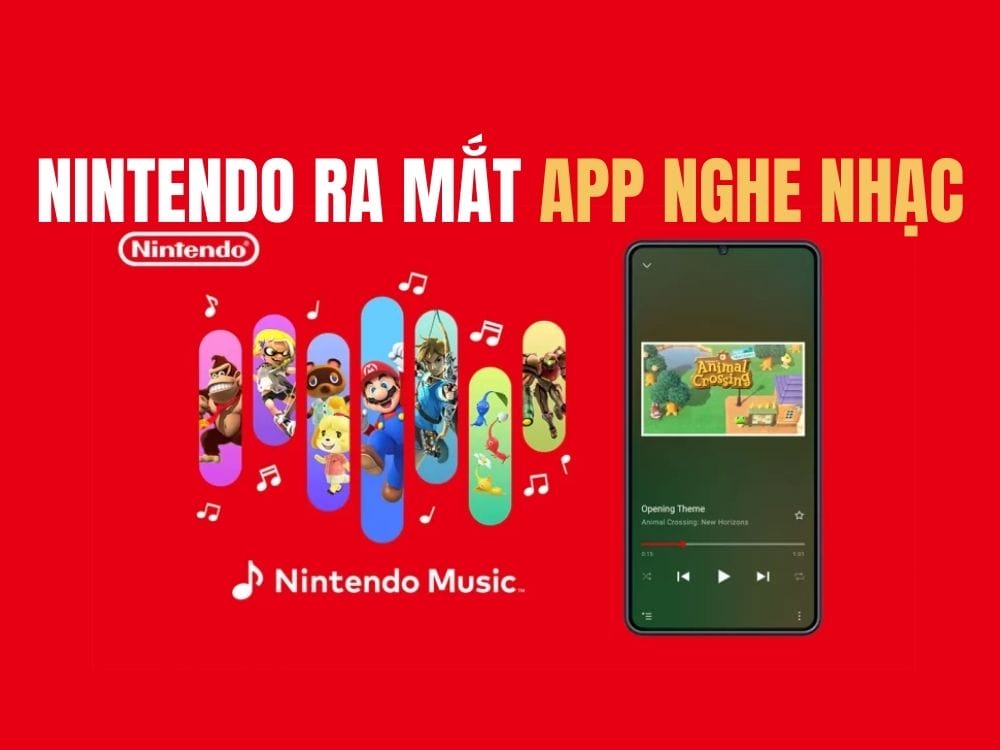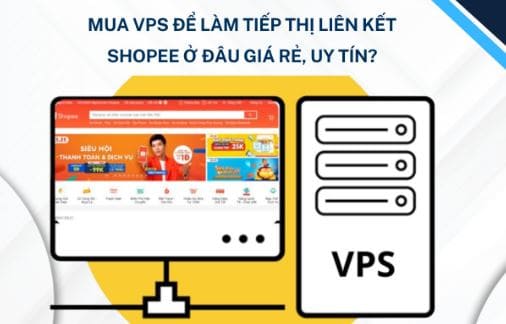How to hide the Home Bar on iPhone is one of the tricks that many iPhone users are interested in. The Home Bar is a virtual navigation bar that appears at the bottom of the iPhone screen, helping you perform operations such as returning to the home screen, switching applications, etc. However, it can also cause discomfort for some users. Some people, especially when watching videos, playing games, or reading books, can easily slide their hand into the Home Bar, causing you to return to the main screen.
| Join the channel Telegram belong to AnonyViet 👉 Link 👈 |
Why does the iPhone have a Home Bar?
The Home Bar appears from Iphone X onwards, replacing the mechanical Home button on older iPhone versions.
This bar helps users operate their device or perform tasks such as swiping up to enter multitasking mode or quickly switching between recently opened applications. However, Apple has not allowed users to completely remove this navigation bar.
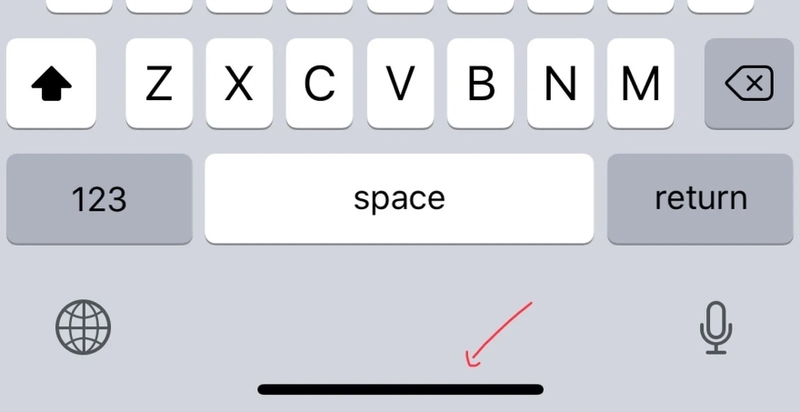
What is ‘Guided Access’?
‘Guided Access’ is an iOS feature that helps you control access to apps and other features on your iPhone. You can use this feature to limit screen time, block notifications, disable physical buttons, or hide unwanted parts of the screen, like the Home Bar.
Instructions on how to hide the Home Bar on iPhone
To hide the Home Bar on iPhone, you need to follow these steps:
Step 1: Open the Settings app on iPhone, select ‘Accessibility’
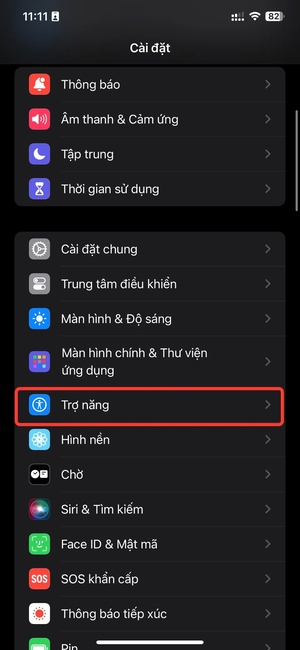
Step 2: Select enable ‘Guided Access’
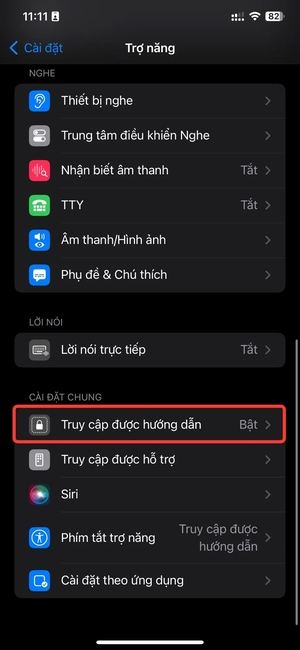
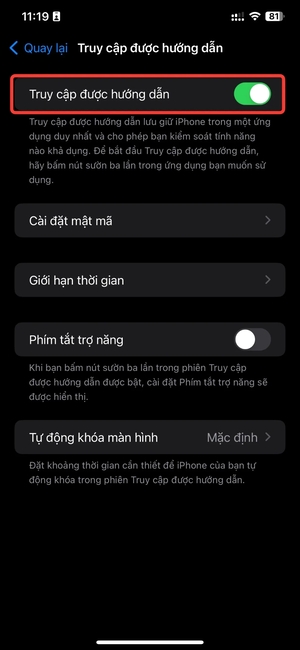
Step 3: Open the app where you want to hide the Home Bar, for example the YouTube app. To activate the ‘Guided Access’ function, simply press the Power button 3 times in succession.
Step 4: Tap the ‘Get Started’ button > Enter iPhone password
Now, you can watch videos full screen or play games without being distracted or accidentally sliding into the Home Bar.
To turn off this function, you must press the Power button 3 times > Enter the password for iPhone > Select ‘Finish’ and you’re done.
Benefits of hiding the Home Bar on iPhone
Hiding the Home Bar on iPhone has many benefits, such as:
- Optimize the interface: You will have a cleaner and simpler interface, without taking up space by the Home Bar. You also won’t get confused when using the on-screen swiping features.
- Be more focused: You won’t be distracted by the Home Bar when watching videos, playing games, reading books or working. You can also use Guided Access to block notifications, sounds, or other physical buttons.
- Easy on/off: You can quickly turn on/off the Home Bar hiding feature by pressing the Power button 3 times. You can also customize other options for each individual application.
Epilogue
Equal How to hide the Home Bar on iPhone, you will have a panoramic, uninterrupted, distraction-free screen when watching videos, playing games, or reading books on your device. You just need to follow the simple steps I have instructed above to enjoy a seamless entertainment experience without being affected by the Home Bar. Good luck!