Spotify is one of the world’s leading online music platforms, bringing a treasure of music, podcast and a variety of playlists. However, sometimes users have annoying errors: The Spotification Application Is Not Responding. This error causes the application to hang or cannot open, interrupting your music listening experience. Do not worry! Anonyviet will show you how Fix the Spotification Application Is Not Responding A detailed, effective and easy way to implement.
| Join the channel Telegram belong to Anonyviet 👉 Link 👈 |
The cause of the Spotification Application Is Not Responding
Error The Spotification Application Is Not Responding may appear for many reasons, including:
- Temporary data of Spotify Sometimes errors, causing applications not to work.
- Spotify may not be completely closed, causing conflict when you try to reopen.
- Other system applications or settings can hinder Spotify’s operation.
- The Spotify installation may be broken due to incomplete updates or system errors.
How to fix the Spotification Application Is Not Responding
Here are the ways to fix the Spotification Application Is Not Responding that you can apply.
1. Completely turn off spotify with taskkill
Sometimes, Spotify still runs background even if you have closed the application. This can cause the application to hang when you try to reopen. To handle the problem, you can use the taskkill command to turn off Spotify forced:
- Press Win + R To open the tremor window.
- Enter CMD Then click Enter to access Command Prompt.
- At Command Prompt, type the following command: Taskkill /f /im Spotify.exe
- Press Enter To execute the command.
Try reopening Spotify to check if the error has been fixed.
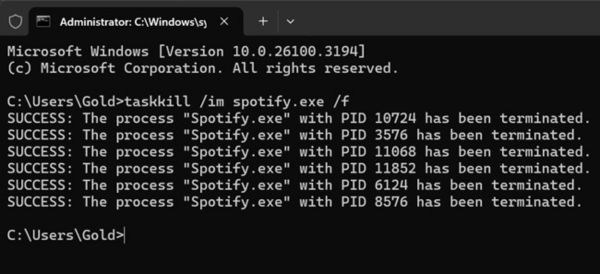
2. Delete the cache of spotify
Cache Spotify helps the application work smoother, but when the cache files are broken, they can cause the Spotification Application is not responding. Delete cache is a simple way to overcome this problem.
Implementation guide:
- Completely close Spotify with Task Manager or Taskkill command as instructed above.
- Press Win + Renter the following link and press Enter: %LocalappData%\ Spotify \
- Find the folder Storage and delete all internal files (do not delete the Storage folder itself).
- Restart Spotify and check if the application works normally.
Note: Deleting cache does not affect your account or account data.
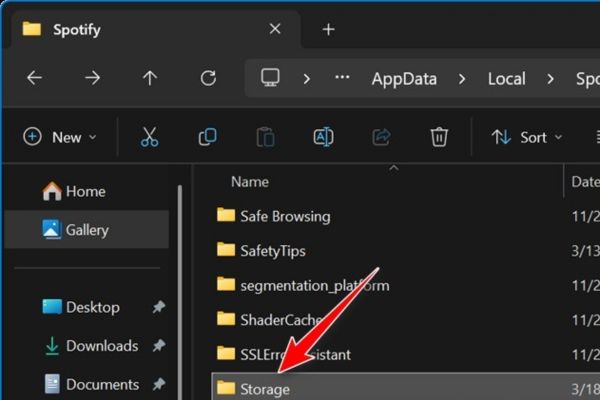
3. Uninstall and reinstall Spotify
If the above two methods are not effective, your Spotify installation may be broken. Uninstalling and reinstalling the application will help fix the problem.
Implementation guide:
- Press Win + I To open Settings.
- Navigate Apps → Installed Apps.
- Find Spotify on the list, click it and select Uninstall.
- After uninstalling, restart the computer.
- Access The official website of Spotify And download the latest version.
- Install the application and check if the Spotification Application Is Not Redonding error has disappeared.
4. Restart the computer
Sometimes, a small error in the system can make Spotify do not work. Restarting the computer is a simple but effective way to refresh the system process and fix The Spotification Application is not Responding.
Implementation guide:
- Click Start menu.
- Select Power → Restart.
- After the computer restarts, open Spotify and check if the application is operating.
This method is especially useful if the error occurs due to a temporary conflict in the system.
Conclude
Spotify error can interrupt the music experience, but with 4 ways Fix the Spotification Application Is Not Responding Which Anonyviet instructed above, you will quickly bring the application to work smoothly again. Try the steps above to enjoy your favorite music without worrying about being interrupted!










