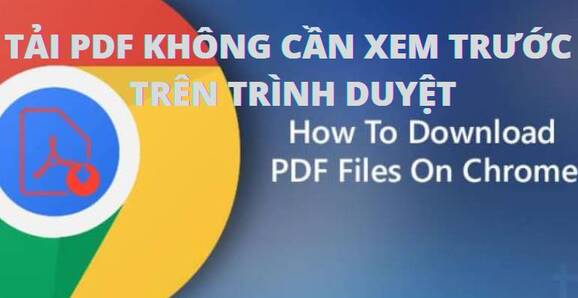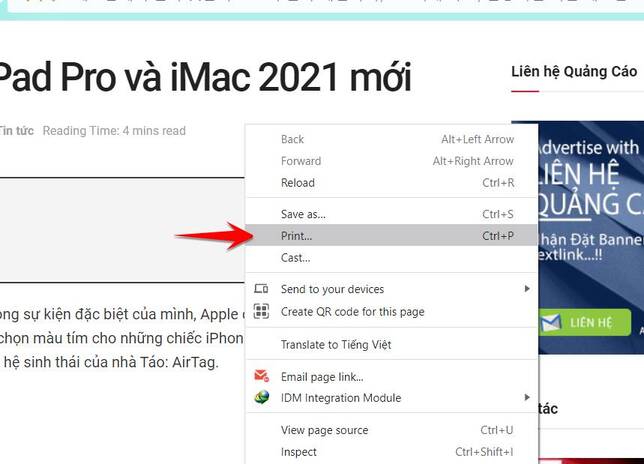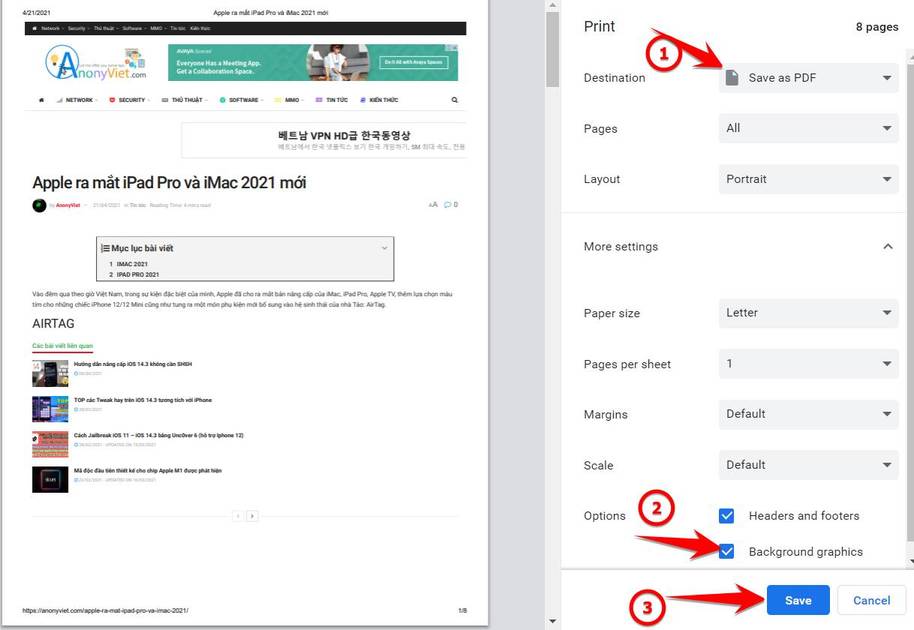When opening a link with a pdf file, browsers will usually open the pdf file by default with that browser, instead of downloading it to your computer. But your need is to download PDF without preview, follow the way below to download the pdf file to your computer simply. To download a PDF and not preview it, you need to change some settings in your browser. This feature works on both Chrome, Firefox and Edge.
| Join the channel Telegram of the AnonyViet 👉 Link 👈 |
How to download PDF without preview on browsers
Download PDF Files with Chrome
Google Chrome use the built-in PDF viewer to allow you to preview PDF files. You can disable this PDF viewer and then Chrome will prompt you to download PDF FILEs instead of previewing them.
First, you need to open Google Chrome. Then tap on the top right 3-dot button and select “Settings”.
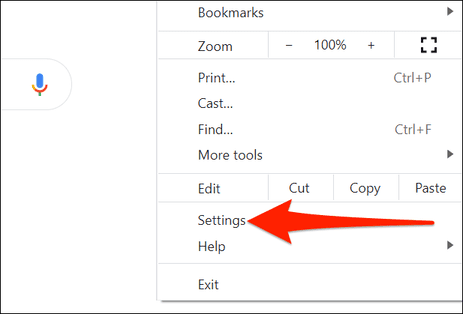
In Settings, select “Privacy and security” – > “Site Settings”.
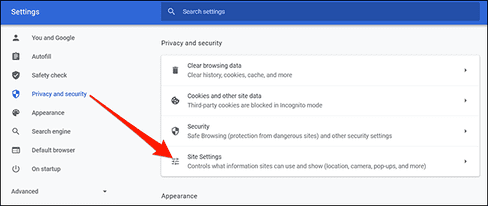
Scroll down and select “Additional content settings”.
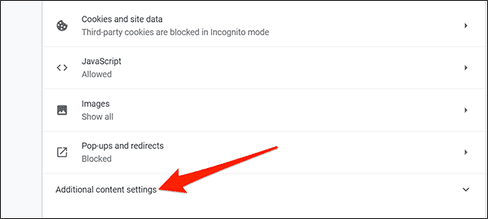
In the drop-down menu, select “PDF documents”.
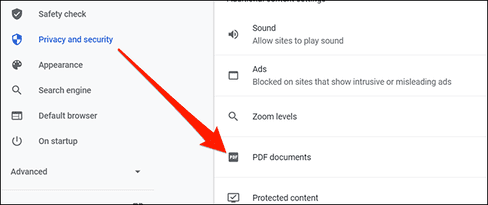
Finally, enable the option “Download PDF files instead of automatically opening them in Chrome”.
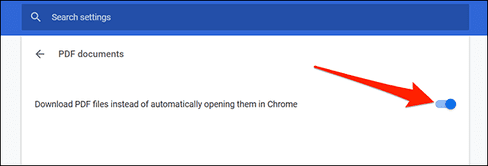
Chrome will now ask you to load PDFs instead of letting you preview them in the browser.
Download PDF Files with Firefox
Mozilla Firefox also has a built-in option to let you download PDF files instead of previewing them in the browser.
First, you need to open Firefox and go to “Options”.
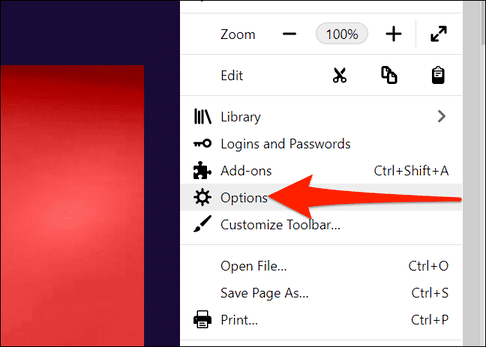
In Options, click “General” on the left. Scroll down the menu on the right until you see the item “Applications”.
In Applications, click the “Portable Document Format (PDF)” option and select “Save File”.
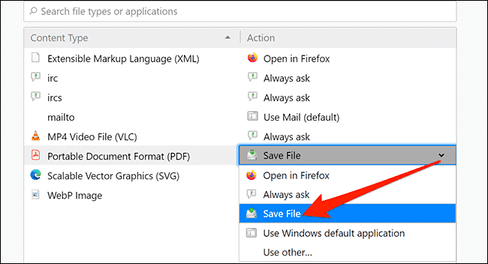
So you can download the pdf file to your computer without having to view it in the browser.
Download PDF Files with Microsoft Edge
Microsoft Edge uses the built-in PDF viewer to let you preview PDF files. Turn off the option to view pdf by browser and edge will automatically download the pdf file to your computer, just do the following:
First, you need to open Edge and go to “Settings”.
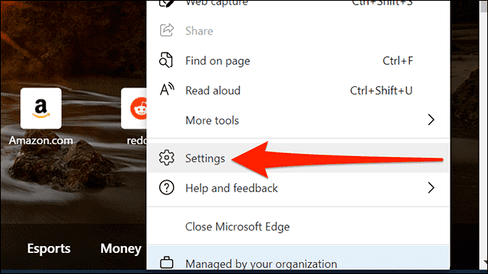
In Settings, click “Cookies and site permissions” on the left, then select “PDF documents” on the right.
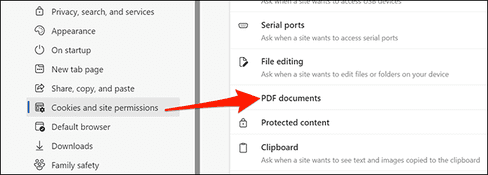
Enable the “Always download PDF files” option.
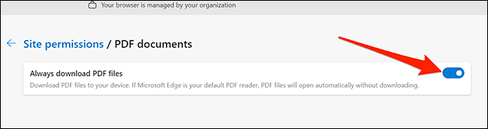
It is done. You can also download web pages as PDF to read while offline too.
Download the Web page as a PDF to your computer
You surf the web and accidentally see a good website, you want to download that article, instead of pressing Ctrl + S to save all html, js, css files, now you can save that web page with only 1 pdf file. Best.
Saving web pages as pdf makes it easy to print or store and share with others. You just need to visit the website you want to save as a pdf, right click on the website and select Print
In the section Destination you choose Save as Pdfthen press the button Savechoose the path to save the pdf file and you’re done.
In case if the pdf file does not display images, remember to select More Settings, check the Background graphics.
In this article, I have guided you to download pdf without browser preview, now you can download textbooks and pdf documents to your computer easily.