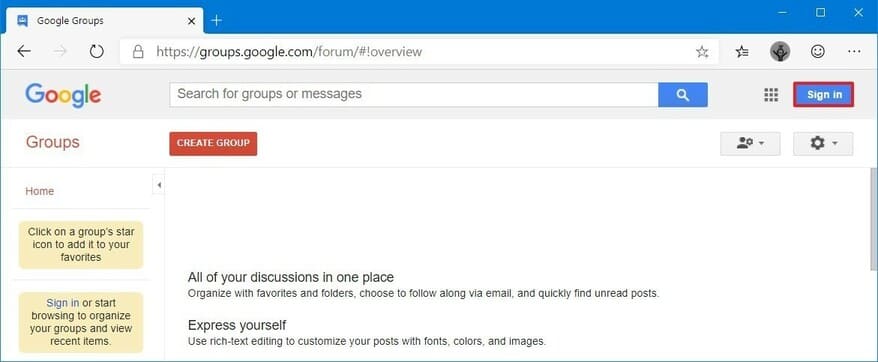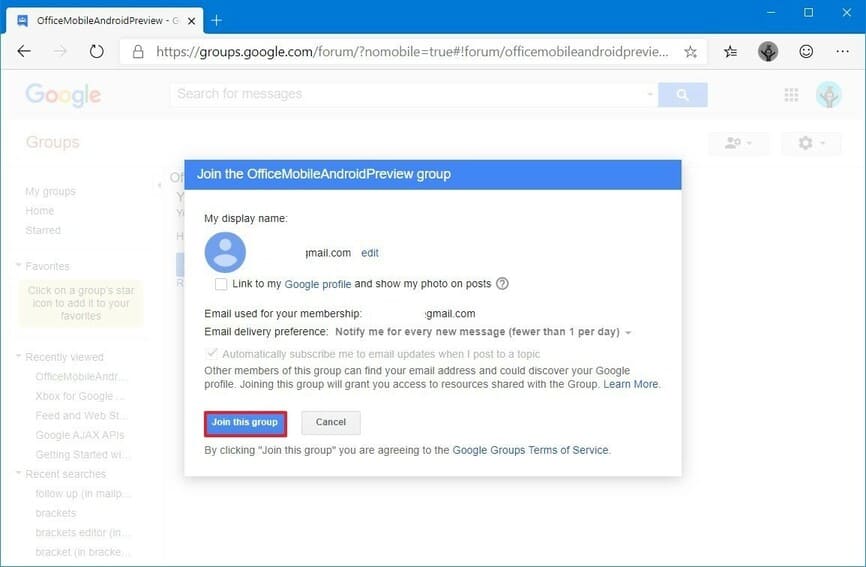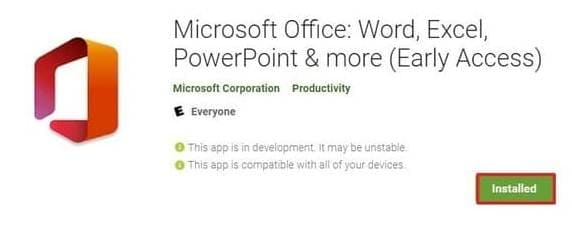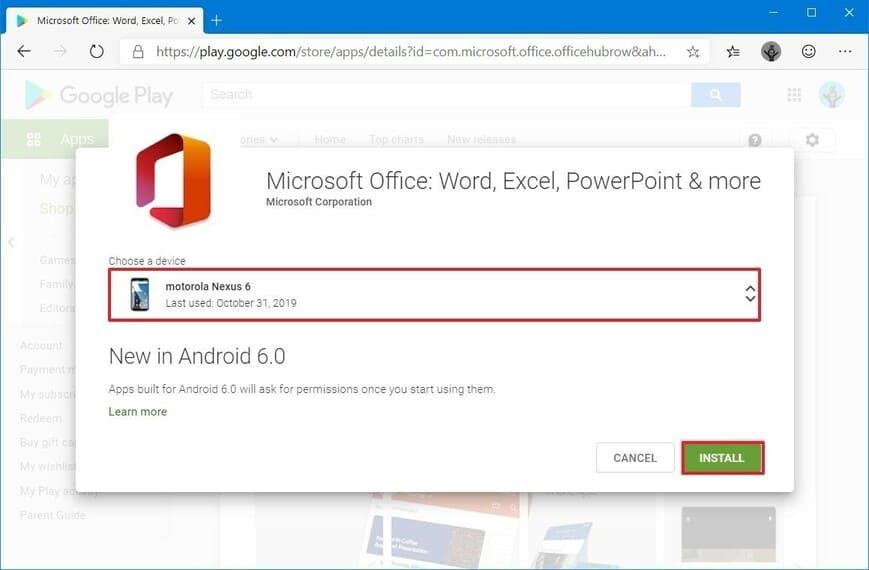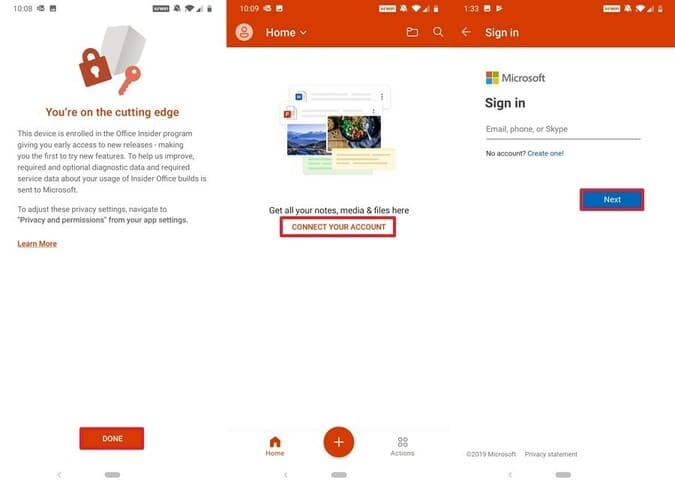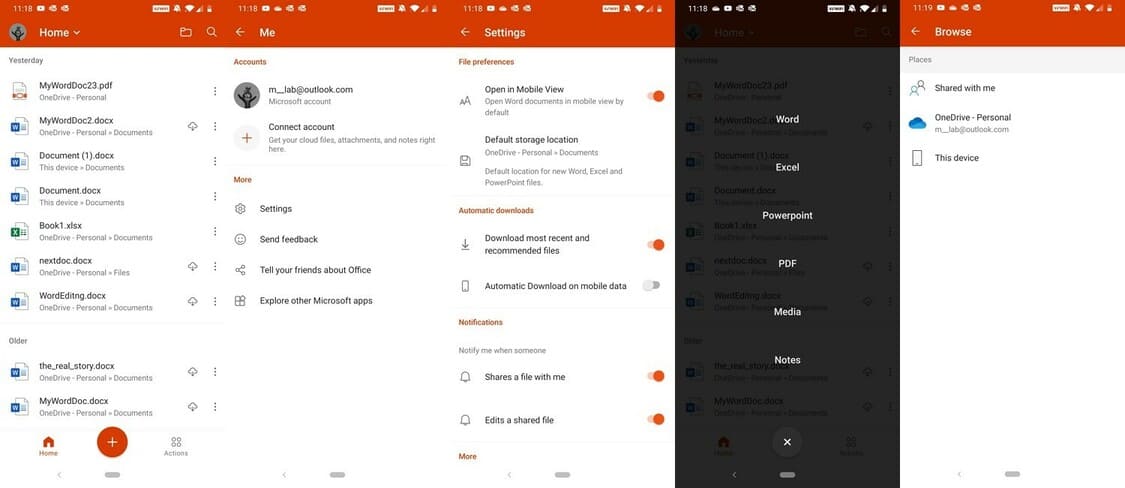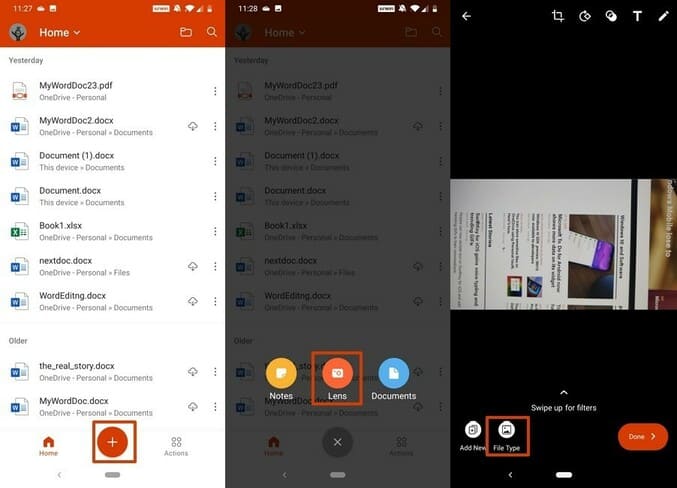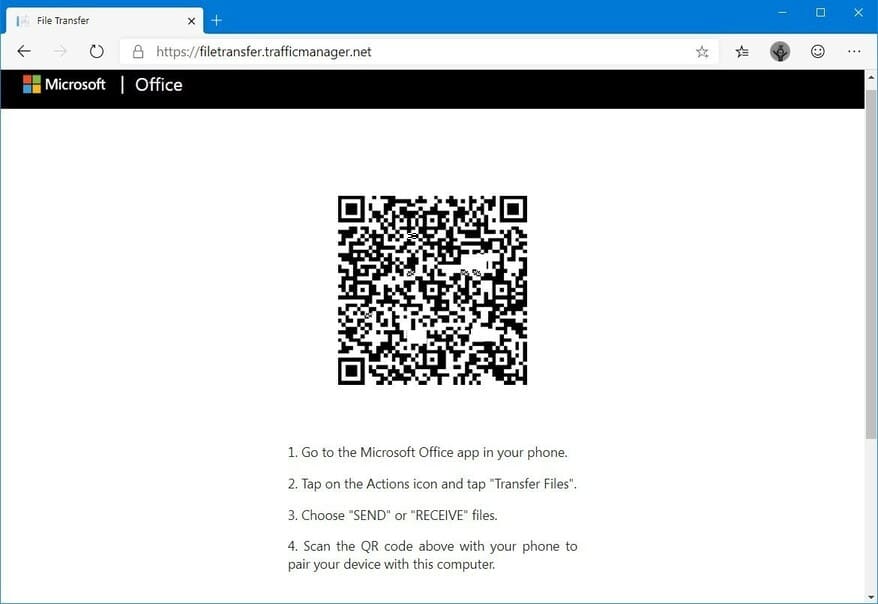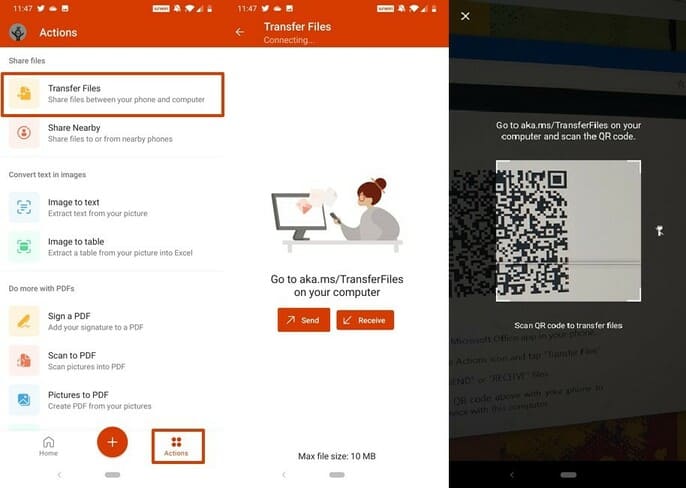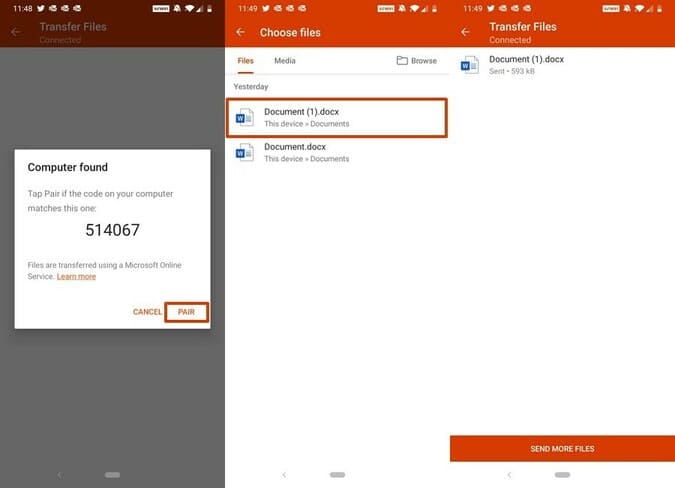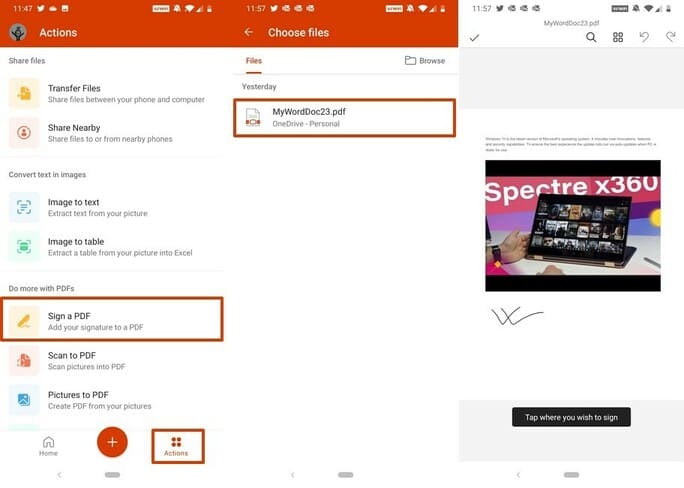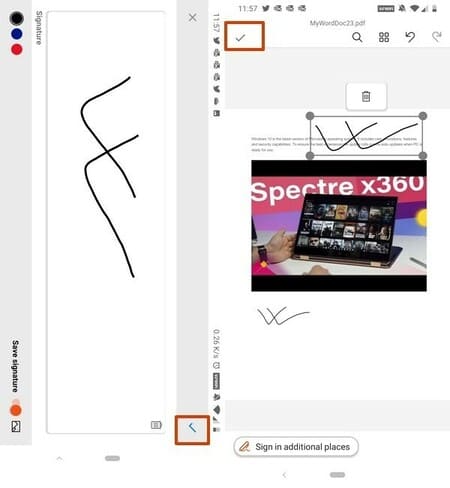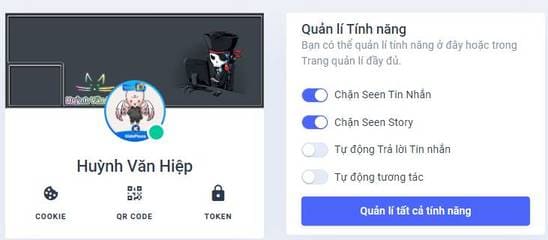Microsoft is developing a new Microsoft Office app on Android and iOS, similar to the experience for Windows 10, but much more useful. Unlike the experience on the Windows version, this new application combines all the software and tools into a single installation package that takes up little space on your phone. This means that with a single download, you can access Word, Excel, and PowerPoint without having to switch apps, and you can even access other features like Lens, Note, and Lens. PDF.
| Join the channel Telegram of the AnonyViet 👉 Link 👈 |
However, Office did not introduce new features. Instead, it displays all the tools and features that are already available in a user-friendly interface. For example, the app gives you quick access to your recent documents and notes, and it has a new “Actions” pane that gives you quick access to transfer files, extract text from images, and manage manage PDF files.
While the new Microsoft Office on Android is in the early stages of development, there is a preview that anyone can download and use to test out the new experience and features that are expected to arrive when the new version is released. finally released.
If you want to download Office 2019 on your PC, go to this paragraph.
Install new Microsoft Office on Android
To install the new Microsoft Office Preview on Android from your PC, follow these steps:
- Access Google Groups.
- Press the button “Sign in” in the upper right corner of the screen.

- Sign in with your Google account on your phone.
- Open a preview of Office go up.
- Remove Google profile link and show photo on post option (optional).
- Press the button Join this group.

- Open the app Microsoft Office new on Android in the Google Play website (link will only work when joining a group).
- Press Install.

- Select your phone from the list.
- Press again Install.

- Press OK.
Once you complete the above steps, plus a little more handsomeness, the new Microsoft Office Android app will automatically install on your phone.
Sign in to Office on Android
To set up for the new Microsoft Office on Android, follow these steps:
- Open the app Office on your phone.
- Press Done.
- Keep pressing Connect your account.
Small note: You don’t need to connect your account to use the app, but signing in will let you access and edit documents on your OneDrive account. - Sign in with a Microsoft account.
- India next.

- Confirm password.
- India Sign in.
- Press Done.
After completing these steps, you can start using the Office app and its new features.
How to use the new Office on Android
This application is divided into three parts. The top header allows you to access and set up your account and menus Home to filter documents by format (Word, Excel, PowerPoint, PDF, Media and Notes).
In the upper left corner you can access the option Brown to find files across different accounts and in your phone.
The middle section is where your recent documents and recommendations are listed. You can simply tap the document to open it with the appropriate application without leaving the Office application, which is very convenient.
Finally the bottom part, you will find a button Home other, button Plus to create notes, take snapshots with Lens, or create new Word, Excel, and PowerPoint documents.
Scan text into Word
For example, if you want to get text from flyers, signs, printed papers, etc., you can take a picture and then Lens will do the subsection by following these steps:
- Press Plus.
- India Lens.
- Take a photo to be scanned.
- Press File types to select the file format.

- After adjusting the beautification, delete the fonts and then press Done.
Alternatively, you can press the . button Plusthen press Documents, then choose whether to scan directly to Word, Excel, PowerPoint or not. From the menu Documentsyou can also create new blank documents, workbooks, and presentations.
The Actions button lets you access some common tasks, such as sending or receiving files from your phone to a nearby computer or phone. In addition, you will find similar options for scanning images or tables into Word or Excel.
Transfer files from phone to computer
If you need to transfer files from your phone to another computer, it’s very simple (no account or OneDrive setup required), just follow these steps:
- On the computer receiving the file, open the browser.
- Open page aka.ms/TransferFiles.

- Open phone, press Actions from Office applications.
- Under the section “Share files”, select Transfer Files.
- Press Send files. (You can also use this feature to get files).
- Using the camera on your phone, scan the QR code on the browser.

- Press the button Pair on your phone.
- Next press Pair on the computer.
- Select the file you want to send.

- Save the fie on your computer.
In addition to sending documents, you can also use this feature to transfer files from your device to your phone without a Microsoft account.
Another cool feature is the ability to manage PDF documents in a number of ways. Using the Office mobile apps, you can add a signature to a PDF with just your finger or…toe. You can scan photos to PDF files or create documents from images and convert files.
Sign in PDF
For example, if you want to sign a PDF document using the Office mobile apps, you can use these steps:
- Press Actions from Office applications.
- Press Sign a PDF.
- Press Browse upper right corner.
- Open the document.
Note: The document must have edit permission for the signature feature to work. - Click where you want enter signature.

- Select color (black, blue, or red).
- Sign documents wherever you want.
- Press finish at the top right.

- Touch and drag the signature to the right place (optional).
- Touch the trash can icon to delete the signature (optional).
- Press finish at the top left.
Finally, stop Actions includes Scan QR Code option to scan links or text and save it as a note in the app.
While most of these features have been around for a long time, the new Office mobile apps make them easier to find and use. Now we can access between applications without having to open them one by one.
During the relatively short trial period of the app, the overall experience was really good and the menus were very intuitive and the features easy to understand.
Collaborators: Kiet Pham