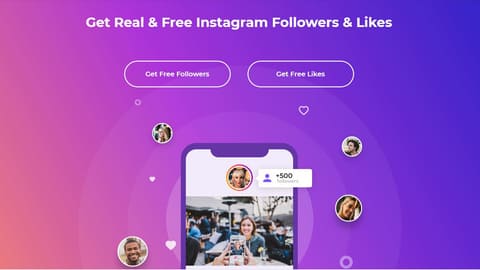In this technology era, everyone owns a desktop or laptop computer, to protect privacy and avoid data theft, people often set a Password when logging in to Windows. However, many of you have a “goldfish brain” that sometimes forgets what your password is? Microsoft has calculated that case, so it has integrated the USB password reset feature for users. Today we will create a USB to recover Windows 10 password for self-defense.
| Join the channel Telegram of the AnonyViet 👉 Link 👈 |
How to create USB Reset Password Windows 10
In this tutorial, we will create a password resettable USB for Windows 10 and will use this usb to log in to Windows no matter what you forgot the password. But before we start, make sure you have a USB stick.
Note: After creating the USB Reset Password Window to recover the password, the USB will not be used for other purposes. So use unnecessary USB to create. Also, make sure to keep this USB safe because if someone else has it, they will have access to your computer.
Small tips: You can also use “SD Card” instead of USB.
First, plug the USB into your machine. Then in the search (Search) enter Control Panel and Enter then Control Panel will open
Then you click User Accounts.
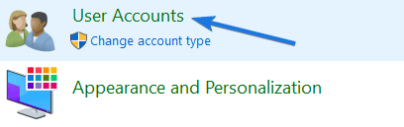
Then click again User Accounts.
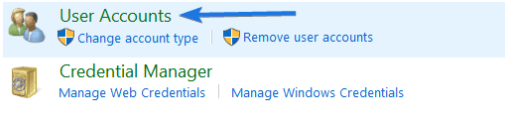
Then in the upper left you find and select “Create a password reset disk”.
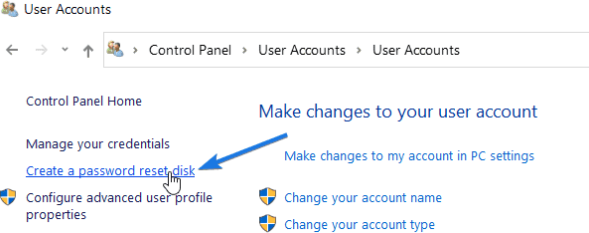
And then the Forgotten Password Wizard will be opened. And you click Next.
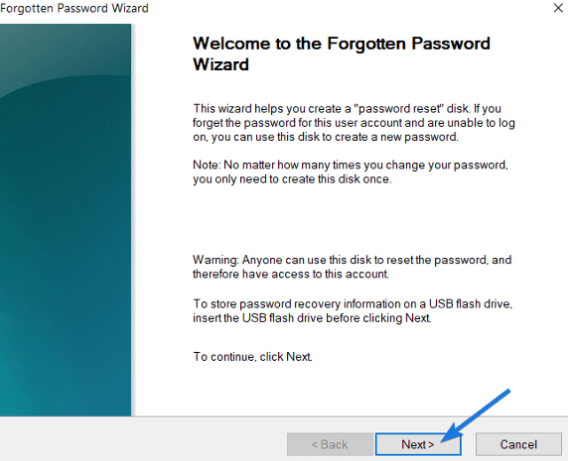
Now you select your USB drive, select Next.
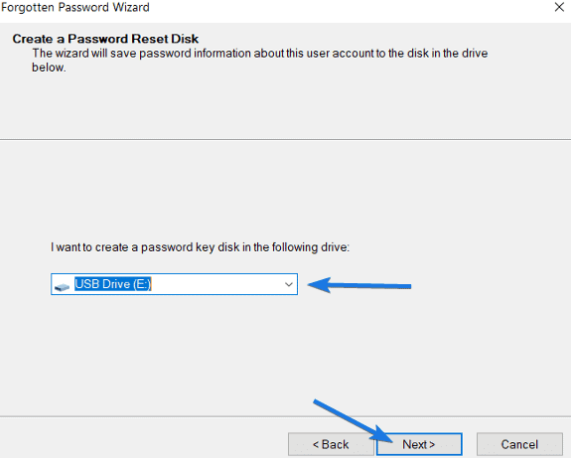
Windows will then ask what your current User’s password is. If your account has a password, enter it, otherwise leave it blank. And press next
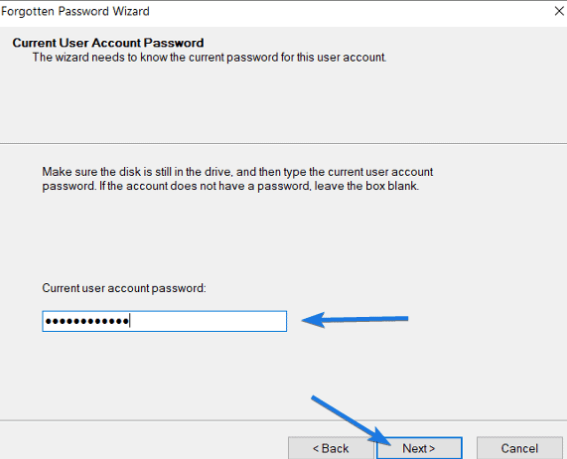
Wait a moment for the process of creating USB Reset Password Windows to complete. Finally press Close to turn off.

Go to “This PC” and select the USB drive you just created to reset to see if there is a file “userkey.psw” or not, if yes, it has been created successfully. If there is no word redo from the beginning.
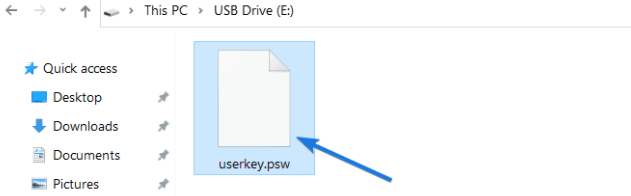
How to Use USB to retrieve Windows password
First, plug the Windows Password Reset USB into the computer.
Press the Power button to start the machine up, wait until the Windows login screen appears, enter the wrong password until Windows shows the Reset Password .
After pressing Reset Password then what? Password reset wizard will appear. Press Next.

Then select the USB that contains the file “userkey.psw” Please.
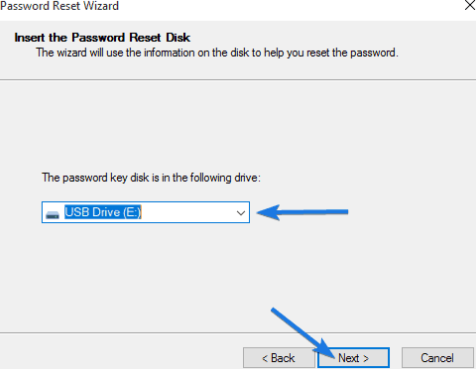
And now it will go to the reset password section “Reset the User Account Password”.
Enter the new password in the box Type a new passwordand re-enter the new Password in the box below.
The last box is a password hint, when you forget, there will be a password hint message for you.
For example, if you set the password as “suez”, then Type a new password hint maybe to be “in what channel the ship is stuck”?
Then click Next.
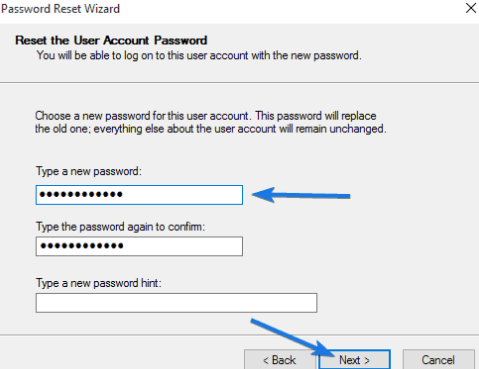
Wait for the Finish message to finish, now you can log in to Windows with the newly created Password.
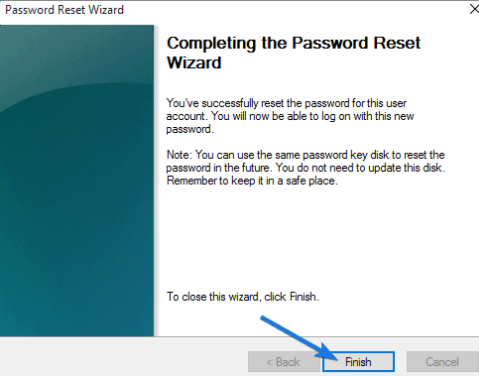
Summary
So I guide you to create USB Reset Password Windows 10 already. You can still use Password Hack Tool or Reset the password of rescue USBs like Hirent Boot, but it’s not a genuine tool, if you want absolute security, you should use Microsoft products. Hopefully, through this article, you will have one more method to protect your computer.