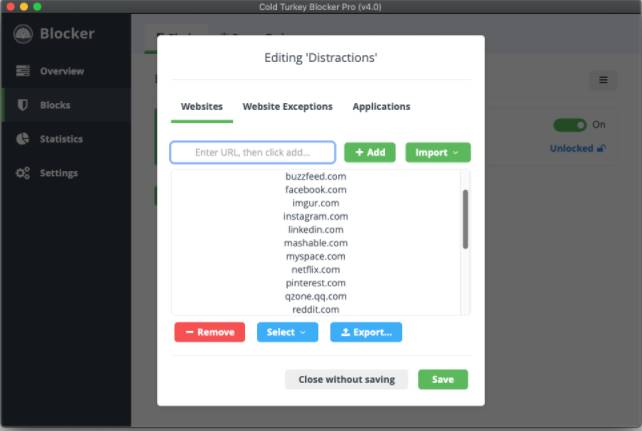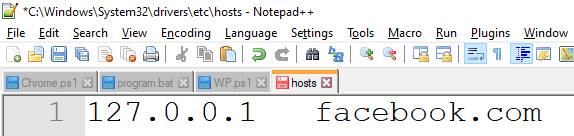Google Chrome automatically block websites with bad intentions such as viruses, phishing, etc. However, sometimes even the most popular browser in the world does not recognize threats from other Websites.
| Join the channel Telegram of the AnonyViet 👉 Link 👈 |
Whether you want your family members to stay away from harmful, useless websites or you want to restrict access to social networking sites, blocking websites on Chrome is a breeze.
How to block websites on Chrome?
Unfortunately, Google Chrome does not allow users to block websites unless you are Chrome Enterprise admin wants to prevent its employees from accessing the site.
But fortunately, there are many third-party extensions that can block websites on Chrome easily.
Step 1: Access extensions BlockSite on the Chrome Store.
Step 2: Press the button “Add to Chrome”.
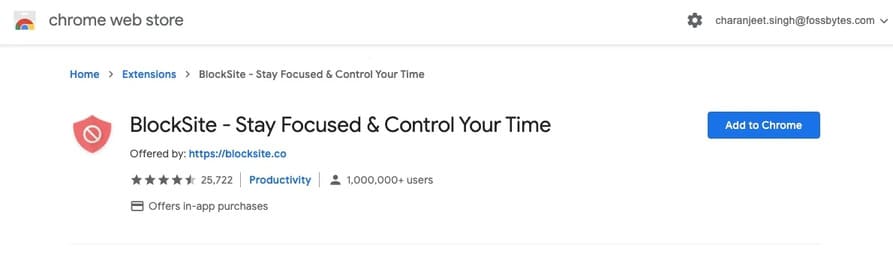
Step 3: Again, click “Add Extensions” in the pop-up window.
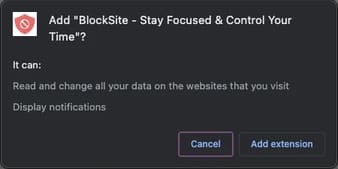
After installing BlockSite on Chrome, you will see an orange icon along with other extensions in the top right corner of Chrome.
Step 4: Go to the site you want to block on Chrome.
Step 5: Click the BlockSite icon and then tap “Block this site”.
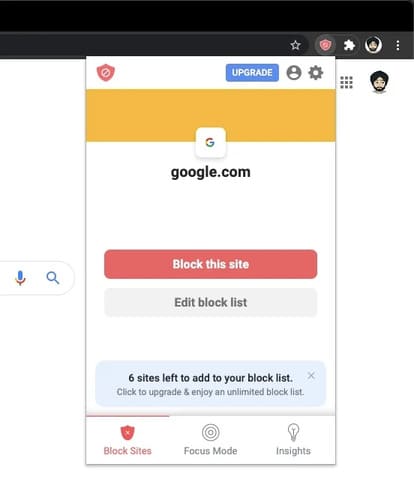
To block multiple sites on Google Chrome, click the BlockSite icon and click Edit Block List. Now, on the extension settings page, enter the website URL and tap on the . icon “+”.

To unblock a website, simply click on the . icon “-” on the BlockSite settings page.
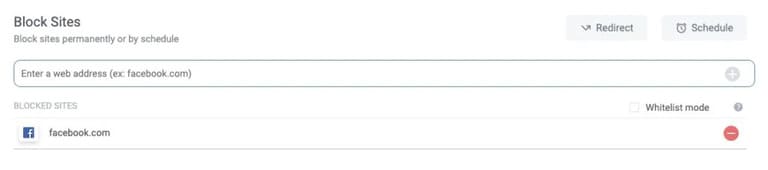
You should password protect the settings page BlockSite or blocked websites so that other people cannot unlock websites without your permission.
BlockSite also allows users to set blocking schedules for websites. You can even block certain words, where the extension will block a web page on Chrome if it contains blocked words. This will be useful if someone tries to access a website through URL obfuscation.
Note that you can only block up to six websites in the free version of BlockSite.
Other ways to block websites on Chrome
Use a website blocker
Really, you have a lot to choose from 3rd party apps to block websites. But I only list some of the apps that I think are the best for your reference.
Eg: you can use apps like Self Control (MACOS), LeechBlockand Cold Turkey to block websites using all other browsers. Since adding extensions to Chrome can take a toll on the system and make Chrome slower, it’s a good idea to install a standalone app to block certain websites on Chrome. looks more awesome.
How to block websites on Google Chrome for Android?
Speaking of apps, there are many apps out there CH Play with which you can block websites on your Android device. For example, you can use BlockSite’s applicationAppBlock is also a good choice to block websites on Google Chrome for mobile devices.
Using Access list Control on Modem/Router
Another way to block websites on Google Chrome is to use the website blocker available in the settings of new Wi-Fi routers and Internet connection modems.
If you can’t find an option to block websites, you can also try calling your network service provider and ask them to block certain websites.
Use Chrome’s Blocklist URL
Like I said earlier, Chrome has URL Blocker but can only be used if you are using a Chrome Enterprise administrator account.
An organization can create an enterprise policy that prohibits users from accessing certain websites. Administrators can even enforce the same policy across all Chrome platforms (Windows, Mac, Linux, Android, Chromebook).
Block Website with hosts file
You access the link "C:\Windows\System32\drivers\etc"
Open the hosts file with Notepad or Notepad++.
Add the page you want to block according to the following structure:
127.0.0.1 tên-trang-web
Eg: 127.0.0.1 facebook.com
Finally, Save the hosts file and you’re done