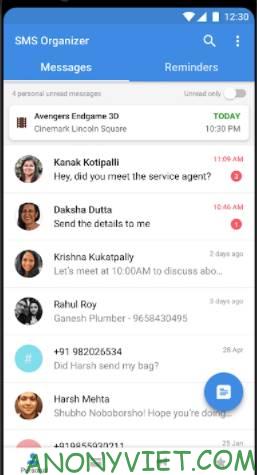Let’s say you receive an important SMS and while trying to save it, you accidentally delete it. Now, how do you recover deleted messages? You can use phone data recovery software or you can backup your SMS messages on Android to avoid trouble in the first place. To do this, you can use the Google Backup feature or choose a third-party SMS backup and restore tool. In this article, I will show you both ways to backup SMS messages and restore them on Android.
| Join the channel Telegram of the AnonyViet 👉 Link 👈 |
1. Backup SMS with Google Backup
Google provides a default SMS backup and restore feature. However, it comes with some limitations like it’s not available on all Android devices and you can’t control when Google should perform automatic SMS backup and the backup will expire after 57 days.
On the plus side, this is the best option if you’re worried about your privacy as it doesn’t involve using a third-party tool for SMS backup and restore.
How to backup SMS messages to Google Drive?
Step 1: Go to the Settings app on your Android phone.
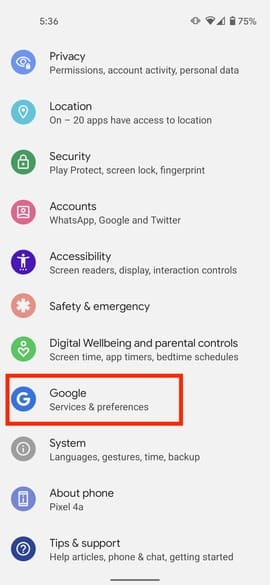
Step 2: Select Google > Backup.

Step 3: Tap your device’s name and see if there’s a “SMS Text Messages” section.
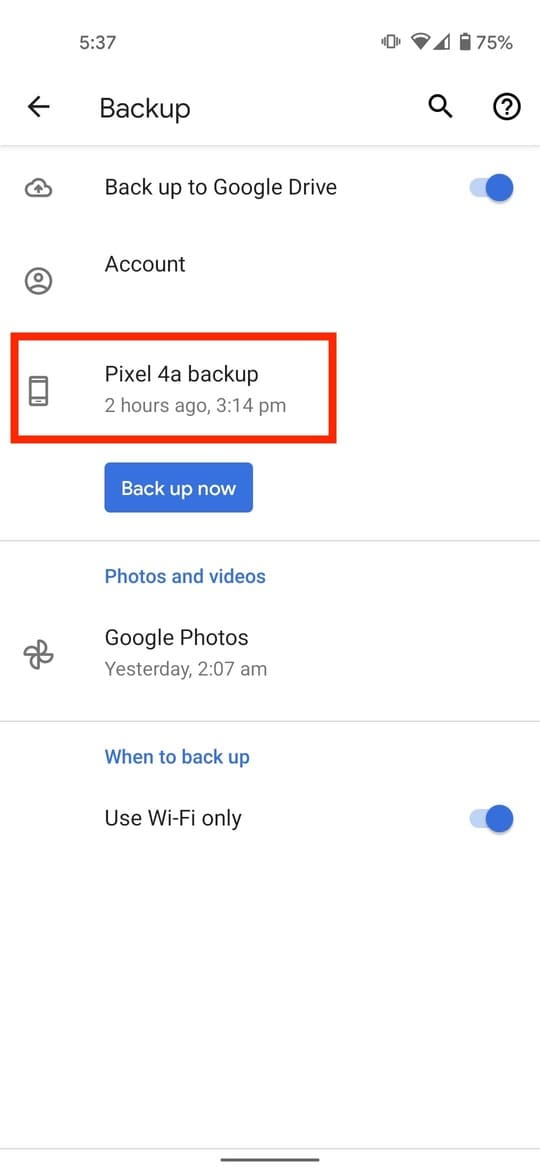
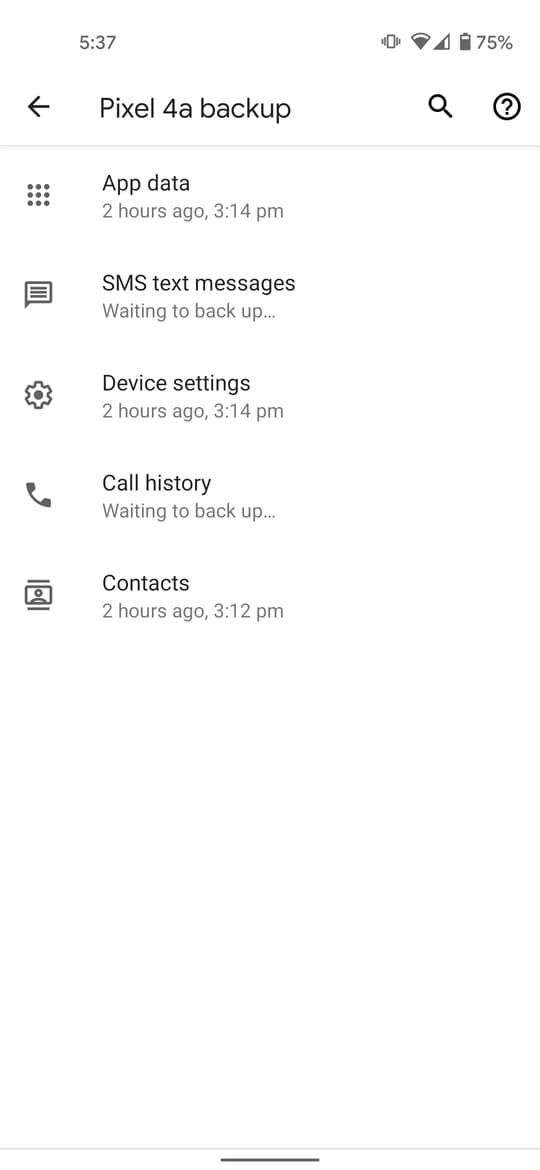
Step 4: Go back and tap “Backup Now”.
Once the backup is complete, you will find the backup in the tab Backups of Google Drive.
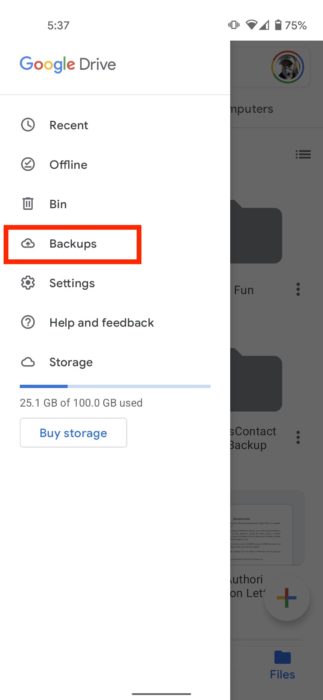
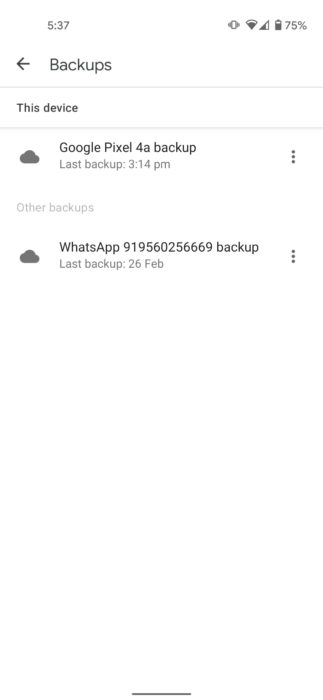
Note you cannot restore the SMS backup until you do a factory reset (reset) of the device. So use Google backup if you are setting up a new Android device and want to restore SMS messages.
2. Backup SMS messages with third-party software
Another way to backup SMS messages on Android is through third-party software. SMS Backup and Restore is a good choice and is generally recommended. But I like it SMS Organizer from Microsoft.
Because this is not only a tool to backup SMS on Android but also an SMS app known for organizing messages in an intuitive way. I used SMS Organizer for a long time and never felt the need for another SMS app.
Of course, if you prefer Google’s default messaging app or any other SMS app, you can always use the SMS Backup and Restore app on Android to backup your SMS messages. But here, I will show you how to backup SMS messages using SMS Organizer.
How to backup SMS messages using SMS Organizer
Step 1: Open the SMS Organizer application.
Step 2: Tap the top right menu icon.
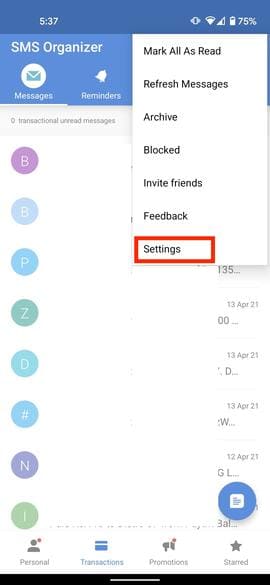
Step 3: Select Settings.
Step 4: Click Backup & Restore.
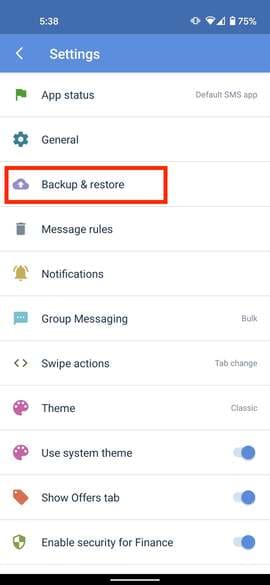
Step 5: Select Backup.
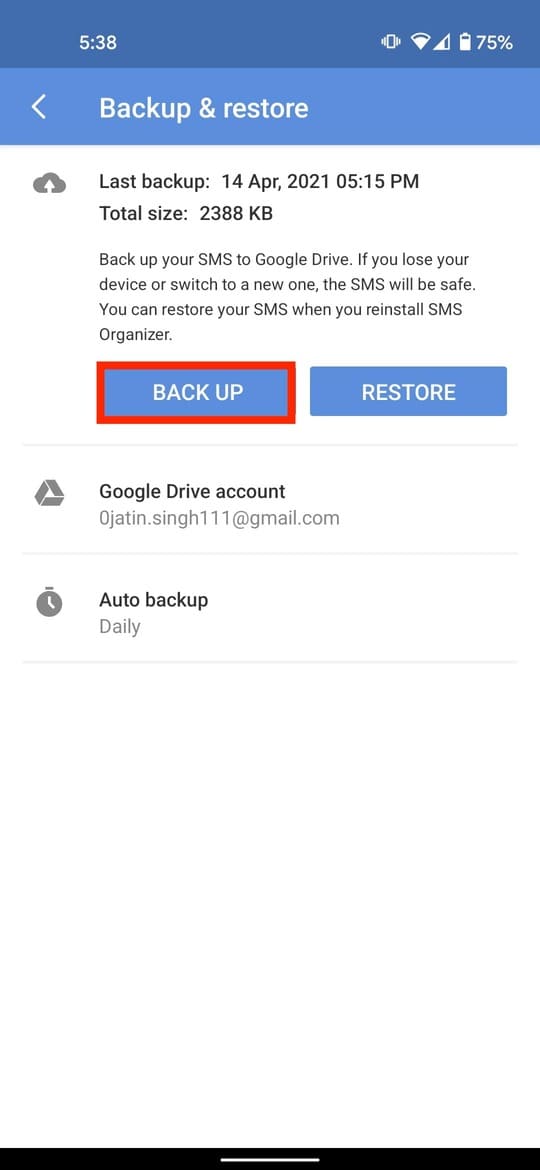
Step 6: Click Auto Backup and set automatic backup time like daily, weekly or monthly.
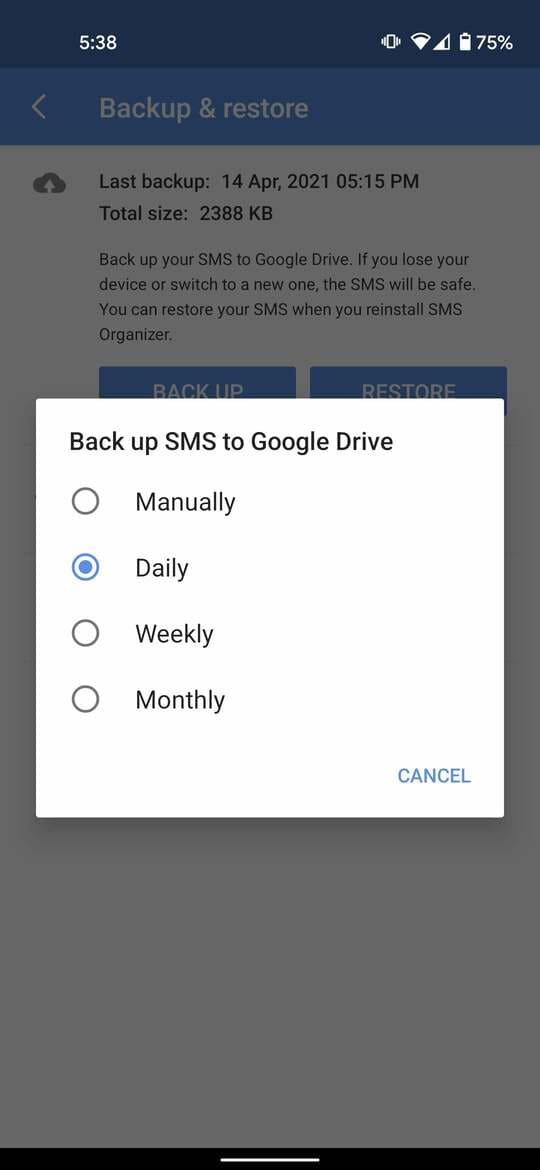
If you want to recover SMS messages on a new Android device, just App settings > Sign in go to your account and select Restore.
Unlike SMS Backup and Restore, SMS organizer does not have the option to backup SMS hourly or set a scheduled recurring time for automatic backup. Both apps are great for backing up your SMS messages on Android.