Spotify is one of the most popular online music applications today, with millions of diverse songs, podcasts and playlists. Did you know that you can Add friends to playlist on Spotify to share attractive songs together? This is an interesting feature that helps you connect with friends through music, as well as increase the number of songs in your playlist.
| Join the channel Telegram belong to AnonyViet 👉 Link 👈 |
How to add friends to playlist on Spotify
Step 1: To get started, you need to open the Spotify app on your phone. If you don't have the app yet, you can download it from Google Play or the App Store. Then you log in with your account or create a new account if you don't have one.
After logging in, select 'Library' in the menu at the bottom of the screen.
Here, you'll see playlists you've created or followed. You choose the playlist you want to add a partner to. If you don't have any playlists yet, you can create a new playlist by tapping the plus icon in the upper right corner of the screen.
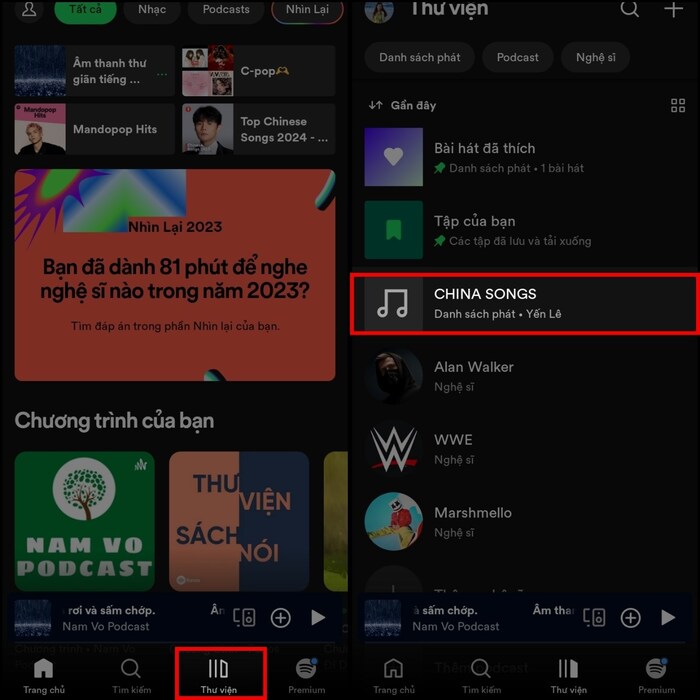
Step 2: In the playlist, click on the person icon in the upper right corner of the screen. This is where you can add friends to the playlist above Spotify. You can edit the color of the playlist as you like in the editing section.
Step 3: To invite friends to join the playlist, select 'Copy link' and send it to your friends via applications like Zalo, Messenger, WhatsApp, Email,…
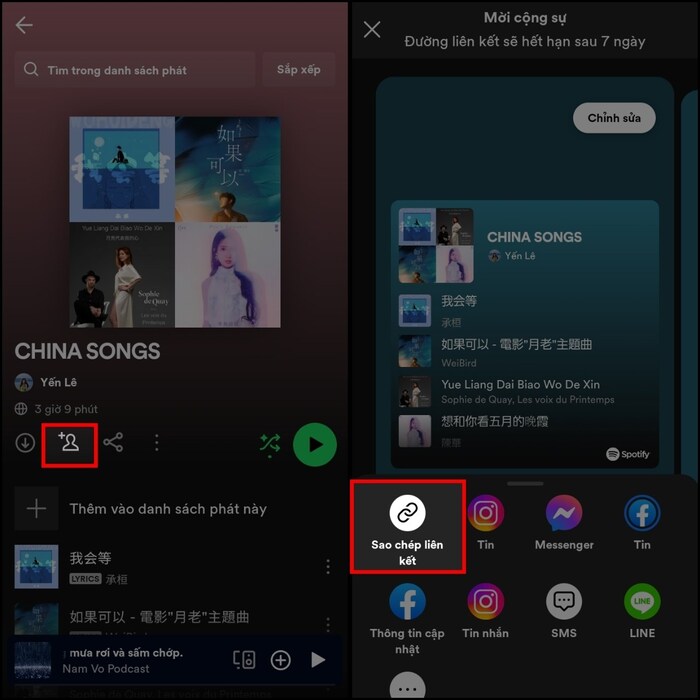
Step 4: Once your friends click on the link, they will join your playlist. The playlist will automatically be added to their collaboration list. To check, click on your name and the number of other people below the playlist name. You'll see information about collaborators who've joined the playlist, including their names, profile pictures, and the number of songs they've added.
You can select the three dots icon next to the associate's name to see other options, such as deleting associates, viewing profiles,…
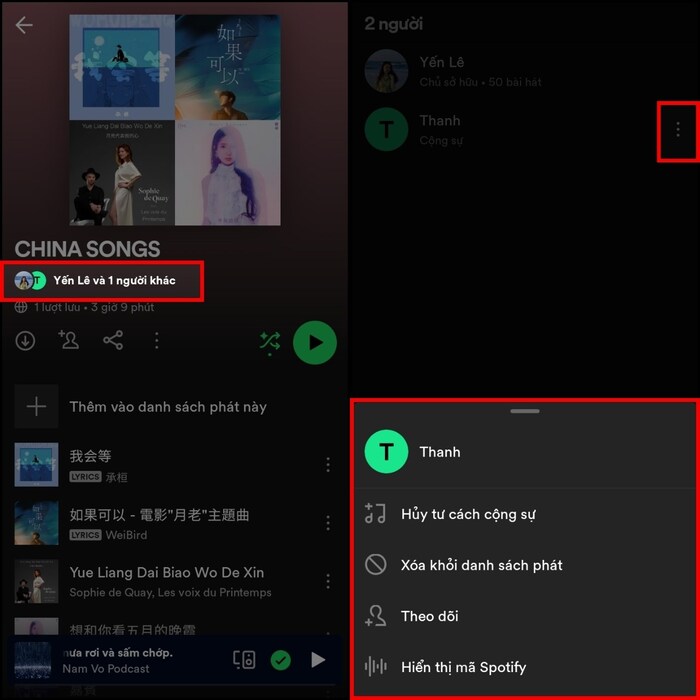
Epilogue
With how Add friends to playlist on Spotify, you can share your musical interests with others. Spotify also does not limit the number of partners, so you can invite many people to join and add your favorite songs. Wishing you a successful application!









