In today's digital world, converting file formats and sizes has become more necessary than ever. In there, File Converter is the perfect solution for this need, helping users save time and effort significantly.
| Join the channel Telegram belong to AnonyViet 👉 Link 👈 |
Introducing File Converter
File Converter is a quick and convenient file format conversion software right in the right-click menu. This software supports format conversion of most media file types, from video, audio to images.
Outstanding features of File Converter
- Convert quickly: With just a few clicks, you can convert file formats without opening specialized software.
- Multi-format support: From wav to mp4, from image to pdf, and many other formats.
- Additional features: Includes image rotation, photo and video resizing.
In addition, File Converter is also completely free and open source software, allowing users to easily customize and develop additional features.
Instructions for using File Converter
Step 1: To get started, visit the link THE FOLLOWING to download the File Converter tool and perform the installation process as usual.
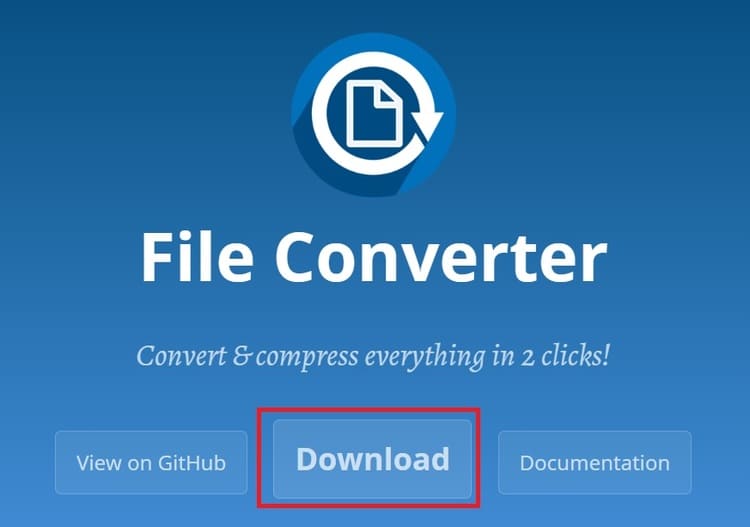
Step 2: After completing the installation, select the file you want to convert > Right-click to select File Converter. At this point, you will see the appropriate output file format options, based on the original format of the file.
Note: To convert multiple files at the same time, you need to select files with the same format.
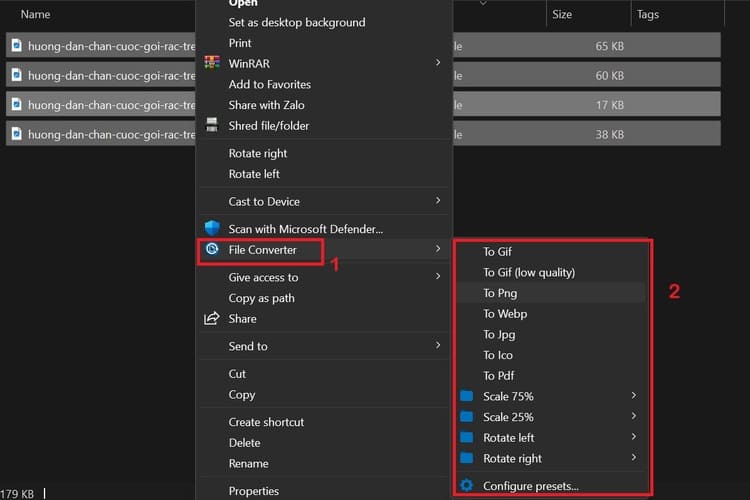
Step 3: Select a new format for your file, the file conversion screen will immediately appear.
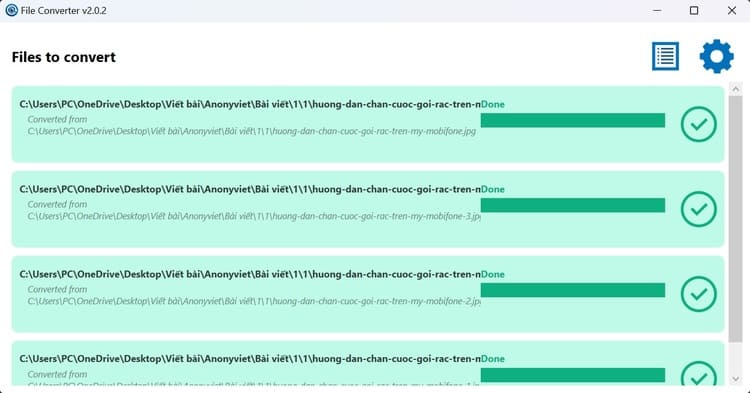
The files will be converted sequentially and the resulting file will be saved in the same folder as the original file.
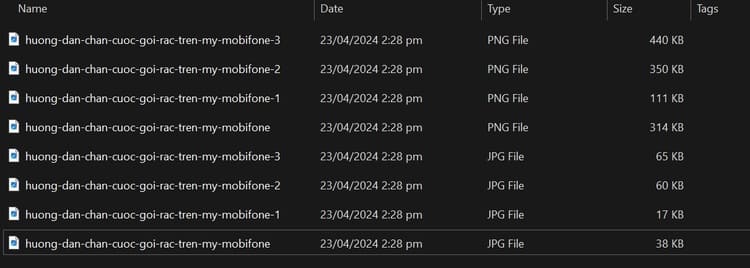
What formats does File Converter support?
File Converter currently supports conversion of the following formats:
- Sound: 3gp, aiff, ape, avi, bik, cda, flac, flv, m4a, mkv, mov, mp3, mp4, oga, ogg, wav, webm, wma, wmv to flac, aac, ogg, mp3, wav.
- Video: 3gp, avi, bik, flv, gif, m4v, mkv, mp4, mpeg, mov, ogv, webm, wmv to webm, mkv, mp4, ogv, avi, gif.
- Image: bmp, exr, ico, jpg, jpeg, png, psd, svg, tiff, tga, webp, pdf, doc*, docx*, odt*, odp*, ods*, ppt*, pptx*, xls*, xlsx * to png, jpg, ico, webp.
- Document: doc*, docx*, odt*, odp*, ods*, ppt*, pptx*, xls*, xlsx*, bmp, exr, ico, jpg, jpeg, png, psd, svg, tiff, tga to pdf.
How to set up custom File Converter
Step 1: To access the application's settings, right-click on any file and select File Converter > Configure presets.
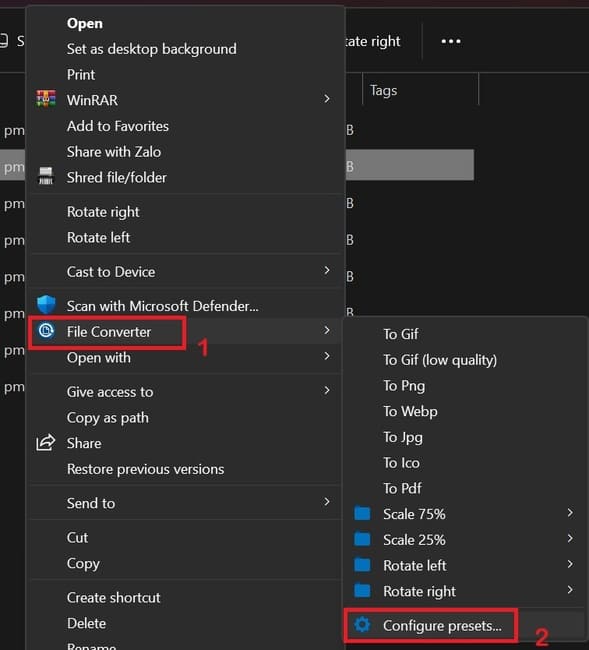
Step 2: You will then notice a 'Conversion presets' section on the interface, where you can change the format of the output file. You also need to add the accepted source file formats in the 'Input formats' section. Don't forget to click 'Save' to apply the changes.
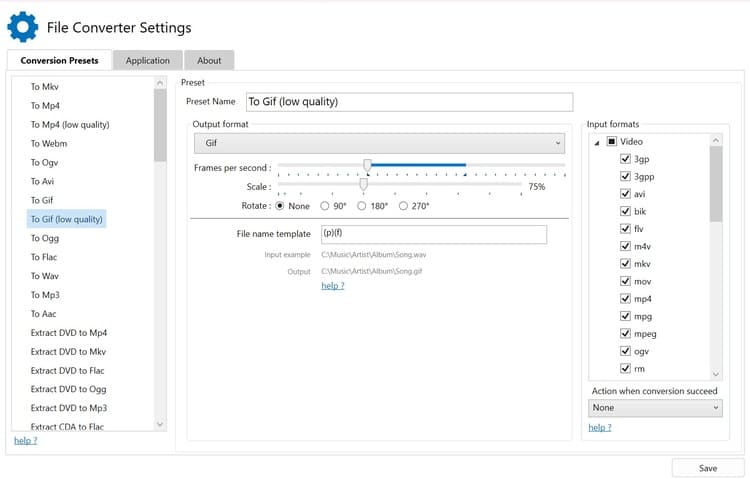
Epilogue
Thus, with File Converter, managing and converting files is no longer a worry. Let File Converter accompany you in all your work and study. Good luck!



![How to restore deleted files on USB flash drive [2025] How to restore deleted files on USB flash drive [2025]](https://anonyviet.com/wp-content/uploads/2025/02/word-image-81877-1.jpeg)




