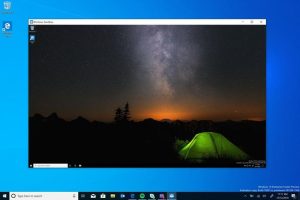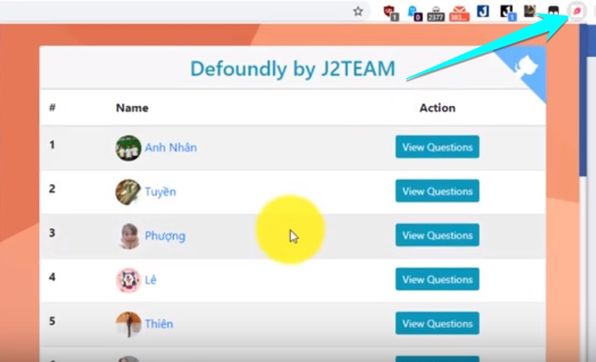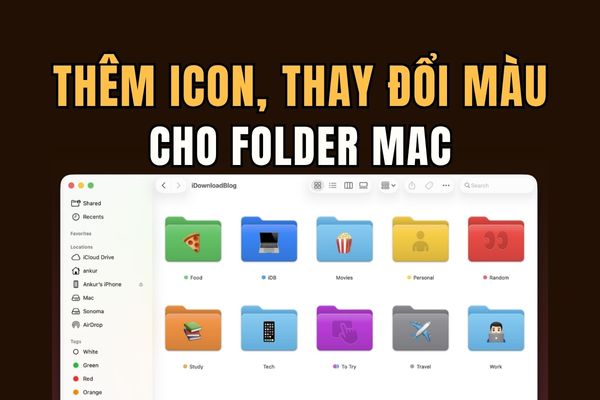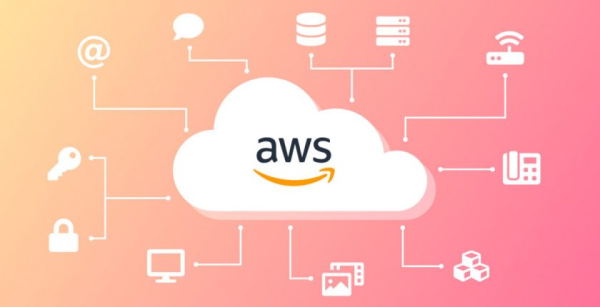Add emoji to Macbook folder is a way to make your workspace more lively and recognizable. Instead of monotonous blue folders, you can assign emojis to visually classify documents. This article AnonyViet will guide you through the steps to do it in the simplest way.
| Join the channel Telegram belong to AnonyViet 👉 Link 👈 |
Why should you add emoji to your Macbook folder?
Attaching a small emoji to a folder is not only an aesthetic change, but also brings practical benefits such as:
Superfast visual organization
Our brains process images much faster than text. Instead of having to search for folder names, a ✈️ icon for the “Travel Plans” folder or a 💼 icon for “Client Projects” will help you locate them at a glance.
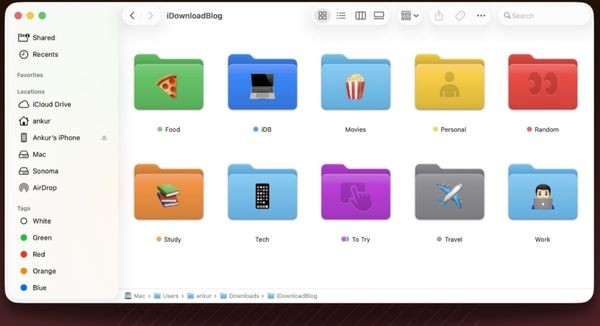
Create a unique memory system
You can build your own “language”. For example, emoji 💡 for new ideas, 💰 for finance-related folders, and 🎓 for all study materials. Adding emoji to the Macbook folder this way makes the classification more scientific and easier to remember.
Instructions for adding emoji to Macbook folder
Step 1: First, simply right-click (or Control-click) on any folder you want to customize. Then find and select Customize Folders.
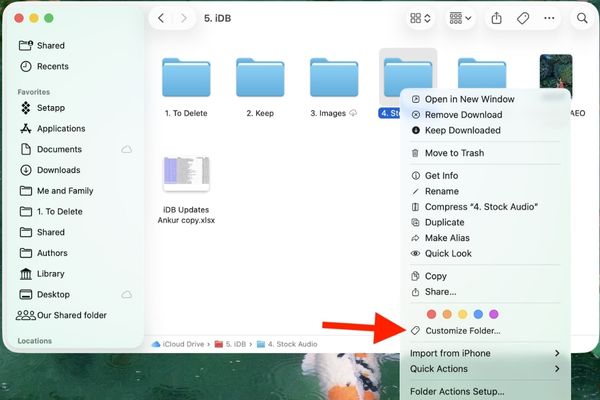
Step 2: Now it will give you two main options:
- Built-in icons: Browse hundreds of symbols pre-categorized by Apple by topics such as Animals, Food, Activities, Objects, etc.
- Emoji Keyboard: Click the Emoji button to open up the familiar emoji keyboard. You can use the search bar to quickly find the emoji you want, for example type “book” to find 📚 or “camera” to find 📷.
Step 3: Once you’ve chosen the emoji you like, just click out of that window to close it. Immediately, the icon you choose will be “printed” neatly in the middle of the folder, replacing the default interface.
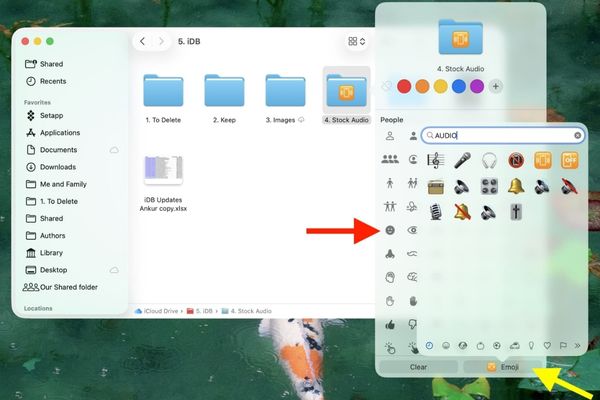
How to “color” MacOS folders
Besides adding icons, the new update also upgrades a familiar feature: Color tags (Tags).
Previously, assigning a color tag to a folder only showed a tiny colored dot next to the name. But now, when you right-click on a folder and select a color in the “Tags” section, the entire folder will be colored accordingly. A red “Urgent” folder or a green “Done” folder will become more prominent and easier to manage than ever.
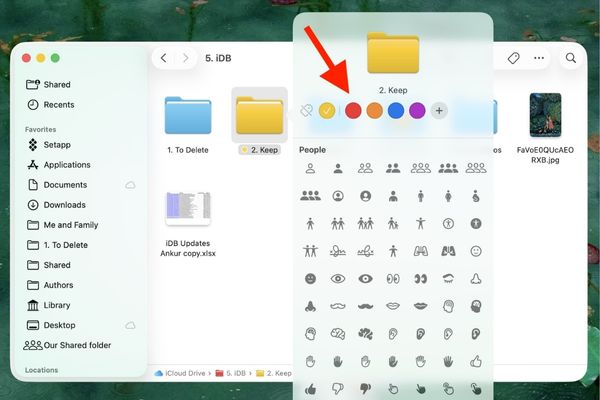
How to delete emoji and colors from Macbook folder
If you want to go back to the classic look, restoring is easy:
- Delete emojis: Right-click the folder, select Customize Folder again, then click the Clear button. The icon will disappear.
- Remove color: Right-click on the folder, move to “Tags” and uncheck the color being applied. The folder will return to its default blue color.
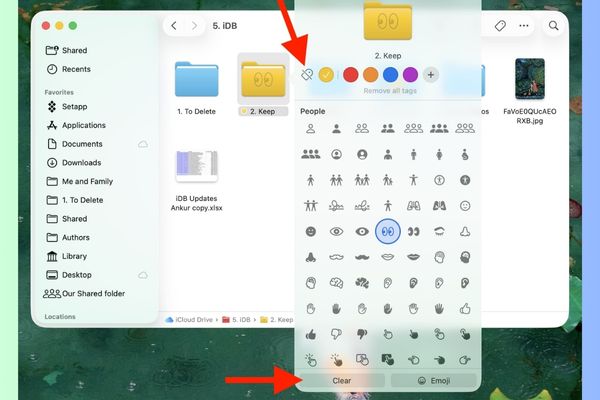
Synchronize emoji on Macbook folder with iPhone and iPad
One of the biggest pluses of this feature is the seamless synchronization across the ecosystem Apple. When you add emoji to a Macbook folder stored on iCloud Drive, these changes will automatically update and display on the Files app of iPhone and iPad (requires compatible operating system version).
This means your visual organization goes with you on every device, making your work and file management experience consistent and efficient. However, currently these customizations may not appear on iCloud for Windows or the web version.
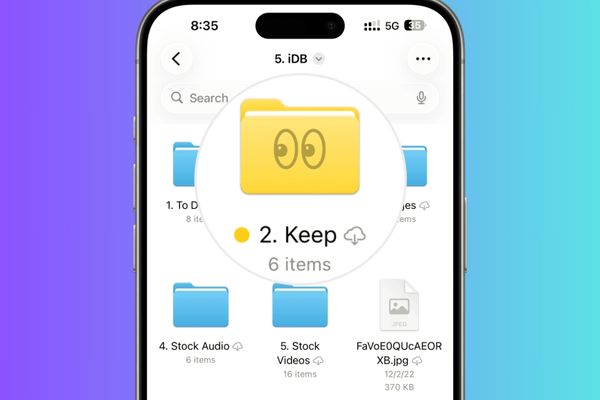
Conclusion
Add emoji to Macbook folder Obviously a small but powerful feature, making file management more interesting and effective. With the above instructions, hopefully you are ready to experience and refresh your workspace. Wish you success!