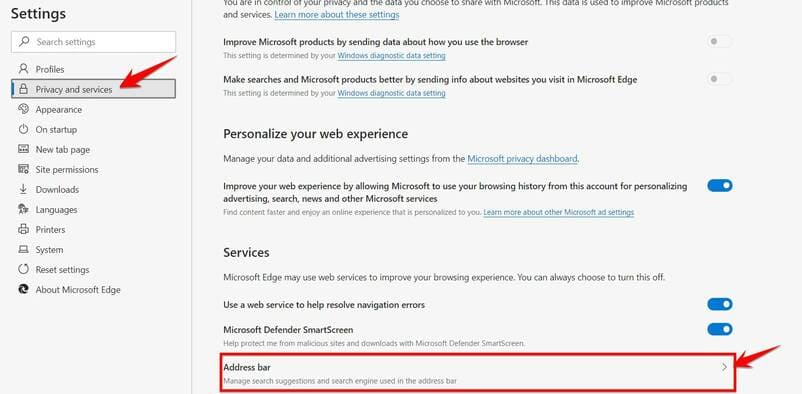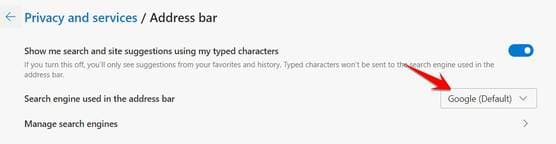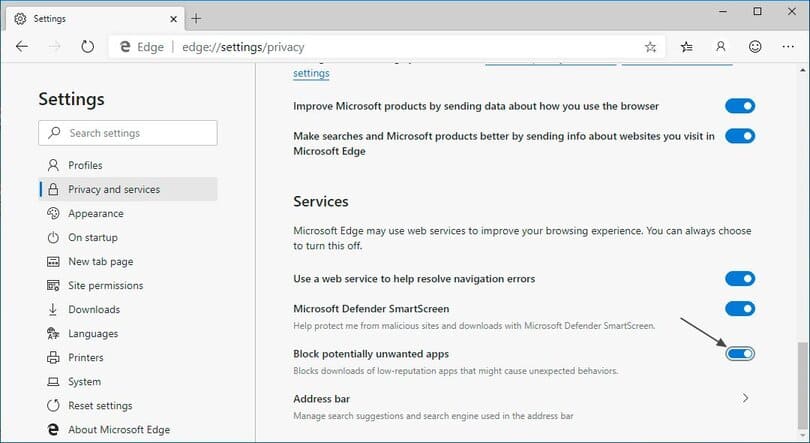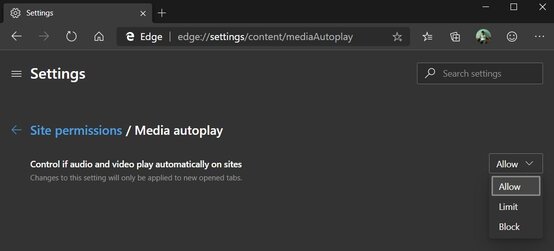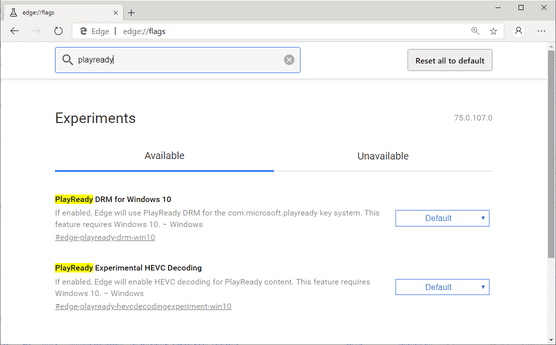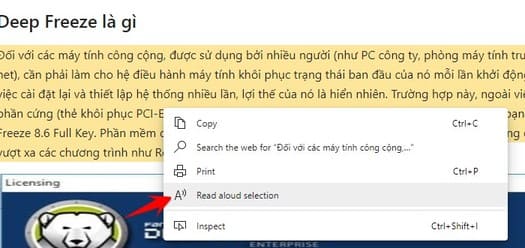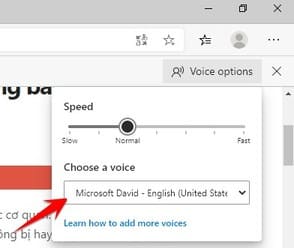Microsoft’s new Edge browser is now complete and available Download about Windows. This new browser is based on Chromium, built on the foundation of Google Chrome. Windows 10 users will also get the new Edge browser automatically delivered via Windows Update over the next few months.
| Join the channel Telegram of the AnonyViet 👉 Link 👈 |
Edge is available for Windows 10, Windows 8.1, Windows 8, Windows 7, macOS, iPhone, iPad, and Android. Microsoft even promised Edge for Linux in the future, which is no surprise since Chrome already runs on Linux.
The new Edge browser offers many of the features found in Google Chrome. Features found in older Edge like support for printing PDF files with a stylus, and new features like Internet Explorer Mode to access older web pages without opening Internet Explorer. The new Edge works with Chrome extensions.
Microsoft has also invested in privacy protection with tracking prevention, which is enabled by default on Edge and blocks many types of web trackers.
After you install the new Edge, the old Edge browser will be hidden. The new Edge browser can automatically import the data of the old Edge browser, so you will be afraid of data loss.
Here are the new features in the Microsoft Edge browser with Chromium.
What’s wrongeh?i in Microsoft Edge with Chromium
The new Microsoft Edge is based on Google Chrome, so it has many of the same features. However, Edge also has outstanding features than other browsers. According to Edge reviews, Chromium kernel boots faster than chrome; Dark mode is delicious. Less ram consumption than Chrome, web surfing is still slower than chrome, but the scene is smoother, so it’s not too inhibited.
Change search engine from Bing to Google on Edge Chormium
The default search engine on Edge browser is Bing. However, if you are too familiar with Google Search, you can switch from Bing to Google in Edge with Chromium by the way below.
Into the Settings -> Privacy and services -> Address bar
In the Search engine used in the address bar change into Google
Block unwanted applications (PUA)
Microsoft Edge Chromium has the ability to block malicious applications (PUP). For example, ads that display unsolicitedly, modify the browser’s search engine, or require a driver update, etc.
This ‘Block unwanted apps’ feature helps Edge not to Download or install malicious programs on Windows 10. By default this feature will not be enabled, you can enable it manually as follows:
- Open the Edge browser’s Settings.
- Go to settings Privacy and services.

- Enable “Block potentially unwanted apps” feature
Turn off Autoplay Music/Video
Like the old Edge, Edge Chromium also comes with a setting to automatically block sounds. This prevents videos on websites with audio from playing in the background without user permission or interaction.
You access the link Edge > Settings > Content -> Block
(edge://settings/content/mediaAutoplay)
Turn off user tracking when browsing the Web
Microsoft Edge has the feature to block third-party tracking code on the websites you visit to protect your privacy.
You can disable this feature by going to settings Edge > Privacy or enable advanced settings to block all scripts from tracking user data.
Watch 4K Quality Video on NetFlix on Edge with Chromium
Microsoft Edge is the first Chromium browser to stream Netflix content in 4K resolution. Chrome can only view NetFlix at 1080p HD. This is done through Microsoft’s DRR PlayReady implementation.
In the address bar type: edge://flagsimport playready in the search box, switch from Deafault Fort Enable.
Edge can read text by voice in 24 languages
Microsoft is updating Edge’s built-in Read Aloud feature with 24 male and female voices. Including USA, UK, India, China, Japan, UK, France, Germany and Mexico
Unfortunately, Vietnamese voice is not supported yet. You can practice pronunciation or listen to English on Edge with Chromium in the following ways:
Blacked out text on the Website, right click select Read Aloud Selection
Below the address bar, a bar will appear Read Aloudyou can choose the reading speed and reading language.
Block Update Microsoft Edge with Chromium
If you still want to use old Edge, Microsoft has released a tool called ‘Microsoft Edge Blocker Toolkit’ to disable updating to Chromium Edge.
With the Blocker Toolkit you can prevent Microsoft from replacing the current Edge browser on Windows 10 Home, Pro or Enterprise.
- The Blocker Toolkit only prevents the browser from being automatically installed via Windows Update on Windows 10 RS4 and newer.
- Blocker Toolkit will not prevent users from manually installing Microsoft Edge after you have blocked Windows Update.
Microsoft says Blocker Toolkit helps edit in Registry to block automatic installation of new Microsoft Edge.
There will be a new Key added in the path HKEY_LOCAL_MACHINE\SOFTWARE\Microsoft\EdgeUpdate and the new value is named DoNotUpdateToEdgeWithChromium
When you use the tool, the value is set to 1 and installing Edge via Windows Update will be blocked. If the value is 0 or not set, Edge will be automatically downloaded and installed.