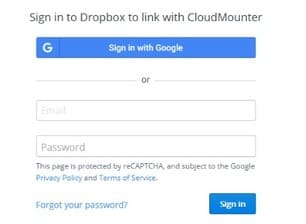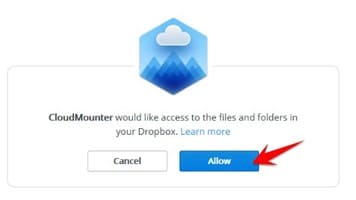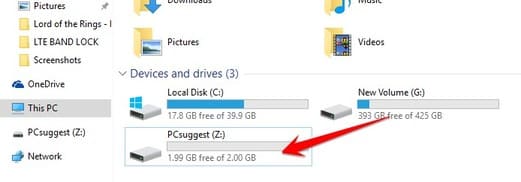CloudMounter is a software that helps map Cloud storage drives such as Google Drive, OneDrive, Dropbox … to local hard drives on your computer. The software supports both Windows and Mac platforms, helping you to expand the storage space for your computer without having to add an additional hard drive. This is a good solution for computers with low hard drives.
| Join the channel Telegram of the AnonyViet 👉 Link 👈 |
Download CloudMounter – Turn Google Drive, OneDrive… into a hard drive
Today, the account registration Google Drive Unlimited nice OneDrive 5TB pretty easy too. For quick access to data of different cloud storages you can use CloudMounter for centralized management.
CloudMounter is cloud storage service software (mount, control) for Mac and Windows platforms, developed by Electronic Team from Germany. Similar to MultiCloud nice Air Explorer, it can create other Microsoft OneDrive, Google Drive, OpenStack Swift, Amazon S3, Dropbox… drives as hard disks in Windows Explorer. It is very convenient for you to access and manage Files on the Cloud like on a computer.
CloudMounter also allows you to connect via FTP, SFTP, FTPS and WebDAV remotely. In other words, you can copy, move, open, download and upload files from/to your cloud servers, just like you would using local files/folders. You can even move files directly between different cloud accounts without having to download them to your computer,
In CloudMounter, all connections are made through the hosting service’s API. This means the app won’t use any of your credentials. In addition, all passwords for FTP, WebDAV, Amazon S3, etc. are securely stored. In addition to basic data access, CloudMounter offers private encryption, which further ensures your security and privacy.
Cloud Services Supported
- Box
- Dropbox
- Google Drive
- Microsoft OneDrive
- Amazon S3
- WebDAV
- FTP
- SFTP
- FTPS
- OpenStack Swift
- Backblaze
How to use CloudMounter
To use CloudMounter you first need to have a Cloud account like Google Drive, OneDrive… Then proceed to install CloudMounter on your computer. On the first screen, you need to map the drive to your computer. That is, bring that Cloud’s data to form a hard drive.
Download CloudMounter Full Key
Proceed to log in to your account on the CloudMounter interface.
Then choose Allow give CloudMounter permission to access your Cloud data.
When done, go to Computer and you will see a drive Z appear. This is your Cloud drive.
File processing speed on Cloud hard drive
The speed of file read, copy, and move operations mainly depends on the network speed. If encryption is enabled, it may take longer, as encrypting any large files takes time.