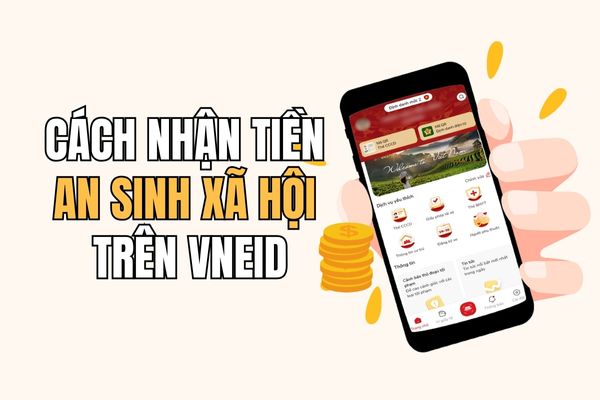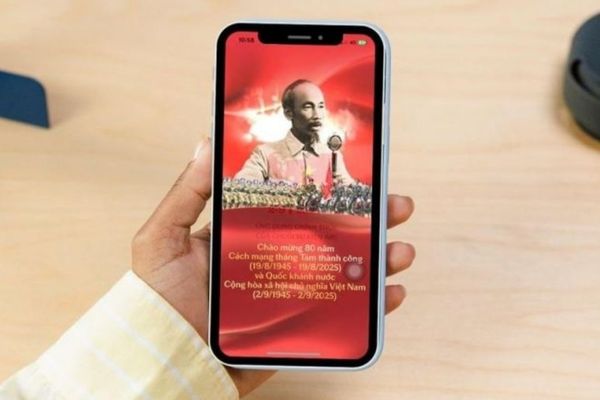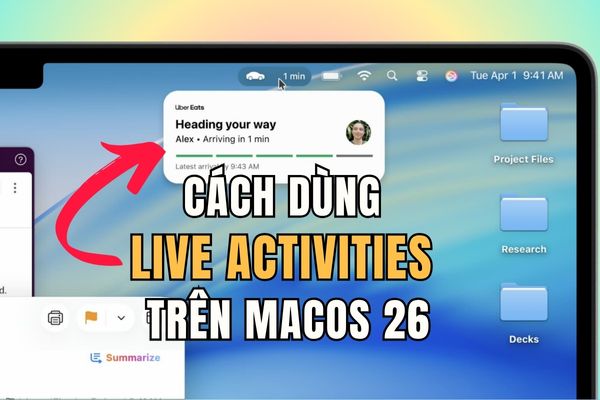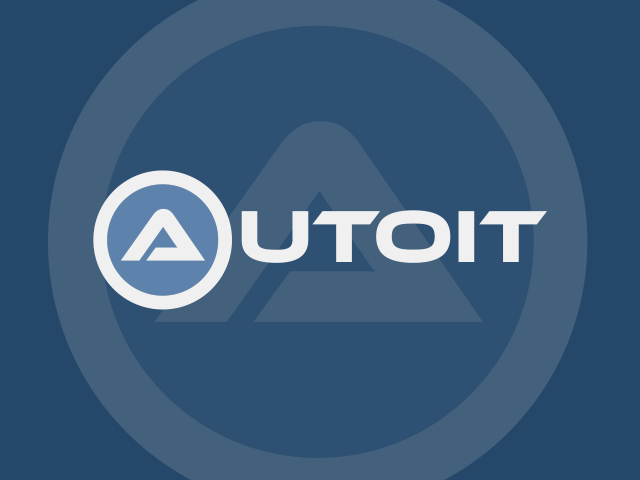Way Fix chatgpt’s full memory error It is a problem that many users encounter when this one memorizes too much information from the conversations. When memory is full, chatgpt will not be able to continue storing new information, interrupting your experience. In this article, let Anonyviet learn how to fix Memory Full Error effectively, helping to optimize the process of interacting with AI.
| Join the channel Telegram belong to Anonyviet 👉 Link 👈 |
How does the memory of chatgpt work?
Chatgpt’s memory feature is one of the latest improvements to improve user experience. Imagine that, when this feature is not available, every time you interact with anyone like a dating first, where you have to constantly re -introduce yourself and start from the beginning. This makes chat become discrete and lack of seamlessness.
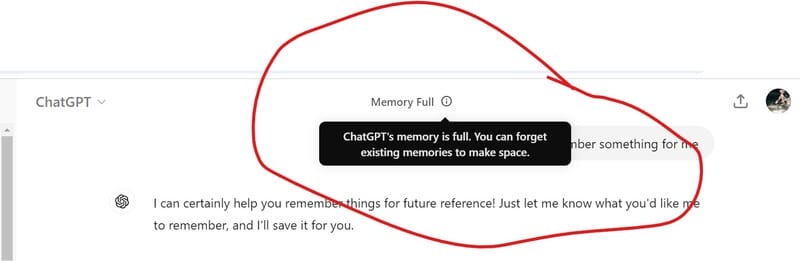
However, with Memory feature, chatgpt will be like a close friend who has known for a long time. It has the ability to memorize your personal information, including your previous hobbies, habits and conversations. As a result, the conversations become more natural and profound.
When the Memory feature is activated, Chatgpt will automatically store the information that it considers important. You can enable this feature via Settings> Personalization. Once activated, AI will begin to remember and use information from previous conversations to optimize your experience.
What happens when memory is full?
Like all other memory, the memory feature of chatgpt is also limited. When memory is full, you will not be able to continue adding new information without erasing the old memory. This can be inconvenient if not managed well. If not deleted unnecessary information, chatgpt will not be able to update new memories, affecting the quality of later conversations.
Removing memory should be done through separate options and not related to deletion of conversations. This means that you can delete memory and still retain the conversations if desired. But note, when the memory is deleted, you cannot recover.

How to fix chatgpt’s full memory error
When you encounter a full memory error, you can fix it easily by erasing memory. The following are the steps:
Step 1: Click on your avatar icon in the upper right corner of the screen. Then, select Settings (Settings).
Step 2: In Personalization, you will see the option to delete chatgpt memory (Clear chatgpt’s memory). Please click on it to delete memory.
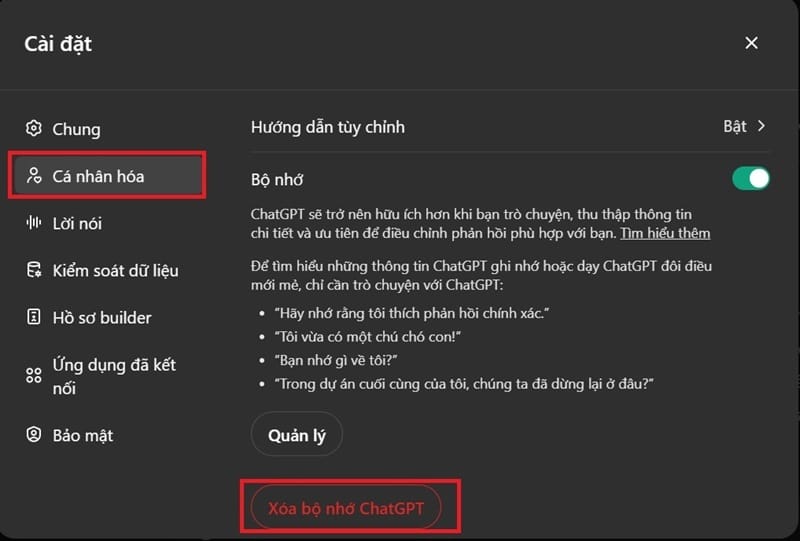
After completing the deletion, you will be able to continue talking and adding new memories without obstacles.
See also: Siri replacement with chatgpt-4o: Smart solution for voice interaction
Note when using Memory feature
- Delete a conversation does not mean deleting related memory. You need to delete memory separately.
- Once the memory has been deleted, you cannot recover.
- Temporary conversations do not use the memory feature.
- Information in Memory can be shared with Openai based on your privacy setup. If you are concerned about security, turn off this feature.
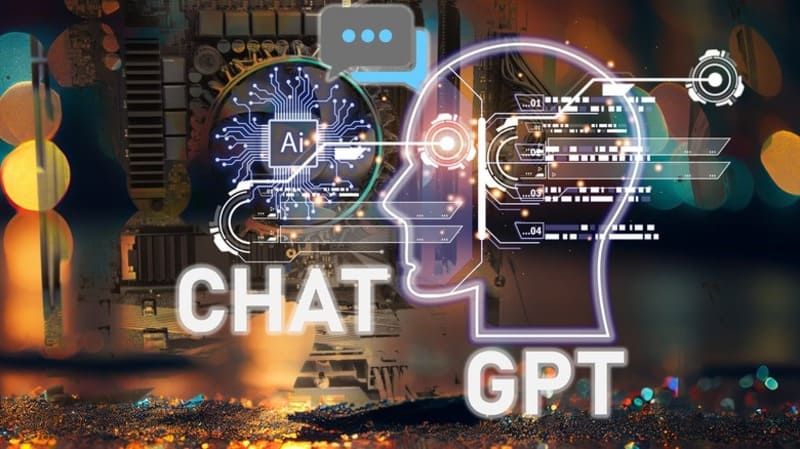
See also: How to use Gemini Flash/ Pro, Chatgpt Plus for free
Conclusion
Job Fix chatgpt’s full memory error Not only helps you continue the conversations but also ensures that AI operates more intelligently and effectively. By removing unnecessary information and regular memory management, you will optimize the experience when using chatgpt.