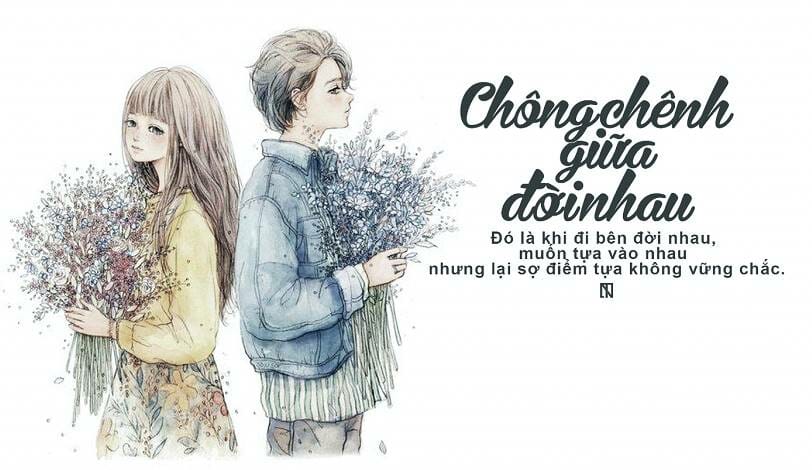Instructions to customize the windows desktop more beautiful than MacOs
Maybe you guys are following anonyviet fanpage mine. We all know about our windows desktop interface recently. Is the elementary interface materriel combined from Rocker Dock and Rainmeter.
| Join the channel Telegram belong to AnonyViet 👉 Link 👈 |
This simple but unique combination with dark wallpaper. All combined to create a monotonous but beautiful interface. Below is my screen after a little customization.
Details of my desktop interface
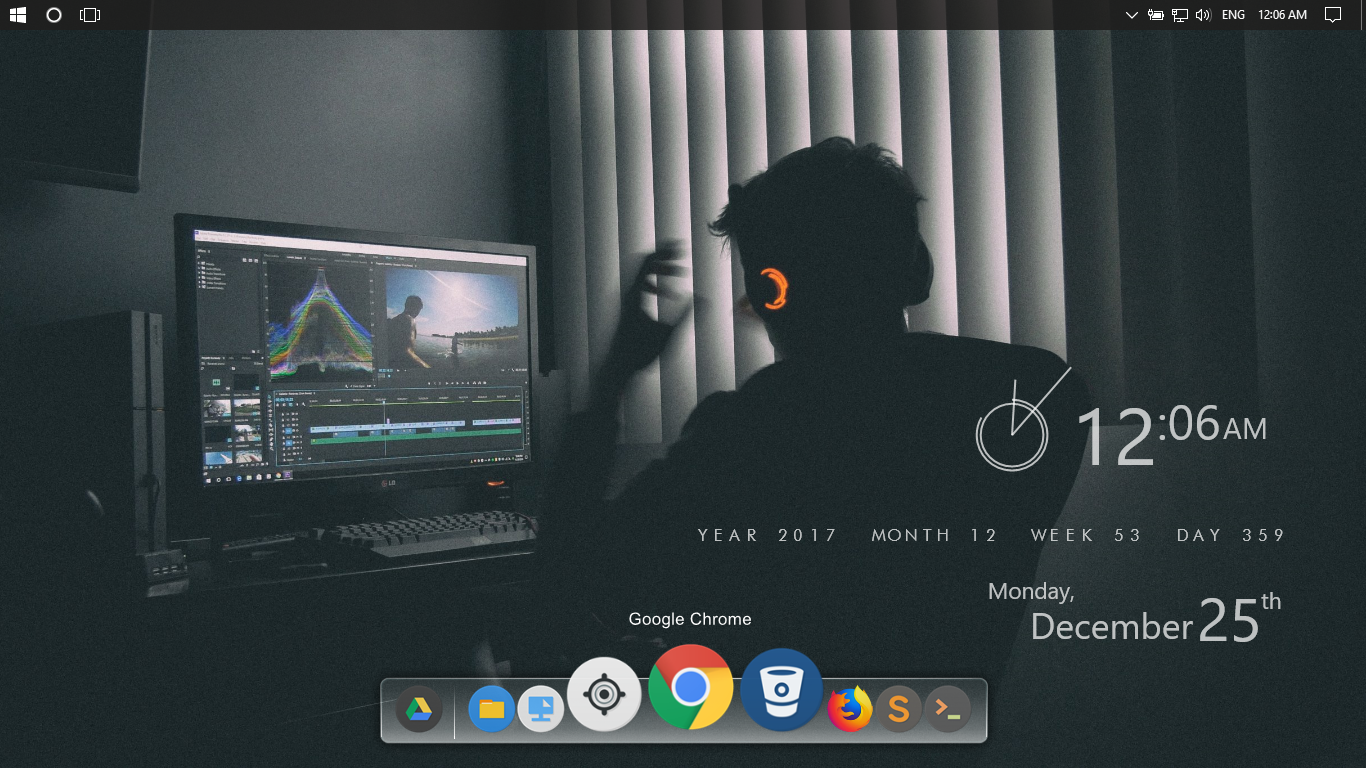
If you feel like and satisfied, then follow my instructions below. This is a free sharing article and I am happy to guide you in detail. If you need any help, please contact us anonyviet fanpage On Facebook. Or join the general chat group of the AnonyViet community (The group chat I pinned at the top of the fanpage).
Answer a few questions before you start
Some of you have a few questions for me. I will answer in this article for others to read.
Is the interface installed by such an app heavy? My answer is not very heavy, just a few % more RAM only. Below is a detailed screenshot of my screen in a normal state.
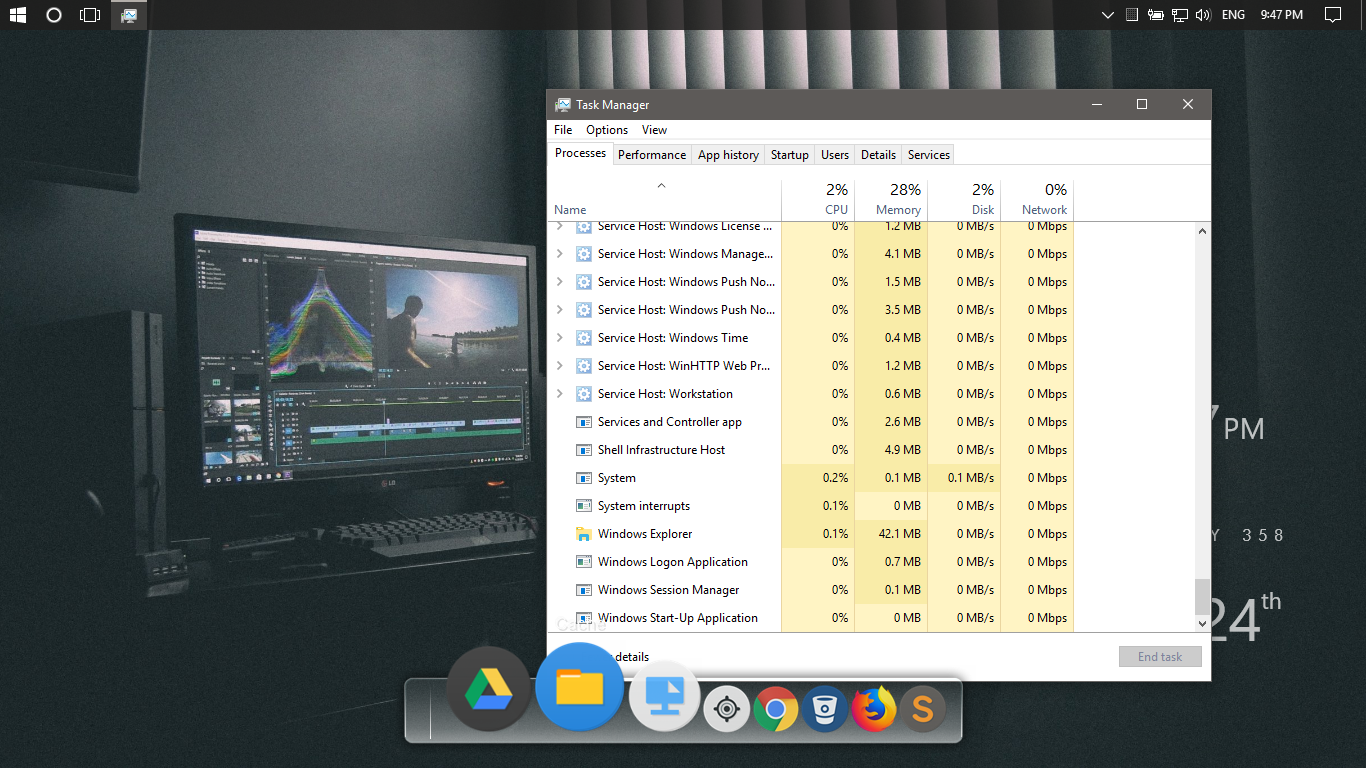
I think it does not consume resources and works smoothly guys.
Affect windows boot speed? – The answer is yes. Impact but little because it has to perform some stages at startup.
Then those are the questions you have, I have answered with photos to prove it. Now let’s get to work!
How to customize windows desktop
First you have to set up the Task-Bar at the top of the screen. To make room for the toolbar below. You right-click on the taskbar and select TaskBar Properties as shown below.
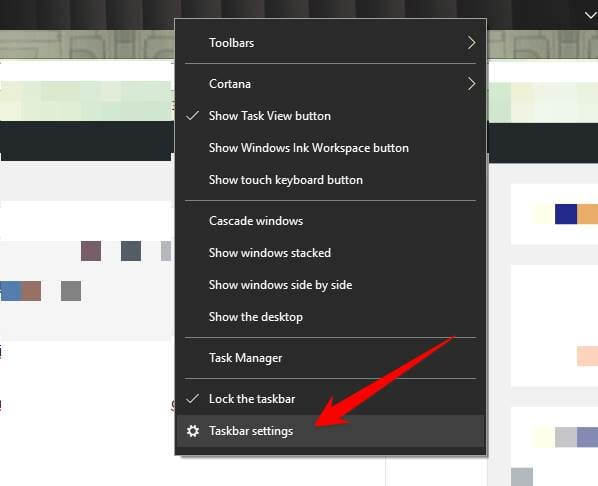
Then you edit ‘TaskBar Location on Screen’ wall ‘Top’ let it jump to the top of the screen. Photo below.
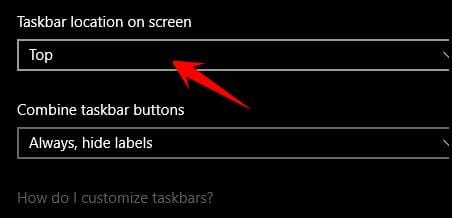
Next we will create a toolbox like the image below
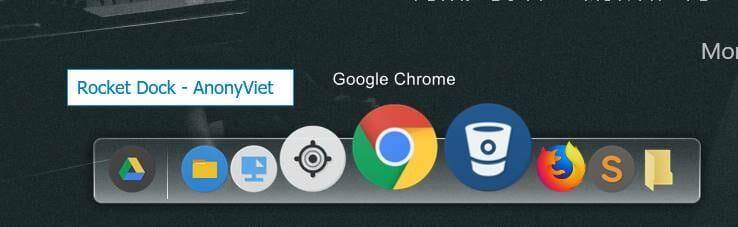
To be able to create a toolbox like the image above, you need to download RocketDock. This is a program that allows you to create a toolbox like an image. You don’t need to worry too much.
RocketDock program is extremely light and does not fight computer resources, so you can rest assured. This is also an open source program that is 100% free to use, so there is no need to worry about copyright. Only 10MB of RAM is needed to run peach branches well.
Download RocketDock to create a toolbox
Please press the Download RocketDock button at the homepage
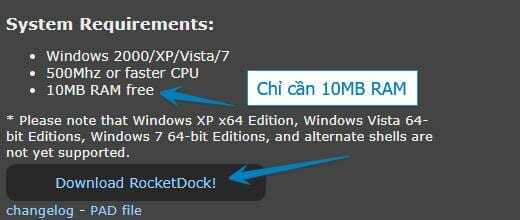
After downloading proceed with the installation as usual. But remember the installation path for a while to customize.
After installation you will get a toolbox. Drag out the default icons in the box to remove. Then drag and drop the files or shortcuts you want to add into the box.
Right-click the toolbox and select Dock Setting. Then change the language to Vietnamese as shown below
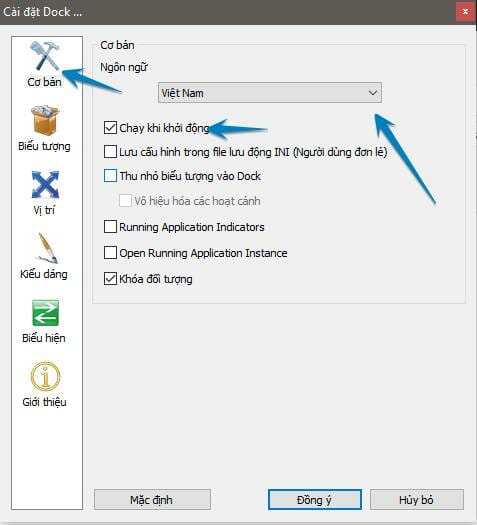
Next you reposition the toolbox to fit your screen.
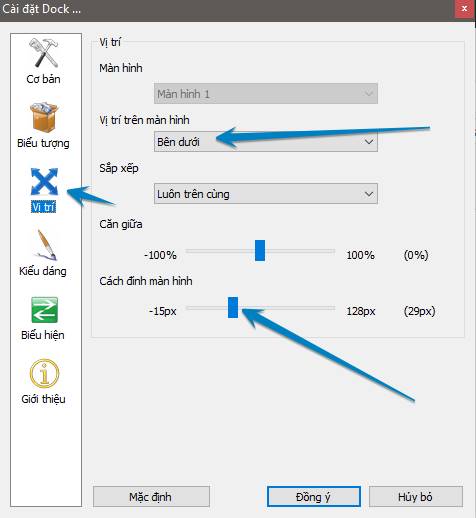
The rest you just need to customize the toolbox. Adjust the icon size, zoom level, zoom time, you can adjust it to your liking.
After customizing, remember to right-click on the toolbox and select ‘Auto Hide’ dental. Let the toolbox hide itself when not in use.
Next, download all the necessary tools below
Rainmeter: https://www.rainmeter.net/ Create animations on the desktop.
Windows10 Themes: Download Library needed for animation.
Elegance 2: Download Watch the video below to see clearly.
Elementary 3.0: Download – This is my desktop calendar.
My background image: Download My wallpaper did.
Numix Icons Set: Download – Help you change the icon for the toolbox to a round shape
After you have all the spare parts, please follow my video below!
Video tutorial from AZ – Link youtube
https://www.youtube.com/watch?v=YRkJ3zChT2s
Make sure you follow each step correctly and don’t skip it. If you have any questions, please contact us Fanpage . Or join anonyviet community chat group.
Good luck
Lmint.