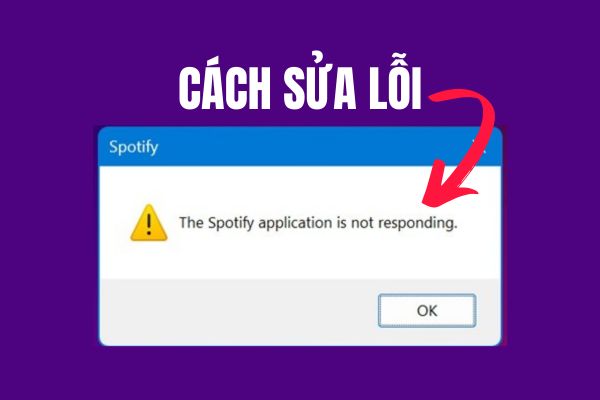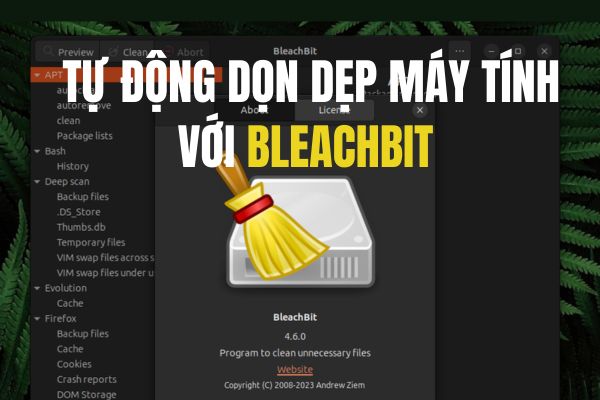Messenger has become an indispensable part of modern life, helping us connect easily with friends and relatives. However, sometimes this application encounters some annoying errors, typically the status Can't call on Messenger. So what is the reason why Messenger cannot make calls? Let's find out and “pocket” the most effective solutions right away through the article below!
| Join the channel Telegram belong to AnonyViet 👉 Link 👈 |
Reasons why Messenger cannot make calls
There are countless reasons why you can't make calls on Messenger. The most common causes include:
Network connection problem
Weak Wifi/4G signals are the most common culprits causing dropped calls, lag or even no connection. Besides, activating data saving mode can also limit the operation of applications, including Messenger.
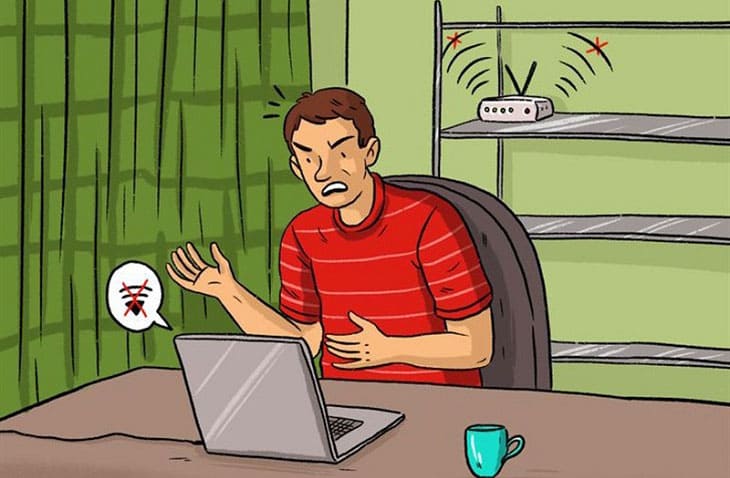
The problem arises from the Messenger app
Old versions of Messenger may have errors or be incompatible with the operating system, leading to errors when calling. Additionally, you need to make sure the app has been granted permission to access the camera and microphone, because Messenger needs these permissions to make video calls and transmit audio. Occasionally, Messenger may encounter unusual problems that affect calling functionality.
The problem lies in the phone system
Phone operating system errors can also impact the operation of applications, including Messenger.
See more: How Lock Messenger with Face ID or Touch ID
How to handle the error of not being able to call on Messenger
Below is a collection of the most effective ways to fix Messenger cannot call error:
Reboot the phone
This is the simplest option to handle minor software errors. Restarting the phone will help refresh the system and potentially fix the error Can't call on Messenger.
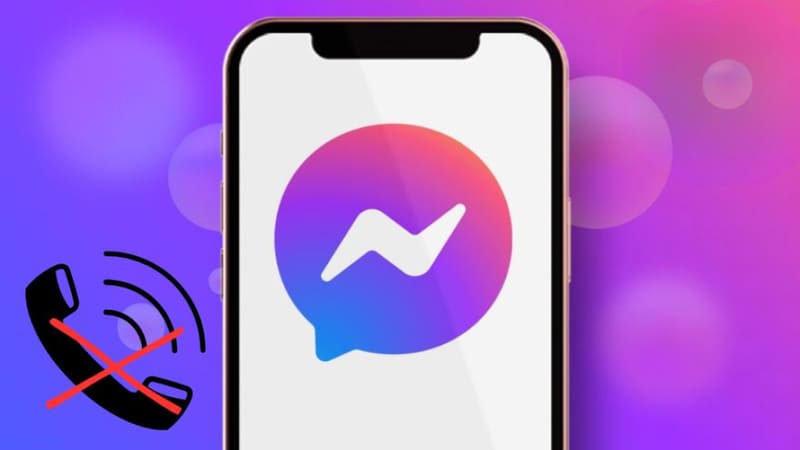
Check network connection
Make sure you are connected to a stable Wifi/4G network by:
- Turn off and then turn on Wifi/4G again
- Try switching to Wifi connection if you are using mobile data and vice versa.
- Turn off data saving mode.
Update Messenger to the latest version
Updating the Messenger application to the latest version will help patch bugs and improve performance, thereby helping to fix the error of not being able to call.
- For Android: Go to CH Play, search for Messenger and select 'Update'.
- For iOS: Open the App Store, select the 'Updates' tab and update Messenger if a new version is available.
Allow Messenger to use Camera and Microphone
You need to check and grant permission for Messenger to use your phone's camera and microphone:
- On Android: Go to Settings > Applications > Messenger > Permissions > Allow Camera/Microphone access.
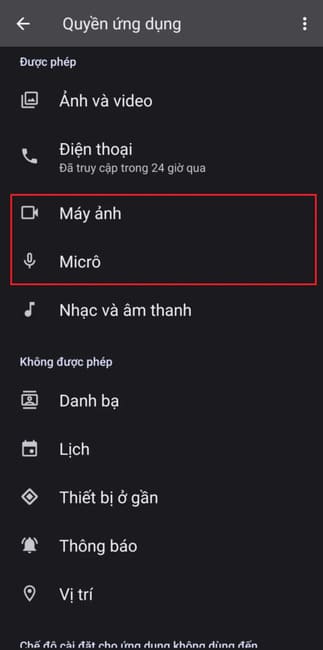
- On iOS: Open Settings > Privacy > Camera/Microphone > Enable Messenger access.
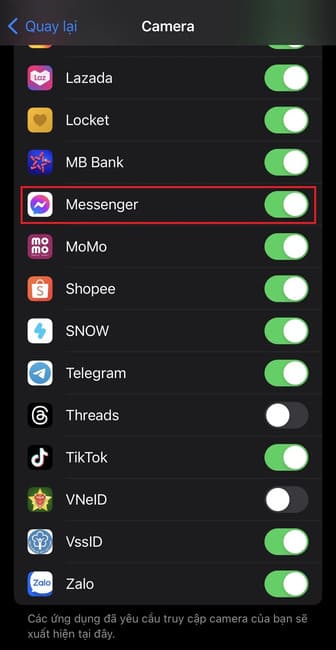
Sign out and sign back in to Messenger
Logging out and logging back into your Messenger account can help refresh the login session and fix the error.
Clear the cache of the Messenger application
Clearing the cache will help remove old data that may be causing conflicts and help the app run more smoothly.
Note: Steps to clear cache may vary depending on phone model and operating system version.
Contact Facebook support team
If you have tried all of the above methods and still cannot resolve the error, you can contact Facebook support for assistance:
- Go to Messenger > Settings > Help & feedback > Report a problem.
- Please describe the problem you are having in detail and submit a report.
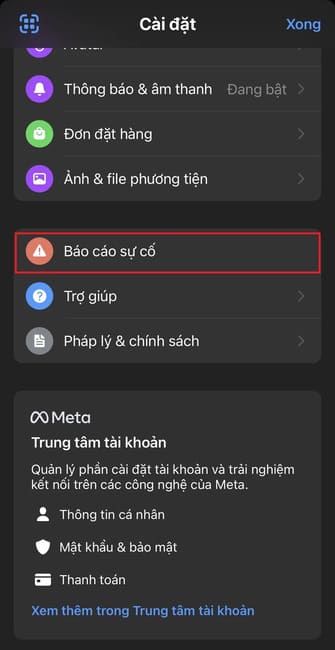
See more: Messenger Kids: Safe messaging application for children
Conclusion
Hopefully with detailed sharing about the cause and how to fix the error Can't call on Messenger In the article, readers can quickly and easily solve the problem themselves. Try applying the methods one by one and let us know which method works best for you!