Microsoft PC Manager is a system optimization and Windows accelerator software released by Microsoft. Microsoft is continuously improving the performance of Windows 11 and also making small improvements to Windows 10. But not many users think that is enough. So the company is currently developing a new application called PC Manager to help speed up the performance of computers running Windows 11 and 10.
| Join the channel Telegram of the AnonyViet 👉 Link 👈 |
Originally launched for the Chinese market, this tool aims to quickly improve performance and disable programs that affect computer performance and usage. AnonyViet will guide you through the steps to install Microsoft PC Manager and optimize your computer to run faster.
Install Microsoft PC Manager
Make sure your PC is running Windows 11 or Windows 10 (1809 or later). You can open Windows Settings -> System -> About to check your computer’s Windows version.
Step 1: To Download Microsoft PC Manager, go to https://pcmanager-en.microsoft.com/ and click “Download”.
Step 2: Now, open the installation FIle (MSPCManagerSetup.exe) and follow the on-screen instructions to install Microsoft PC Manager. It’s a lightweight utility (5.7 MB), so it won’t take long to install.
 How to use Microsoft PC Manager to speed up your computer
How to use Microsoft PC Manager to speed up your computer
Microsoft has developed a new tool to help you increase the performance of your PC by cleaning up disk space, managing large applications and files, disabling startup applications, or doing other related things to protect your PC. Protect and speed up your PC. In this post you can learn more information about Microsoft PC Manager
When it comes to PC manager, you probably think of CCleaner, AVG PC TuneUp, Iolo System Mechanic, or other similar tools you’ve used or heard of. The good news is that Microsoft is developing its own PC optimizer for several months and the tool is called Microsoft PC Manager.
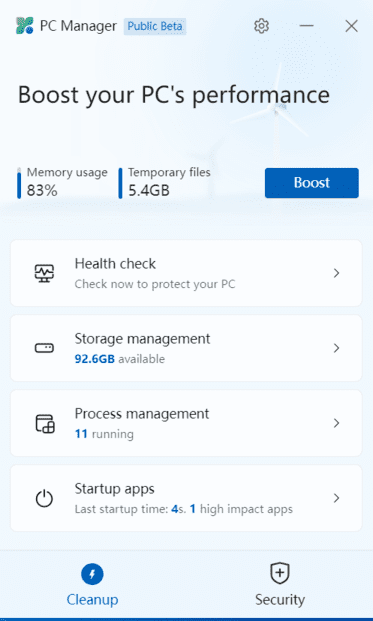
Boost PC Performance – Boost PC performance
Once PC Manager is installed, open it from the Start menu or use the icon on the Desktop. The application is located in system tray in the bottom right corner. You can access it at any time.
Now, to boost your PC’s performance, you just need to click the “Boost” button. It will delete temporary files and free up memory immediately. In my testing, it reduced memory usage by 65% to 50% and junk files were completely removed from the system. Basically, click “Boost” whenever you feel like your Windows PC is slowing down and it will speed things up.
Health Check – Health Check
In addition to a performance boost, you also get a “Health Check” feature to find potential problems on your Windows 11/10 PC. This feature will search teh?tcher cAsianworryyesitehprAsianc (not just temporary files), including Windows cache, syslog, and recent files list. Furthermore, it recommends that you set Microsoft Edge as your default browser in case you are using a more resource-hungry browser like Chrome. It looks like this is another one of Microsoft’s intrusive tactics to market its browser. Finally, the Health Check tool in Microsoft PC Manager also recommends programs that can be turned off during startup to improve boot times.
Manage Storage – Manage Storage
In “Storage Management”, you can thughspendehndomgndehp carefully your PC. This is basically the feature Disk Cleanup on Windows 11/10 , but can be easily accessed through this app. This tool searches for disposable files and allows you to delete them all at once. From upgrade files of previous Windows installations to non-critical Microsoft Defender files, you can delete and free up space on your Windows 11 or 10 computer.
Besides, you can find large files taking up space on your PC and make the decision to delete them. Finally, you can also find rarely used apps and uninstall them instantly.
End Resource-hogging Apps – Turn off resource-hungry apps
In the “Process management” section, PC Manager hieh?nthpoop cAsianc stasisdaymounddayughdayHeydayohn RAM while running some process in background. On average, there are about 150 processes running on Windows 11 with no applications running. If you have a large number of processes running on your PC, you also need to use this process and terminate the processes that are consuming RAM unnecessarily. Just click “End” next to the name of the application to stop the process immediately.
Disable Startup Apps – Disable applications that start with Windows
And in “Startup apps”, you can quickly enable or disable the application to run after every system boot. We all know startup applications are one of the most common reasons why PC crashes. Every time you log into your Windows 11/10 system, these apps launch automatically, making things slow. You need to wait at least 2-3 minutes before you can start. So the best thing is to disable unnecessary startup applications during startup.
Security and Updates – Security and updates
There is also a tab “Security” in Microsoft PC Manager. Here you can quickly scan your PC for threats and malware. Looks like MSRT (Microsoft Safety Scanner) has been integrated into PC Manager for easy access. Under “Windows Update” you can find the latest quality and feature updates along with Driver updates. You can also choose which updates you want to install on your PC.
With “Browser protection”, you can turn on new settings will stop the stasisdaymounddochyesI changeddrivei programehtmeh?cpoopNh on your Windows 11/10 PC. AnonyViet thinks it’s a good security feature, but it’s limited to Edge and Chrome only. I can’t set Opera as my default browser and it’s pretty annoying that PC Manager changes my default browser after every reboot.
Finally, you have “Pop-up management”, Block pop-ups in the app. Looks like this feature was developed to prevent adware on PC.
Boost performance on Windows 11/10 with Microsoft PC Manager
That’s everything about Microsoft’s new Microsoft PC Manager tool. At first, this software appeared as a bloatware for PC maintenance, but now Microsoft has released an official version and everyone can use it to optimize Windows speed without fear of Win errors.

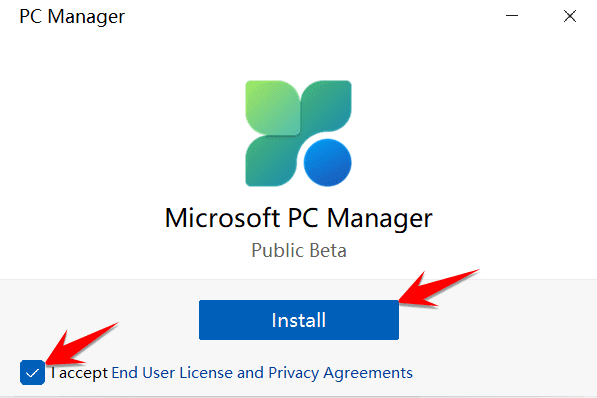 How to use Microsoft PC Manager to speed up your computer
How to use Microsoft PC Manager to speed up your computer







