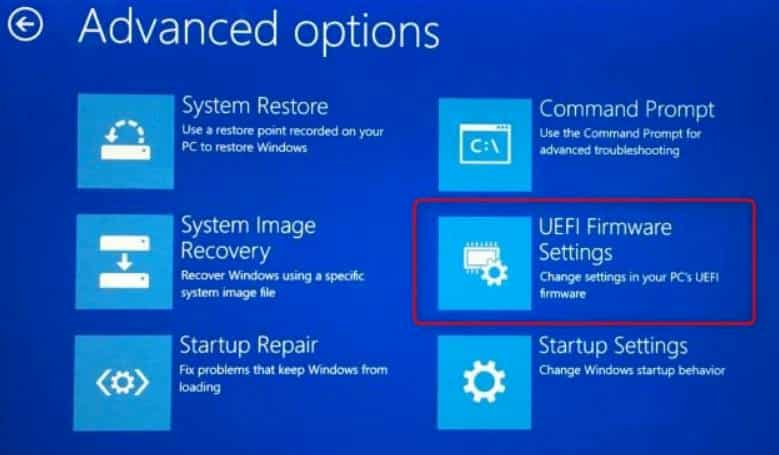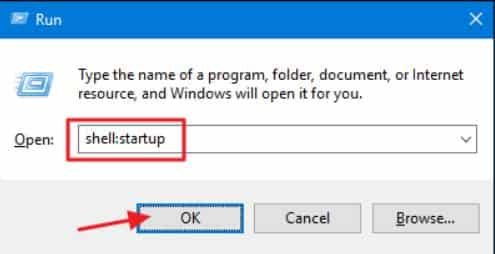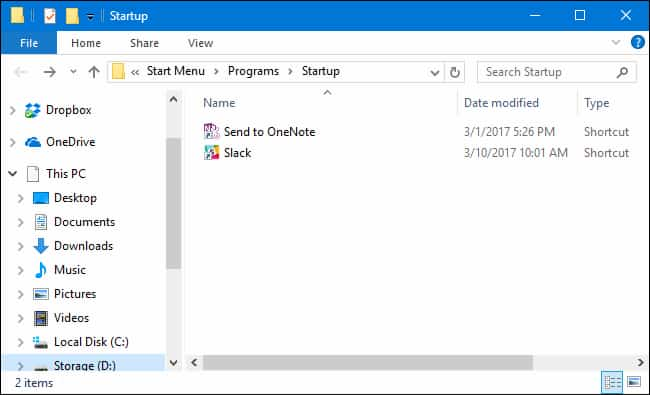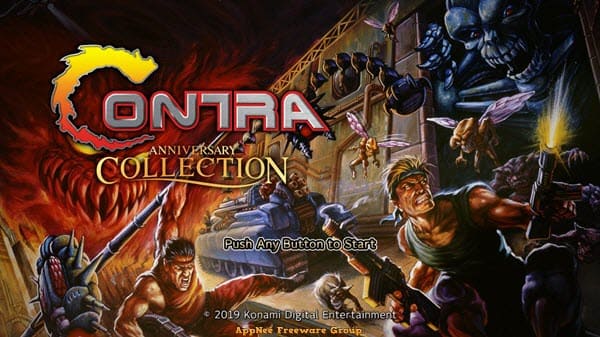Do you always start your computer at a fixed time every day? For example, with employees, 7 am and 13 pm you have to open the computer to work, or at 8 pm every day you open the computer for entertainment. So why don’t we time the computer to start up to save time? This article will help you schedule your computer to start up.
| Join the channel Telegram of the AnonyViet 👉 Link 👈 |
This doesn’t seem necessary with computers Quick start, but suitable for those who like automation. This can be useful to have your computer automatically boot in the middle of the night to download files.
Use the computer boot timer feature on BIOS or UEFI
The computer opening timer feature is almost all built-in on the Mainboard, but not all types are available. Whether this option is available depends on the computer’s hardware. You can check the Mainboard parameter to see if this function is supported.
To find the scheduled computer boot feature, you’ll need to visit your computer’s UEFI or BIOS settings screen. (UEFI is the replacement for the traditional PC BIOS.) To access it, restart your computer and press the appropriate key during the boot process. It is usually F11, Delete, F2 or Esc. The function button to enter BIOS or UEFI can be displayed in the lower corner of the computer’s boot screen.
On some PCs, you may have to select the option “UEFI Firmware Settings” in part Troubleshoot > Advanced Options on the Advanced Boot Option screen of Windows 10. How to simply click Advanced Boot Option is to type the command shutdown.exe /r /o into the cmd and Enter.
In the UEFI or BIOS settings screen, look for an option that will start the computer on a schedule. The picture below is HP’s BIOS interface, the computer boot timer function is located at Advanced > BIOS Power-On.
Here, we can choose the power-on time and which day of the week.
This feature depends on whether your computer’s hardware supports it, and depending on the brand, the function name will be different. Therefore, you need to read the instructions and detailed features of the Mainboard, if you do not know what brand or type of computer motherboard is, then use it. CPUZ to check.
Eg: In some other brands, the timer feature to open the computer is located in Menu Advanced Settings > APM Configuration > Power On By RTC.
If you have scheduled the time to turn on your computer, you can also computer shutdown timer on Windows is quite simple.
How to log in and automatically run software on Windows
After the computer has started on its own as scheduled, and you want some programs to launch automatically when Windows gets to the Desktop. This is quite simple, everything you can configure right on Windows without depending on the hardware.
To Windows automatically login to Desktop on startup, you can manually set whether that user has a Password. However, if you do so, your computer will be less secure because anyone can access your computer. Setting up Windows to automatically login to the Desktop depends on what you intend to use your computer for.
You can also let Windows automatically run any software after signing in. Here’s how to add your favorite programs that start with Windows.
Step 1: Press Ctrl + R to open the RUN dialog box and type the command shell:startup
Step 2: You will see a File Explorer window appear, any files located in this folder will be opened when Windows gets to the Desktop. You just need to copy the Shortcut of the program you want to start with Windows here.
Also you can use Task Scheduler to schedule software opening Scheduled.
Thus, with the above trick, you can completely automate the process of starting the computer, opening the software without having to perform manual operations.