If you’re responsible for creating online meetings on Google Meet, then I think you’ll want to schedule those meetings so that no one forgets and misses the meeting. So in this article, I will guide you to schedule a meeting using Google Calendar on your desktop or mobile device.
| Join the channel Telegram of the AnonyViet 👉 Link 👈 |

Schedule a Google Meet meeting on PC
To schedule a Google Meet meeting using your PC, launch your web browser and open Google Calendar. In the top left corner of the window, click the “Create” button.

A popup window will appear. First, click “Add Title” and give your meeting a title.
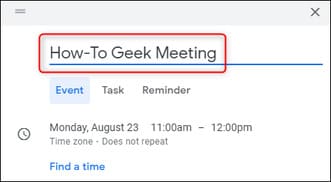
Next, set the date of the meeting by clicking on the current set date and then selecting a new date from the calendar. For example, to select August 27, you would click the number “27”. You can change the month by clicking the left or right arrow in the top right corner of the calendar.
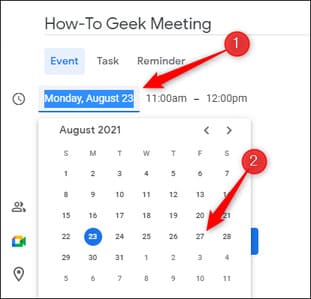
Now choose a meeting start and end time. First time is the start time of the meeting and second time is the time the meeting ends. Click on the displayed time and a drop-down menu will appear. Select the time you want from that menu.
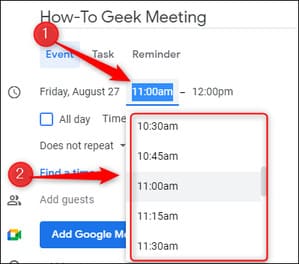
If this is a recurring meeting, you can choose how often to hold the meeting. Click the down arrow next to “Does Not Repeat”.
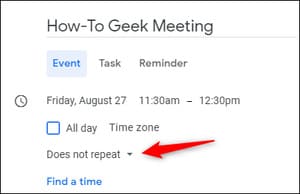
A list of options will appear. The options displayed depend on the scheduled date of the meeting. Select the option you want from the list. If you don’t see an option that works for you, you can select “Custom” to create your own meeting repetition time.
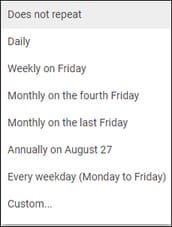
Next, invite the meeting participants by entering their email in “Add Guests”. You can add up to 100 people.

Then, click the “Add Google Meet Video Conferencing” button.
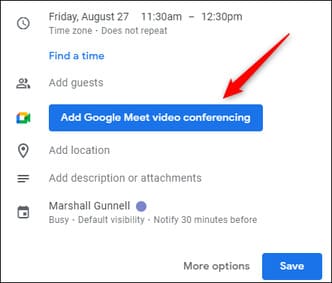
Google will provide a Google Meet URL for your meeting. Anyone invited to the meeting can access the link.
Click “Save” to save the meeting to your calendar.
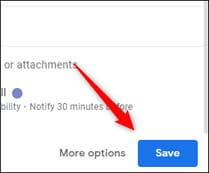
A message will appear asking if you want to send an invitation email to the people you’ve added to the event. Click “Send”.
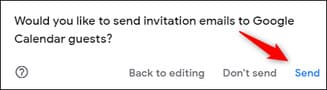
You have now scheduled a Google Meet meeting. When it’s time to join the meeting, click the event in Google Calendar, then click the blue “Join with Google Meet” button.
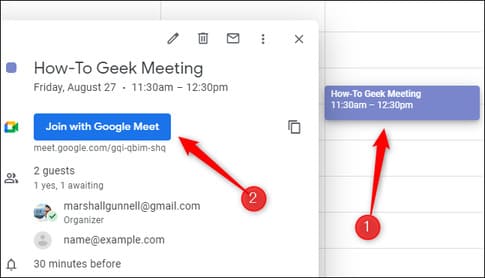
Schedule a Google Meet meeting on your phone
To schedule a Google Meet meeting using your phone, you need to install the Google Calendar app for Android or iOS. Once installed, open the app and tap the multicolored plus button in the lower right corner of the screen.
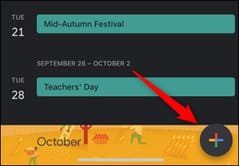
Four options will appear. Click on “Events”.
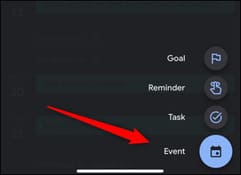
Click “Add Title” and give your event a name. Click “Done” when done.
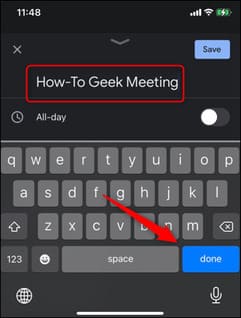
To change the date, tap the current set date. A small calendar will appear. Tap the date you want to schedule the meeting.
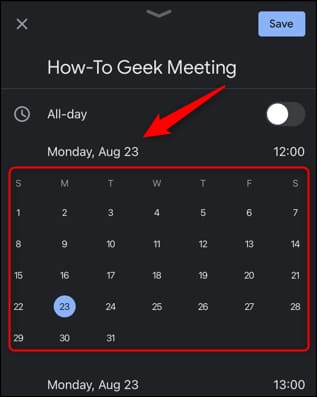
After you select the date, the option to adjust the time will automatically appear. Move the numbers up and down to select the time. Repeat these steps for the end date and time.
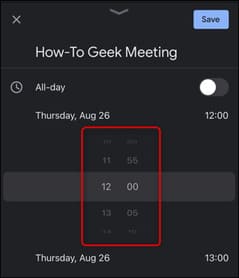
Next, click on the “Add People” option to invite people to the event.
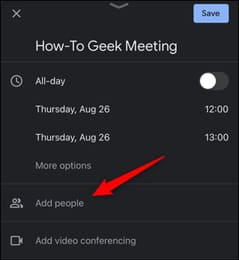
Enter the participant’s email address and then tap “Done”.
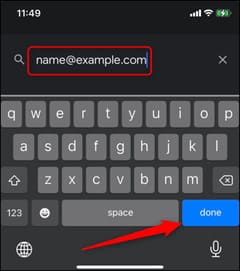
Next, tap on “Add Video Conferencing”. This will automatically assign a Google Meet URL to your event.
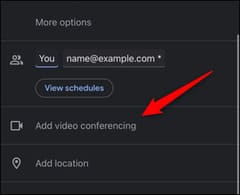
Finally, tap “Save” in the upper right corner of the screen.
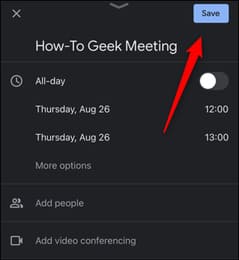
The event is now saved. Those added will automatically receive an email notification about this event.
When it’s time to join the meeting, open your Google Calendar app and tap the event.
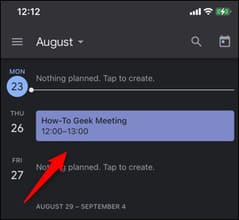
Next, tap on “Join with Google Meet”.
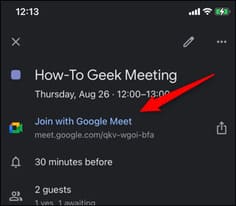
It’s done. Google Meet is a great tool for online events, and it’s pretty convenient that you can schedule a meeting using the Google Calendar app. However, some people like Zoom than Google Meet. Do you know why?











