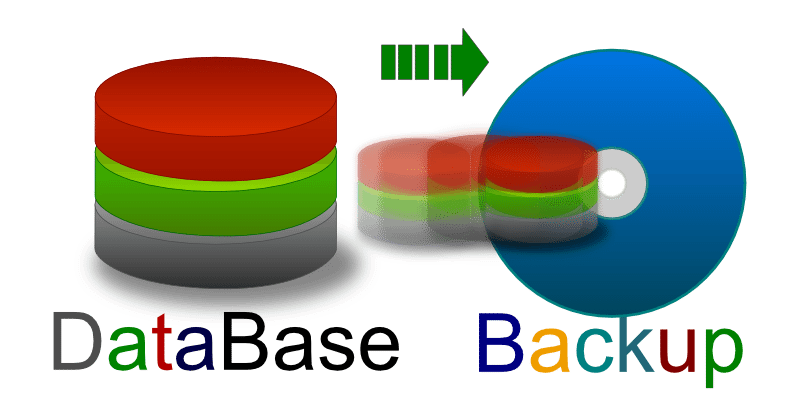Want to prevent your friends from making silly comments on your posts on Facebook? Then you should read this article, I will show you how to turn off comments on my posts on your Facebook or the Facebook groups you join.
| Join the channel Telegram of the AnonyViet 👉 Link 👈 |

Things to know about turning off Facebook comments
For individual posts you post on your Facebook timeline, you must set visibility to “Public” to manage comments. Also, you can’t completely turn off comments on your posts; you can limit comments to friends or friends of friends only.
However, in any Facebook group where you are an admin or moderator, you can completely turn off comments for any post you want.
How to turn off comments for personal Facebook posts
You can change who can comment on your posts for all public posts or selected public posts. I will show you how to turn off comments for both of the above cases.
Turn off comments for all public posts
To apply a single rule about who can comment on all of your public posts, change your Facebook account settings.
Start by opening a web browser on your Windows, Mac, Linux or Chromebook computer and go to the page Facebook. You can also use the Facebook app on your iPhone, iPad, or Android phone.
In the top right corner of the Facebook page, click the down arrow icon and select “Settings & Privacy”.
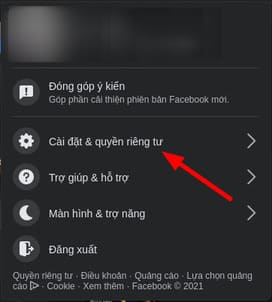
From the “Settings and privacy” menu, select “Settings”.
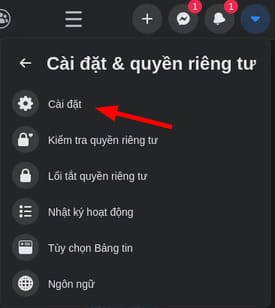
On the “Settings” page, from the menu on the left, select “Public Posts”.
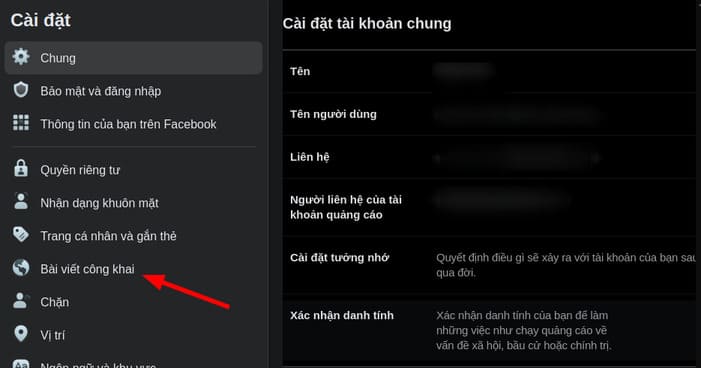
You will be taken to the “Public Posts Filters and Tools” page. Here, next to the “Who can follow me” option, click the drop-down menu and select “Public” or “Everyone.”
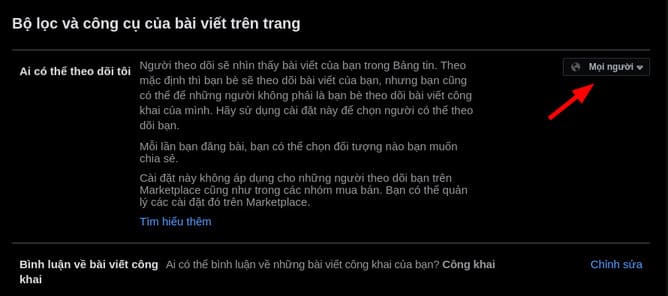
Next, click on the “Comment on Public Posts” option.
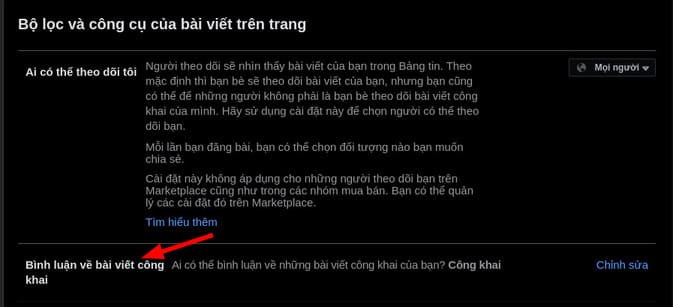
In the “Comment on Public Posts” menu, click the drop-down menu and choose who can comment on your public posts.
The available options are:
- Public: Anyone, including users who don’t follow you, can comment on your public posts.
- Friend: Only your friends can comment. If you tag someone in your post, that person and their friends can also comment on your post.
- Friends of friends: Your friends and their friends can comment on your posts.
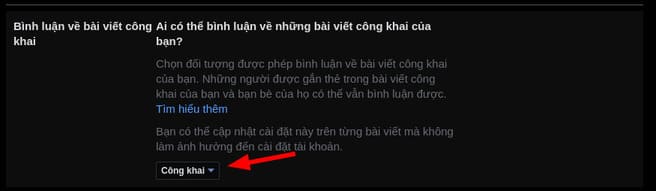
Once you’ve made your selection, Facebook will automatically save your changes.
Manage comments for each public post
To manage who can comment on a particular post, go to that post on Facebook.
In the upper right corner of the post, select the three dots. From the three-dot menu, select “Who can comment on your post.”
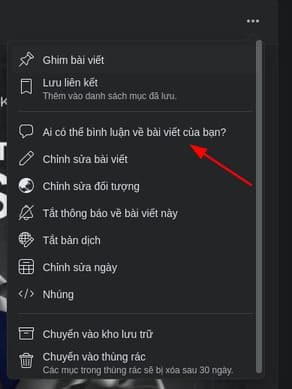
The “Who can comment on your post” window opens. Here, choose one of three options:
- Public: Allow anyone to comment on your posts.
- Friend: Allow your Facebook friends to comment on your posts.
- Profiles and Pages you mention: If you mention a Facebook profile or page in your post, that profile or page may comment on your post.
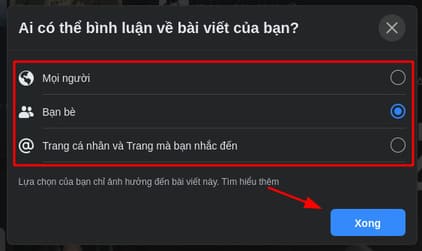
And that’s all it takes to manage comments for your Facebook posts. If there are certain friends that you don’t want to comment on your post, you can hide the post from them.
Turn off commenting in Facebook Groups
Unlike individual posts, you can completely turn off comments on posts in a Facebook group. To do this, you must be an admin or moderator in the group.
To use this feature, go to the post for which you want to disable comments on Facebook.
In the top right corner of the post, click the three dots.
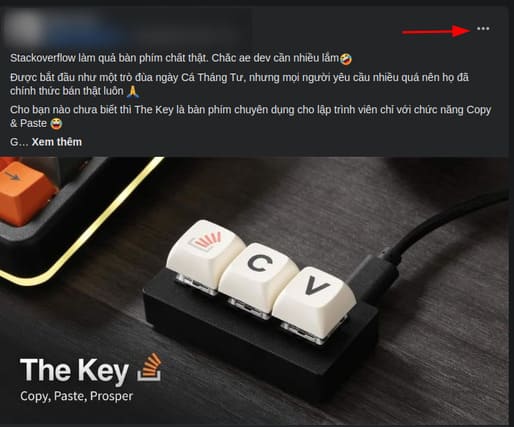
In the three-dot menu, click “Turn off comments.”
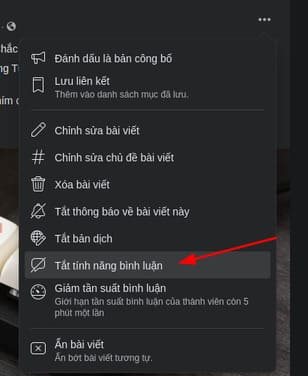
And immediately, Facebook will disable comments on that post. However, existing comments will still be retained.
In addition, what you write above is posted in Anonyviet’s Facebook Group. If you want to join, please visit here. You can also turn off comments on Instagram here.