In this article, I will guide you to use RecordCast to record your screen online without installing any software. In particular, RecordCast also integrates a video editor after you finish recording on its own website.
| Join the channel Telegram of the AnonyViet 👉 Link 👈 |
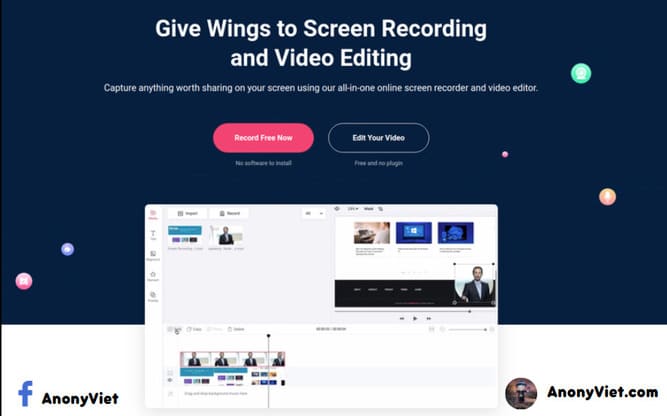
What is RecordCast?
RecordCast is an online screen recorder and free video editor. This website provides you with a set of tools that allow you to take pictures and record the screen of your device. It also allows you to use your computer’s camera.
Especially, RecordCast also has a video editor to help you edit your videos after recording. So you won’t need to install other screen recording and video editing programs. You can do all the work on the RecordCast website with ease.
Why you should use RecordCast
Among the many features provided by the RecordCast tool, here are the ones I like the most:
- Compatible with all devices, whether Mac or Windows and Linux as well. You don’t need to download any additional apps or plugins.
- It helps save storage space for your computer. You won’t need any storage space to install RecordCast.
- It’s free. You can get high quality recorded video without watermarkor no need to pay any fees.
- RecordCast provides easy and flexible recording functions. You can record the entire screen, application window or browser tab according to your needs. RecordCast can also simultaneously record audio if you prefer.
- RecordCast provides you with a built-in video editor so you can edit your recorded videos by adding titles, captions, effects and more.
How to use RecordCast
First, you need to visit the RecordCast website here and press “Sign Up – Free” To register an account.
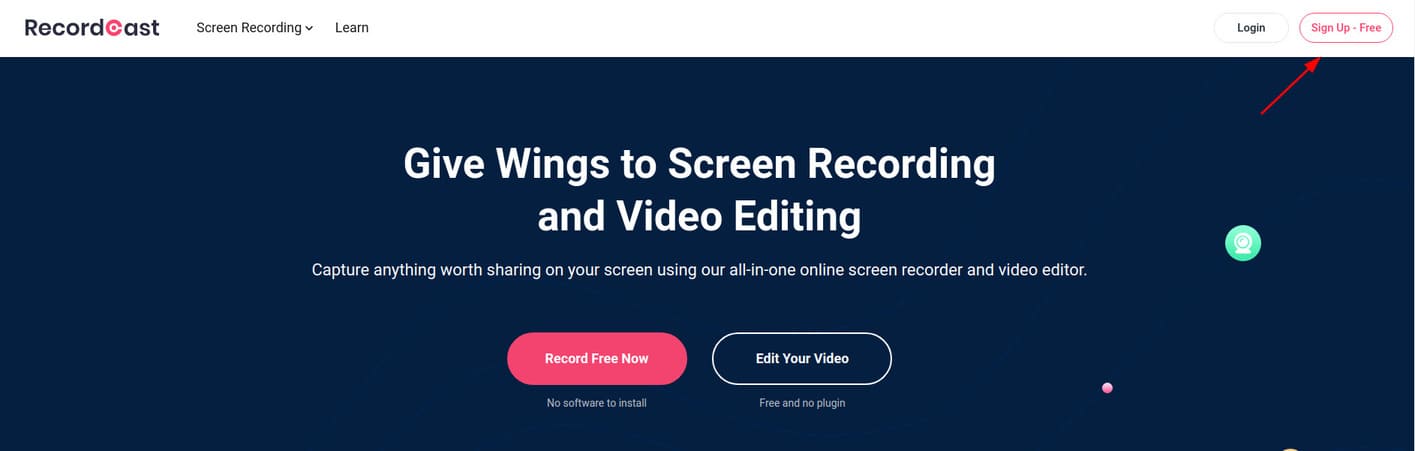
You can sign up by email or quickly sign up using Google and Facebook.
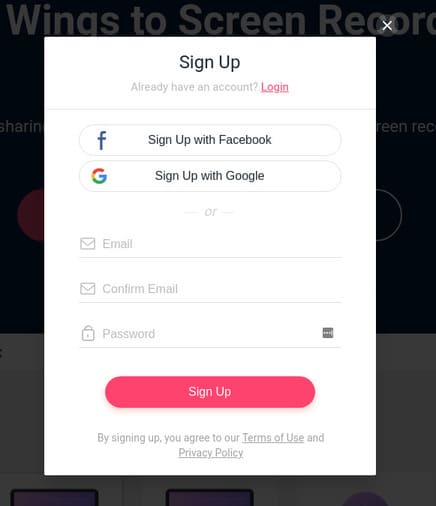 Next, to record the screen, you click “Create by Record” at the top left.
Next, to record the screen, you click “Create by Record” at the top left.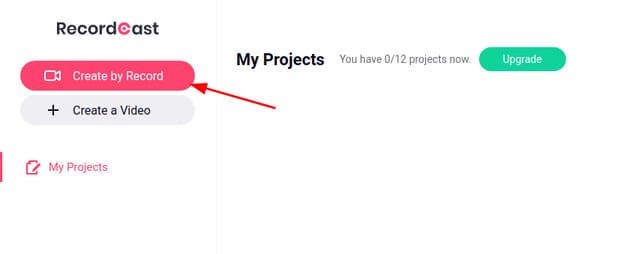
You have 3 screen recording modes: recording the computer screen with the webcam, just recording the screen or just recording the webcam. In this example, I will choose “Screen Only”.
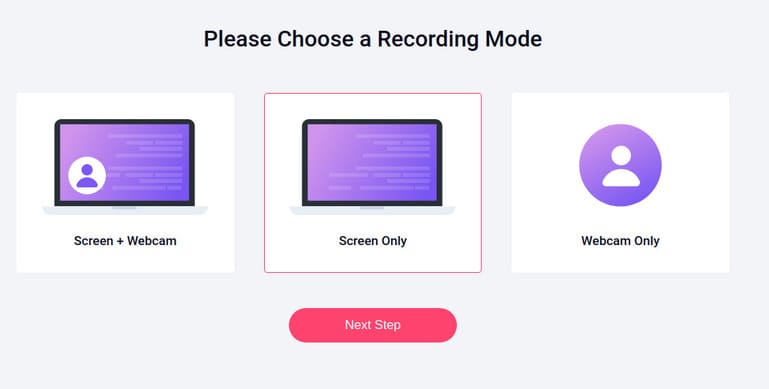
RecordCast will ask you for permission to use the microphone for the browser. If you do not record your voice, select “Blocks”.
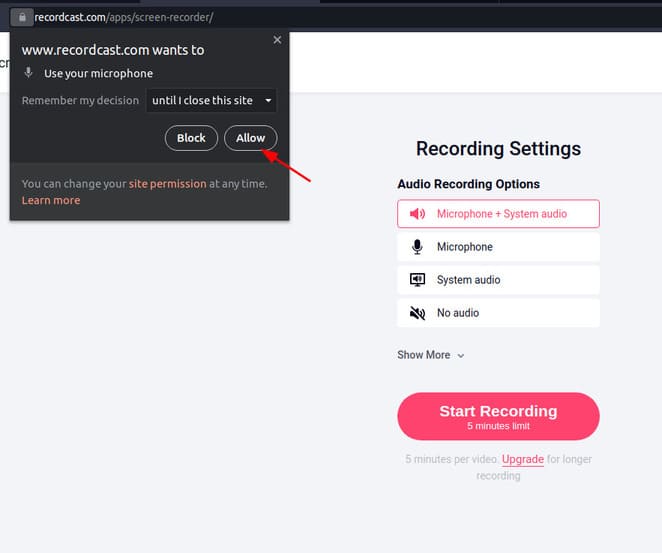
Select “Share Audio” to record audio from your computer. For example sounds from your computer.
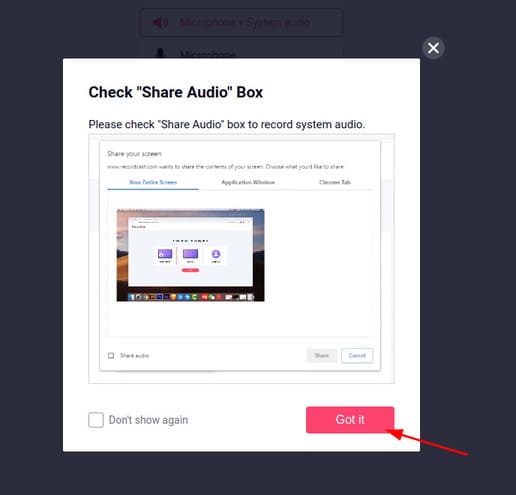
Select the window, screen, or tab that you want to record.
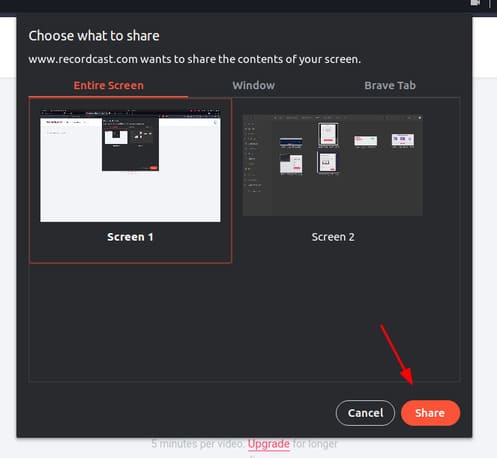
So that’s it then. Now RecordCast is starting to record your screen. If you want to stop recording then press the red button in the middle of the screen.

You can record again or select “Download and Edit” to download and edit the video you just recorded.
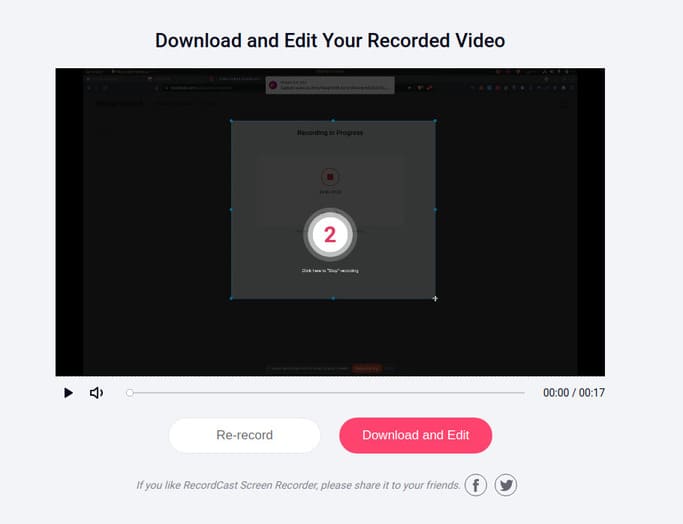
RecordCast also has a video editing menu like FlexClipincluding tools like Text, Background, etc.

At the bottom of the screen is the timeline bar, allowing you to cut, merge, copy, etc. so you can edit the video to your liking.

After editing the video, click “Export Video” at the top right.
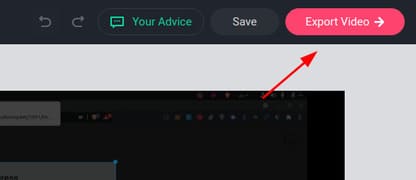
In the free version, you can only download videos in 480p resolution.
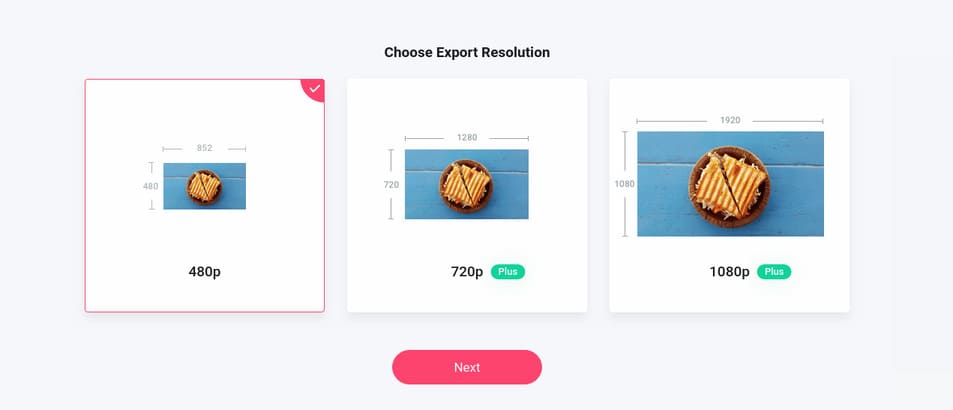
But in return, you may not insert an intro into your video. Finally click “Export Video” to download.
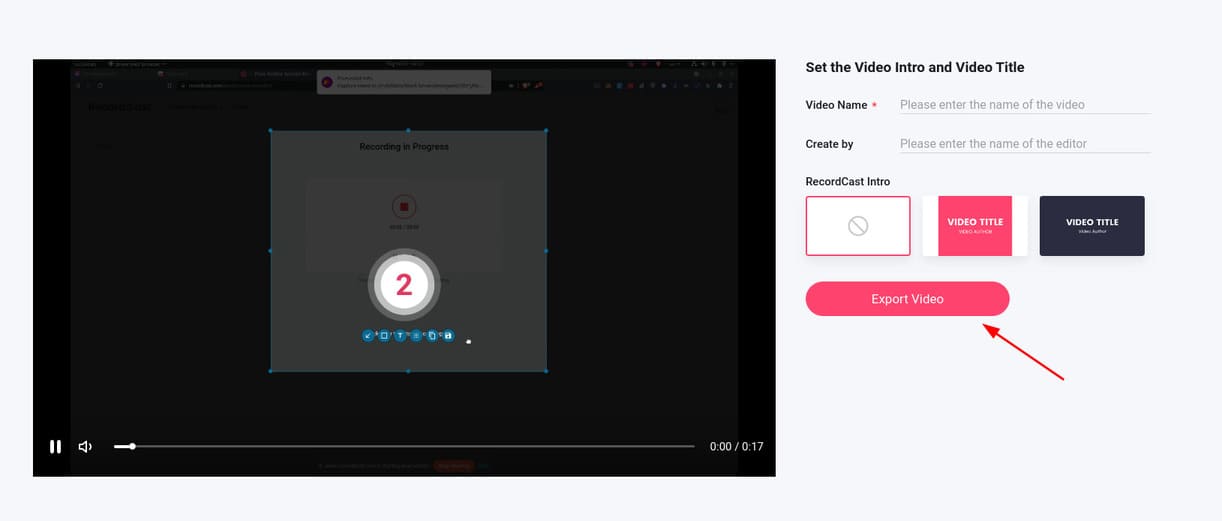
Or you can also create a GIF, by tapping GIF at the top left.
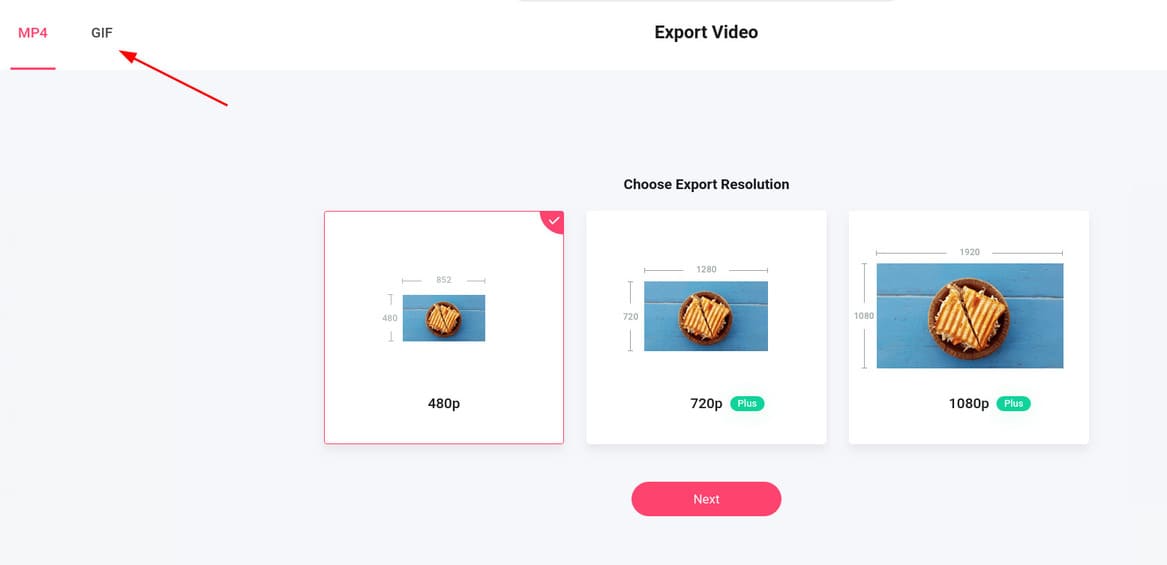
Select the GIF setup you want and press “Export” to download GIFs to your computer.
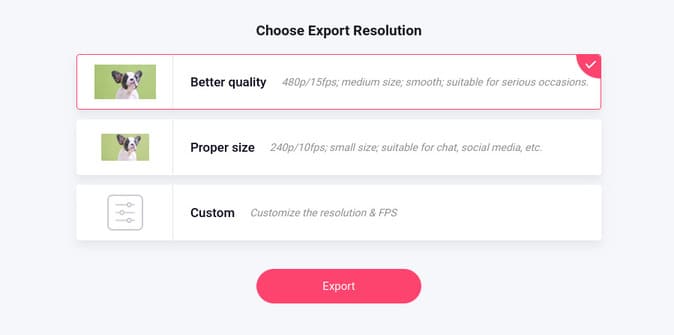
Few websites have features like RecordCast. An online screen recording site that is completely free but without annoying limitations. It is very simple to use and everything is online on the web. It is more than just a screen recorder as it also comes with a good video editor, which helps you simplify video editing. If you want to have all the functions of RecordCast, then you only need to spend just over 100k a month to be able to use all the functions of RecordCast.









