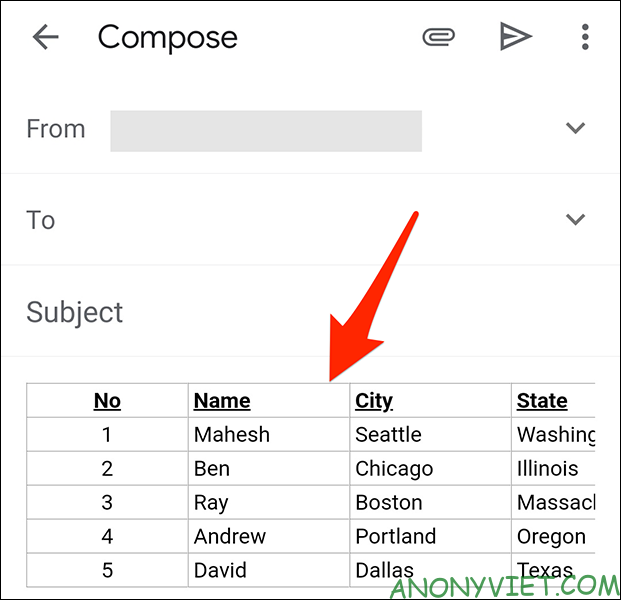Gmail does not provide a tool to insert tables into your email. However, you can create a table in Google Sheets or excel and embed it in your email. 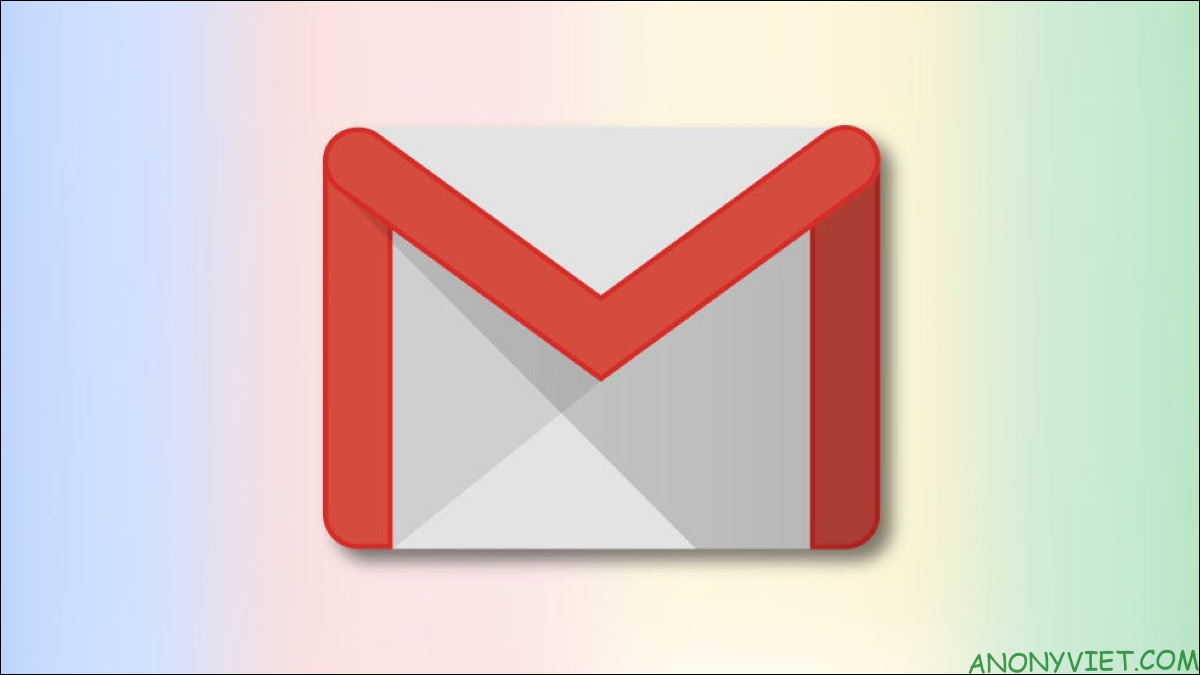
| Join the channel Telegram of the AnonyViet 👉 Link 👈 |
How it works
In Gmail, there is no option to create or insert a table into your email directly in the compose window. But you can copy tables from outside of Gmail and paste them into your email.
In this article, I will use Google Sheets to create a table. You’ll create the table in Sheets, copy and paste it into your email in Gmail. Gmail keeps the original formatting of your table, which means your table will look the same whether it’s in Sheets or emailed in Gmail.
You can also use Microsoft Excel or Google Docs to create tables for email.
Insert table into Email from gmail’s website
On a desktop computer like Windows, Mac, Linux, or Chromebook, use the web versions of gmail and Sheets to create and add tables to your email.
To get started, open Google Sheets in a web browser on your computer.
On the Sheets page, if you’ve already created a spreadsheet, tap it to open it. If not, create a new sheet by clicking “Blank” on the web page.
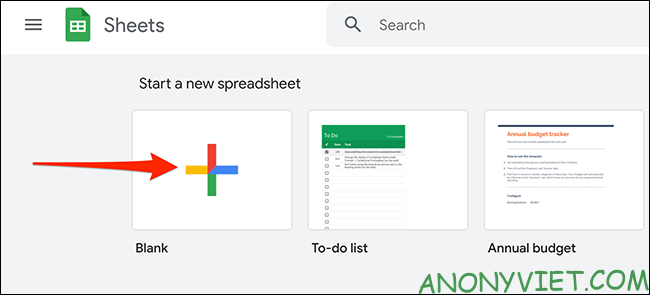
Next, enter all your data into the open sheet. We will use the following spreadsheet as an example:
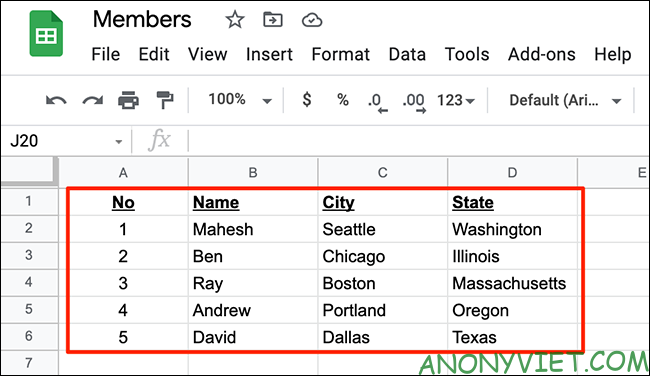
Next, select the imported data container. Use your mouse or the arrow keys on your keyboard to act.
The selected worksheet should look like this:
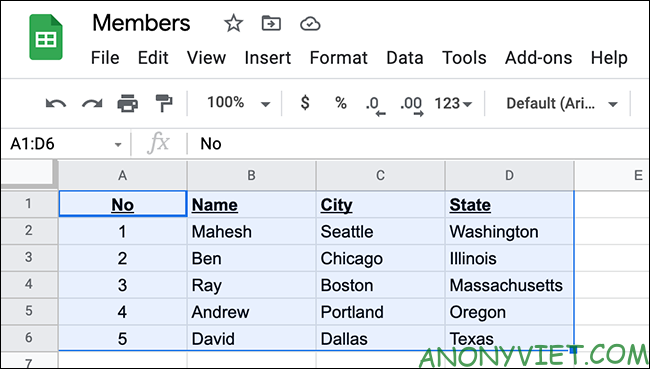
Now, copy the selected area by clicking Edit > Copy. Or, press Ctrl + C on Windows or Command + C on Mac to copy the table.
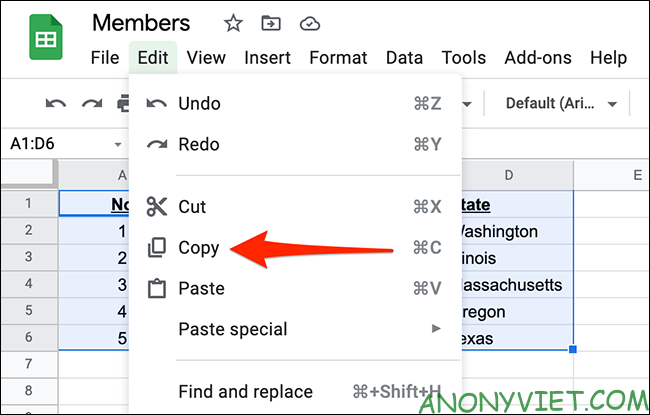
Your table is now copied and you can paste it into an email in Gmail. To do so, open a new tab in your web browser and go to the Gmail page, select the “Compose” button to create a new email.
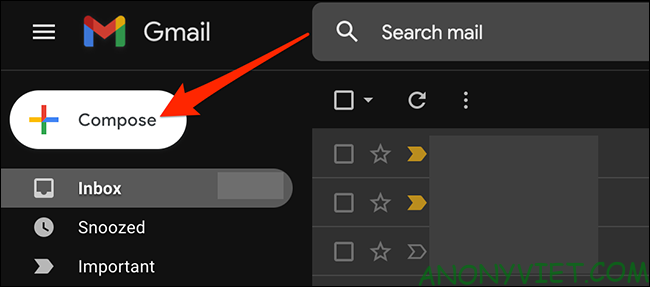
Gmail will open the “New Message” window. In this window, right-click on the email body and select “Paste”.
You can also press Ctrl + V (Windows) or Command + V (Mac) instead to paste the table.
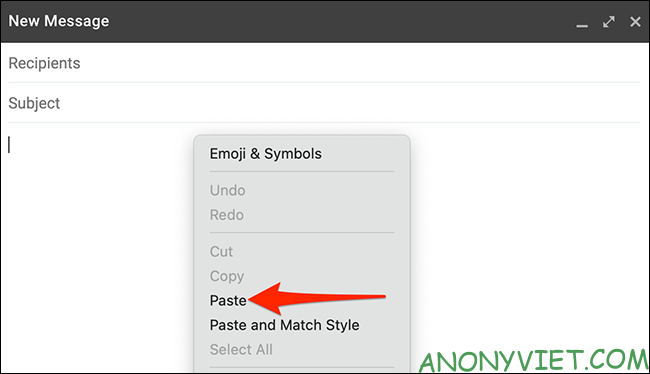
The table you copied from Sheets is now available in your Gmail email. You can now send an email containing your board.
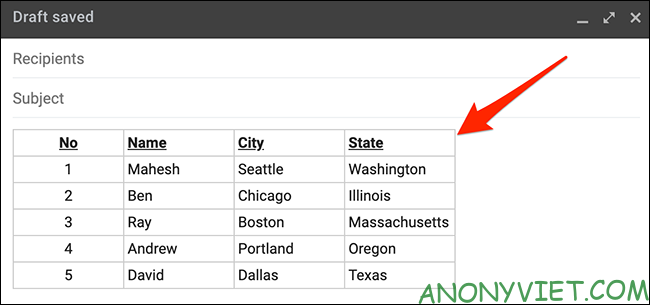
To send an email, fill in the recipient’s information, including the recipient’s email address, the subject of the email, and the email’s body. Finally, click “Send” to send.
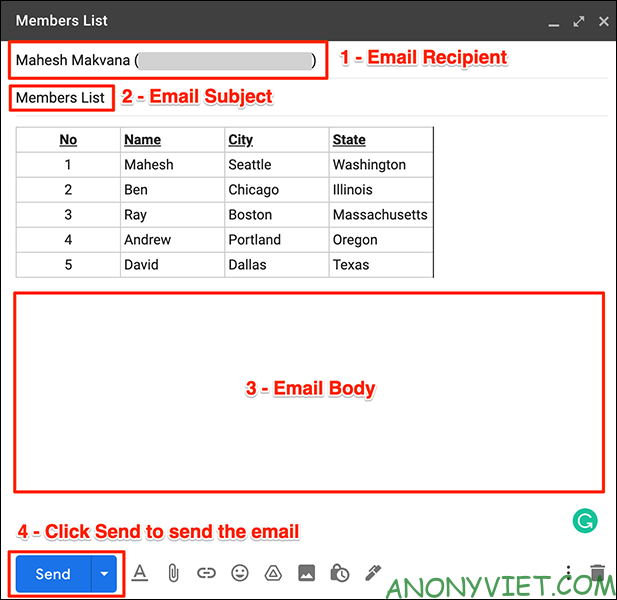
And the recipient will receive an email with the table you inserted.
Insert Table into Email on Gmail App
If you want to insert a table into an email from your iPhone, iPad, or Android phone, you can use the Gmail and Google Sheets apps. These applications work exactly like the web interface.
To use this, first open the Google Sheets app on your phone.
In the Sheets app, if you’ve already created a spreadsheet, tap it to open it. Otherwise, create a new spreadsheet by tapping the “+” (plus sign) in the lower right corner of the app.
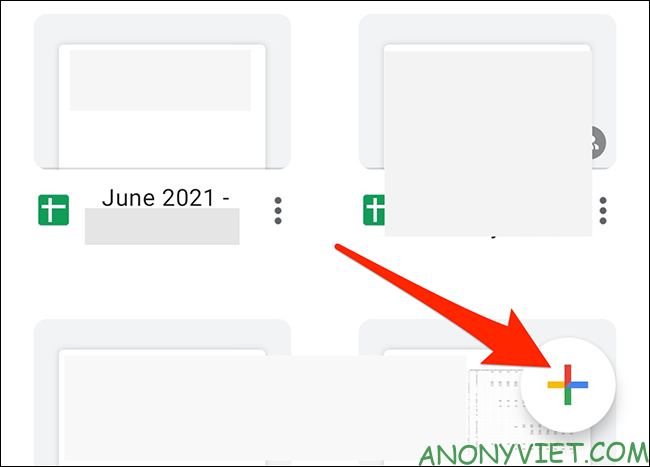
Enter the data you want. Then start dragging from the top left corner of the board to the bottom right corner. This will select the table in the worksheet.
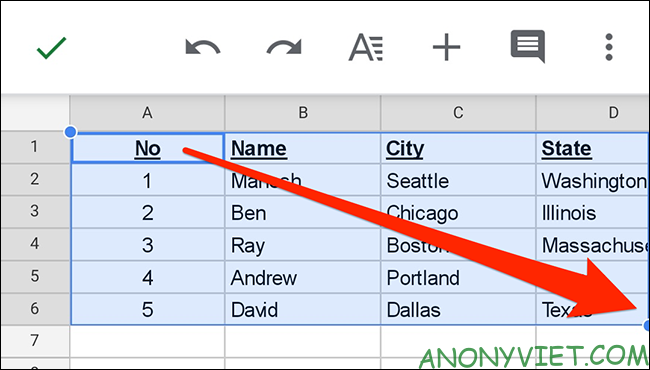
Copy the selected table to the clipboard. Do this by touching and holding the screen and selecting “Copy”.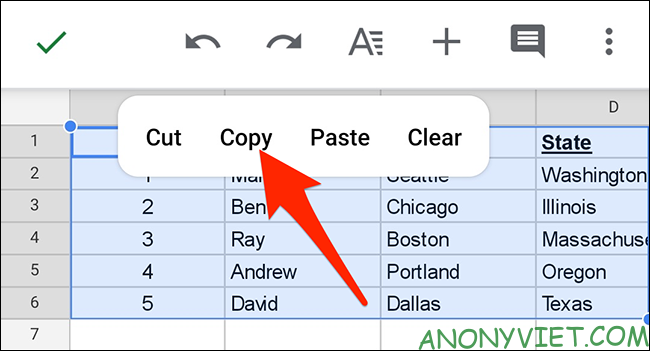
Your table is now copied. Close the Sheets app.
You will now paste your copied table into an email in the Gmail app. To do this, launch the Gmail app on your phone. In the bottom right corner of the application, select “Compose”.
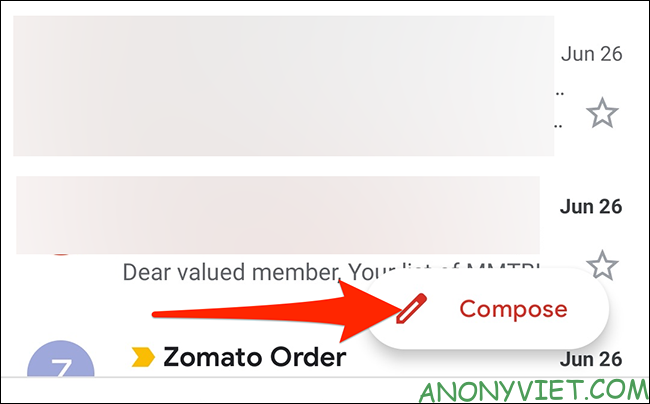
On the “Compose” screen, touch and hold the “Compose Email” item.
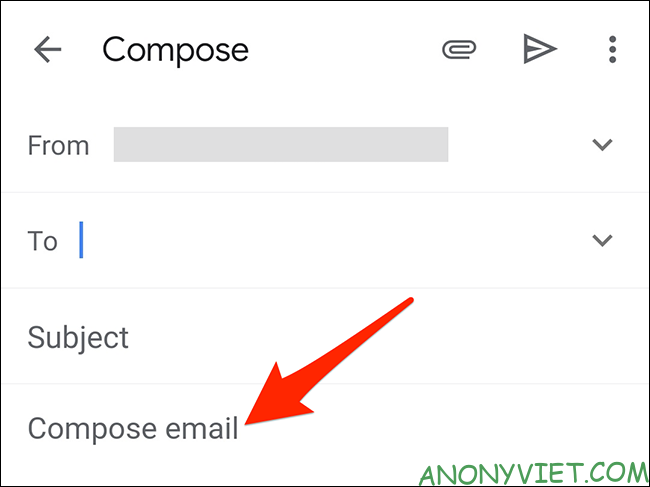
In the pop-up menu, select “Paste”.
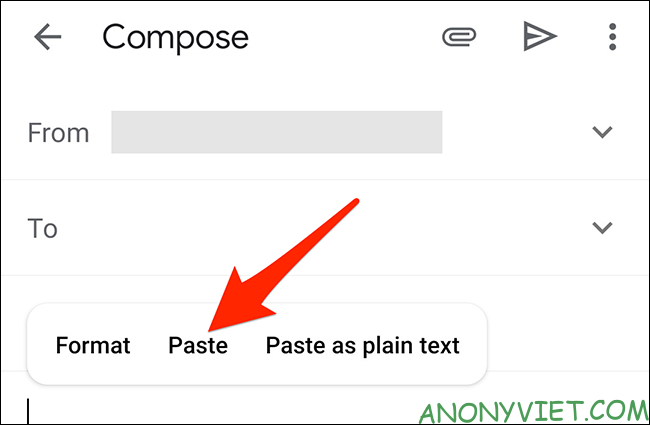
And the table you copied from Sheets will be pasted into your email.
You can now fill in other information, like the recipient’s email address and email subject, before hitting the send option.
In addition, you can also use Ghunt to find other people’s information when you know gmail here.