The taskbar is an integral part of Windows 11 and has a long history in previous versions of Windows. Taskbar includes familiar features like Start Menu, search engine, File Explorer and Widget. You can also add your favorite software shortcuts to the Taskbar.
| Join the channel Telegram of the AnonyViet 👉 Link 👈 |
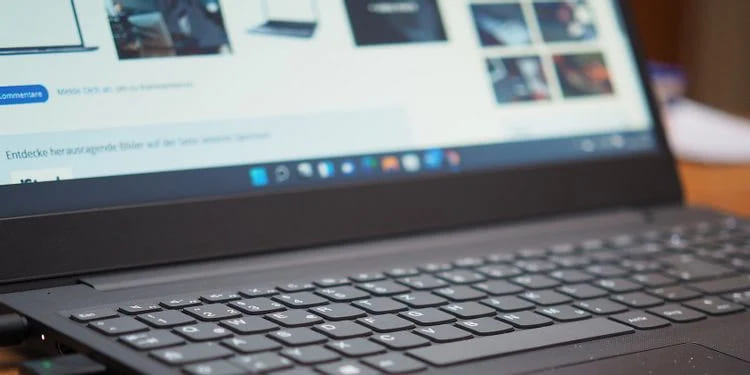
However, the default taskbar in Windows 11 can only add shortcuts. If you add more shortcuts, the icon will be minimized. Therefore, adding another taskbar to Windows 11 will be a great way for you to have more space. And you can do it with Linkbar.
How to download Linkbar
Linkbar is a freeware application that allows you to add a new taskbar to Windows 11, 10, 8.1, 7 and Vista. You can even set up new taskbars with it. You can then add more software shortcuts to the new taskbar.
1. First, open the Linkbar download page on Softpedia.
2. Select Download Now to download the Linkbar ZIP file.
3. Double-click the downloaded ZIP file.
4. Press Extract all in File Explorer.
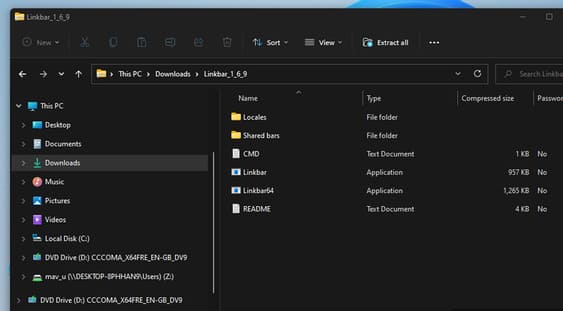
5. Press the button Browse and select the extract location.
6. Select Show extracted files when completeto save you having to open the extracted folder manually.
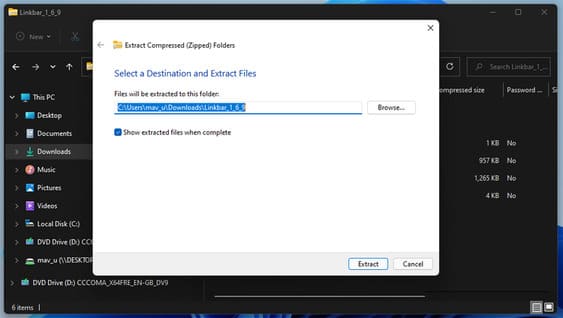
9. Click the Extract option to finish.
Once done, an unzipped folder will open. There is no installer for Linkbar, so you don’t need to run any.
How to add Linkbar to taskbar
You can now add a new taskbar to Windows 11 with Linkbar. To do so, double-click Linkbar64 in the Linkbar’s folder. Linkbar EXE in the folder for 32-bit machines.
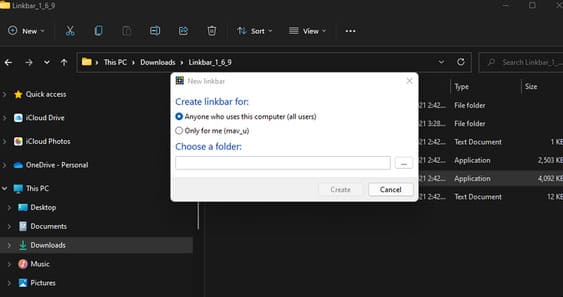
Select Only for me. Click the dot button to select the working directory for the taskbar. It’s best to choose your user directory. Then press the button Create to add a new empty taskbar as shown in the image below.
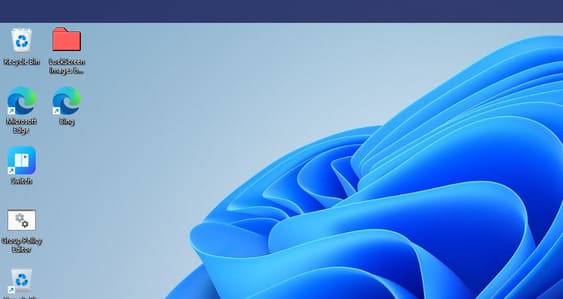
In addition, you can add multiple taskbars when you first set up the taskbar. Just double-click Linkbar64 again and then add a second or third taskbar to make more space for the shortcut. When you add multiple taskbars, they will stack on top of each other as shown below.
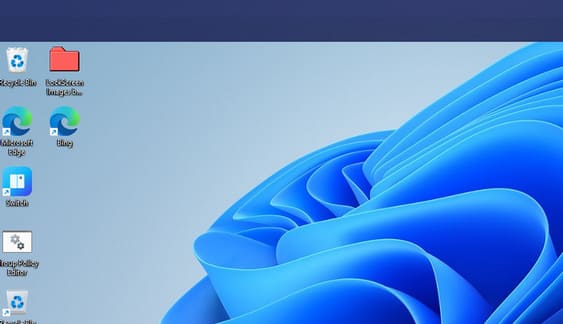
How to add shortcuts to Taskbar
You can now add multiple shortcuts to the new taskbar. To do so, right click on the Linkbar taskbar and select New > Shortcuts. Select Browse on the window that opens to select the software you want to add.
Press the button nextenter the shortcut name and click finish. Click the shortcut on the Linkbar taskbar to open the software.
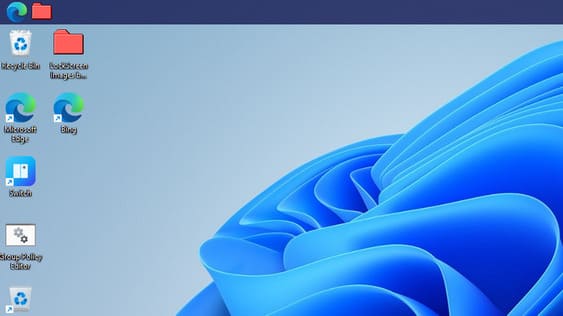
Alternatively, you can drag and drop desktop shortcuts directly into the Linkbar taskbar. To do that, left click on a desktop shortcut and hold down the left mouse button. Then drag the shortcut to the new taskbar and release the mouse.
To remove an item from the Linkbar taskbar, right-click the shortcut and select Delete. Select Delete the linkbar on the submenu Linkbar if you want to clear the entire taskbar. You can also change the shortcut name by selecting Rename on the context menu.
How to configure Linkbar
After you’ve added some shortcuts, you can view the Linkbar’s additional customization options. Right click on the Linkbar and select Settings. The Linkbar settings window includes settings such as taskbar location, appearance, shortcuts, separators, and auto-hide customizations.
You can change the position of the Linkbar through the Panel tab. Click the menu Position on screen. Then choose Left, Right, topor Bottom.
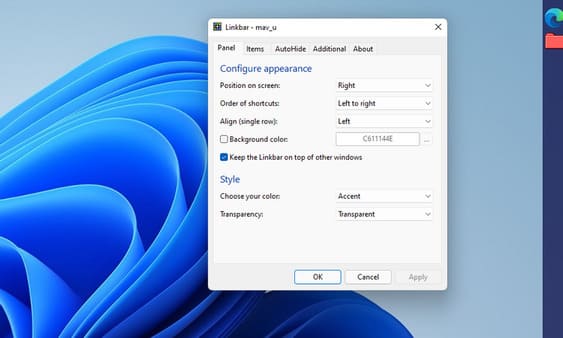
If you want to change the color of the taskbar, click Background color. Choose a color then press Apply for all changes to take effect.
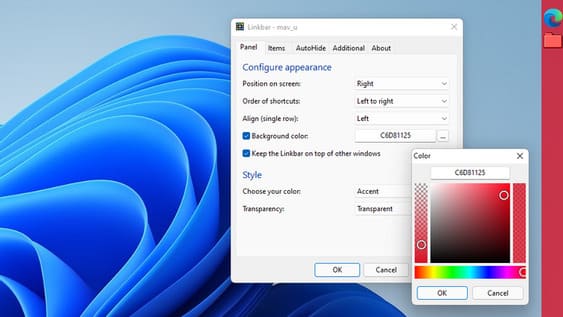
There is also a taskbar transparency option on the tab Panel. Please click on the menu Transparency then choose Transparent.











