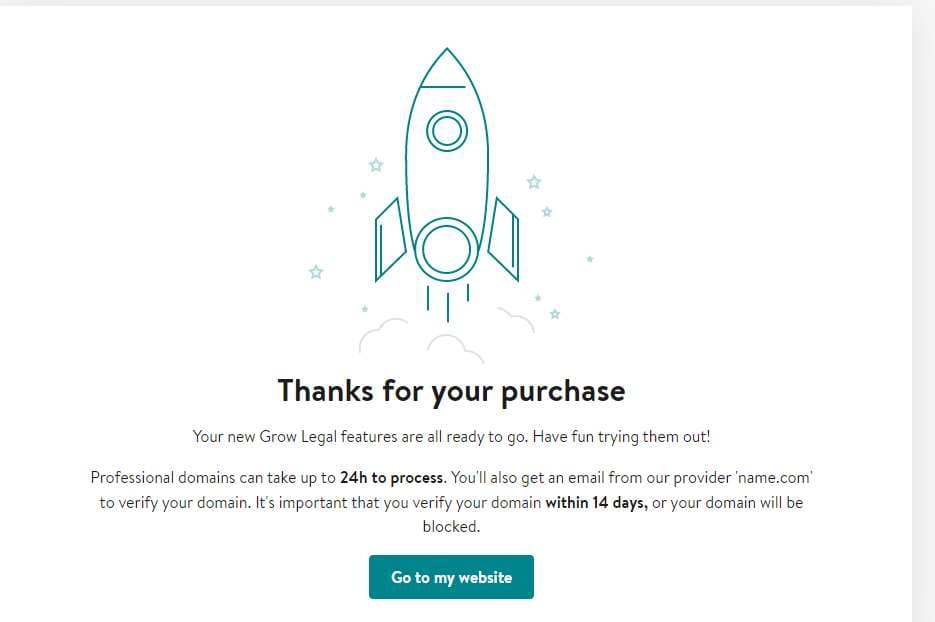On Windows 11, you can enable the “Find my device” to find your laptop, tablet or desktop device anywhere if it is lost or stolen.
| Join the channel Telegram of the AnonyViet 👉 Link 👈 |
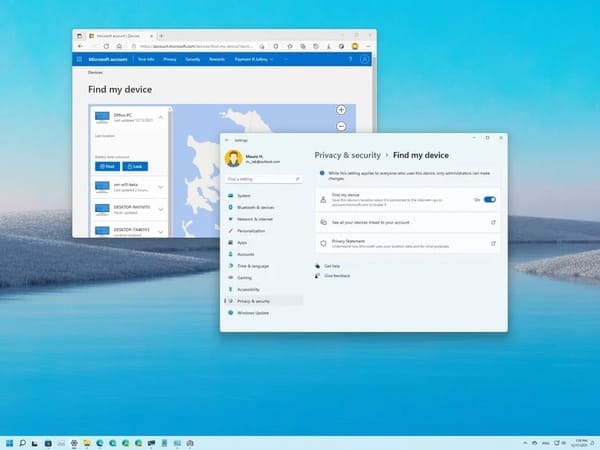
This feature works by taking advantage of your Microsoft account’s ability to sync information to the cloud. When you enable “Find my device”, Windows 11 periodically sends the actual (approximate) location of the device to Microsoft. If your computer has ever been lost or stolen, you can sign in to your Microsoft account to find out where it was last recorded.
How to turn on the find device feature when lost on Windows 11
To enable the “Find my device” feature on Windows 11, follow these steps:
1. Open Settings.
2. Press Privacy & security.
3. In the “Security” section, click Find my device.
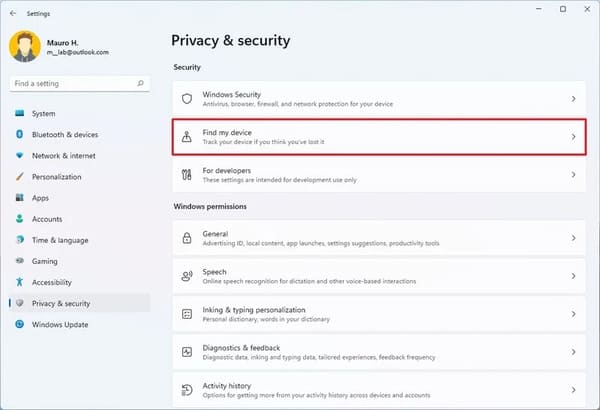
4. Turn on Find my device.
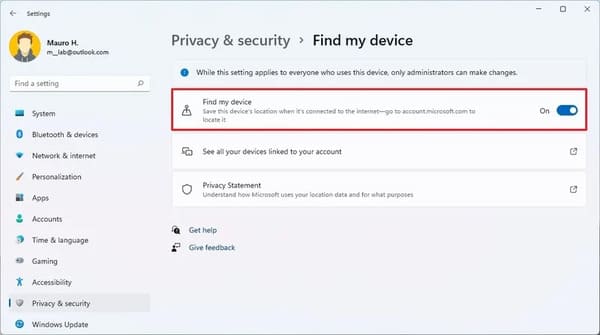
After you complete the above steps, Windows 11 will proactively send the approximate location of your device to your Microsoft account in case you need to find your device.
How to locate a lost device on Windows 11
To find a laptop or desktop computer through a Microsoft service, follow these steps:
1. Open Settings.
2. Press Privacy & security.
3. In the “Security” section, click Find my device.
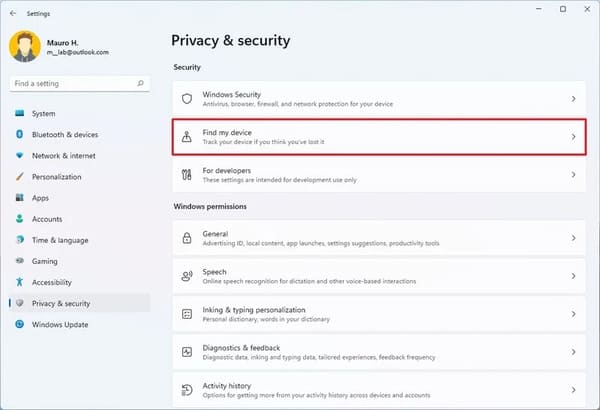
4. Click option See all your devices linked to your account.
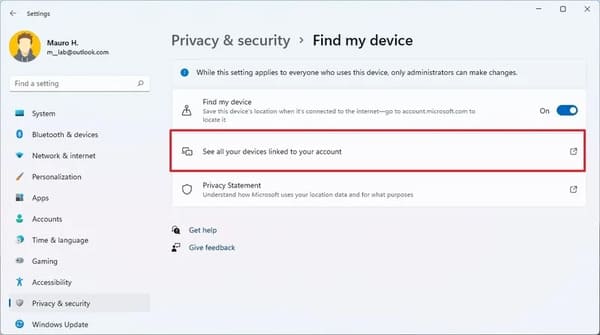
5. Sign in with your Microsoft account (if applicable).
6. In the “Devices” section, click the option Find my device below the computer you want to find.
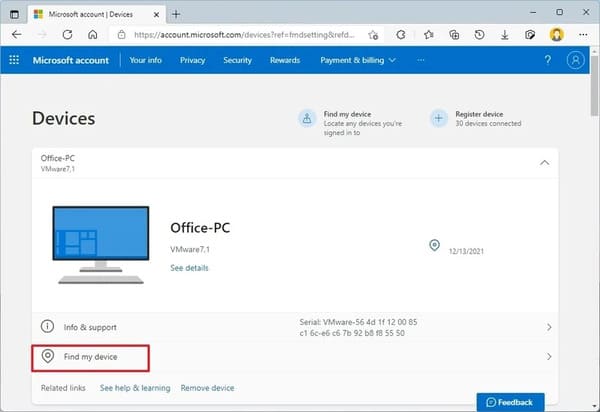
7. View the last known location.
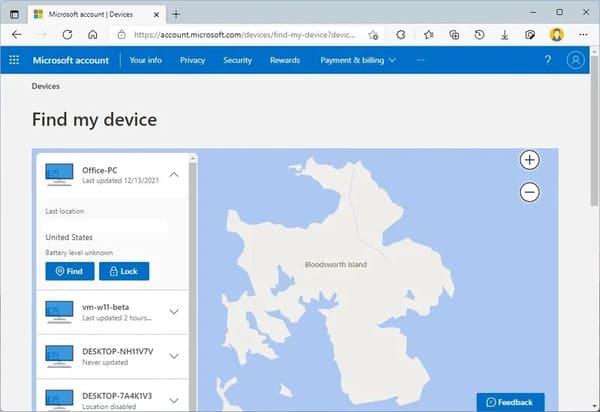
8. (Optional) Click the button Find to retrieve the current location.
Quick note: This feature will only work if the computer is connected to a network.
After completing the above steps, you will get the lost computer location. However, this service only provides approximate location, which may not always be accurate.
How to turn off the Find my device feature on Windows 11
1. Open Settings.
2. Click Privacy & security.
3. In the “Security” section, click Find my device.
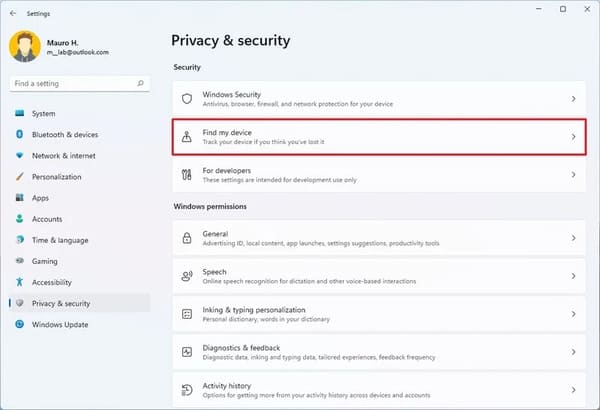
4. Off Find my device.
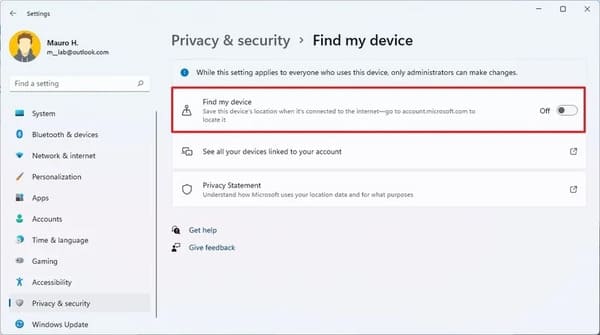
After you complete the above steps, this feature will no longer monitor and save device location on your Microsoft account, and improve privacy.
Alternatively, you can also use AirTag to find lost devices here.