According to recent trends, Livestream on social networking platforms is the fastest way to earn interactions and get more followers. And many people on the Youtube platform have started using Livestream 24/7 to get more interaction. And if you are someone who intends to create a live stream to broadcast your Videos, this tutorial will help you do just that. Let’s go find out with us now!
| Join the channel Telegram of the AnonyViet 👉 Link 👈 |
Livestream 24/7 – The fastest method to get followers
You must have sometimes seen live streams with the title “Listen to music 24/7” or “Lofi beats 24/24” right? Those are streams that they use Server running 24/7 to broadcast that video on social networking platforms like Youtube, Facebook, Twitch or even Linkedin.
YouTube channels like Chilled Cow (now Lofi Girl) have amassed massive subscribers, relying entirely on live streams. Pro Gamers and Music channels are other types of YouTubers that are popular in the live streaming space.
And if you intend to create a 24/7 Livestream to stream videos, I will guide you to use Ant Media Server for live streaming!
Ant Media Server is a streaming engine software that provides ultra-low latency streaming with ~0.5 seconds latency using WebRTC technology. Ant Media Server has the ability to scale the frame both horizontally and vertically, making it possible for users to stream on any platform. Not only can it be used on a VPS, but it can also be used on your home devices.
Ant media Server features include:
- Low latency, real experience
- Adaptive bitrate streaming
- Supports RTMP, RTSP, MP4 and HLS
- Simple interface, easy to use
So let’s learn how to Setup Ant Media Server for your Livestream!
And with the features as well as the convenience of this software, now let’s go through how to Setup as well as Livestream it on social networking platforms. You should read this section carefully to avoid manipulation!
Prepare
- Computer or Server running Ubuntu 18.04 or later or CentOS 8
- 1 or more videos you want to play
- 1 social media account where you will stream
Setup Ant media Server
Step 1: You come in, scroll down and get the file link of Ant media Server. file will be of the form ant-media-server-community-xyzzip (where x,y,z is the version number)

Step 2: You access your Server via SSH and write the following command
wget [đường link mà bạn vừa lấy ở bước 1]
Here, I will use the version as shown in the picture, so my command will be:
wget https://github.com/ant-media/Ant-Media-Server/releases/download/ams-v2.4.1/ant-media-server-community-2.4.1.zip
Step 3: here, you need to download their setup file. With this step, I will include the chmod command to give the file permission to run.
wget https://raw.githubusercontent.com/ant-media/Scripts/master/install_ant-media-server.sh && chmod 755 install_ant-media-server.sh
Step 4: You proceed to run the script you just downloaded with the following command
sudo ./install_ant-media-server.sh -i [Tên file vừa tải về ở bước 2]
As my example would be:
sudo ./install_ant-media-server.sh -i ant-media-server-community-2.4.1.zip
Step 5: Please check if Ant media server is working by
sudo service antmedia status

If it doesn’t work, you can run the following command:
sudo service antmedia start
Step 6: Now you need to open port 5080 so that we can access the GUI of Ant Media Server! You run the following command or contact your VPS rental system to know more about how to open the Port:
sudo ufw allow 5080
Live Streaming Guide 24/7
After the setup is complete, it’s our turn to configure Ant Media Server to play videos on your desired social networking platform!
Step 1: Access your Ant Media Server in a browser with the address [địa chỉ ip của server]:5080. According to my example, I will access 192.168.1.12:5080
Step 2: Here they will force you to create an account. Please enter what they ask for
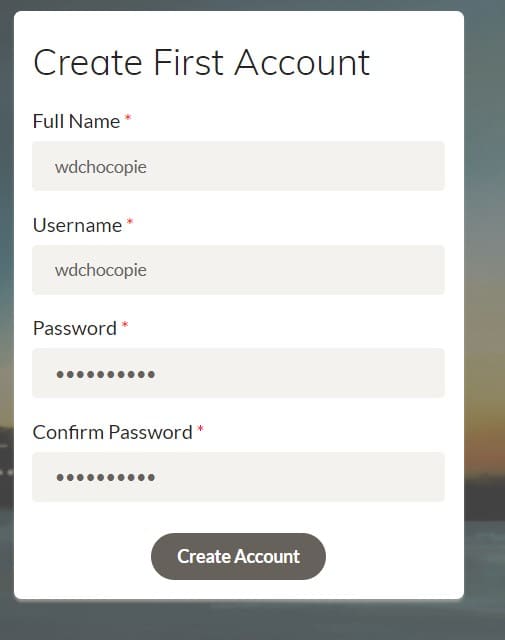
Step 3: After creating, they will ask you to log in. You log in like what you just entered in step 2
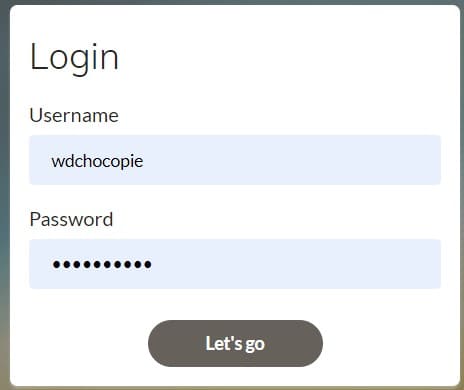
Step 4: In the left-hand toolbar, select Applications -> LiveApp
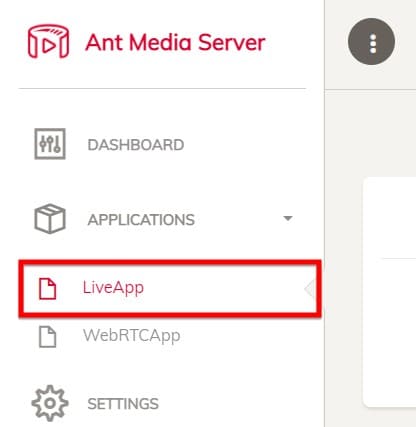
Step 5: In the right corner of your browser, click New LiveStream > Playlist
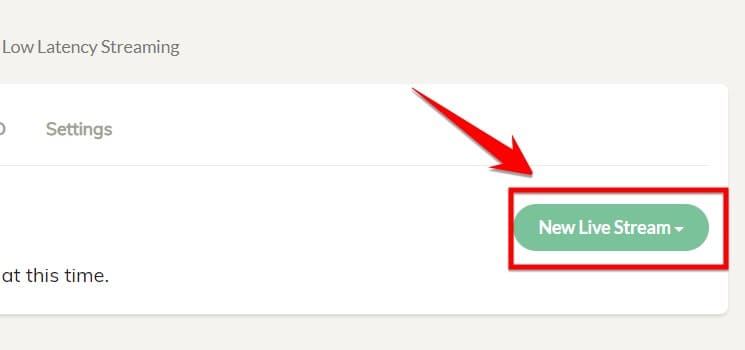
Step 6: You enter your playlist name and press Create
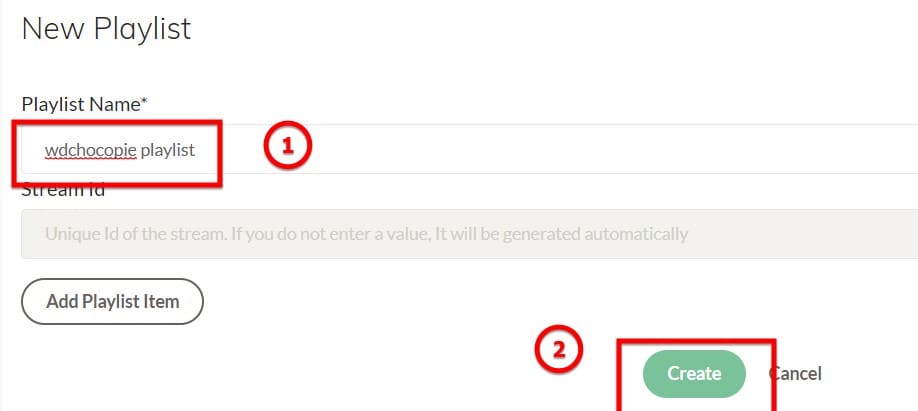
Step 7: After you finish creating, you will be returned to the LiveApp section. Please select VoD at the top of the browser
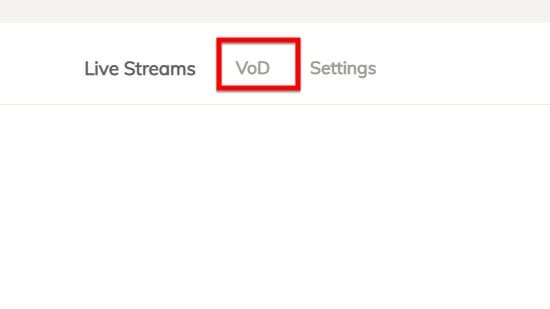
Step 8: You choose Upload VoD > ChooseFile > choose your file > Save
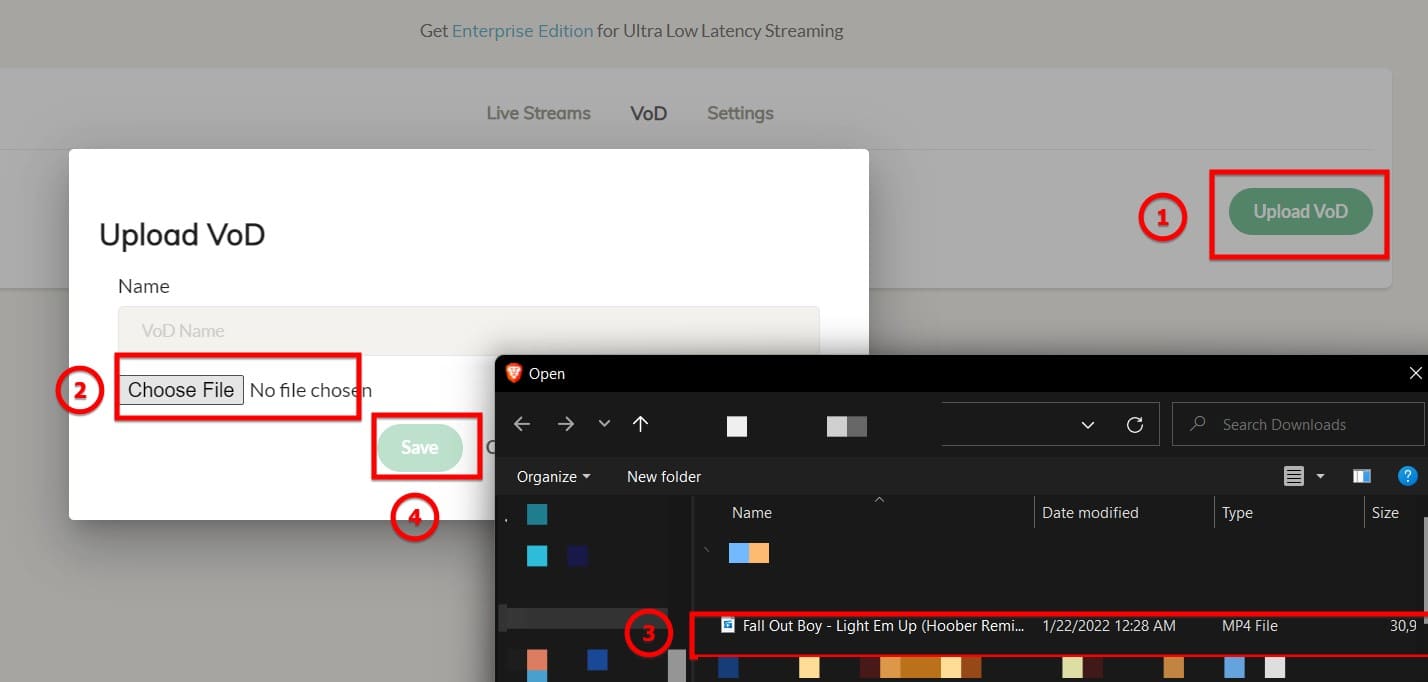
Step 9: Go back to the Livestream section > Select edit playlist and enter the url according to the following syntax
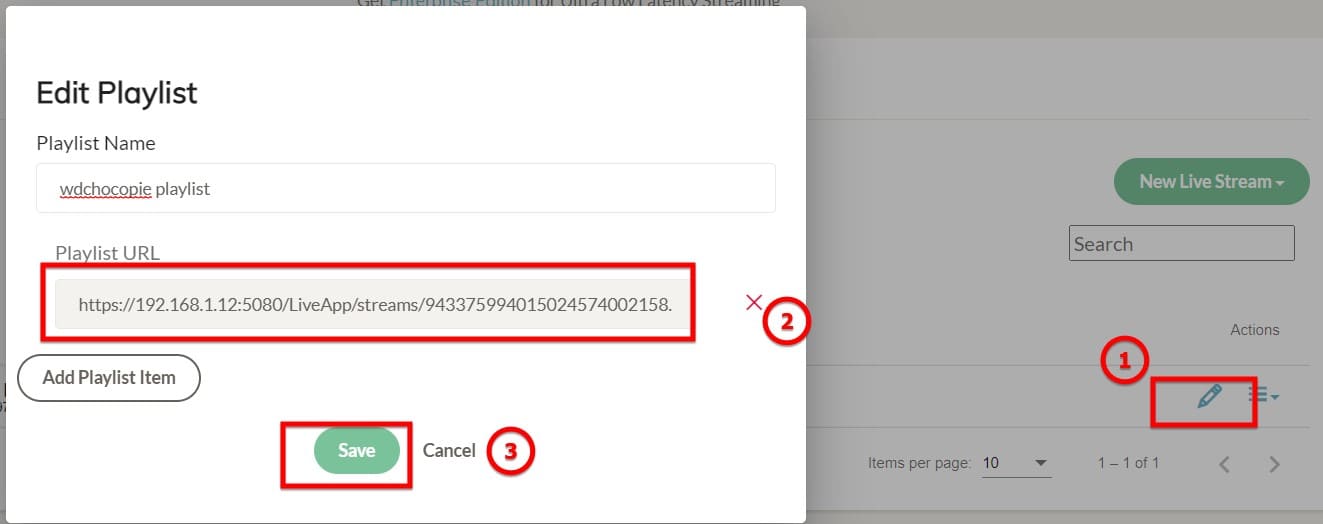
http://[ip server]:5080/LiveApp/streams/[VoD của bạn (nằm ở ngay dưới phần video bạn vừa tải lên)].mp4
According to my example would be:
http://192.168.1.12:5080/LiveApp/streams/943375994015024574002158.mp4
Vod ID’s location:
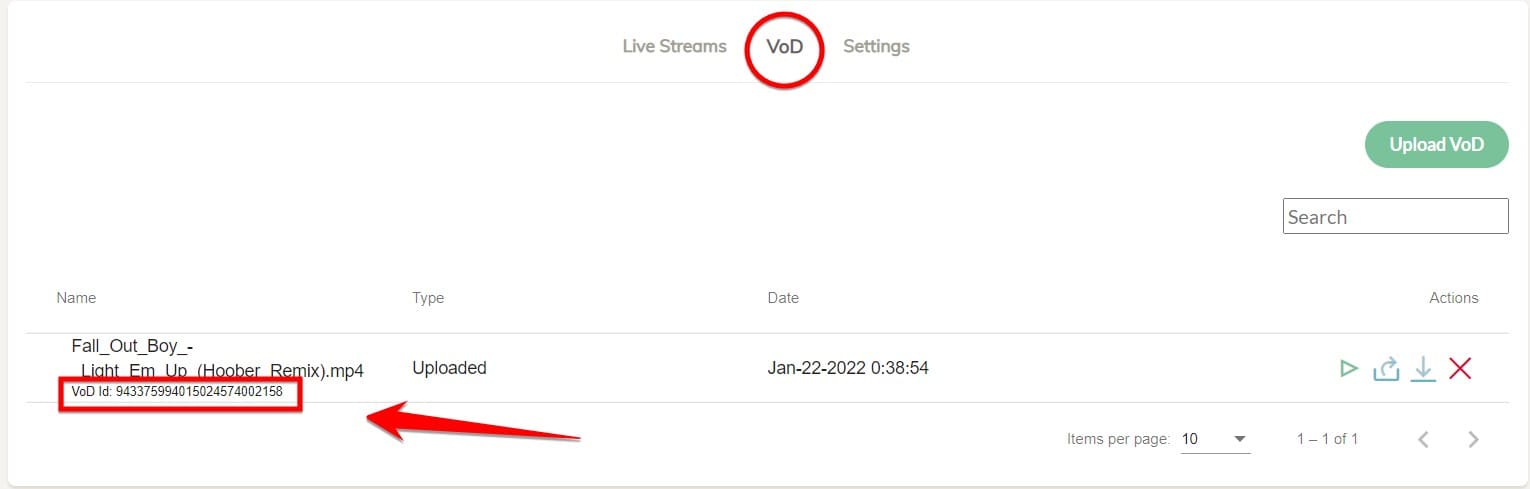
Step 10: You go to Youtube, click on the camera icon and select “live streaming”
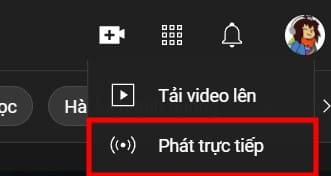
Step 11: You choose livestream now > By live streaming software
Step 12: You choose whether your livestream is for children or not
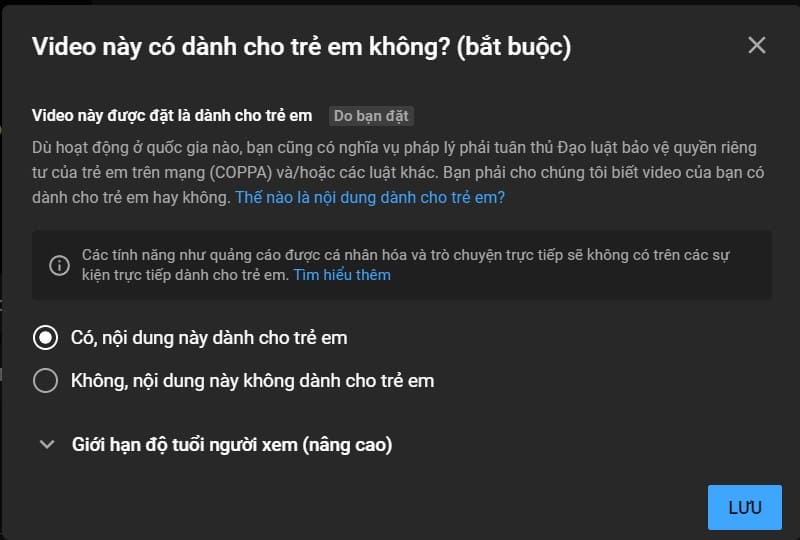
Step 13: You see the edit button next to your title. Click it to change your Livestream Name and hit save.
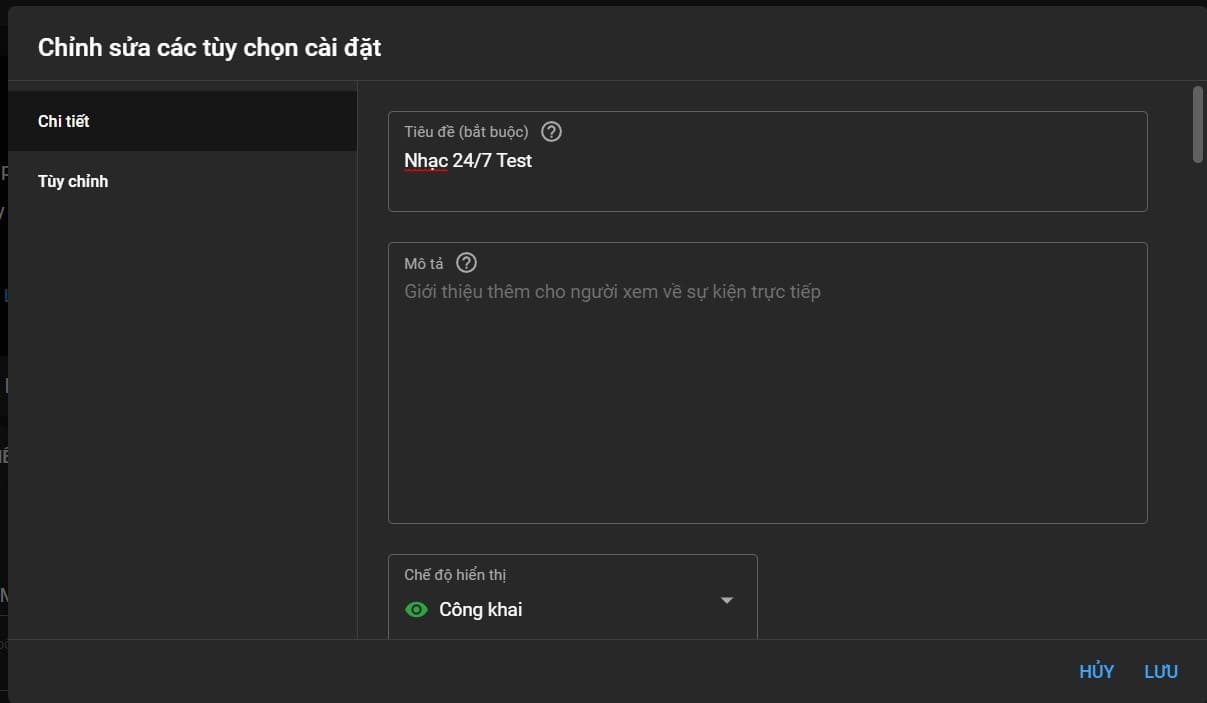
Step 14: In the Live event code section, save the notepad for yourself as follows:
[url của sự kiện trực tiếp]/[mã sự kiện trực tiếp]
According to his example is:
rtmp://a.rtmp.youtube.com/live2/[mã sự kiện trực tiếp (phần này các bạn lưu ý không được để lộ với bất kì ai)]
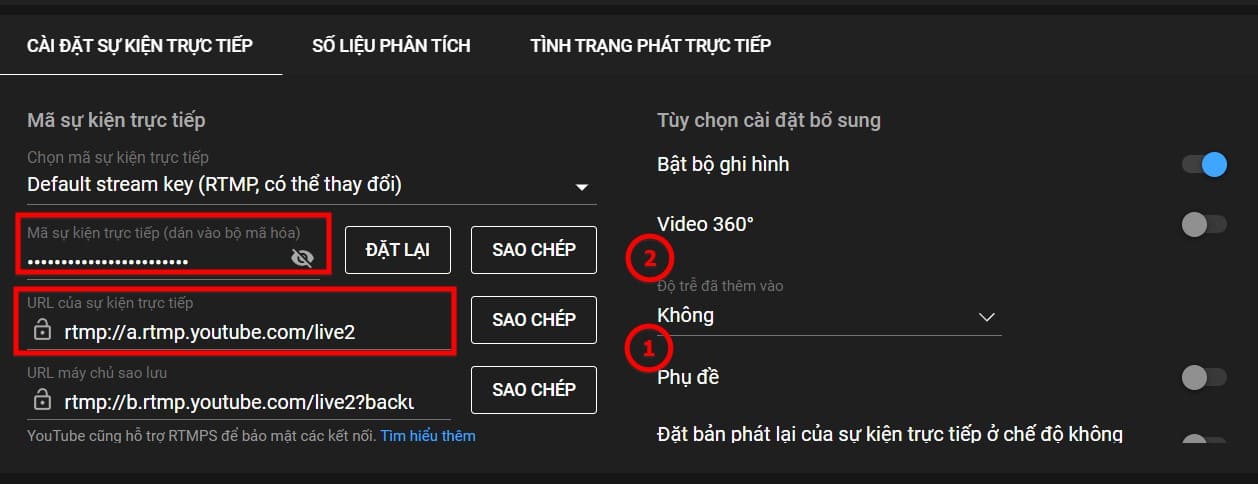
Step 15: Back to Ant Media Server, In the playlist, select menu > Edit RTMP endpoint and paste the path in step 14 > Add RTMP Endpoint > Close
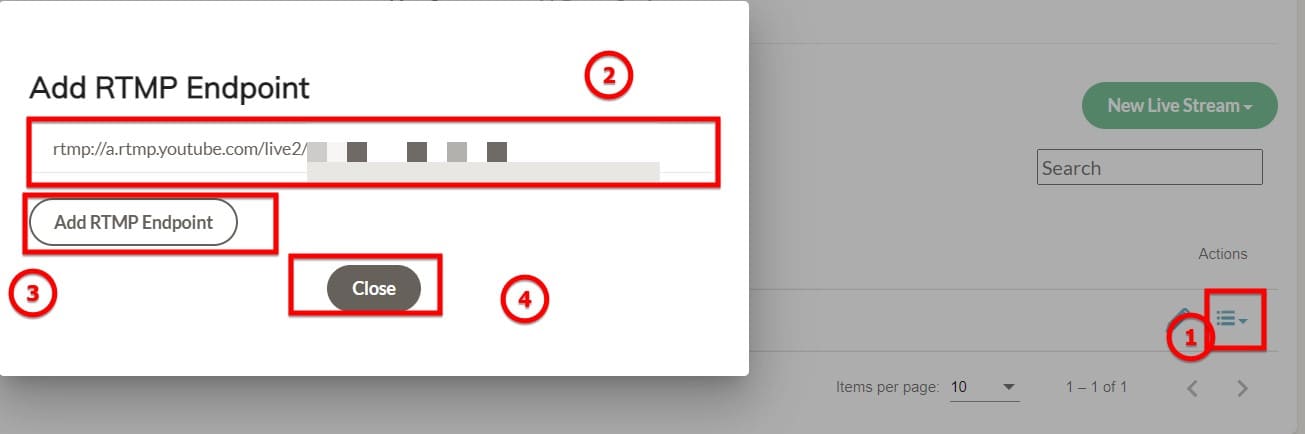
Step 16: In the playlist section, select menu > Start Broadcasting to conduct the livestream.
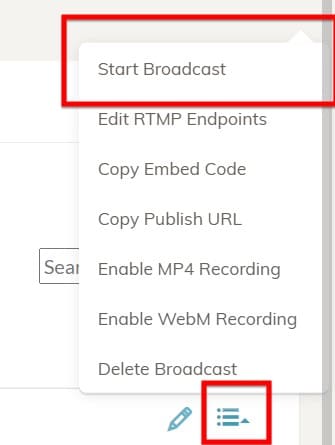
Below will be the Livestream I created, you can come in let’s see. Good luck in creating your own live stream.











