Most people these days use their phones to set their alarms in the morning. Since phones are usually placed on the nightstand, they are easier to reach when you need to turn off the alarm. However, Windows 10 gives us a series of very useful Alarm clock features. Why don’t we use it?
| Join the channel Telegram of the AnonyViet 👉 Link 👈 |
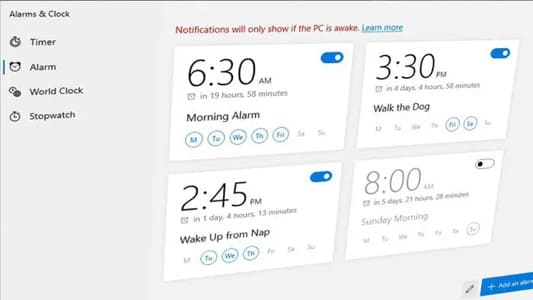
As mobility increases, many Windows devices, especially tablets, can be used as an alternative to phone alarms because they consume less power and can last for days. In addition, the larger screen makes it easier to manage multiple alarms.
In this article, I will show you how to set an alarm on your device Windows 10, whether it’s a PC, laptop or tablet. In addition to alarms, the Arlam feature also helps remind you so you don’t forget or miss important events.
How to set an alarm in Windows 10
1. Press Start And find Alarms & Clocks from the application list. You can also find it via the search section.
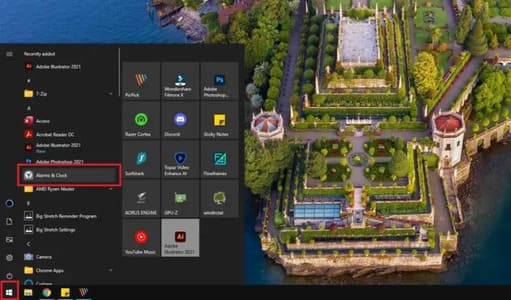
2. Then navigate to alarm.
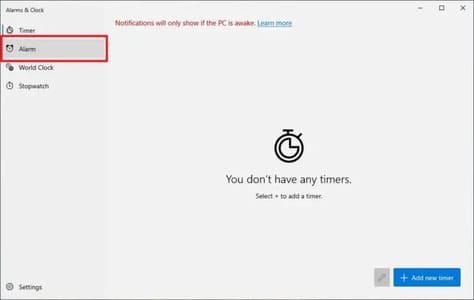
3. Click Add an alarm.
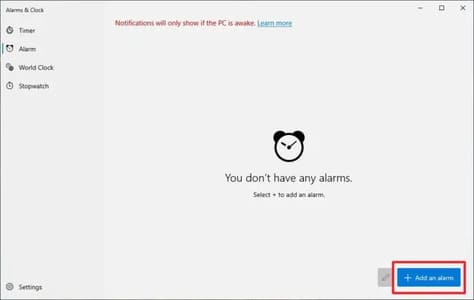
4. Set the alarm’s time, name, schedule, ringtone and snooze time.
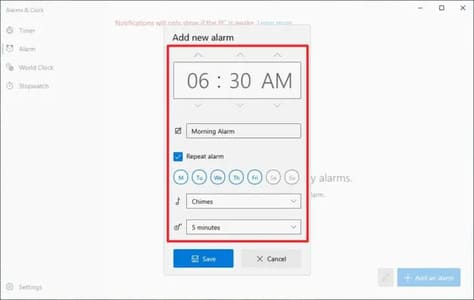
5. If everything is fine, click Save.
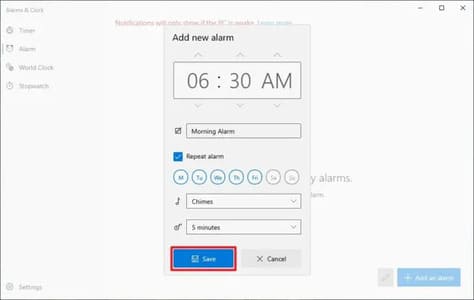 6. You have successfully created an alarm on Windows 10. If you need to modify it, just right click on the alarm to bring up more options.
6. You have successfully created an alarm on Windows 10. If you need to modify it, just right click on the alarm to bring up more options.
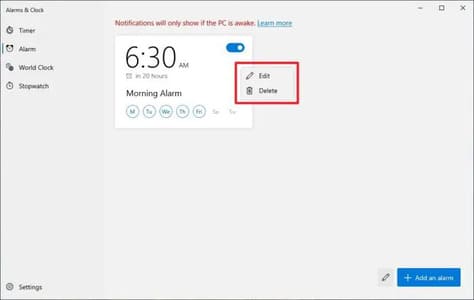
7. You can add as many alarms as you need. The app also doesn’t have to run all the time. You can close it as it will remember your settings in the background.
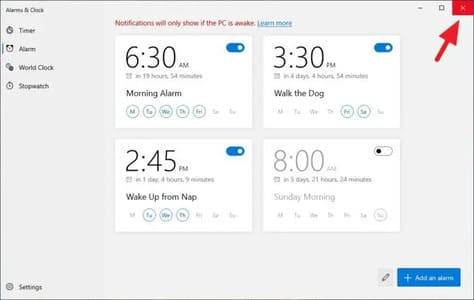
8. When the alarm goes off, you will have the Snooze options (Snooze) or Skip (Dismiss) to stop.
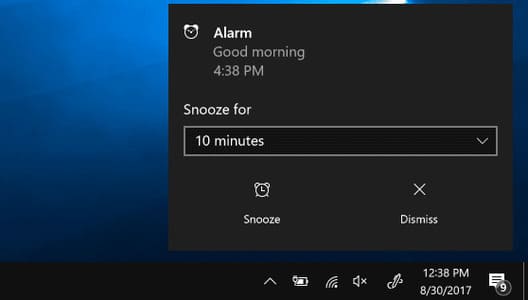
How to make sure alarms ring
One note is that the alarm needs device is always on. Furthermore, you need to go over a few things to make sure that the alarm goes off when it arrives on time.
1. Do not put the computer in Sleep mode
To save energy, Windows will put the computer to sleep (Sleep) when not in use for a certain period of time. If the computer is asleep, the alarm clock function will not work.
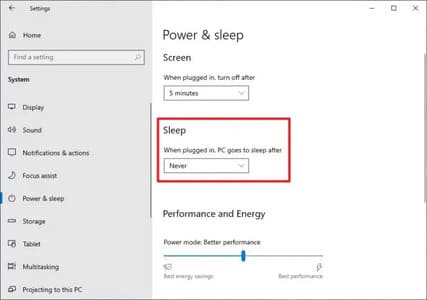
To prevent the device from going into Sleep mode, go to Start > Settings > System > Power & sleep. On the ‘Sleep’ section, set it to Never. Otherwise, ‘Screen’ can be turned off without affecting the alarm.
2. Make sure alarm notifications are turned on
By default, nearly all applications on Windows can show you notifications when they are deemed important. But in case you have ever modified the settings, you can check if the alarm is muted.
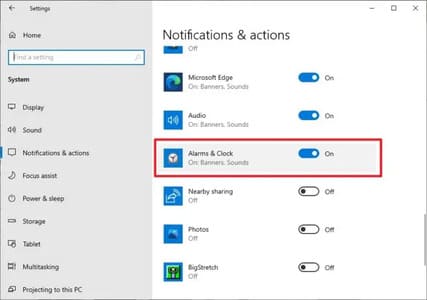
To view alarm notification settings, go to Start > Settings > System > Notifications & actions. Find Alarms & Clocks and make sure it is On.
3. Set the volume loud enough
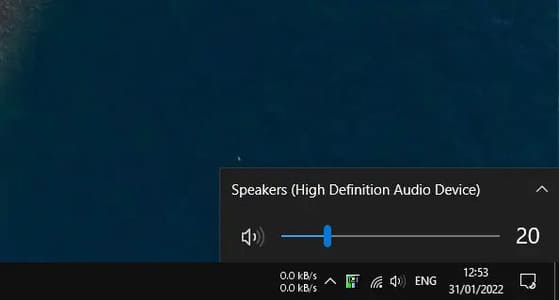
The alarm volume depends on the device’s default speaker volume. Please increase the volume to a level that can wake you up from a deep sleep.
If the built-in speakers are not loud enough, consider using an external speaker with a stronger output power. No need to invest in an expensive speaker setup, a few Quality Bluetooth speaker at an affordable price enough to meet your needs.
4. If necessary, continue to plug in the battery
As shown earlier, alarms on Windows 10 can only work if the device is powered on. If it is in hibernation, sleeping, or shutting down due to lack of battery, the app responsible for scheduling alarms will not work.
If you’re not confident your device can last through the night, plug it in and keep it that way until you wake up.
Sure, that might not be a healthy habit for a battery as prolonged battery charging will increase the input voltage and decrease its actual capacity over time. But doing it just once won’t do much harm.











