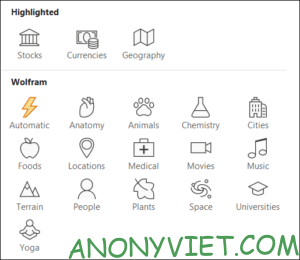After adding data to the spreadsheet Microsoft Excel, you can convert words or phrases to data types using the automatic data type application tool. Those data types give you insights from the web that you can also add to your worksheet.
For example, you can enter the word “bacon” in your spreadsheet and convert that word into a food data type. Then, with one click, you can insert the bacon’s nutritional details into the boxes next to it. You can also use auto datatype. This option detects the data type and applies it automatically. This is great when your spreadsheet includes many different types of data. In this article, we will learn in detail how to use automatic data type.
You can also use auto datatype. This option detects the data type and applies it automatically. This is great when your spreadsheet includes many different types of data. In this article, we will learn in detail how to use automatic data type.
Accessing data types in Microsoft Excel
First go to the Data tab and find the Data Types group:
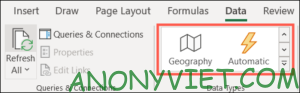
Use the top two arrows to move data types one at a time, or the bottom arrows to view all data types.
Apply data types automatically in Microsoft Excel
With any data type, the most important thing is that you need that data type in your worksheet. Since we are using automatic data form, we will use different words and phrases as different data types.
Select the cells that contain the data you want in Microsoft Excel. Go to the Data Types group and select “Automatic”.
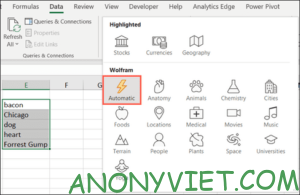
Within a few seconds you will see the data types applied to your cells displayed by icons. For example, the animal data form will show a toenail icon and the food data form will show an apple icon.
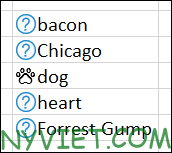
If the tool shows a question mark next to the data (like the image above), Excel didn’t find the data type you want. You can understand that the word “bacon” (bacon) is not only food but also means the name of a certain city.
Select that cell and the Data Selector menu will open on the right. Then simply review the list of options and click “Select” to select the data you want. If you don’t see the data you want, you can also use the top search bar.
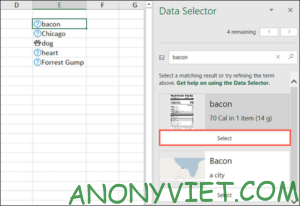
Then the correct data type will be applied to the cell. You can do this for any data cell with a question mark.
More detailed data
Click on a cell and a small icon will appear the icon looks like this:
![]()
Click the Insert Data icon and it will present you with a list of information. You can then select items from the list.
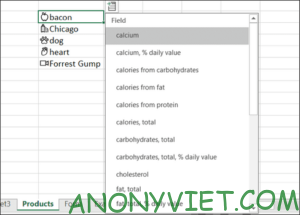
You will find a lot of details here. Find information for data types such as animals, body positions for anatomical data, production budgets for movie data, and more data types that you would like more details to add. Microsoft Excel.
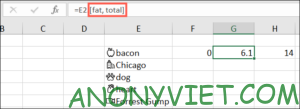
The detail data that you insert will not include labels or titles.
Refresh data in Excel
As mentioned earlier, the data type tool in Excel pulls information from the internet. And many details change over time, sometimes within days. This ensures that you will always have the most up-to-date information.
Go to the Data tab and click “Refresh All” in the Queries & Connections section. You will see a refresh icon as shown below.
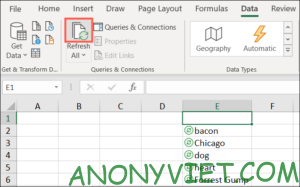
If you only want to refresh an item, check that box and click the arrow below “Refresh All” and click “Refresh”.

Alternatively, you can also check out the Excel course for all ages here.