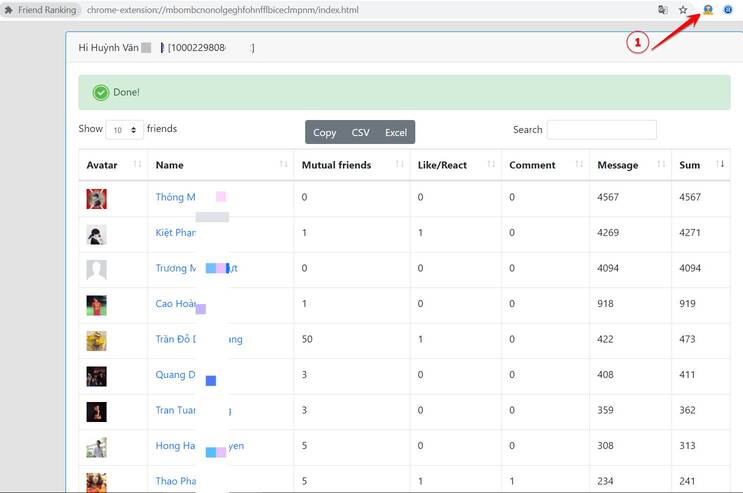Want to enjoy your favorite movies and TV shows on Netflix with your friends? Discord is the perfect solution to make that happen! This article will show you how watch Netflix movies on Discord simply.
| Join the channel Telegram belong to AnonyViet 👉 Link 👈 |
Conditions for watching Netflix movies on Discord
To share Netflix on Discord, you need to meet some of the following basic requirements:
- The prerequisite is that you must have an active Netflix account.
- A Discord server for content sharing. If you don't have one, you can easily create a new server.
- Stable internet connection.
Note: You do not need to subscribe to the Discord Nitro plan to share Netflix. However, without Nitro, stream quality will be limited.
Once you meet these requirements, simply access Netflix on your Windows or Mac computer's web browser and stream that browser's content directly to the Discord server and you're done. For details, please see the steps below!
See more: How to get 1 year free Pazu Netflix Video Downloader license
Instructions on how to watch Netflix movies on Discord
Step 1: Using a Windows or Mac computer, go to the Netflix homepage and log in.
Step 2: Open the Discord app. In the lower left corner of the app, click the gear icon to open User Settings.
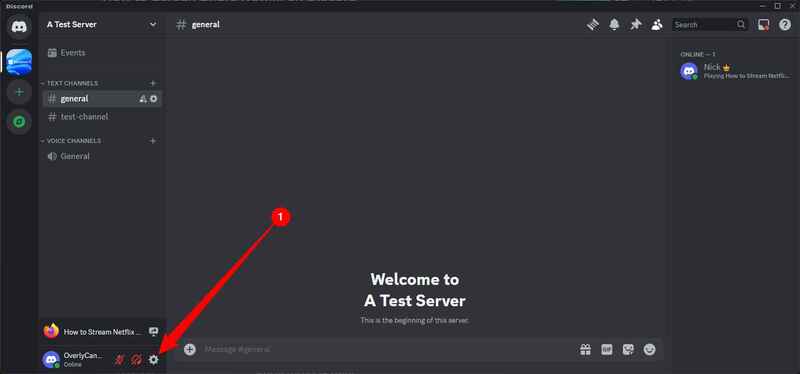
Step 3: Then, select Registered Games in the left sidebar. In the right pane, select Add It.
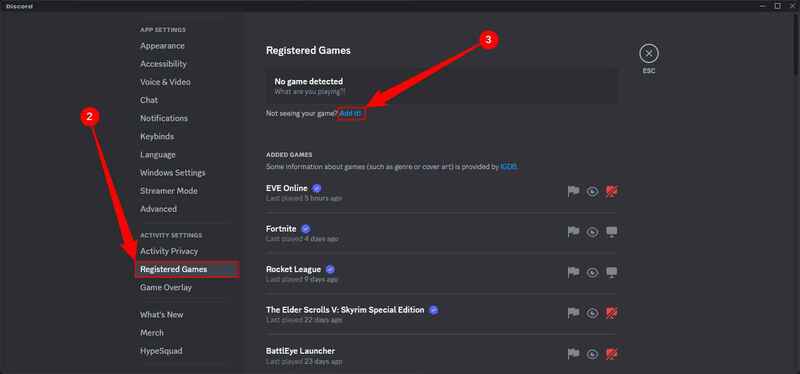
Step 4: In the dialog box that opens, click the Select drop-down menu and select your open web browser.
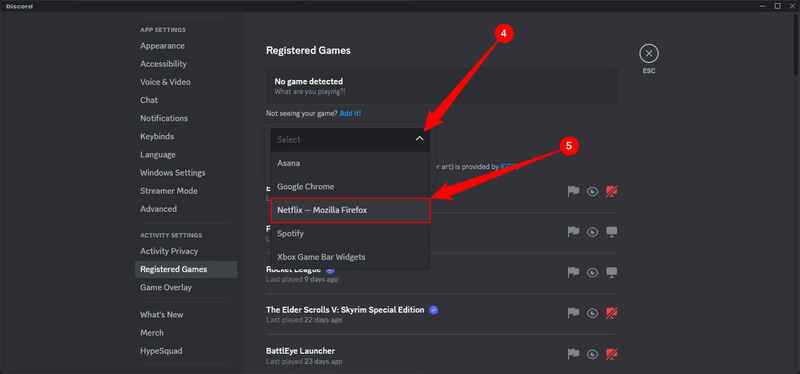
Step 5: To exit the Discord setup window, use the Esc key. Then click the desktop icon next to the web browser.
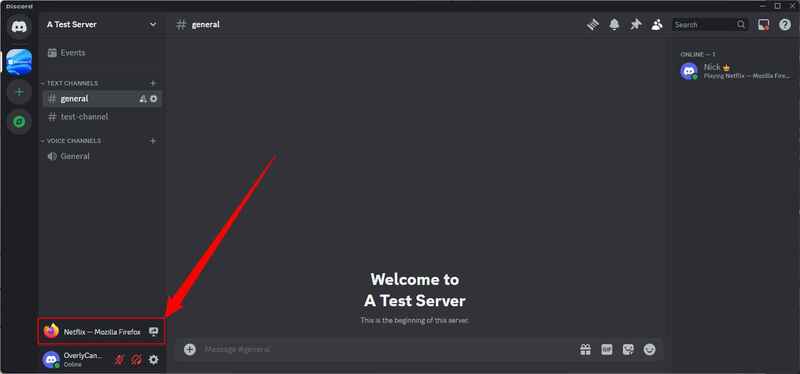
Step 6: You will see the Screen Share window. Here, click on the Select a Voice Channel menu and select the channel you want to start streaming > Select the desired resolution and FPS (frames per second) in the Stream Quality section.
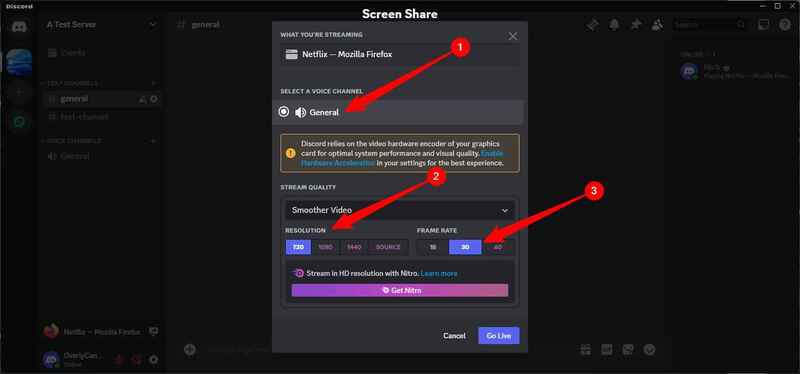
Note: If you want to stream content at 1080p or 60 FPS, you will need to subscribe to the Discord Nitro plan.
Step 7: To start streaming, click Go Live.
You will see a floating window on the screen, allowing you to watch the Netflix stream on Discord.
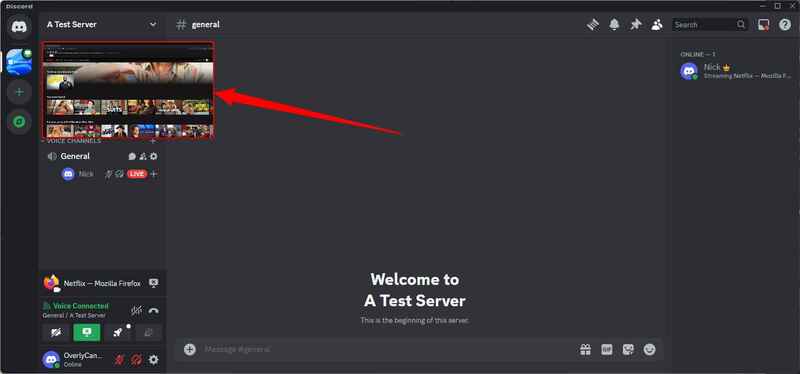
Step 8: If you want to stop streaming, click the X icon in the lower right corner of the floating window. Or you can also click the X in the lower right corner of the Discord window.
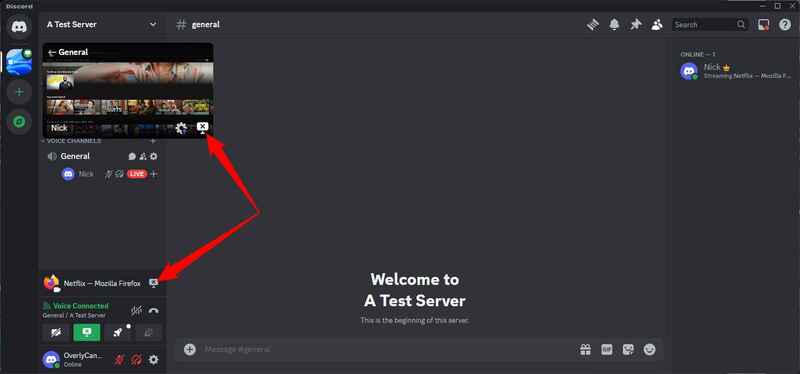
Fix black screen issue when sharing Netflix on Discord
Sometimes, you may encounter a black screen instead of actual content when sharing Netflix on Discord. In this case, disable the Hardware Acceleration function on both the browser and the Discord application. If it still doesn't work, run Discord with administrator rights to resolve the issue.
Turn off Hardware Acceleration in the Discord app
Step 1: Open Discord > Click the gear icon
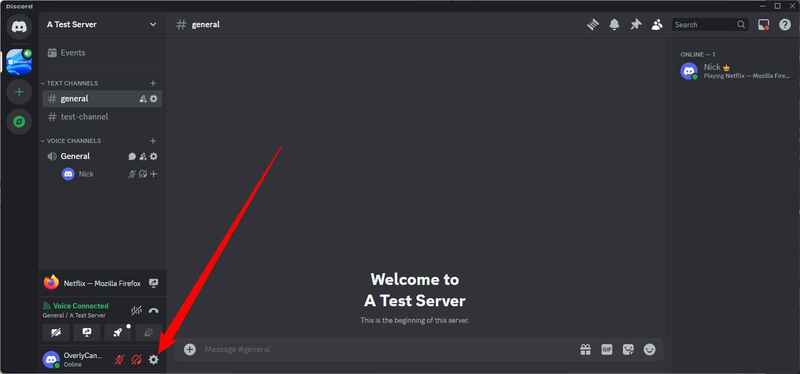
Step 2: Then, click Advanced and disable Hardware Acceleration
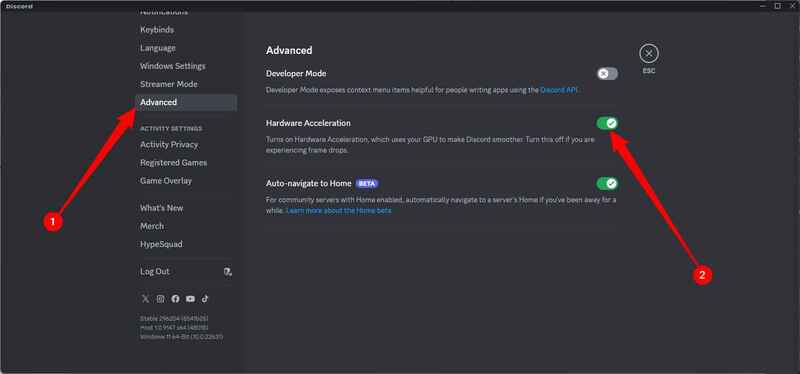
Step 3: Click Okay to confirm again.
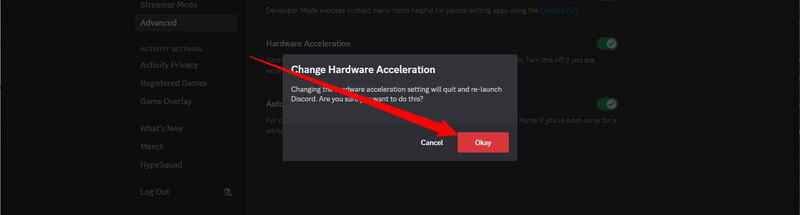
Turn off Hardware Acceleration in the browser
The example below will be done on Chrome, other browsers are similar:
Step 1: Start the Chrome browser, then click on the three-dot icon in the upper right corner and select Settings.
Step 2: Select System > Turn off 'Use Hardware Acceleration When Available' option > Click Relaunch
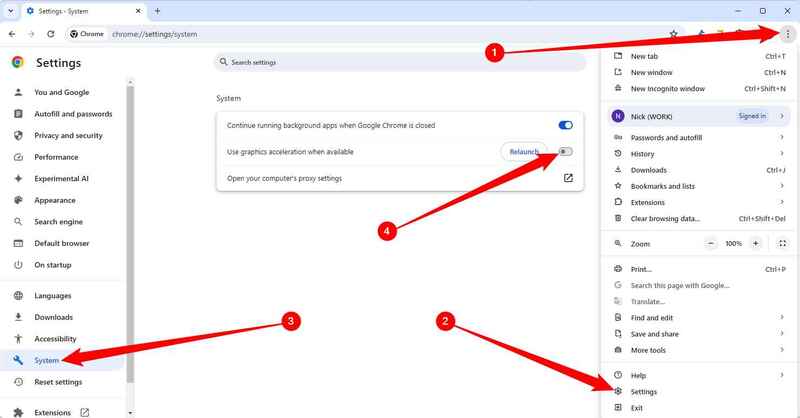
Launch Discord with Admin rights (Windows Only)
If the above solutions don't work, try running Discord with administrator rights to fix the problem.
Step 1: First, close Discord if it is running > Then open the Start menu and search for Discord.
Step 2: In the applications section on the right, right-click on Discord and select Run as administrator.
Step 3: Select Yes in the pop-up window to confirm.
Step 4: Then try sharing your Netflix content again.
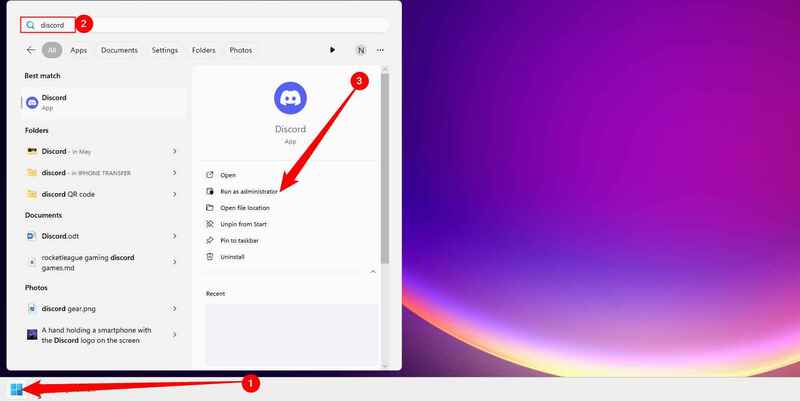
See more: How to play Netflix games on Android and iOS
Conclusion
Watch Netflix movies on Discord is a great way to connect with friends and enjoy your favorite movies and TV shows together. Follow the detailed instructions in this article to start experiencing it today! Remember to choose a good movie!