When you're working on Windows with limited screen space, it's helpful to have some windows always on top of other windows. It's called Always on Top. Some programs in Windows have this feature built-in. But most of the remaining programs don't have it, and Windows doesn't include this feature either.
| Join the channel Telegram belong to AnonyViet 👉 Link 👈 |
In this article, I will show you three ways to make the software always display on the screen. The software you specify will always be displayed on the screen and overlay other screens.

1. Use AutoHotkey
AutoHotkey is a free program that allows you to create scripts to perform multiple tasks with a single keyboard shortcut. It's lightweight when running in the background and stays in the system tray so you can easily turn it off when needed.
I will use it AutoHotkey to create a script that keeps the selected window in the Always on Top state when you click Ctrl + spacebar. You can also download the pre-coded AutoHotkey file.
Download and install AutoHotkey.
Download files AlwaysOnTop.zipunzip the downloaded file, and place it on your hard drive, remember not to move or delete it.
Please pay attention to the command line below:
^SPACE:: Winset, Alwaysontop, , AThis command will set the currently active window to always be on top when you press it Ctrl + Spacebar. If you use a different key combination, you can change the first part of the command to “^SPACE“. The character “^” represents the key Ctrl. You'll find symbols to use for your keystrokes on the home page of AutoHotkey.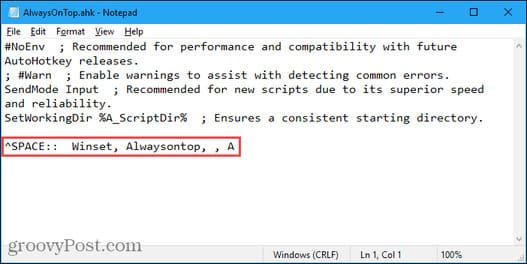
You can put this file in Windows startup folder (%AppData%\Microsoft\Windows\Start Menu\Programs\Startup), it will automatically open when Windows starts.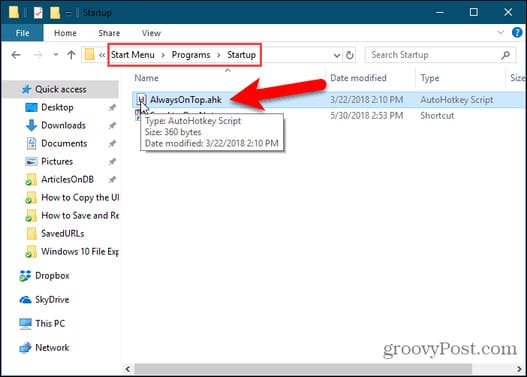
AutoHotkey will be in the system tray.
To make the current window always on top, press Ctrl + Spacebar (or the keyboard shortcut you assigned). Press the shortcut again to disable the Always on Top feature for the active window.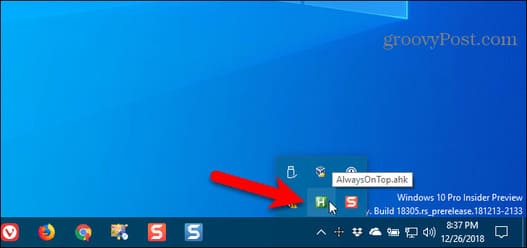
Right-click the AutoHotkey icon to see more options.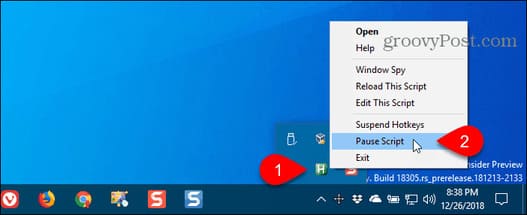
2. Use mouse with DeskPins
DeskPins provides pin icons for you that you can grab and use to keep any window that activates the Always on Top status. The program sits in the system tray and uses very few resources.
Download and install DeskPins. Run the program, right click on the DeskPins icon in the system tray and select Options to change Pins, Autopin, and Hotkeys settings.

On tabs Pins, You can change the pins. Tracking rates check the position and status of pinned windows. When you set a lower value then it will check more in seconds. If it checks that the pinned window is below another window, it pushes the pinned window up. You can enter from 10 to 1000msec (milliseconds).
If you are using an old PC, you can increase Tracking rates to avoid slowing down your computer.
You can also choose Single click or Double click below section Tray Icon Activation to pin the window. Default is Single click.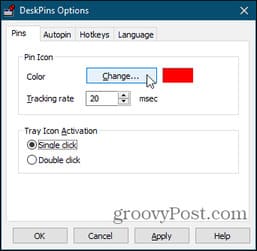
You can use DeskPins to automatically pin certain types of windows using rules on the Autopin tab.
Select Enable and press Add to add new rules. Check each box (dialog box) to enable and disable rules.
Click Help for more information about auto-pinning windows.
DeskPins provides default keyboard shortcuts for entering pin mode and switching pinned windows. You can change these shortcuts on the Hotkeys tab.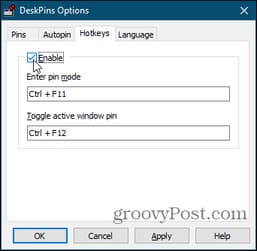
To pin the current window, click (or double-click, depending on settings) on the DeskPins icon in the system tray.
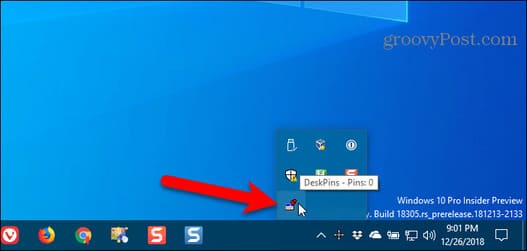
Then, click on the title bar of the software you want to pin.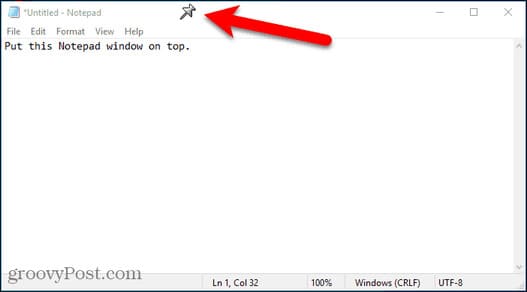
The pin icon will display on the software's title bar, by default it will be red.
Click the battery icon again to disable Always on Top status.
3. Use Turbo Top
TurboTop also resides in your system tray just like DeskPins. But it works differently from DeskPins.
Download and install TurboTop. After installation is complete, open the software.
To keep the window Always on Top, click the TurboTop icon in the system tray. You will see a list of all open windows. Select the window you want.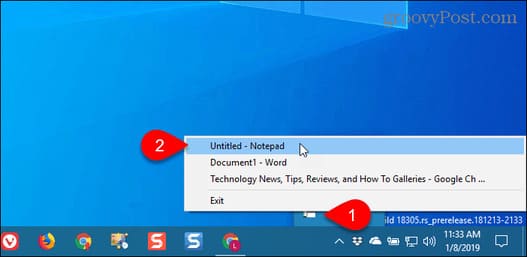
Any window you select will have a check mark on TurboTop's menu.
To stop keeping that window on top, click the TurboTop icon in the system tray and select the window again.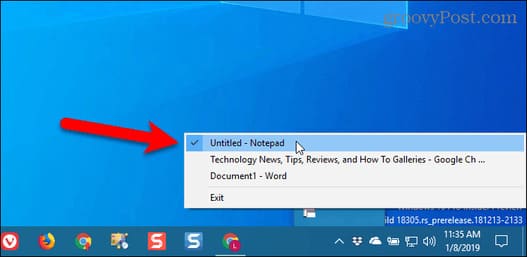
You can see more tips here: 10 Great Tips on Desktop Windows 10 that you may not know.








