iOS 18 brings tons of exciting features to iPhone, and one of the highlights is the enhanced customization of Control Center. This new update allows users to add almost anything they want, making it more flexible and user-friendly than ever. Here's how you can take advantage of this new feature Add Restart button to Control Center iOS 18.
| Join the channel Telegram belong to AnonyViet 👉 Link 👈 |
Benefits of adding the Restart key to Control Center
Previously, to restart the iPhone, users had to perform a series of operations on physical buttons. However, with the new feature in iOS 18, you can create and add a restart shortcut directly to Control Center. This makes restarting faster and easier, without having to worry about pressing the wrong button.
How to create iPhone Restart button iOS 18
There are two ways to add the Restart button to Control Center iOS 18: Use an existing shortcut or create your own.
Method 1: Use the available Restart shortcut
If you don't want to waste time creating shortcuts, you can use pre-created shortcuts. The steps are as follows:
Step 1: Click the link HERE
Step 2: Select “Get Shortcut” to add it to your list.
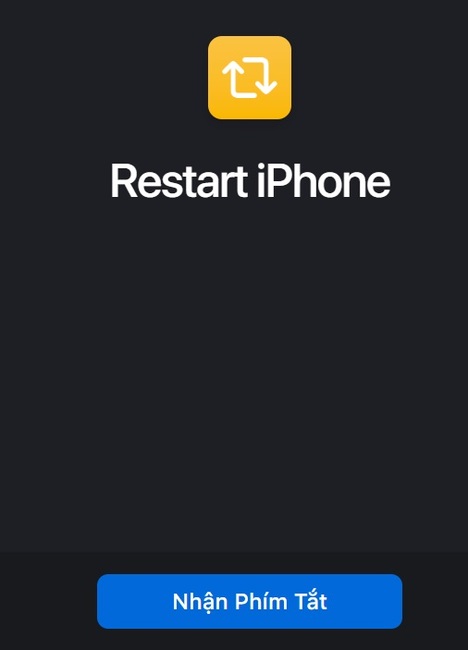
Step 3: You can then add this shortcut to Control Center for easy use.
Method 2: Create your own Restart shortcut
If you want to understand the process of creating shortcuts or prefer to do things yourself, follow the steps below:
Step 1: Open the Shortcuts app on iPhone.
Step 2: Tap the plus (+) icon in the upper right corner to create a new shortcut.
Step 3: In the action search bar, type “restart” or “shut down” and select the “Shut Down” action.
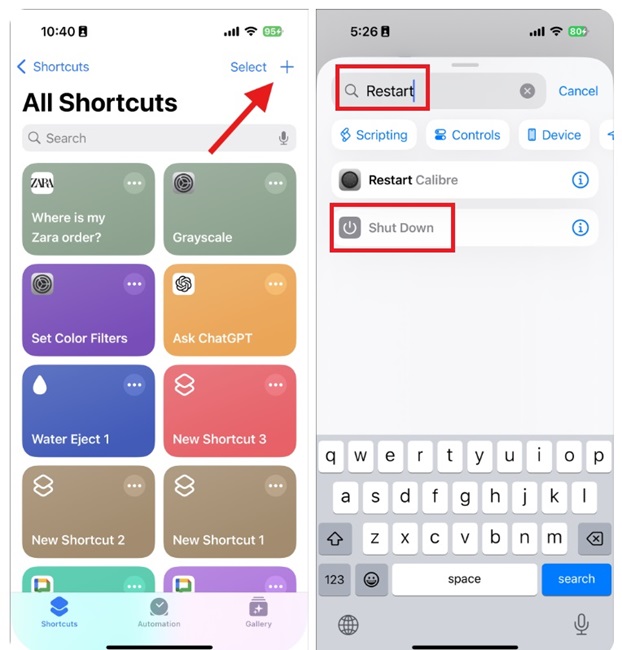
Step 4: Select the Shut Down action highlighted in blue.
Step 5: Select Restart.
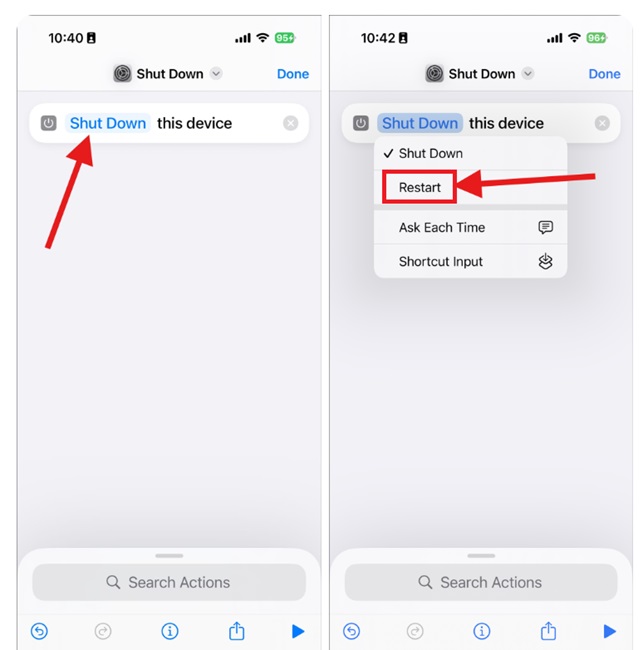
Step 6: To name the shortcut, tap the drop-down icon in the middle of the screen and select “Rename”. You can name it “Restart iPhone” as you like.
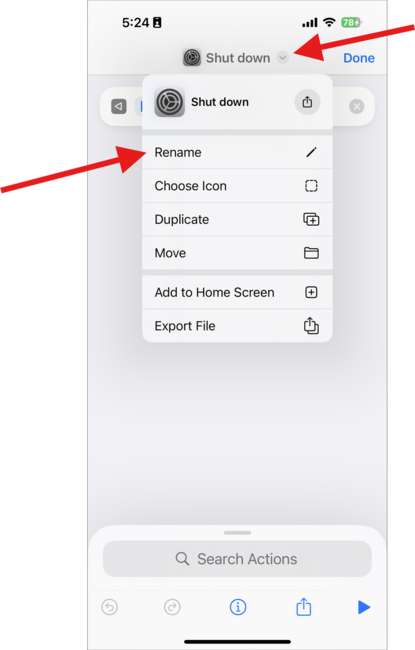
Step 7: If you want to customize the icon, do the same as above and select “Choose Icon”.
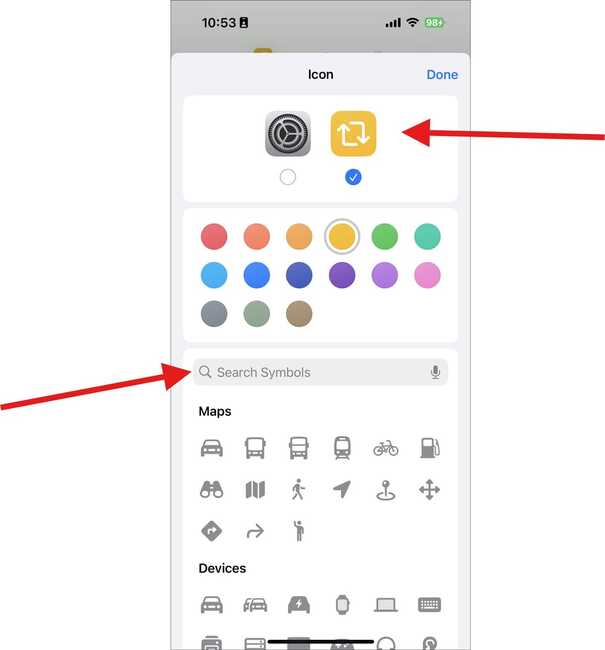
Step 8: Change the background of the icon if desired and press 'Done'.
Step 9: Finally, press 'Done' again in the top right corner of the screen to create the shortcut.
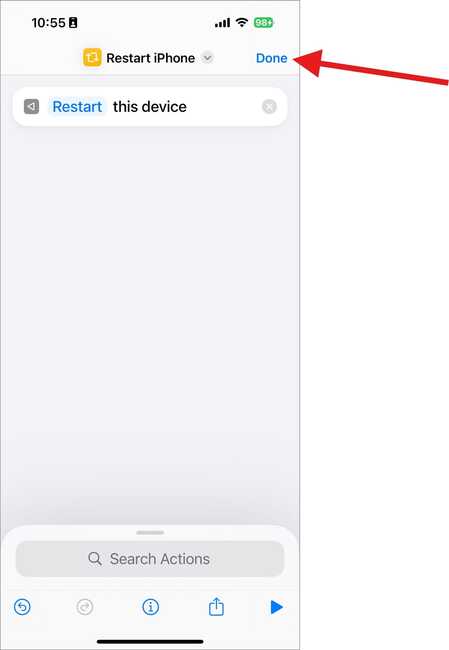
See more: How to return to the old Photos app interface on iOS 18
How to add the Restart button to Control Center iOS 18
Now that you have the Restart key, add it to Control Center:
Step 1: Access Control Center on iPhone by swiping the screen from the top down.
Step 2: Tap the Add icon (plus sign) in the upper left corner to edit > Tap 'Add a Control'
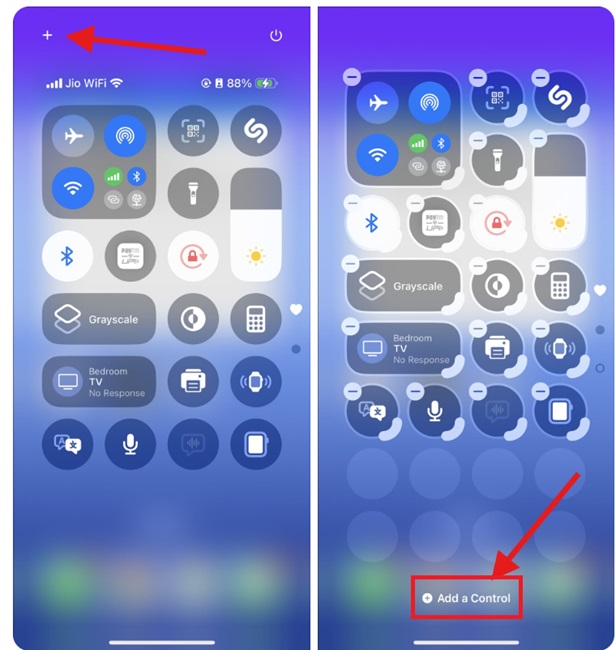
Step 3: Find and select “Shortcut” in the list.
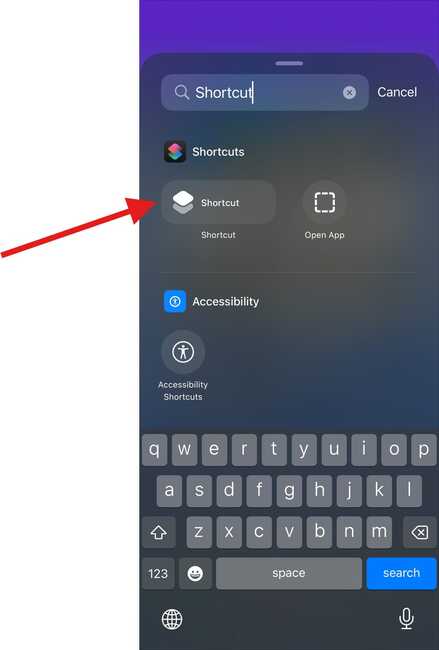
Step 4: Select the Restart shortcut you created or added previously.
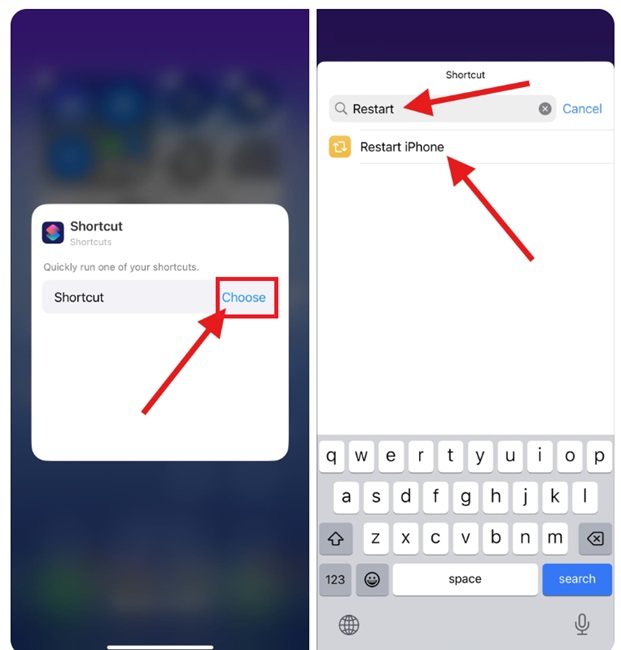
Step 5: When you return to the customization screen, you can minimize the icon if you want.
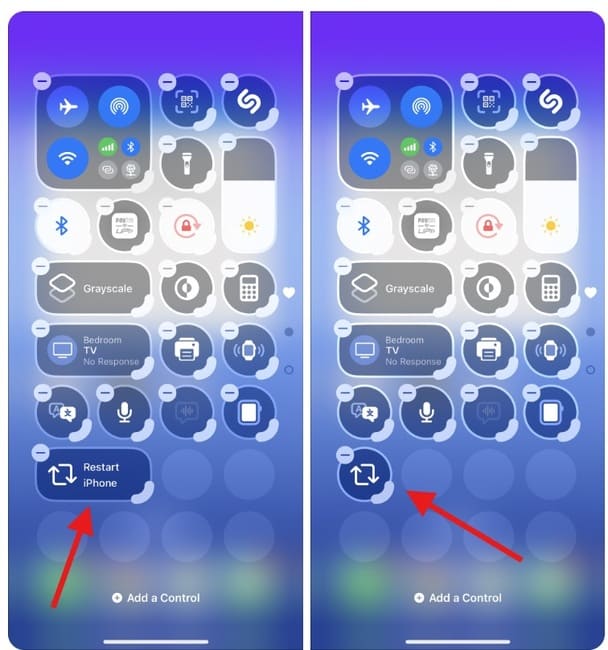
That's it! Every time you press the Restart iPhone shortcut in Control Center, a confirmation dialog will appear, press 'Restart' and your iPhone will restart immediately.
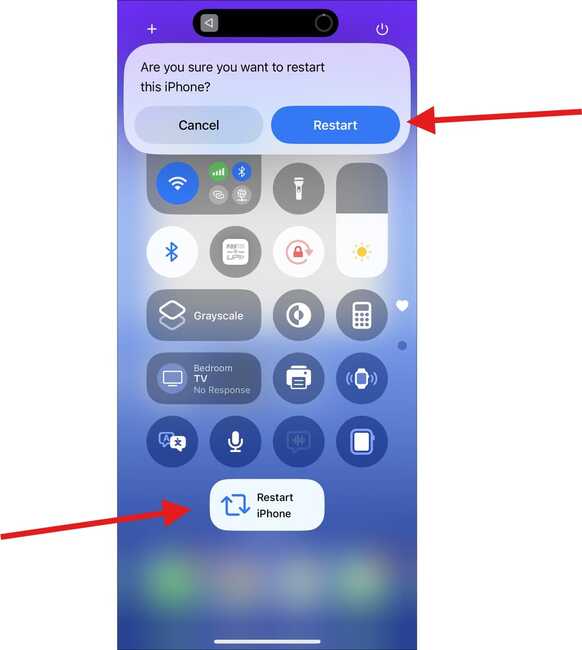
See more: How to hide ads on iPhone iOS 18 with Distraction Control
Conclusion
With the simple steps above, you can Add Restart button to Control Center iOS 18 yours. From now on, when you need to restart the device, you just need to press this shortcut, which will save a lot of time and operations compared to the normal way. Wishing you success!










