Do you know How to view lunar calendar on iPhone, iPad? This is a very convenient feature for those who regularly use the lunar calendar to view zodiac dates and times, horoscopes, prayers, or traditional holidays. However, not everyone knows how to activate and use this feature on their device. This article will guide you through 3 extremely convenient ways to view the lunar calendar right on your iPhone or iPad.
| Join the channel Telegram belong to AnonyViet 👉 Link 👈 |
Is it accurate to use the lunar calendar directly on iPhone?
How to turn on the lunar calendar right on iPhone without a 3rd app has been widely shared on social networks recently, by going to Settings > Calendar > Alternative calendar > Jewish.

But the Jewish calendar and the Lunar calendar are only the same until January 29, 2024 of the lunar calendar (ie March 9, 2024 of the solar calendar).
Therefore, you should not be used Jewish calendar to see the lunar calendar. It's best to follow the 3 ways that AnonyViet instructs below to ensure the most accuracy and convenience!
3 perfect ways to view the lunar calendar on iPhone and iPad
Method 1: Add a lunar calendar to the existing Calendar application
This is the simplest way to view the above lunar calendar IphoneiPad without needing to install any other applications.
Step 1: Copy the link to download the 2022-2032 lunar calendar below.
https://drive.google.com/uc?id=1Zh5oXbu7In4SGwKj1rGUO34IrqcaOC9v&export=download
Step 2: Go to Settings > Calendar
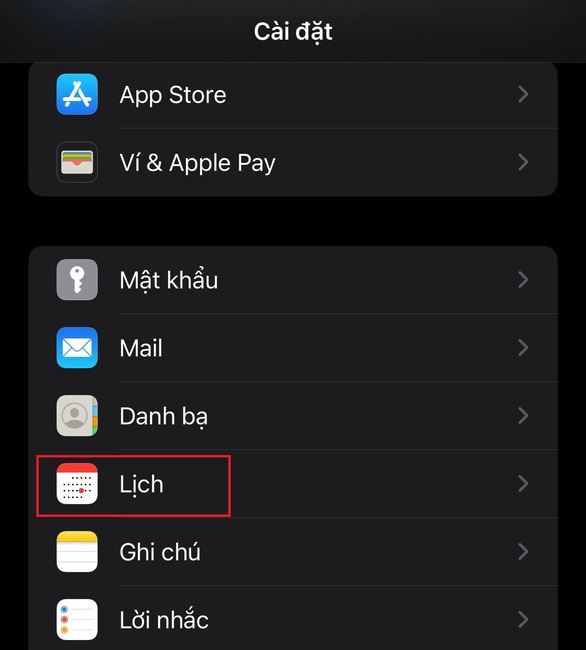
Step 3: Click on 'Account'
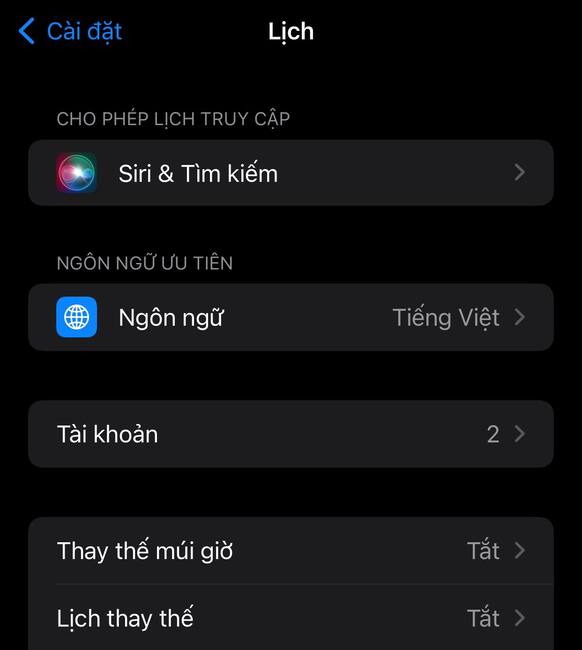
Step 4: Click 'Add account'
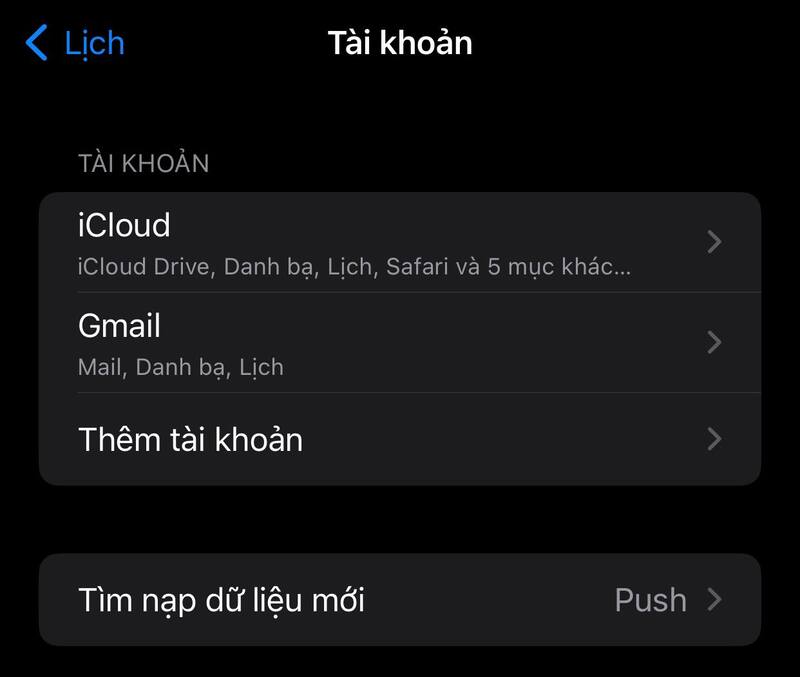
Step 5: Select 'Other'
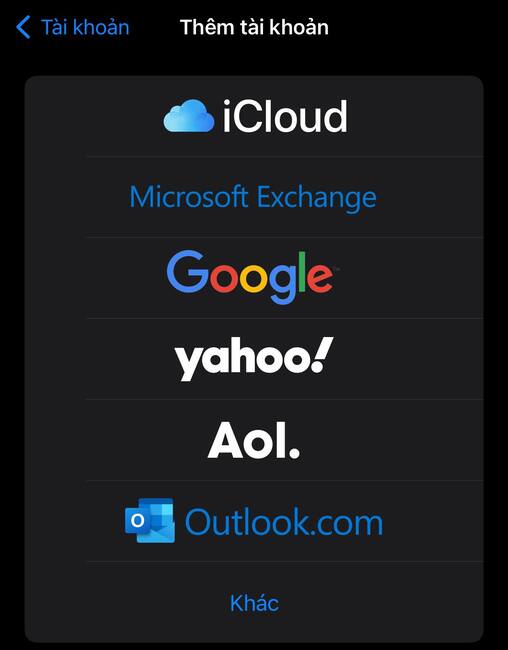
Step 6: Select 'Add Registered Calendar'.
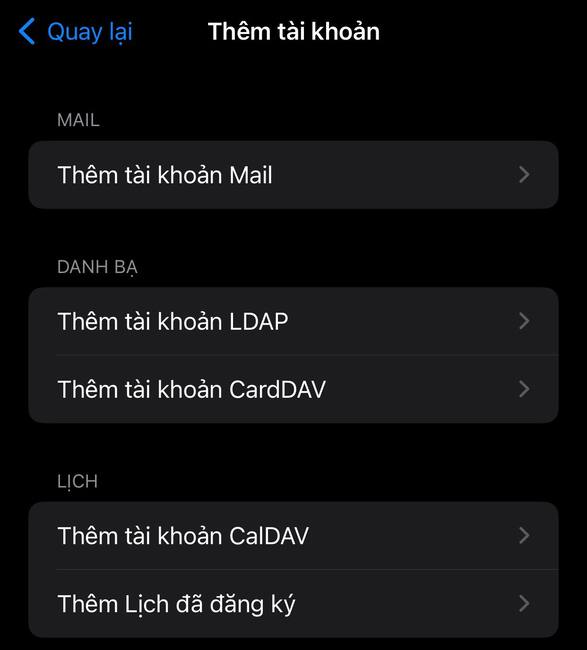
Step 7: Paste the copied calendar link into the server > Next.
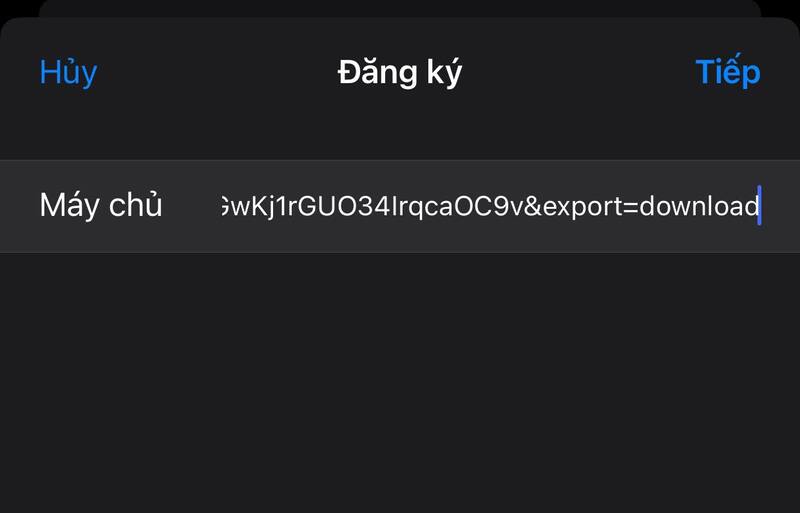
Step 8: Click Save to complete adding the lunar calendar to the Calendar application.
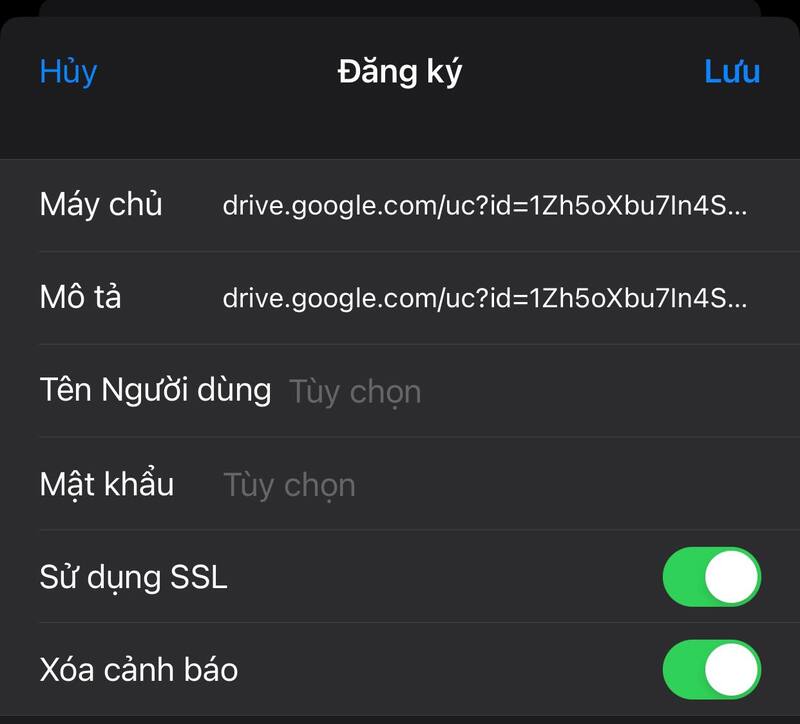
After adding the lunar calendar, open the Calendar application > Click on the day you want to view the lunar calendar > The lunar date will appear below the solar date.
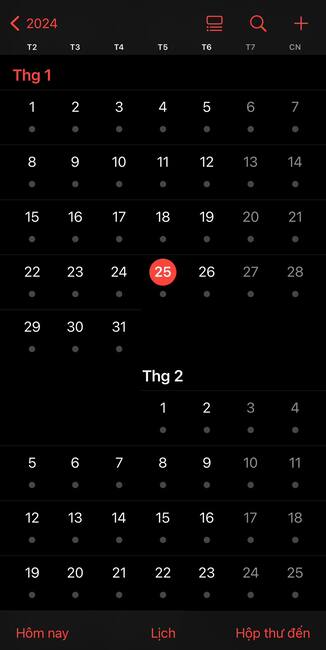
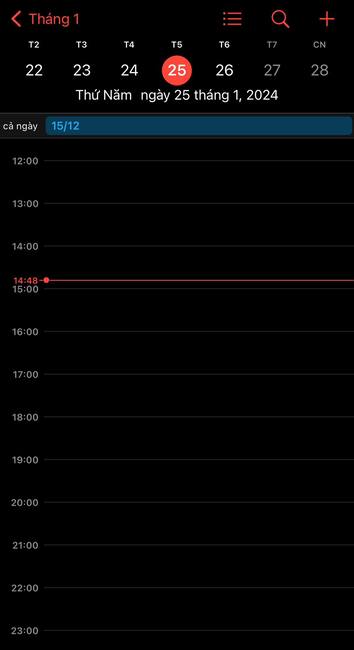
Method 2: Install the lunar calendar viewing application
If you want more features to view the lunar calendar on your iPhone or iPad, you can install some specialized applications for this. There are many lunar calendar viewing applications for iPhone and iPad on the App Store, but I will introduce to you a very popular and highly rated application, which is Perpetual calendar.


Method 3: View the lunar calendar on the iPhone screen
People often add lunar calendar widgets to the iPhone screen to make it easier to follow on the phone. Here's how:
Step 1: Long press on an empty space on the main screen until a plus sign (+) appears in the left corner of the screen.
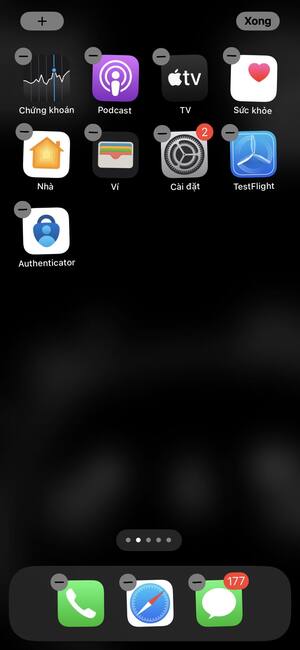
Step 2: Select the (+) sign and select the Vietnamese Calendar widget.
Step 3: Click 'Add extension'
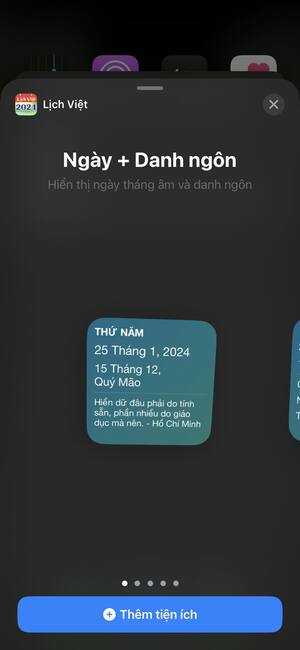
So you just need to turn on the device and you can easily track the solar and lunar calendars without having to access the application anymore.
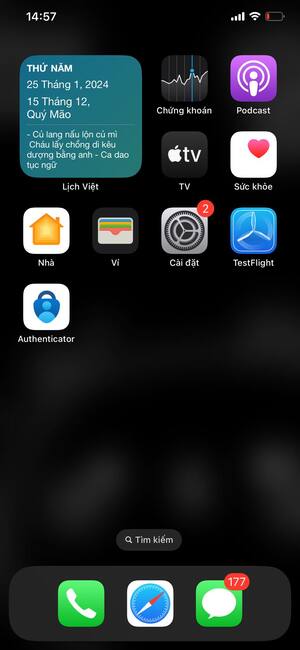
Epilogue
So you know 3 How to view lunar calendar on iPhone It's simple and fast. You can do this now to view the lunar calendar more conveniently on your device. Good luck!










