Convert currency using iPhone camera is an interesting and useful feature that not everyone knows. You don't need to enter data or use a calculator, just point the camera at the currency image you want to convert and you're done. How to do it? Let's follow along!
| Join the channel Telegram belong to AnonyViet 👉 Link 👈 |
Conditions for using the currency conversion feature on iPhone
To use the currency conversion feature on iPhone, you need to meet the following conditions:
- You must own products such as iPhone Xs, iPhone Xr, and newer phone models running on iOS 16.
- You must enable the camera's Live Text feature, which allows the camera to recognize and process text in images.
- You must have an internet connection for the camera to access the latest currency rates.
How to enable Live Text feature on iPhone
To enable the Live Text feature on iPhone, do the following:
Go to Settings, scroll down to find the Camera section, then turn on the Show Detected Text option.
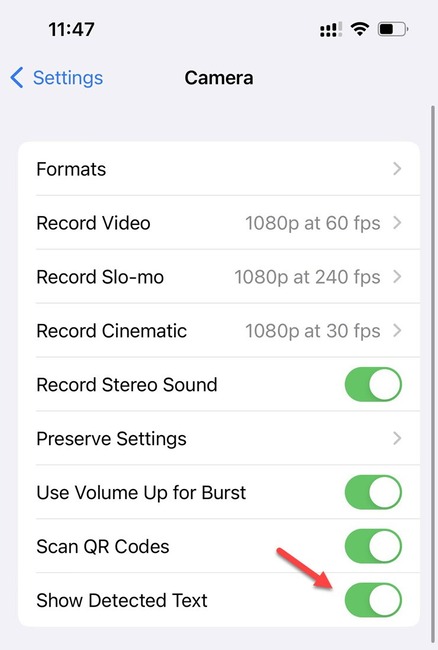
How to convert currency using iPhone camera
Step 1: Start the Camera app and point the camera at a bill or a location with prices in foreign currency (for example, a sign, a restaurant menu, or a product label). You should zoom in and edit so that the text containing the amount is clearest.

Step 2: At this time, an icon of the Live Text feature will appear in the lower right corner of the camera screen (with a square box and three dashes), clicking on it iPhone will show you a menu with options such as Copy , Select All, Look Up, or Translate.
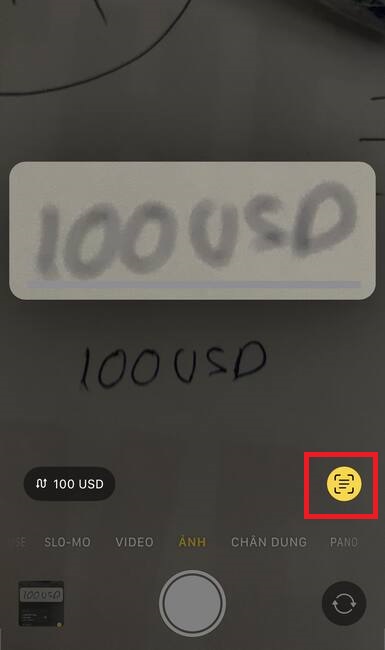
Step 3: If iPhone recognizes text as an amount from another country, additional currency conversion options appear in the lower left corner of the screen. Simply tap it to see the amount converted to the currency appropriate for the region you selected when you first set up your iPhone.
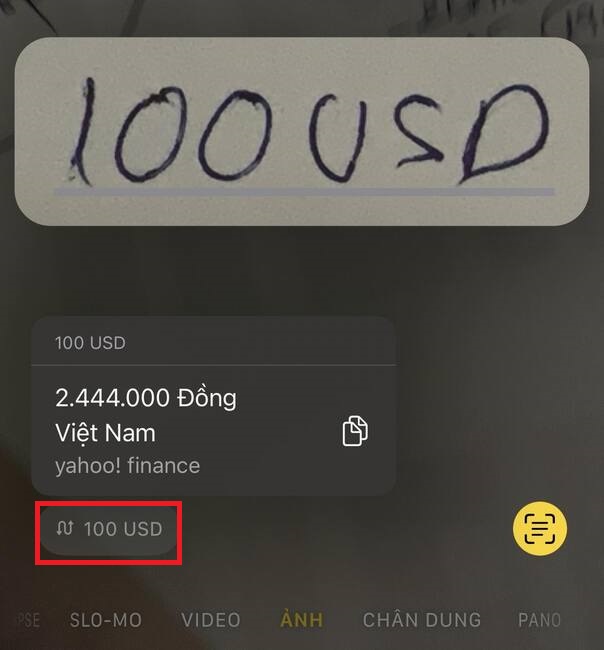
Additionally, you can also save the image containing the amount you want to convert, then go to your Photos library and open that image. The Live Text feature will also automatically convert the amount and display it for you.
Benefits of the currency conversion feature on iPhone
The currency conversion feature on iPhone brings many benefits to users, especially when traveling abroad, such as:
- Save time and effort, no need to open a dedicated app or website to convert currencies.
- Accurate and up to date, camera. camera will access the latest currency rates to convert for you.
- Easy and convenient, just point the camera to the amount to convert and press a button and you're done.
Epilogue
Convert currency using iPhone camera is a useful and convenient feature for people who often travel or work abroad. With this feature, you just need to take a photo of a banknote or a price sign, and the application will automatically recognize the currency and convert it to the currency you desire. Good luck!










