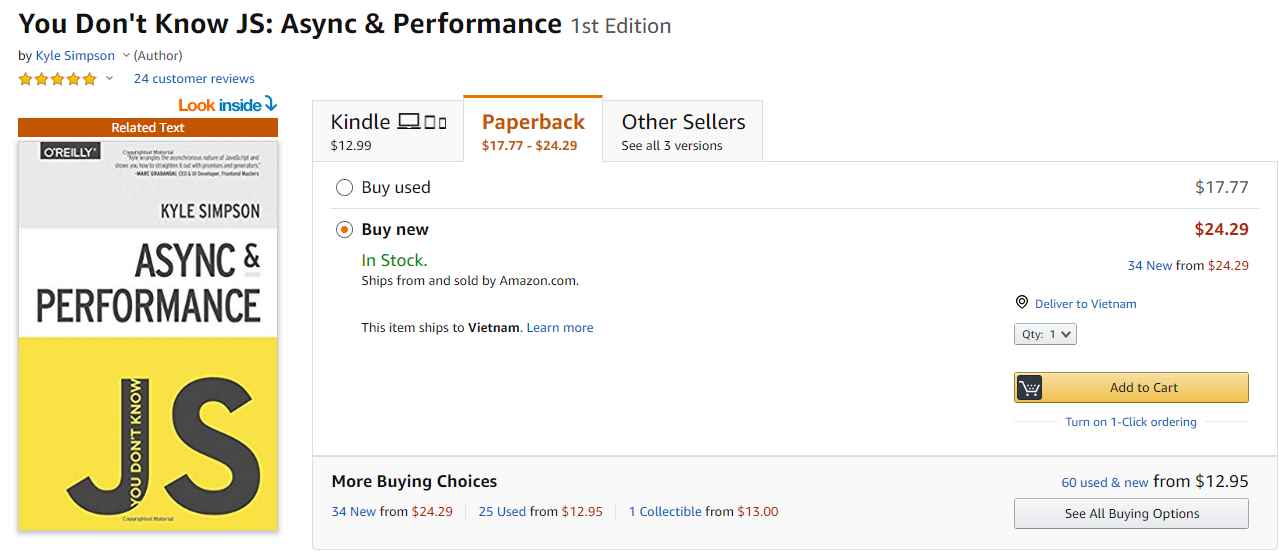Do you want to make your iPhone screen more beautiful and unique? Do you want to change the shape, size and position of app icons on your home screen? Do you want to create widgets that display useful and interesting information? If the answer is yes, then you should not ignore it Quike Widgets – Super beautiful and unique iPhone customization application.
| Join the channel Telegram belong to AnonyViet 👉 Link 👈 |
Quike Widgets is a customization application for Iphone, allows you to change the shape, size, and position of app icons on the home screen. You can arrange the application icons in circles, hearts, or any shape you like.
Step 1: Download the Quike Widget app here
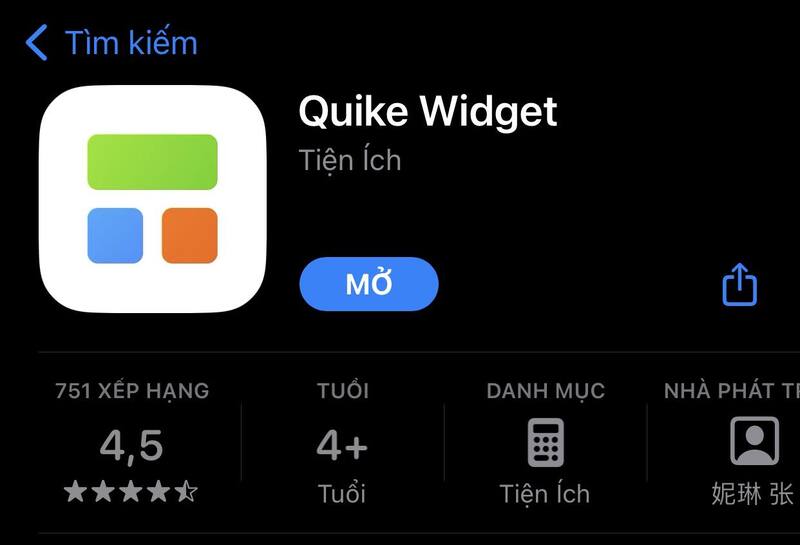
Step 2: Open the app and choose the type of widget you want to create. There are three types of widgets: small (2×2), medium (4×2) and large (4×4). Each type of widget has different content
Step 3: Here, I will choose large > Select “Add”
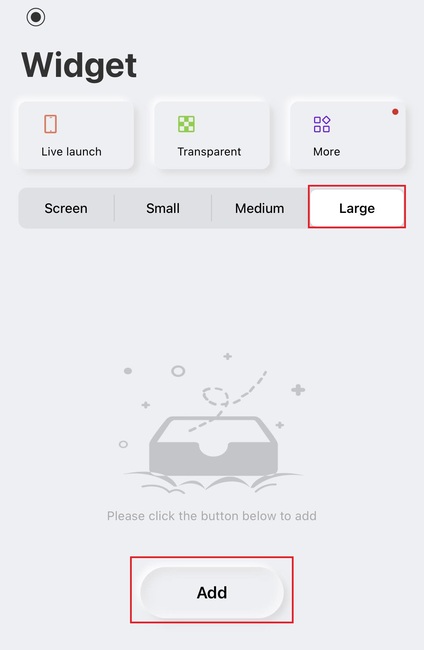
Step 4: Choose the icon arrangement pattern you like, there are styles arranged in circles, arranged in heart shapes, moving according to the rotation of the phone,…
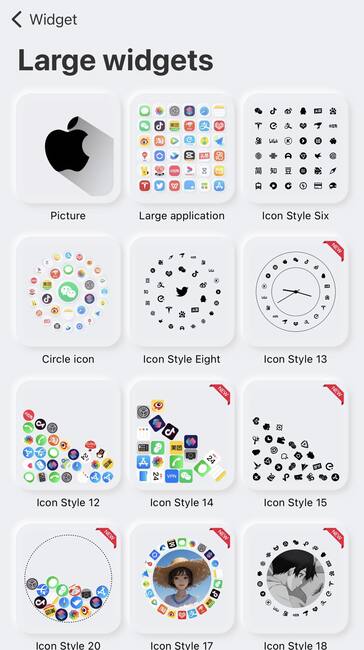
Step 5: You can adjust the background color, background image, and border for that widget
Step 6: To add an application icon to the widget, click on the + sign
Step 7: Click the “Save” button to save the widget to the application's library.
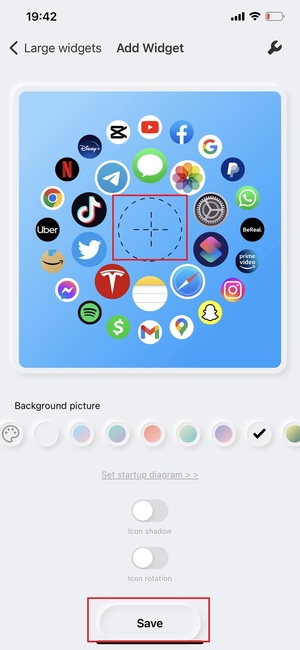
Step 8: Exit the app and long press on an empty area on the iPhone's home screen. Tap the “+” button in the upper left corner.
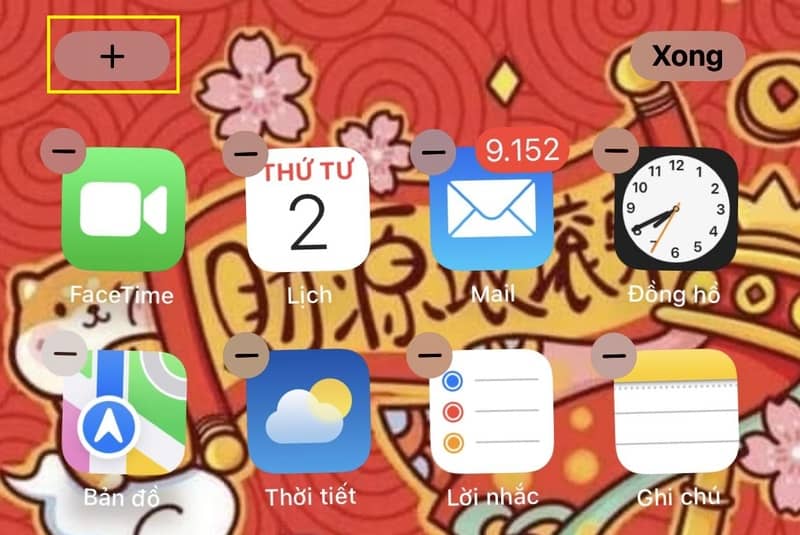
Step 9: Tap and select Quike from the list of applications.
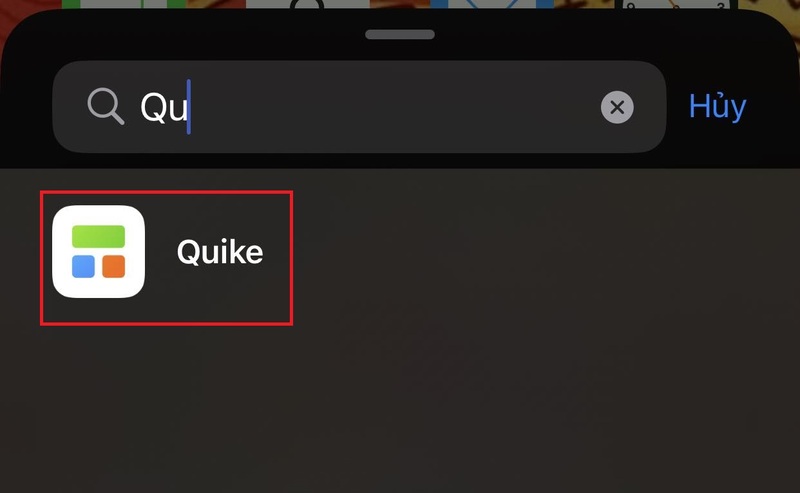
Step 10: Select Large size > Click “Add widget”
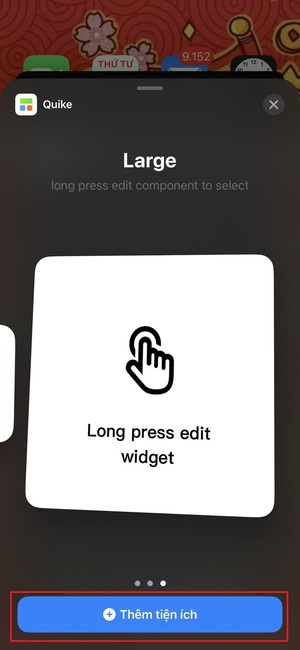
Step 11: In the Select widget area, select the widget template you just created

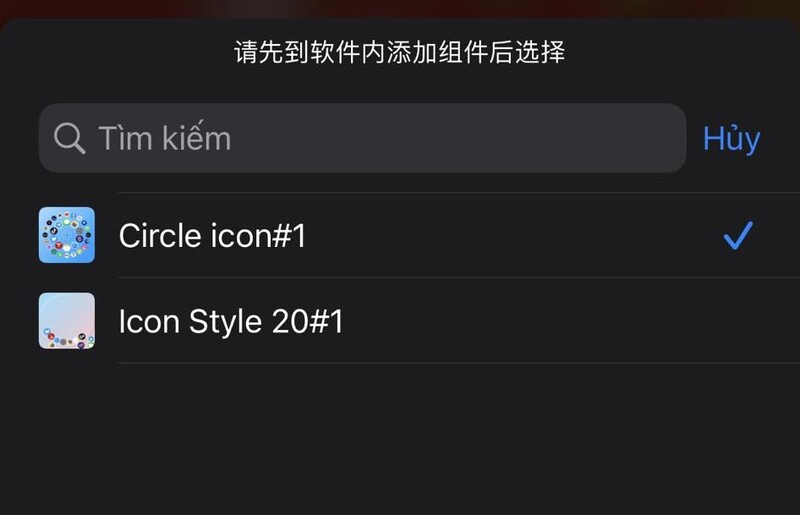
That's it, the Widget has appeared on the phone's home screen, you can move it to another position to harmonize with the screen layout.
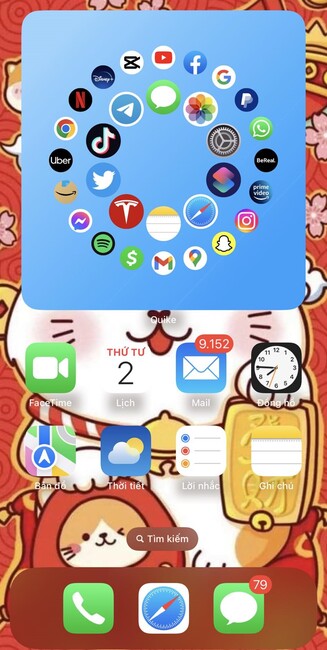
When you want to access an application, you can click on that application icon in the Widget frame without having to waste time swiping back and forth to find it. Very convenient, right!
When using Quike Widget, you will receive many of the following benefits:
Increase aesthetics and creativity for iPhone screen.
You can create beautiful and unique displays, like no other. You can combine different shapes, colors and content to create impressive and harmonious widgets. You can also change the wallpaper for your home screen to increase the effect.
Save space and time when using iPhone.
You can group related apps into one widget, reduce the number of icons on the screen, and quickly access essential information. For example, you can create a large widget with work-related app icons, like email, calendar, notes, and office apps.
Express personality and style
You can choose shapes, colors and content that suit your preferences and personality. For example, you can create a heart-shaped widget with music-related app icons, like Spotify, Apple Music, or SoundCloud. Or you can also display a photo of your favorite singer or band on the widget.
Epilogue
Quike Widgets is a super beautiful and unique iPhone customization application, has many outstanding features, supports many different types of widgets, can be edited freely, choose black and white or color mode, change wallpaper,… Try it now!



![How to restore deleted files on USB flash drive [2025] How to restore deleted files on USB flash drive [2025]](https://anonyviet.com/wp-content/uploads/2025/02/word-image-81877-1.jpeg)