Google has many hidden tools that you can run directly from Google Search. To run these tools, you can enter a phrase directly into the Google search bar. After you hit enter, the results page will show the tool right at the top.
| Join the channel Telegram of the AnonyViet 👉 Link 👈 |

In this article, I will introduce you to 7 hidden tools on Google.
7 hidden Google tools you didn’t know
1. Flip the coin
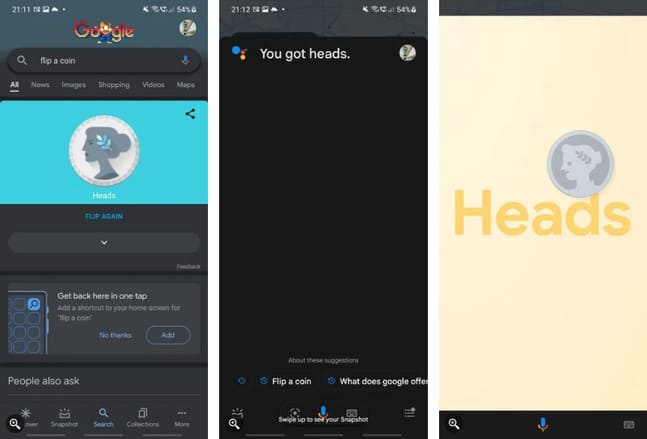
In the past, people would toss a coin when they couldn’t decide on a thing. Since the coins usually have a uniform weight across the surface, you almost always have a 50/50 chance. But with the advent of debit cards, credit cards and e-wallets, most people carry less coins.
So if you can’t decide, instead of tossing a real coin, take out your phone and search “Flip a coin” on Google. You can also do this on Google Assistant by saying “Hey Google, flip a coin“.
Then a screen will pop up, showing a coin. In addition to showing the results you get on the screen, Google Assistant will also tell you the result is heads or tails.
2. Roll the dice
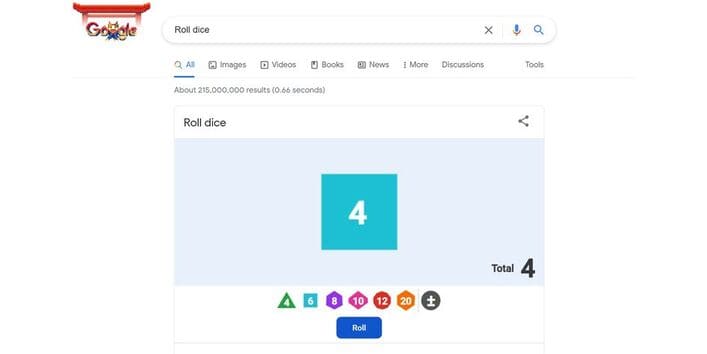
Many games require dice to play such as billionaire chess, seahorse chess, etc. However, there may be times when you forget to bring the dice. If you don’t have dice, you can use Google.
Just search “Roll Dice” on Google and now you have the dice to play. Not just limited to a six-sided dice. You can choose four, six, eight, ten, twelve and twenty faces. You can even add any number you want
3. Spinner
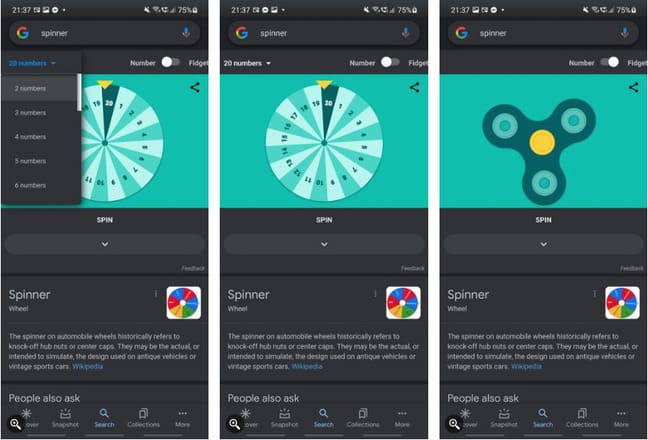
You can use the Spinner to pick a lucky winner, give a presentation, or just about anything else.
To open the Spinner, type “Spinner” on Google search. You will see a wheel with six numbers. If you want to change the number of participants, click the menu in the upper left. You can choose between two to twenty participants.
And if you find it boring, you can move the slider in the upper right corner from Number luxurious Fidget for an interesting spin.
4. Color Picker
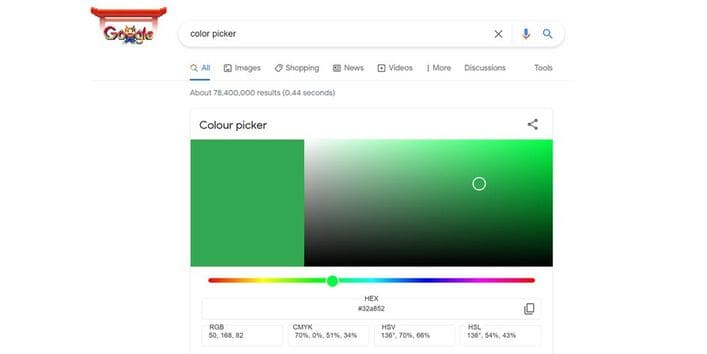
Google provides a color picker to help you choose colors. When you search for “Color Picker” on Google, you will get the window Color picker with pre-selected color. And if you are not satisfied with the result, refresh the page and you will get a new color.
You can choose the color you want by sliding the color bar. You can also choose the saturation and brightness you want on the window on the right. The final color you get is the color shown in the left window.
And if you are working as a graphic designer, you will see corresponding color codes like HEX, RGB, CMYK, HSV and HSL.
5. Breathing exercises
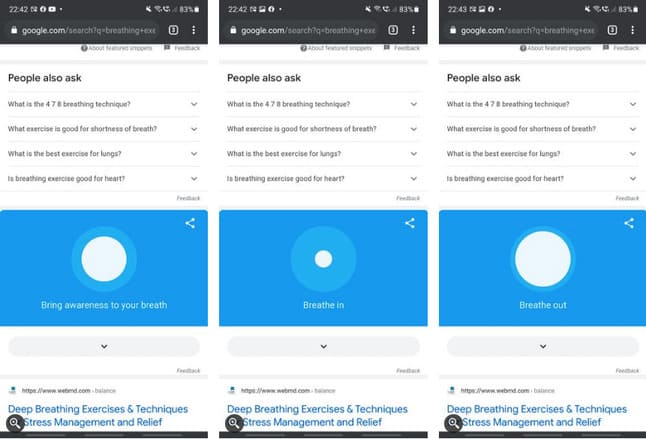
Sometimes, stress and fatigue can make you mentally uncomfortable. If this is the case, I recommend you practice breathing to calm your mind.
The breathing exercise app guides you through a one-minute inhalation and exhalation exercise. The app asks you to focus on your breathing and reminds you when to inhale and exhale during this phase.
To access the app, simply type “Breathing Exercise” on Google Search.
6. Balance Bubble
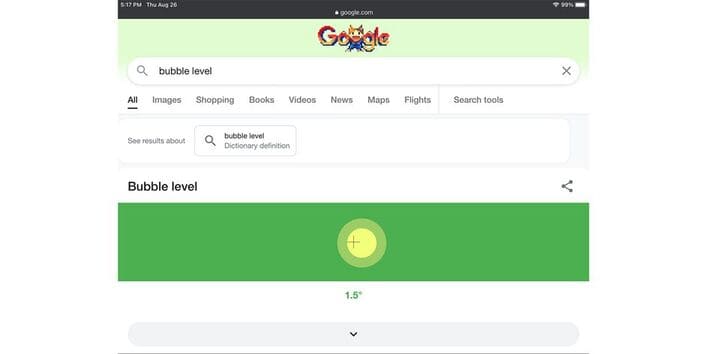
Balancing balloons are often used in construction or design to measure the inclination (order) of a line or plane. As long as your device has a built-in gyroscope, you can use it to calculate the angle of a surface.
To do this, go to Google Search and type “Bubble Level“. You can then place your phone or tablet on the surface to see how flat it is. Note: this tool is now out of support on Google.
7. Metronome
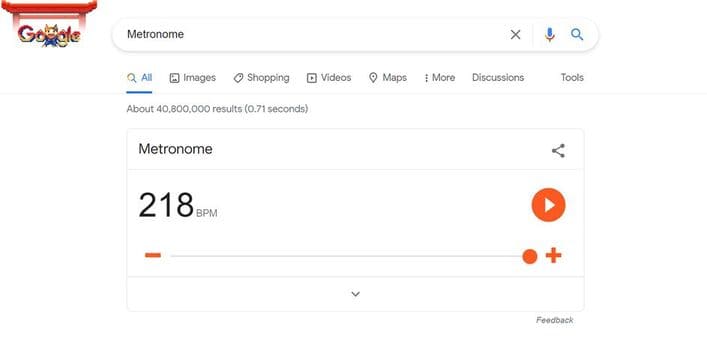
You can use your phone as a heart monitor. Whether you are an Android or iOS user, all you need is to search for “Metronome” on Google. There is a slider that allows you to choose from 60 to 218 beats per minute. Once you have selected the bpm unit, press the play button and you will hear the beat you need.
Also, you can see more about Google facts that you didn’t know here.











