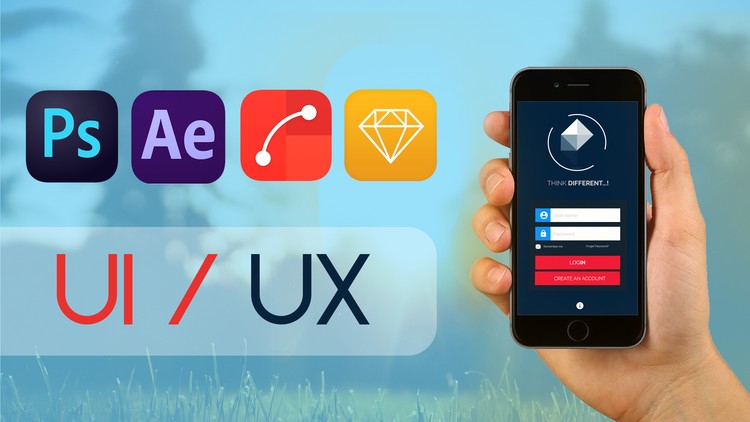Recover deleted bookmarks is a problem that many Edge users often encounter. Bookmarks are a useful feature that helps you save websites that you frequently visit or are interested in. However, sometimes you may accidentally delete these bookmarks This is when cleaning your browsing history, syncing data, or reinstalling your browser. Then you will lose the web pages you have saved and it may be difficult to find them again. So how to restore deleted bookmarks?
| Join the channel Telegram belong to AnonyViet 👉 Link 👈 |
How to restore deleted bookmarks on Microsoft Edge
Microsoft Edge is gaining an edge over its competitors with some powerful features like a built-in PDF editor, full-page image capture, and customizable sidebar, including recovering deleted bookmarks too, how to How to do it, let's follow along!
Method 1: Use the Undo feature
Conveniently, restoring a recently deleted folder or bookmark link in Edge is as simple as pressing Undo. The steps are as follows:
Step 1: Open Microsoft Edge and click the Favorites icon (star icon) on the top bar.
Note: You can also use a keyboard shortcut to open the Favorites menu by pressing Ctrl + Shift + O.
Step 2: Click on the three-dot icon and select 'Open Favorites Page'
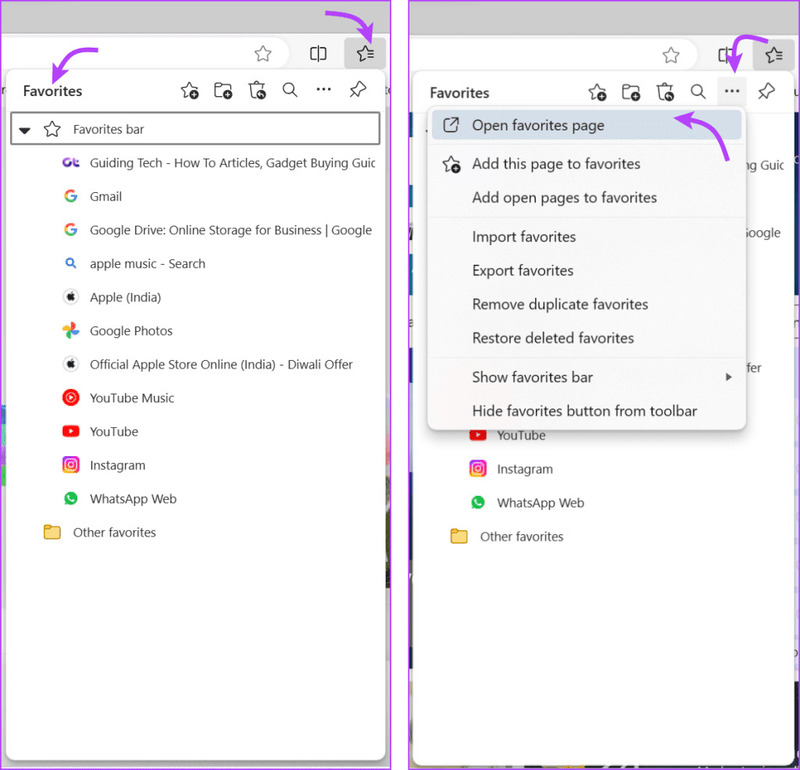
Step 3: Enter Ctrl+Z to undo.
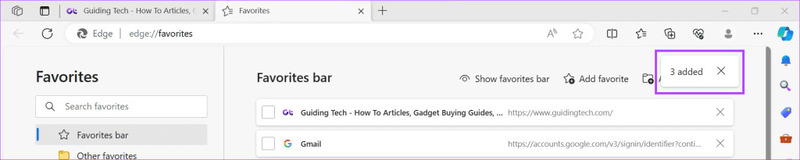
Not only does it restore the most recently deleted bookmarks, but you can also Ctrl + Z a few more times to restore older deleted favorite websites.
Besides, if you are organizing bookmarks on Microsoft Edge and accidentally delete a few, you can restore it by simply clicking the Undo button.
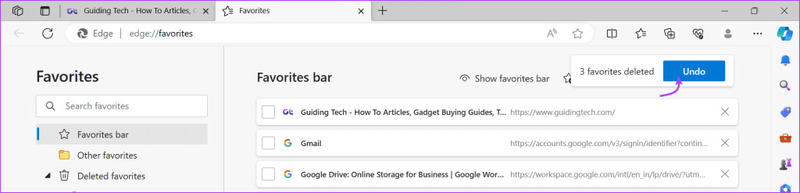
Method 2: Use Edge's recovery feature
Microsoft Edge has a built-in tool to help restore your bookmark lists, but to use this feature, you need to note that:
- Bookmarks must be synced with your Microsoft account.
- You can only restore bookmarks deleted within 28 days. In other words, Microsoft only saves deleted favorite websites for 28 days from the date of deletion.
Step 1: Open Microsoft Edge → Favorites icon on the top bar.
Step 2: Click on the three-dot icon → Select 'Restore deleted favorites'
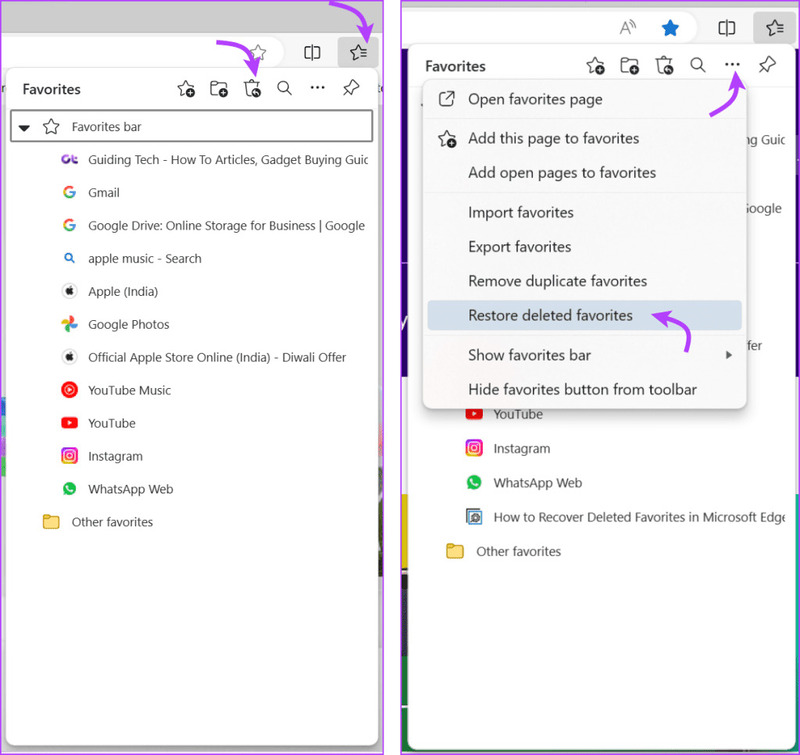
Step 3: Select the deleted folder or website to restore it.
Step 4: Next, click 'Restore' to restore.
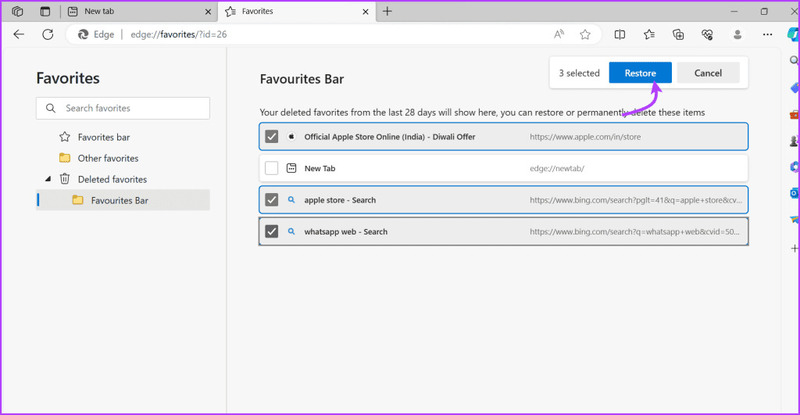
You will immediately find the restored folder back in the Favorites Bar.
Method 3: Use File Explorer
Step 1: Open File Explorer and go to This PC.
Step 2: Here, navigate to C:\Users\UserName.
Step 3: Find the Favorites folder in the list.
Step 4: Right click on the folder and select 'Show more options'
Step 5: Select 'Restore the previous version'
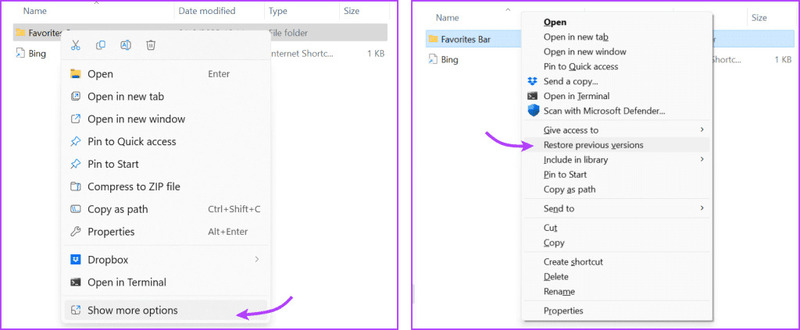
Step 6: In the window, select the previous version (if available) and click Apply.
Once done, restart Edge and check to see if your favorite bookmarks are back. Now you can export the bookmarks, update Edge again, and import the bookmarks again to make sure nothing is missing.
Note: Don't worry about duplicate bookmark pages. Edge also has a great tool to handle that. You just need to open Edge → Favorites → three-dot icon → select Remove Duplicate Favorites → Remove and you're done.
Epilogue
Recover deleted bookmarks It's not too difficult a job if you know how to do it. Just apply 1 of the 3 ways we have shared in this article, you can get back the websites you have saved on your browser. Good luck!