When you install Windows 7,8,10 on the hard drive will automatically generate a partition named System Reserved. Windows will not assign a drive letter (eg drive C, D, E) to this partition, and you can only see the partition System Reserved through the tool Disk Management of Windows, or other Partition-supported software
| Join the channel Telegram belong to AnonyViet 👉 Link 👈 |
Partitions “System Reserved” introduced from the Windows 7 recently released, and you will not be able to find this partition in lower versions of Windows. This partition is also automatically created on Windows Server 2008 R2 and the pWindows Server version later
What is a System Reserved Partition?
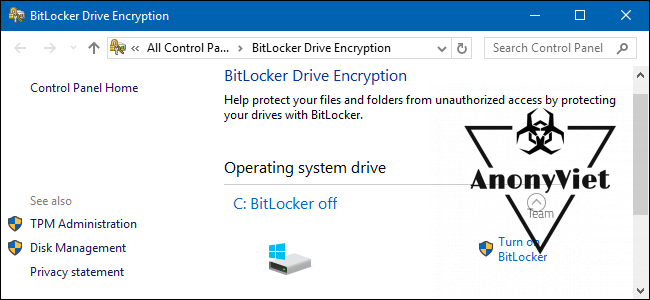
Partitions System Reserved storage two important problem:
- Manage boot progress and boot data on Windows: When your computer boots, Windows Boot Manager reads the boot data from the Boot Configuration Data. Your computer will “loaded” the necessary information to boot Windows from the partition System Reservedand Windows will start from this loading process
- Boot files used for BitLocker Drive Encryption: If you’ve ever decided to encrypt your hard drive with BitLocker mode on Windows, partition System Reserved contains the files needed to start your computer once the data has been encrypted with BitLocker. Files containing computer boot information will not be encrypted when stored in the partition System Reservedto ensure a safe Windows boot
When does Windows create a System Reserved Partition?
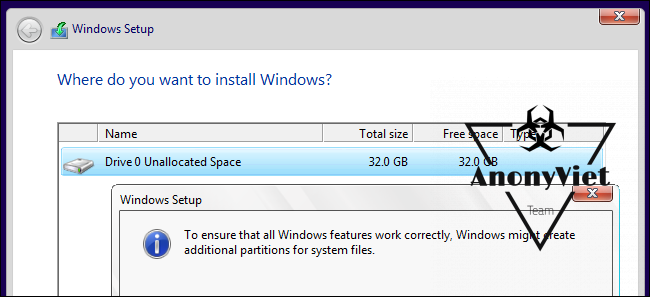
Partitions System Reserved will use 100 MB on hard disk for Windows 7, 350 MB above capacity Windows 8and 500 MB above capacity Windows 10. Partitions are usually created during Windows installation, when you select the drive to install
The process of creating partitions is clearly visible System Reserved this is when you Delete 1 drive during Windows installation, then select new, You will see 2 new areas appear:
- 1 is the partition to install Windows,
- 1 is the named partition System Reserved
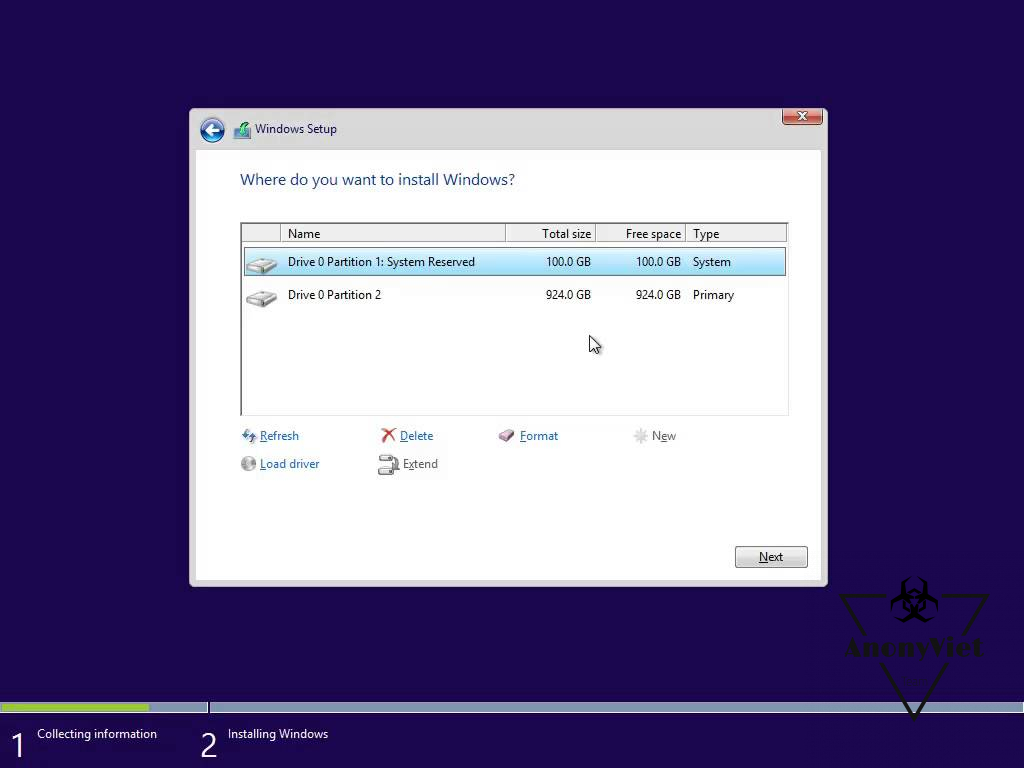
Is it possible to delete a System Reserved Partition?
Friend should not dig into this partition data, because this is where Windows’ boot information is located.
This partition by default will not be displayed in Windows Explorer (aka My Computer). You won’t be able to see this special partition unless you use the tool Disk Management or other Partition support software
The open Disk Management: Go to Run -> type command: diskmgmt.msc
If you delete this partition with tools like: MiniTool Partition, Partition Magic… then can still be deletedBut Windows won’t start
How to turn off auto-partitioning System Reserved Partition
If for some reason you do not want the system to create the System Reserved partition on its own. You need to follow these steps:
- Press Shift + F10 during Windows installation to open the Command Prompt window.
- Type diskpart into the Command Prompt window and press Enter.
- Create a new partition using the tool diskpart. For example, if you have a single drive in your computer and it is completely empty, you can simply type select disk 0 And after that create primary partition to select the first disk and create a new partition using all of the unused (unallocated) space on the drive.
- Continue the installation by Select the partition you just created
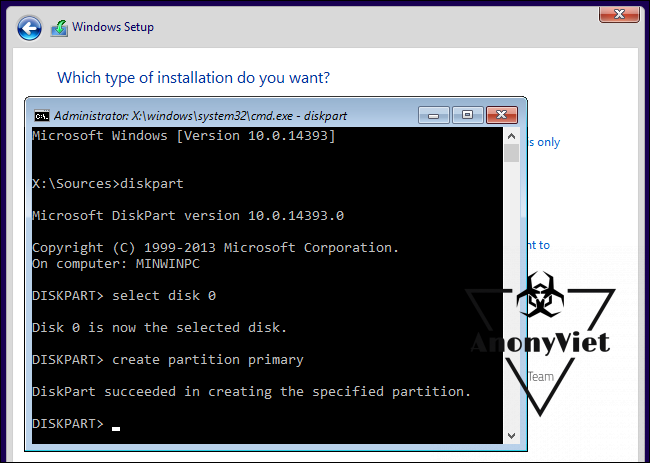
With this post AnonyViet Hope you understand more and gain knowledge about this secret partition. Don’t be afraid to spend a few hundred Mb but you have to delete the System Reserved partition, it will make Windows unable to boot, maybe later you need BitLocker to encrypt data, without the System Reserved partition , then BitLocker won’t work











