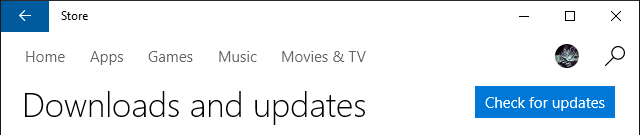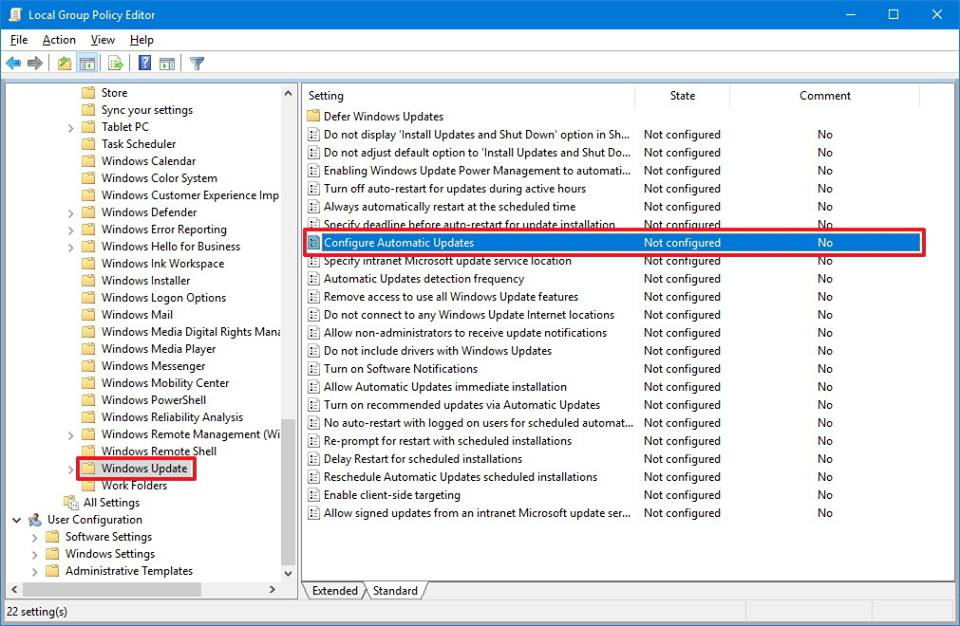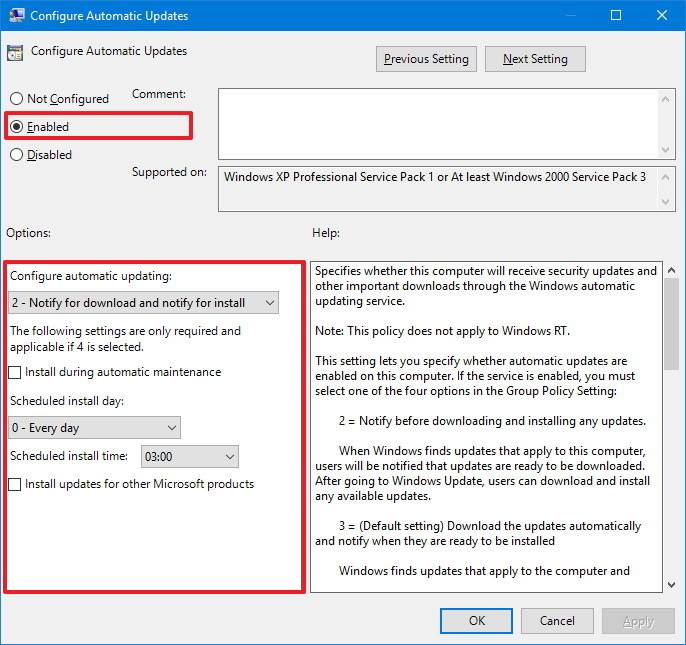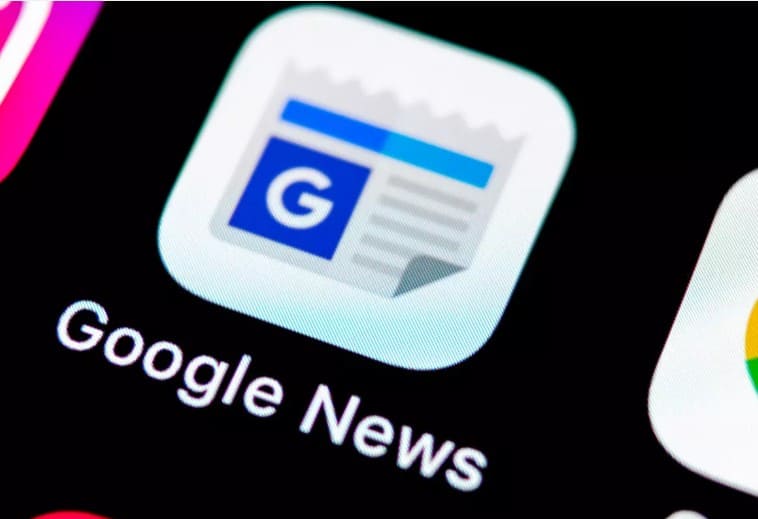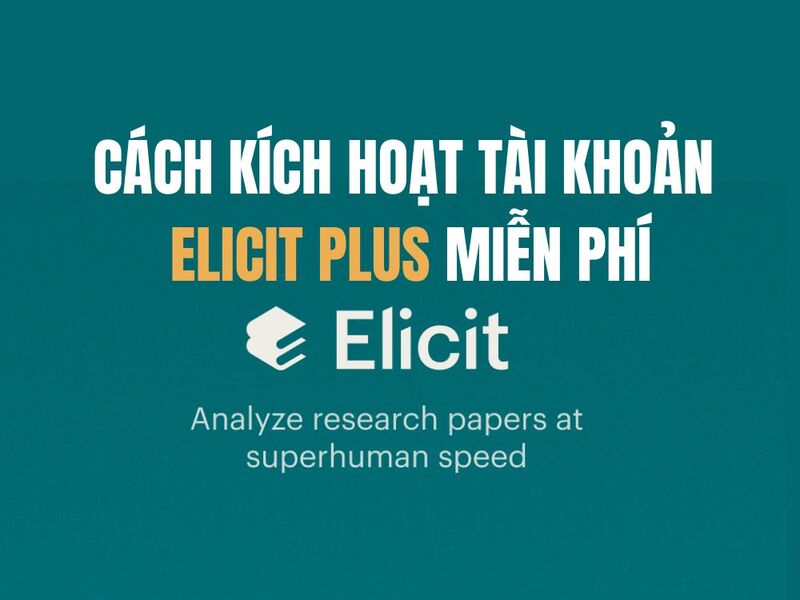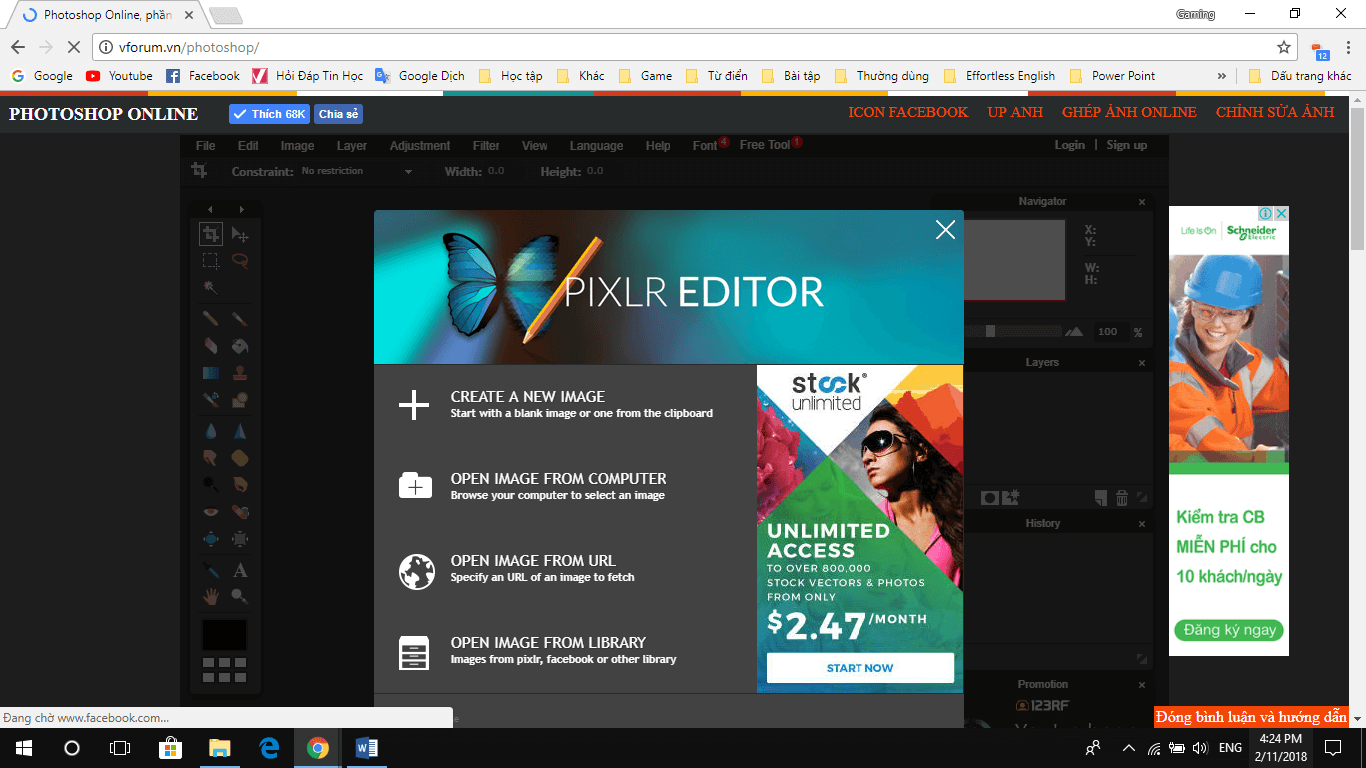Auto Update is a feature that helps Windows update the latest patches, to protect or upgrade applications on Windows. Depending on the needs of each person when using Windows, you can still Auto Update Normal.
| Join the channel Telegram belong to AnonyViet 👉 Link 👈 |
But maybe you have a weak computer, or the buffalo farmers (BitCoin mining server) often don’t want to Update Windows because it can cause heavy machine or incompatibility with the software in use.
For Windows versions prior to Windows 10, Microsoft allows us to Disable Update right on the Update interface. But for Windows 10, Microsoft requires users to update to the latest version, and “hide” the feature Disable Auto Update go away.
Turn off Auto Update Windows 10
Today AnonyViet will guide youn ways Turn off Auto Update on Windows 10 thoroughly to the most.
Step 1: You press the key combination Windows + CHEAP to open the RUN dialog box
Step 2: Type command gpedit.msc into the RUN dialog box
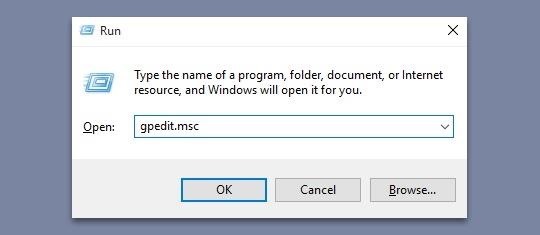
Step 3: In the Local Group Policy Editor dialog box, look in the left hand column and follow the following path:
Computer Configuration\Administrative Templates\Windows Components\Windows Update
Then look in the right hand column, find the line Configure Automatic Updates double click on that line. Tick select: Enabled
Step 4:
In the Options tab:
Select line: Notify for download and notify for install.
then click Apply ==> click OK.
Do it like in the picture.
AnonyViet recommends how you should not turn off Auto Update on Windows 10. Because that will affect the security of the system. Because Windows cannot update patches, computers are prone to errors or more dangerous than are vulnerable to Viruses or Hackers.
Block Auto Update on Windows 10 with Hosts . file
Copy the Hosts file below into the folder “C:\Windows\System32\drivers\etc”
Turn off Auto Update App Store on Windows 10
On Windows 10, there is a Store that allows us to download applications (like the Appstore on iOS and CHPlay on Android). However, the Auto Update of Apps on Windows will sometimes take up Internet bandwidth. Or you don’t want Windows to update the App automatically, you can apply this way:
You open the app Windows Store on Windows 10, then select Profile -> Select Settingsand select Update apps automatically Off
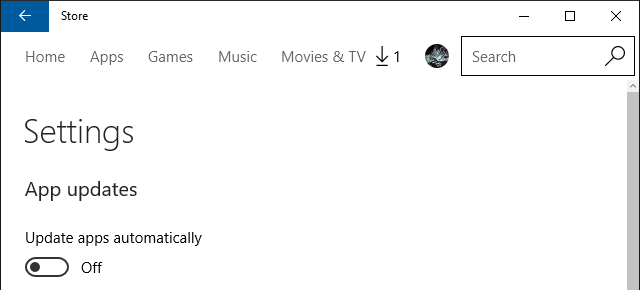
To activate the mode manual updateyou choose Profile -> Downloads and updates, then click on Check for updates. After scanning for missing patches, you can click Update all or click Update each App on the interface