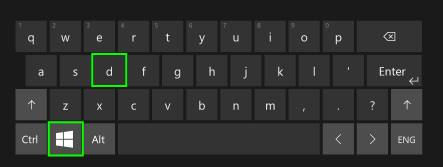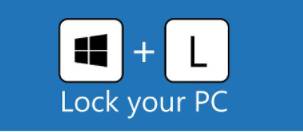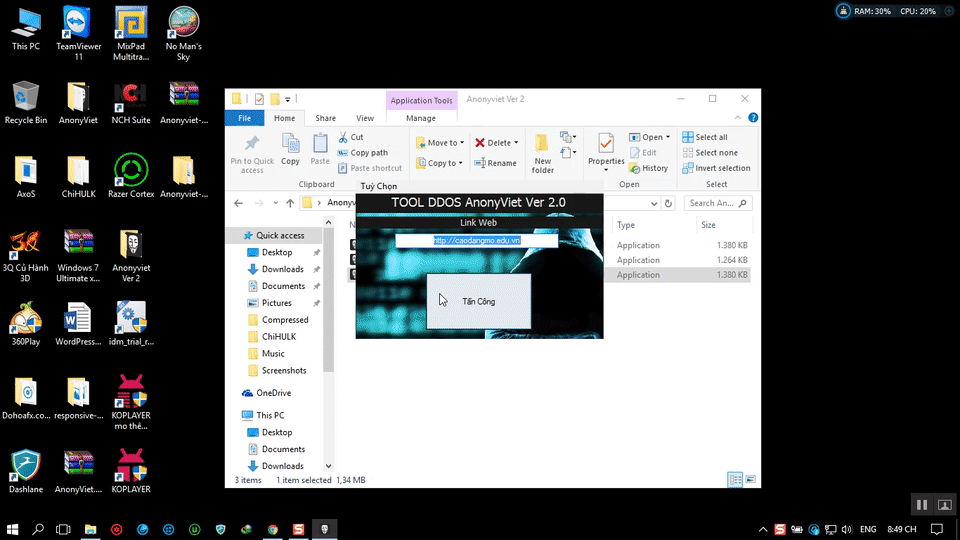The Windows logo key, which is common on most keyboards these days, can be a powerful tool if you know the right keyboard shortcuts. This is a list of keyboard shortcuts for the Windows Logo icon that you may not know.
| Join the channel Telegram of the AnonyViet 👉 Link 👈 |
HOW TO DOWNLOAD MULTIPLE WINDOWS FRAMES AT ONE TIME
Use the key combination Windows + D, helps you quickly display the Desktop and to minimize all the work frames on your computer to the form Minimize.
Or you can try it by hovering your mouse over the title bar of the app you have open afterwards shake it back and forth a few times the application will be minimized to Minimize.
WORK SCREEN LOCK
When you are working and want to go out, you need to lock the screen so that others can’t see it, just use the key combination Windows + L. To reopen, you just need to press that key combination again and open the screen again.
QUICKLY OPEN APPLICATIONS ON THE TASKBAR
Once you have pinned an application to the Taskbar, you can quickly open the application with the Logo button Windows + number to open them. Each number on the keyboard is similar to an application location on the Taskbar, starting from Task View icon.
USING VIRTUAL DESKTOPs
You are doing a lot of work on one computer, you have a lot of work to handle and you only want to display the main content on a working Desktop and don’t want anyone to see the other content you are working on. That Desktop image, you can use virtual Desktop. By selecting Task View in the Taskbar then select New Desktop and use it to make a secondary Desktop. You can switch between 2 Desktop screens by pressing the key combination CTRL + Windows + Arrow Keys.
I have added captions to each picture for those of you who want to see and read at the same time to make it easier to understand
Windows Logo Button Shortcuts You Need To Know
| Keystrokes | Work |
| Windows | Open or close the Start menu |
| Windows + Pause | Displays the Properties dialog box |
| Windows + EASY | Show Desktop |
| Windows + CODE | Minimize all windows |
| Windows + Shift + CODE | Restore minimized windows to desktop |
| Windows + E | Open Computer |
| Windows + F | Start the Feedback dialog |
| Ctrl + Windows + F | Search the computer (if you are on the network) |
| Windows + ERROR | Lock your computer or switch users |
| Windows + CHEAP | Open the Run dialog |
| Windows + BILLION | Browse through the programs on the Taskbar |
| Windows + number (1,2,3,4…) | Open the window of the program located in the taskbar |
| Shift + Windows + number (1,2,3,4…) | Open a new window of the program that is pinned in the Taskbar |
| Ctrl + Windows + number (1,2,3,4…) | Open / close the window of the program that is pinned in the Taskbar |
| Alt + Windows + number (1,2,3,4…) | Like Right-click on the position of the window located in the Taskbar |
| Windows + Tab | Flip through programs on the Taskbar using Aero Flip 3-D |
| Ctrl + Windows + Tab | Use the arrow keys to cycle through the programs on the Taskbar using Aero Flip 3-D |
| Ctrl + Windows + CANCEL | Switch to the program that displays the message in the notification area. |
| Windows + DRAW | Open the Clipboard app |
| Windows + Up Arrow | Maximize the window |
| Windows + Left Arrow | Maximize the window to the left side of the screen |
| Windows + Right Arrow | Maximize the window to the right of the screen |
| Windows + Down Arrow | Minimize the window |
| Windows + Home | Minimize all but the active window |
| Windows + Shift + Up Arrow | Stretch the window to the top and bottom of the screen |
| Windows + Shift + Left Arrow or Right Arrow | Move a window from one monitor to another |
| Windows + P | Select projector display mode |
| Windows + WOOD | Open Game bar, record Windows 10 screen |
| Windows + U | Open Ease Of Access Center or Display Settings |
| Windows + X | Like Right-click on the Start button |
| Windows +. or +; | Open the Emoji window |
| Windows + Ctrl + CODE | Open the Magnifier app |