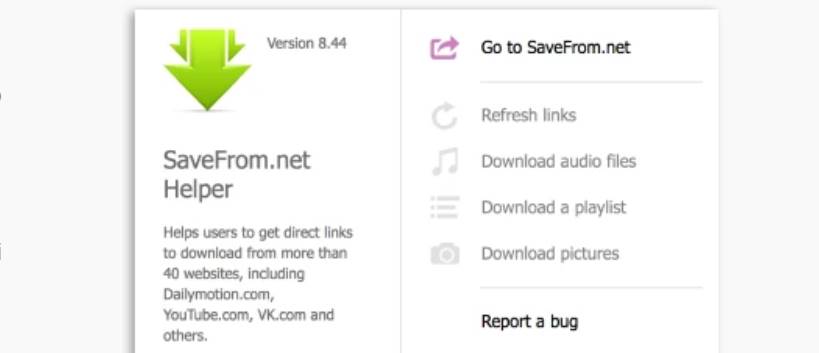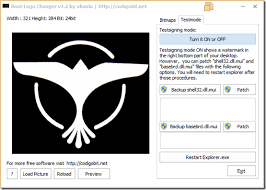Today, computers are an indispensable tool for our daily lives. Especially for people who often have to use computers such as offices, designers, etc., it is necessary to have a machine with relative processing speed. However, nowadays the problem of slow computers due to software is quite common. Some people choose reinstalling Windows as the best solution. But for many people, doing this will cause loss of important data still stored on the computer and waste time and money to pay the technician. Today, AnonyViet will guide you through simple but effective tips to speed up your computer without much effort and additional costs.
| Join the channel Telegram belong to AnonyViet 👉 Link 👈 |

1. Delete junk files in Temp and Recycle
During the running process, the software will automatically create many files to save temporary data packages (Undo in Photoshop, for example). These files will be created in Window's Temp folder. Deleting them means you have freed up some space on your hard drive. And it increases the processing speed of the machine.
Step 1: Press combination Window + R and type %temp% => OK
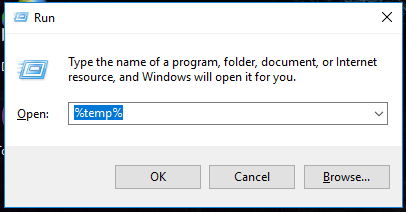
Step 2: Press Ctrl + A and Delete to delete all junk files in temp.
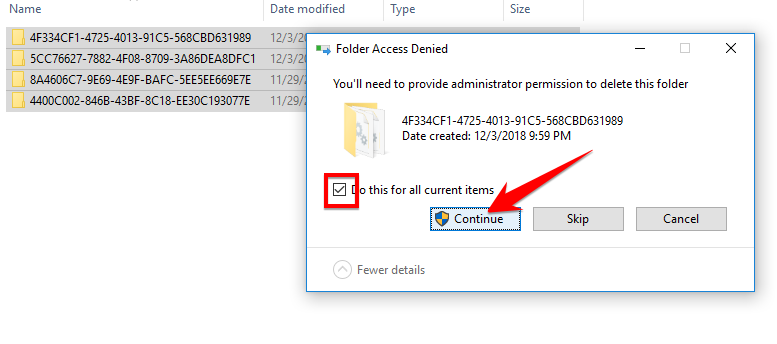
In addition, you should also check regularly trash can and delete all of them.
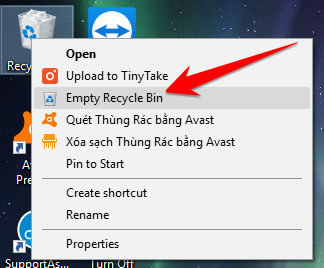
2. Turn off programs that start with Windows
Letting unnecessary programs start with the window is one of the direct causes of slow startup and lag due to program processes running in the background at the same time.
Step 1: Press Ctrl + Shift + Esc to turn on Task Manager. Now you move to the Startup section.
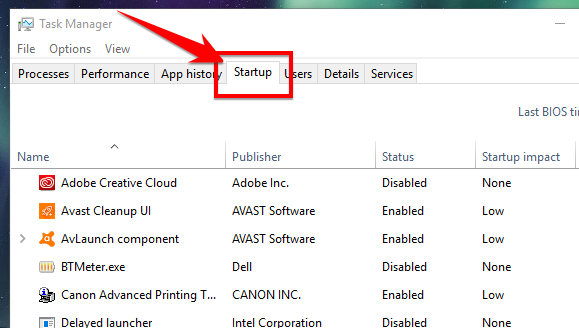
Step 2: Right-click on unnecessary software and select Disabled
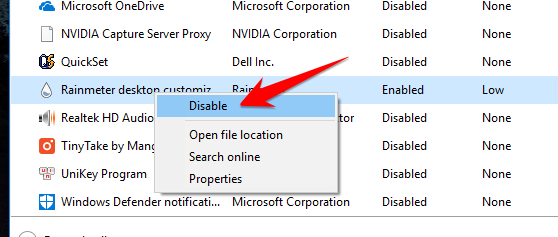
3. Turn off Window effects
Windows' Aero effect is beautiful but consumes resources. You should turn off this function, because window switching and window turning effects are not necessary for the computer. You can speed up your computer by doing the following:
Step 1: Press Window + R and type sysdm.cpl
Window System Properties appears, select the tab Advanced => Settings…
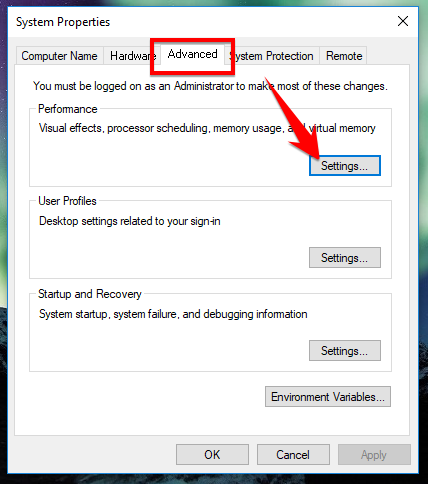
Step 2: Select Adjust for best performance to achieve the highest performance, but you can still adjust it to your liking.
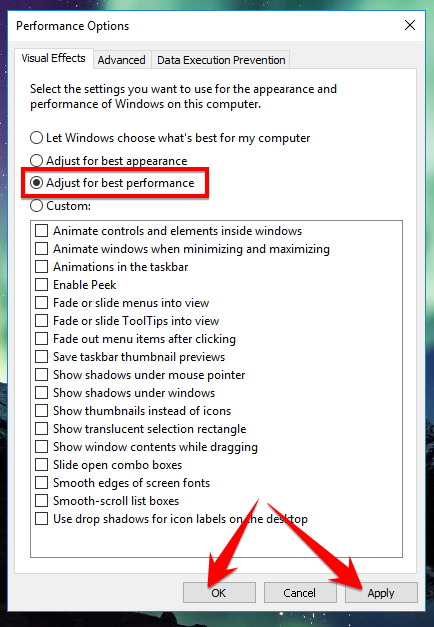
4. Use software to free up RAM
This is the most useful way to help speed up your computer faster by freeing up some RAM, which helps your computer have more virtual memory for other software.
Step 1: Please download the software Memory Cleaner and install it on your computer. The software has the function of freeing up excess RAM to increase processing speed.
Step 2: Choose options according to your needs
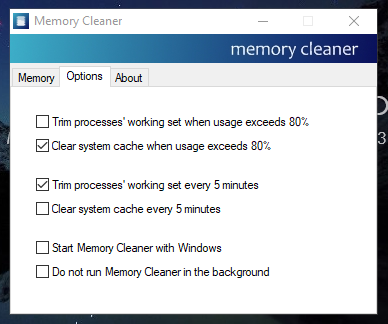
Epilogue
This article has shown you simple steps to help speed up your computer and run smoother. But the software impact will not be as good as upgrading the hardware, so if possible, buy an ssd drive and ram to plug into your computer to serve your work well.
N1412.