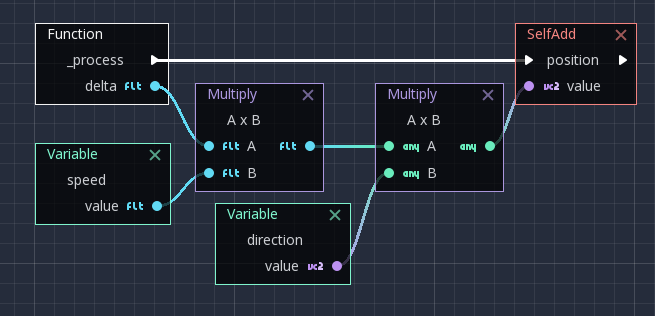Are you using Google Photos to store memorable moments but want to transfer them to iCloud to sync with your Apple devices? The good news is that you can absolutely do this! Google and Apple have collaborated as part of the Data Transfer Project (DTP) to allow users to easily transfer data between the two platforms. This article will show you how Transfer photos and videos from Google Photos to iCloud in the most detailed and simple way.
| Join the channel Telegram belong to AnonyViet 👉 Link 👈 |
Benefits of transferring photos and videos from Google Photos to iCloud
- Sync photos and videos across all your Apple devices, including iPhone, iPad, and Mac.
- You can manage all your photos and videos in one place on iCloud.
- Take advantage of iCloud Photos features like family photo sharing, smart photo search, and original photo storage.
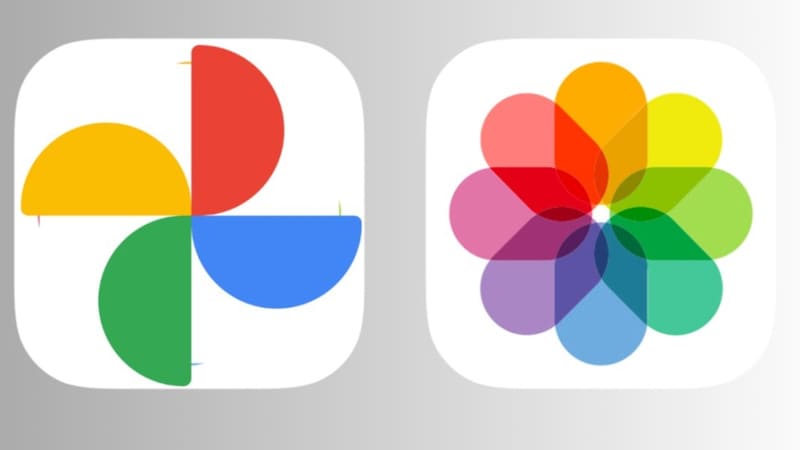
See more: How Unlock iCloud without Password
Prepare before moving
Before you begin, make sure you've taken these 2 steps:
1. Turn on iCloud Photos
On your Apple device, go to Settings > [tên của bạn] > iCloud > Photos > Sync this device.
2. Check iCloud capacity
Make sure you have enough iCloud storage to store photos and videos from Google Photos.
Supported file types
Only photos and videos are supported for transfer to iCloud. Other file types such as Memories, Live Photos, and Motion Photos will not be transferred.
Below is a list of supported file formats:
- Photos: JPEG, HEIC, PNG, GIF, TIFF, BMP
- Video: MP4, MOV
Instructions for transferring photos and videos from Google Photos to iCloud
Step 1: Visit the Google Takeout website HERE
Step 2: Sign in to the Google account you want to use to transfer data.
Step 3: This step, Google Takeout will display all your data on Google. You can select all data or just Google Photos.
If you only want to transfer some specific photo albums, click “All photo albums included”, uncheck “Include all photos and albums in Google Photos”.
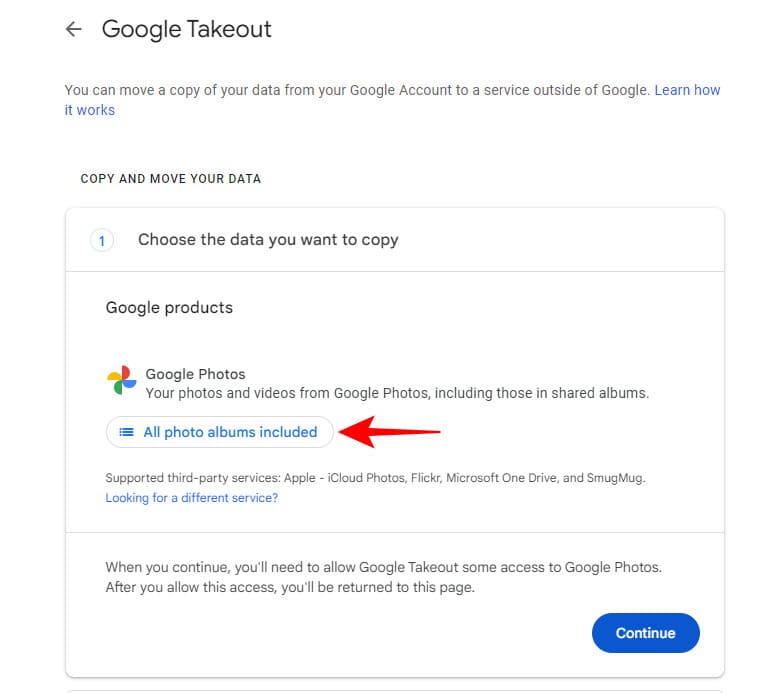
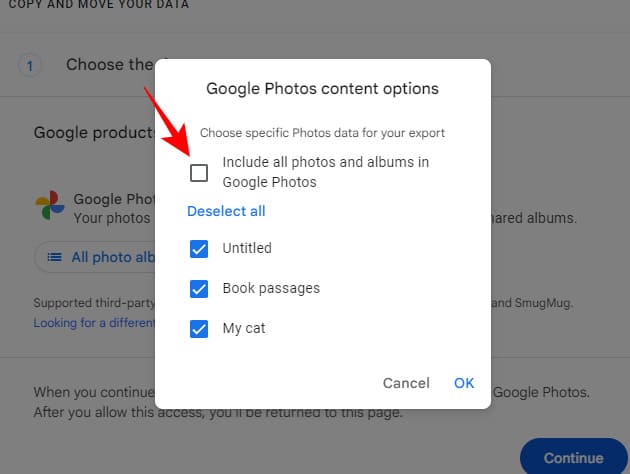
Step 4: Select the albums you want to transfer > Click OK
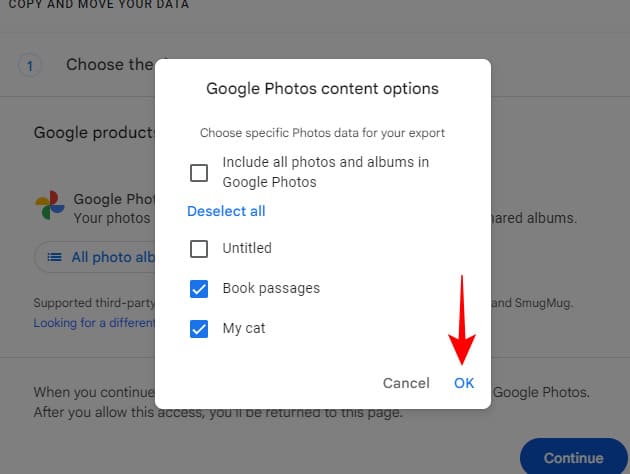
Step 5: Next, click “Continue”. The system will ask you to enter your password to authenticate your identity.
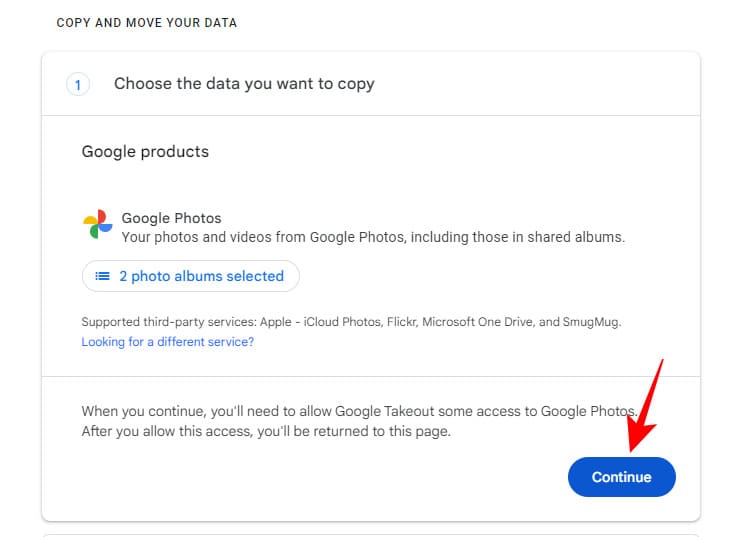
Step 6: Then, select your Google account again and click “Continue” to grant Google Takeout access to the account.
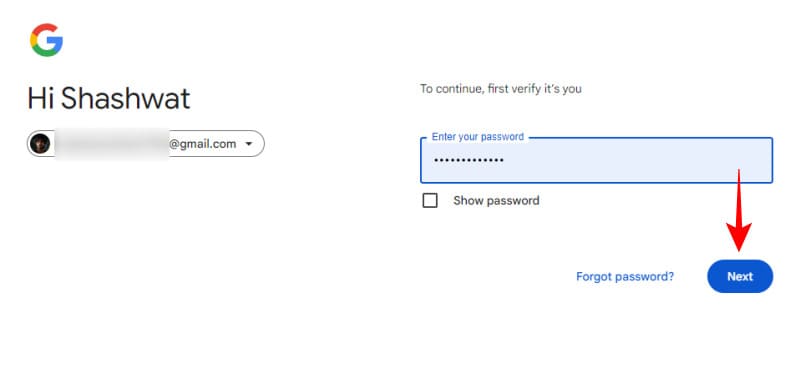
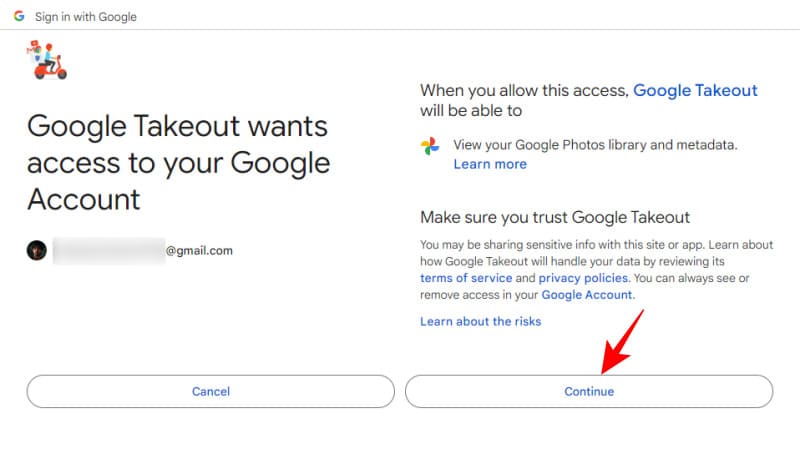
Step 7: From the drop-down menu under “Move to”, select “Apple – iCloud Photos”.
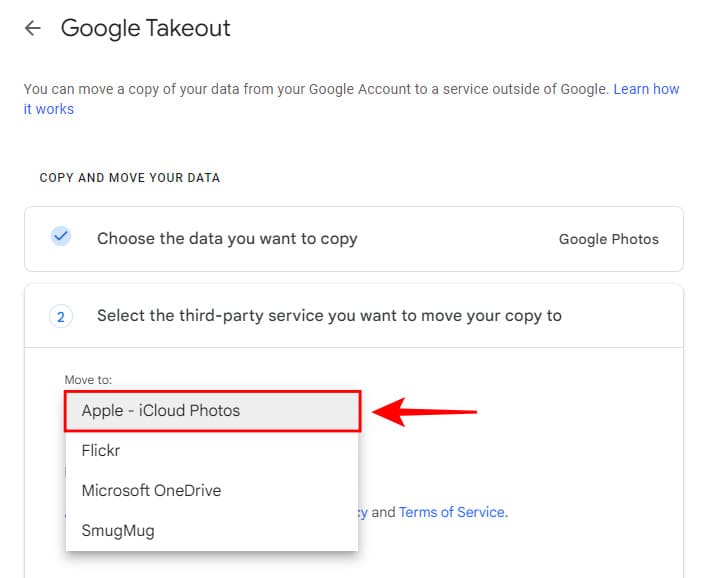
Step 8: Click “Continue”.
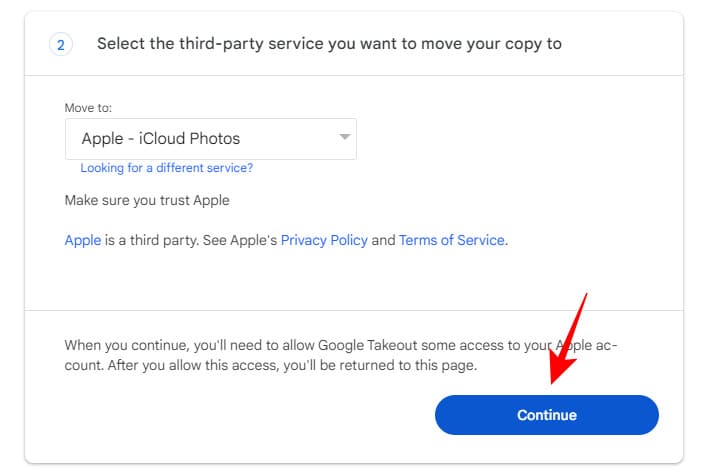
Step 9: Sign in to your Apple account.
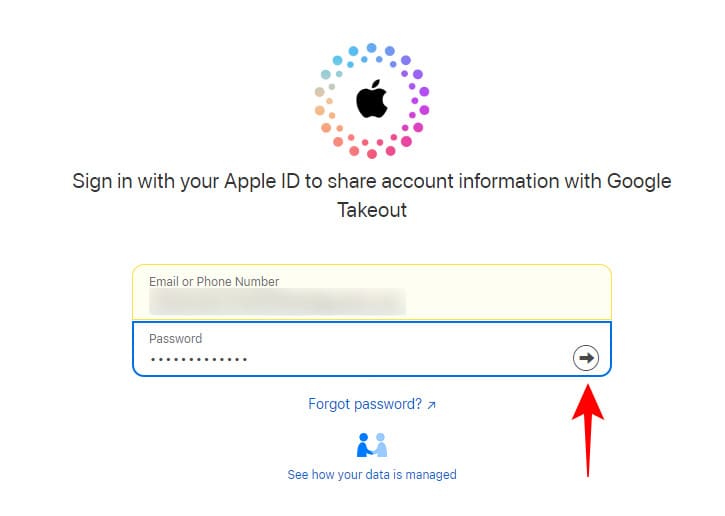
Step 10: Click “Allow” to allow Google Takeout to access your iCloud Photos.
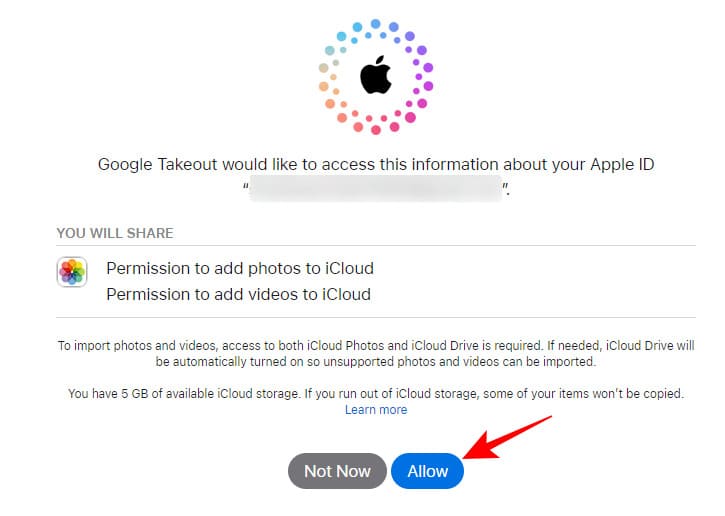
Step 11: Click “Agree and continue” to begin the transfer process.
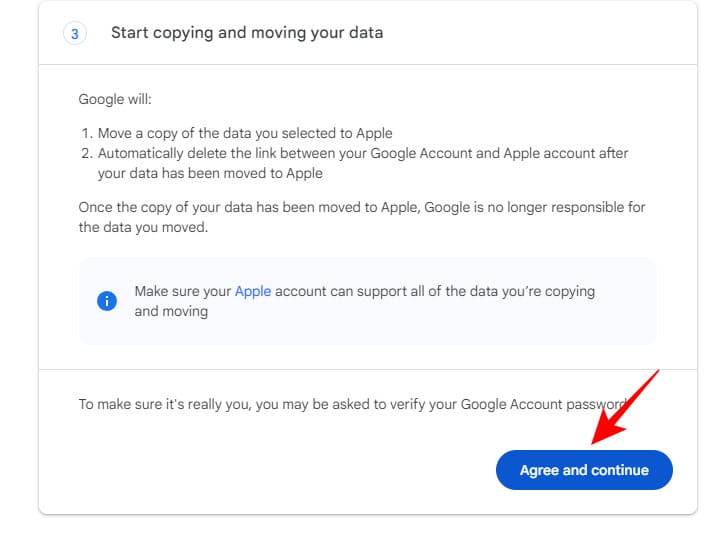
Step 12: The transfer process may take some time depending on how large or small your Google Photos photo library is. You will then receive a confirmation email from Apple when the transfer is complete.
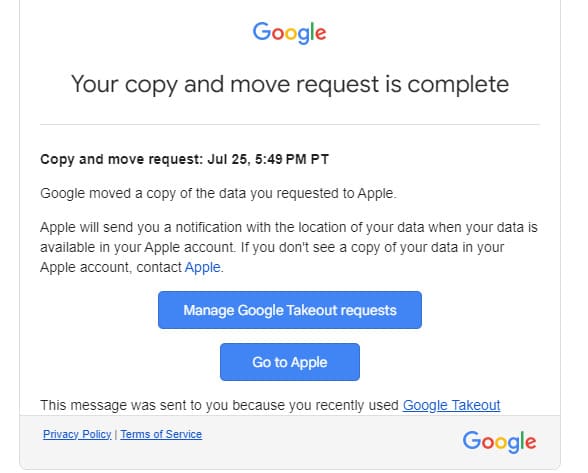
You can also track transfer progress on the Google Takeout page.
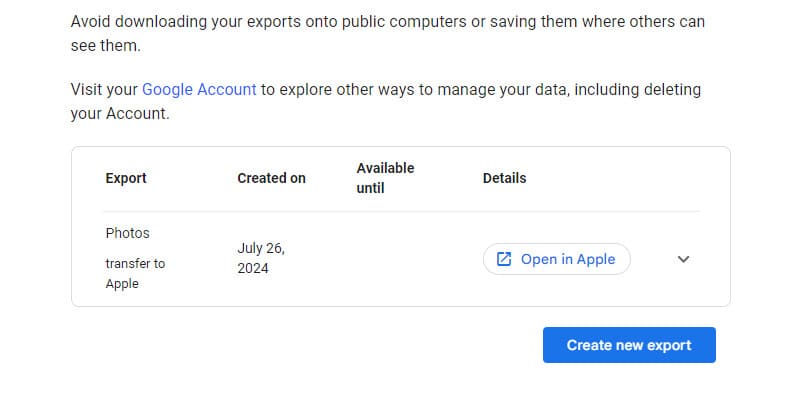
Step 13: Once the transfer is complete, you can access your photos and videos in iCloud Photos on all your synced Apple devices.
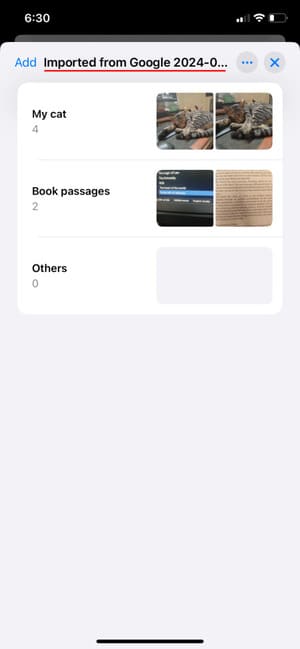
See more: Instructions Cancel iCloud storage plan Purchased on IPhone, MAC
Conclusion
With the detailed instructions above, you can do it easily Transfer photos and videos from Google Photos to iCloudsync data across all your Apple devices. Take advantage of this feature to manage and secure memorable moments in the most effective way.