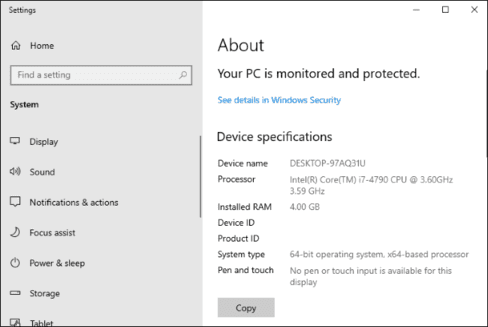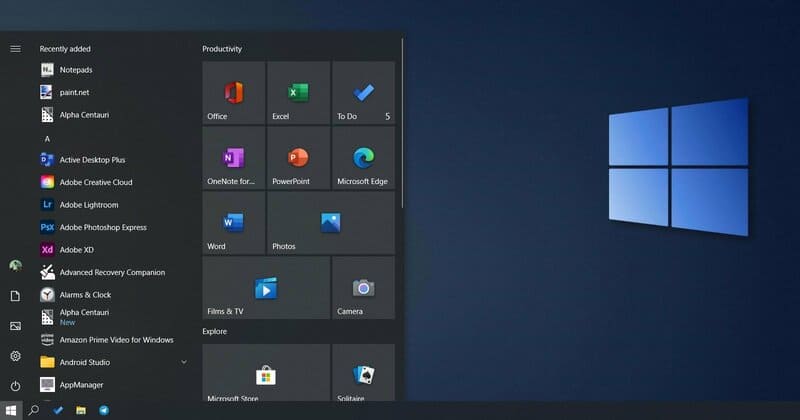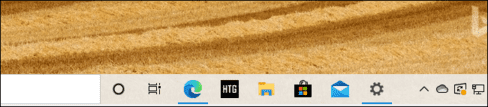The 2020 OCTOBER Windows 10 update, also known as Windows 10 20H2, will soon be released. This update focuses on fixing and improving the performance of Windows 10, but the biggest change seems to be deleted Control Panel.
| Join the channel Telegram belong to Anonyviet 👉 Link 👈 |
This article is updated with the latest changes of Windows 10 Insider Build 19042.541, released by Microsoft on September 22, 2020 on Preview.
There are not many new things and that is big news!
The update of October 2020 of Windows 10 (version 22h2) offers some notable changes – System in Control Panel disappears and there are some other interesting small changes.
This update will be quite stable because Microsoft has devoted all his efforts to change his appearance and fix his old errors. This is good news for Windows 10 users.
Microsoft spoke: “Windows 10 version 20H2 will provide a range of features to improve performance and improve quality”.
This update will be quickly installed, like 19h2. If you are running Update in May 2020 (20h1)then the installation of this update will be as fast as the regular monthly update installation, not download long, nor reboot for a long time.
Microsoft deleted System Control Panel
During this session, the “System” page in the Control Panel was deleted. When you try to open it, you will be taken to the About page in the new Settings application.
This is not too big as you imagine. All information found in System Control Panel will be displayed in Settings. There is a “Copy” button to quickly copy the system information and some buttons to open the advanced system settings such as BitLocker and Device Manager installation.
This is only the first step in the process of removing Microsoft’s Control Panel. However, Control Panel will not disappear soon. Because it has too many useful options and Microsoft is switching to Settings very slowly.
Microsoft Edge is built
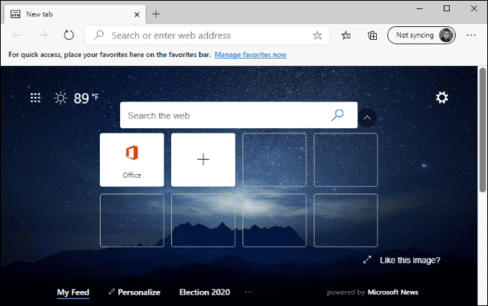
Microsoft is proud that this is the first version of Windows 10 to have the latest Chromium -based Microsoft Browser.
This is not important news. Anyway, Windows Update may have installed a new microsfot edge into your system. The new Edge has also been available on the Internet from January 15, 2020. However, with this release, Edge has officially replaced the old Edge.
Access Android apps of Samsung phones on Windows 10 20H2
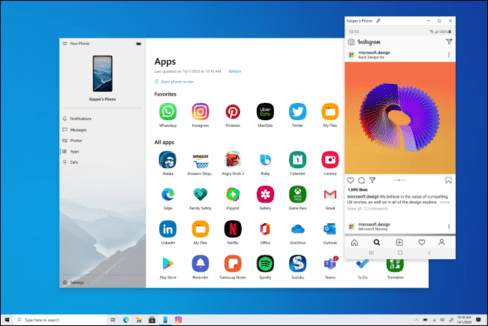
Microsoft is expanding the “Your Phone” application with more features designed for some Samsung devices. If you have one of these phones, you can access the Android apps of the phone directly on PC running Windows 10. You will launch these applications, view and interact with them on the Windows 10 screen.
Microsoft can release this feature early for 20h1 and other versions of Windows 10. Currently, this feature is only available in the 20H2 Insider versions and newer versions of Windows 10.
In the future, Microsoft said they would go even further:
By the end of this year, Samsung Galaxy Note20 users will experience strength and convenience when running multiple applications in parallel and we will continue to work with Samsung to put this feature on other devices. Applications will launch in separate windows that allow you to interact with many applications at the same time.
Microsoft’s website provides additional Information about this “application” feature and Including a full list of supported devices that can use this feature.
Start Menu has eliminated the color of the umbrellas and uniform colors according to the bright or dark theme of Windows 10. Previously, the Start Menu used the color you choose. But the switch to using the theme color has made the application icons in the Start Menu more beautiful.
However, you can still change the color to match your topic – just go to Settings> Personalization> Color and turn on “Start, Taskbar, and Action Center”.
ALT+Tab displays the edge tab by default
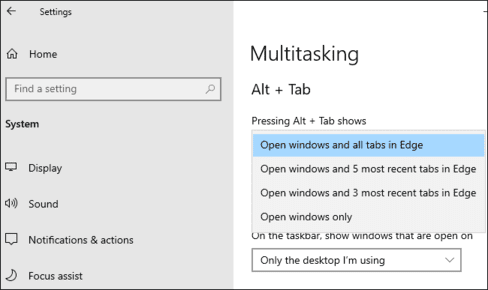
Windows 10 will default to show the browser tabs with ALT + tab – if you use Edge. Instead of just showing a miniature edge, you will see some different tabs in ALT + tab. So, if you are using multiple websites at the same time, you can quickly find and switch between them by pressing ALT + tab.
If you don’t like this, just go to Settings> System> Multitasking and select between the available options: convert the last 5 or 3 tabs, or only display open applications.
Perhaps other browsers like Google Chrome and Mozilla Firefox are integrated with the Future ALT + Tab conversion and show the browser tabs. After all, Edge also shared the open source chromium with Google Chrome.
Improvement for websites pinned in taskbar
Microsoft is also making websites pinched on the taskbar work better. When you pin a website to Taskbar with Microsoft Edge, you can click or cover through the taskbar icon to see all your browser tabs.
So, if you pin your Gmail into your task bar in Edge and you open the Gmail tabs in some browsers, you can click the Gmail icon to find them – even if they are mixed in other edge browser windows.
Turn off Focus Assist
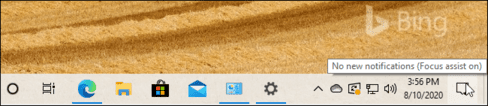
If you have used Windows 10 Focus Assist feature – this feature will automatically hide when you are playing the game and using full -screen applications, among the tasks – you may notice that this feature is very bothered.
With the spirit of not disturbing you by the notifications, Focus Assist turned on to show you a notice that this, it will not show you any notifications! And, when you complete your “focus” activity, Focus Assist will turn on a summary of all notifications that it does not display for you. A little troublesome and troublesome?
So, Microsoft is turning off all these Focus Assist notifications by default, but you can still turn on them in Settings.
Automatically convert to tablet mode by default
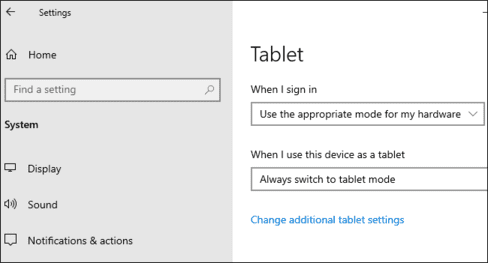
When you remove the keyboard on a 2 -in -1 device, a notice appears and ask if you want to turn on the tablet mode. Now, Windows will automatically switch to the new tablet experience added in the update of May 2020 without notice or prompts.
You can also prevent Windows 10 automatically switch to tablet mode – by going to Settings> System> Tablet.
Small changes
Here are some small changes in this update:
- Improvement of notifications: The notifications of Windows 10 now include the application icon so you can easily see which application has a notification and the “X” button so you can quickly remove them.
- Edit Taskbar icon: In a minor change, Windows 10 will adjust the default task icon layout depending on your use of your PC. If you link Android phones during settings, you will see your phone icon on the taskbar. If you have an Xbox Live account and are using a gaming PC, you will see the Xbox icon on the taskbar. You can still add or remove any symbol you like.
- Improving modern equipment management (MDM): For IT experts to manage many devices, Microsoft is expanding the policy of modern equipment management with new “local user and group” settings in accordance with the options available for equipment managed through group policies.
As usual, Microsoft is also overcoming many problems with performance and stability.
Since September 2020, Microsoft has completed the additional features to the update. Hopefully Microsoft will release a stable update for everyone in October 2020 – or maybe early November 2020.