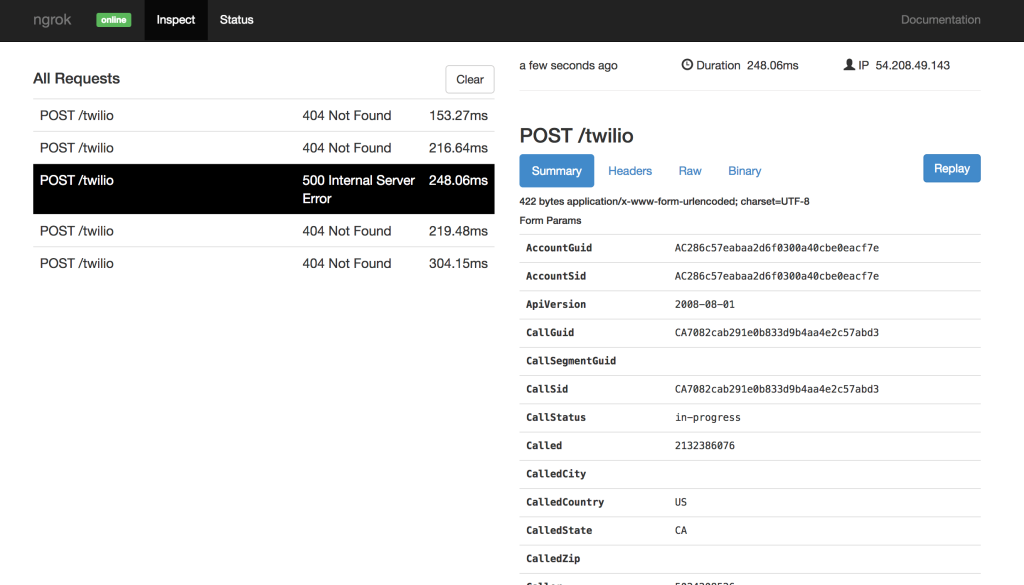You need to send an email but have to attach hundreds of photos, what to do, there is a method to send multiple photos at once using the simplest Gmail. Instead of clicking to attach each image, you can use a 3rd hosting service to upload him, then share this link with the recipient. This will save a lot of time compared to manually sending each image via email.
| Join the channel Telegram of the AnonyViet 👉 Link 👈 |
With the current 4.0 technology era, it is not difficult for us to see that people tend to communicate through social networking channels or through email boxes such as Gmail, Outlook or some functional websites. similar ability. And in today’s post, I will show you 3 simple ways to send photos via Email!
Why send pictures via Email
Usually, to say send pictures, what is the first thing that comes to mind? Sending via Social Network like Facebook or Instagram? If you send that, the maximum image size you can upload is only 8 MB but for Email you can send up to 25 MB per photo and that is more than enough to be able to send 1 photo. High Quality.
So how to send multiple photos at once without wasting time?
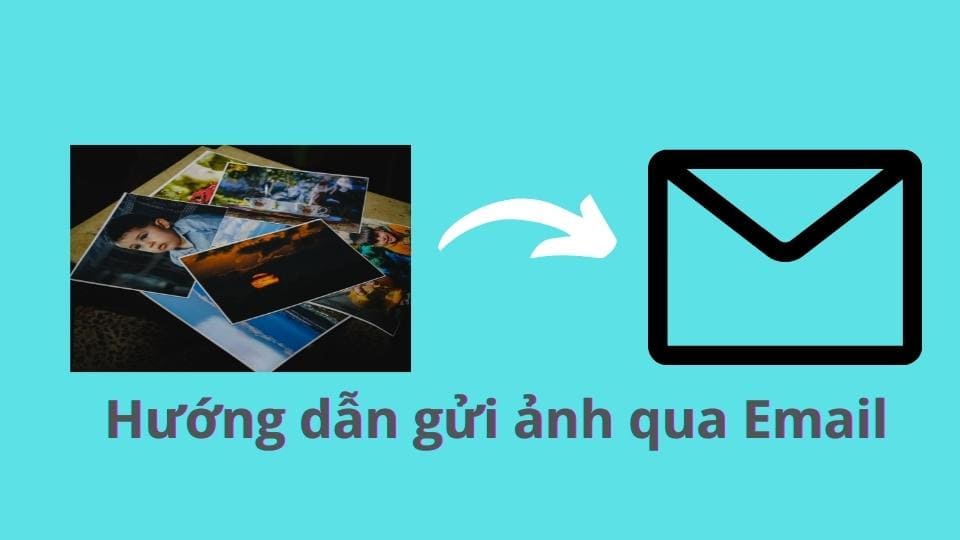
For those of you who want to send photos over 25MB, there is also a way. That is pushing to their corporate cloud storage like Drive or Google Photo. For this method, you can send both via Email or social networking sites, but for the best optimization and highest security, I recommend you to switch to Email.
The easiest way to send multiple photos at once using Gmail
In this article, I will guide everyone to use products from google such as Gmail, Google Drive and Google Photo to send images via Email!
Instructions for sending photos under 25 MB
For images under 25 MB, you can use the usual way of sending mail by composing in gmail.
Step 1: Access to Gmail your
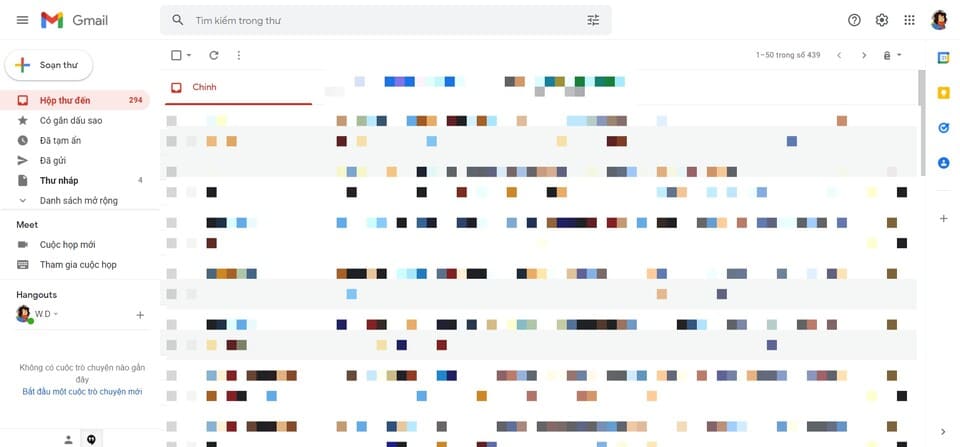
Step 2: Click compose message on the left side of the screen
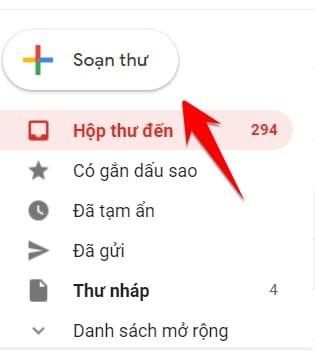
Step 3: At the compose section, Click on the pin at the bottom of the screen📎
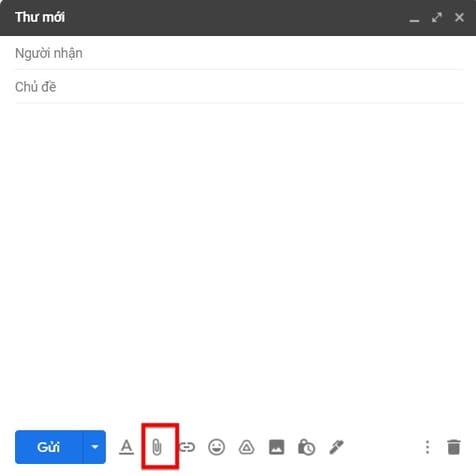
Step 4: Your computer will now display a dialog box for file selection. You select the image file to send and click Open. All you have to do is send an email
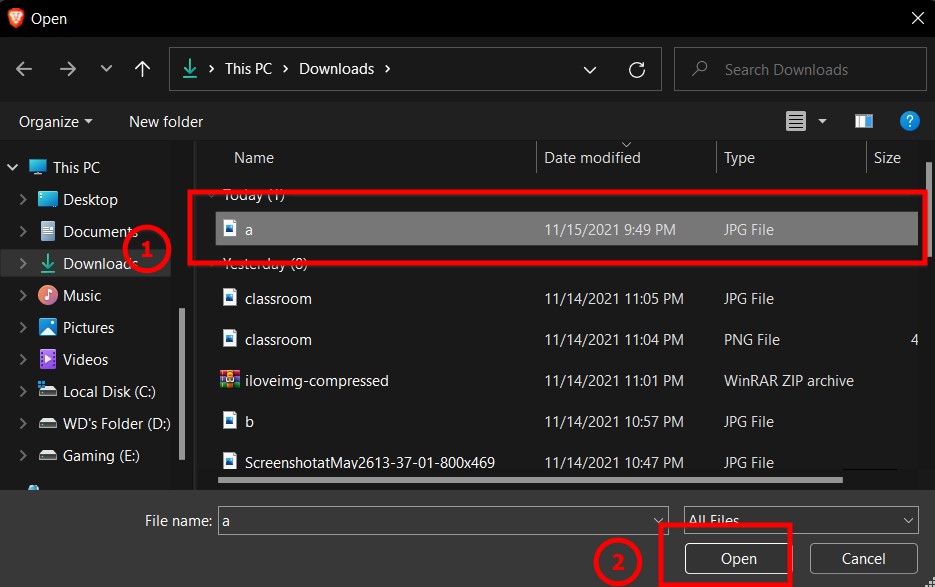
Instructions for sending Emails with multiple photos at the same time
For this way, I have 2 ways to be able to send photos over 25MB and each way will have 2 ways to be able to do the job of sending photos to someone else’s Email. That is using Google Drive and Google Photo
Use Google Drive to attach photos when sending Email
Step 1: Access to Google Drive yours after logged in
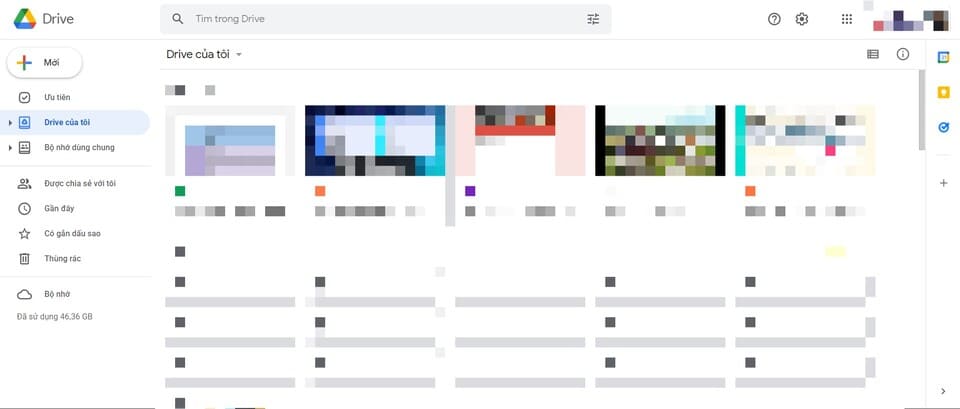
Step 2: Select new > upload file to upload photos
Tip: If you have a lot of photos, put them in another folder. Please do the following: Select new > New folder > Double click on the newly created folder > Right click > Select Upload file
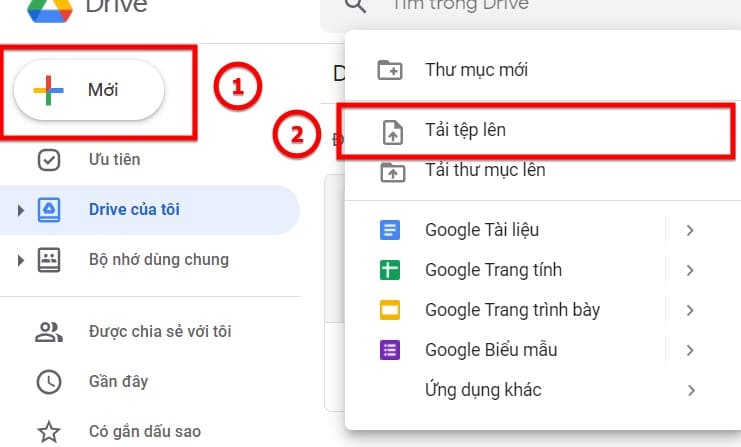
Step 3: Your computer will now display a dialog box for file selection. You select the image file to send and click Open.
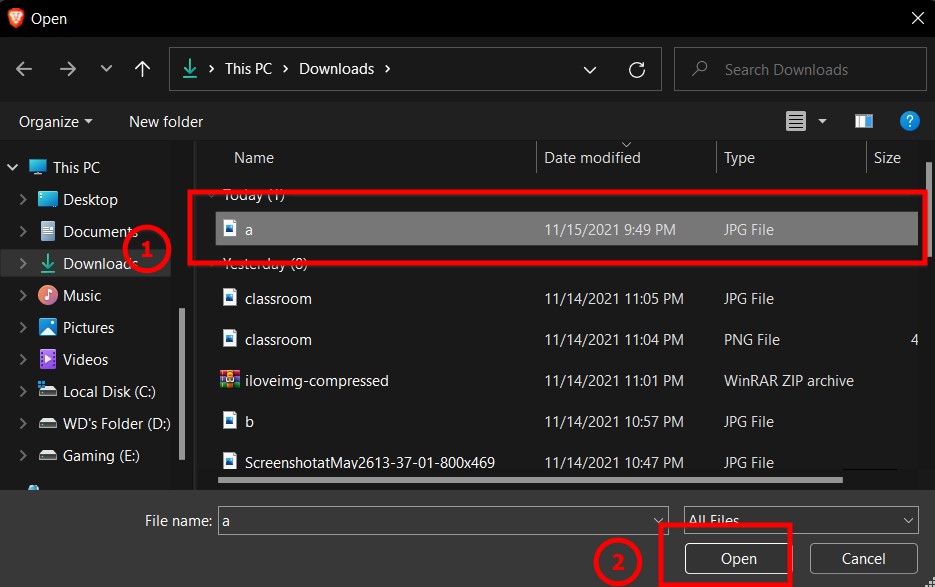
Step 4: You right click on the uploaded image > select share
For those of you who have too many photos in step 2, right-click the newly created folder > select share
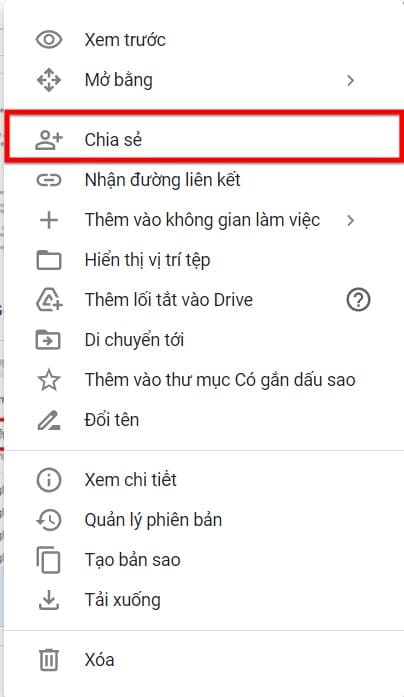
Step 5: Here it will display the dialog box as shown below. You can share with others as follows:
Way 1: enter User Email in the textbox write “add people and groups” and press enter
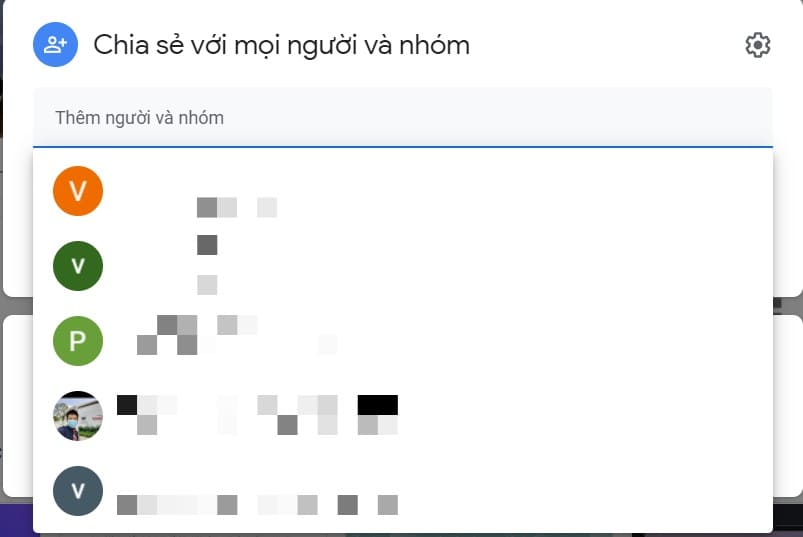
Way 2: At the bottom of the link, change the “restricted” section to viewable by everyone > click “copy link” and send the copied spirit to the person you want
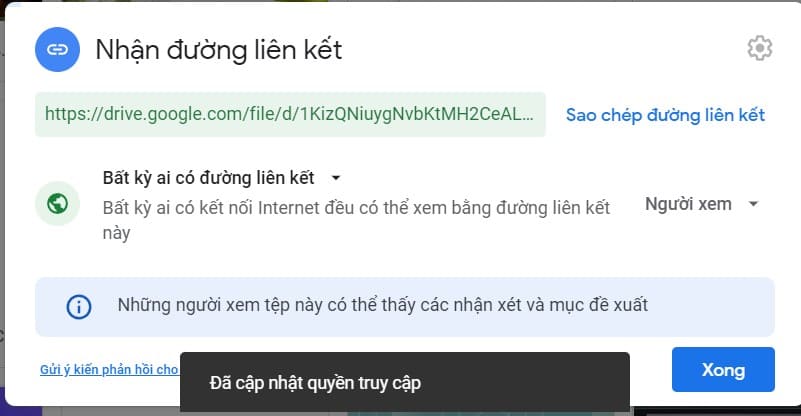
Use Google Photo to send multiple photos via Email
Step 1: You go to Google Photo here
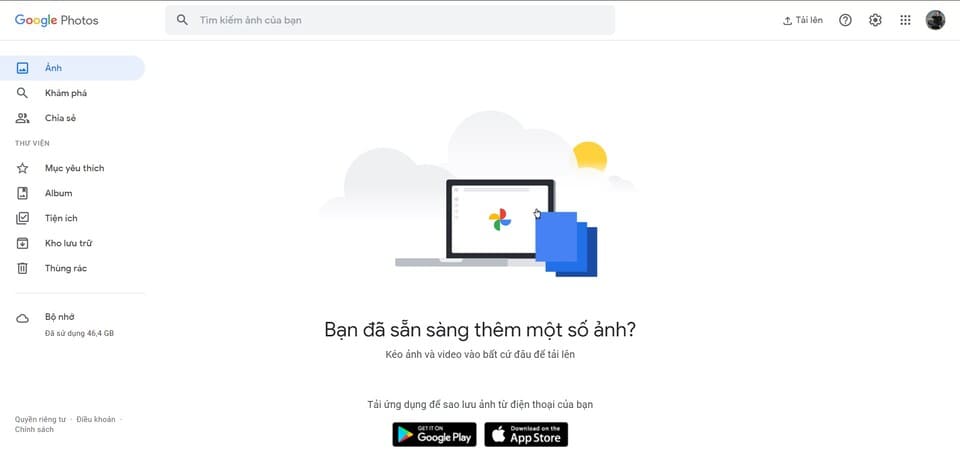 Step 2: Select upload > Computer to select your image file
Step 2: Select upload > Computer to select your image file
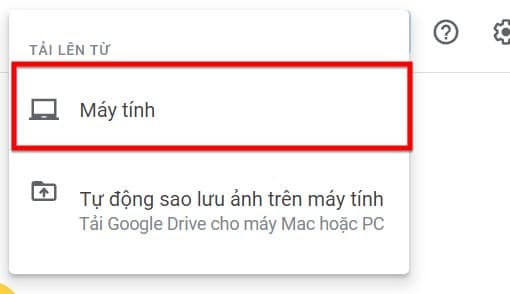
Step 3: Your computer will now display a dialog box for file selection. You select the image file to send and click Open.
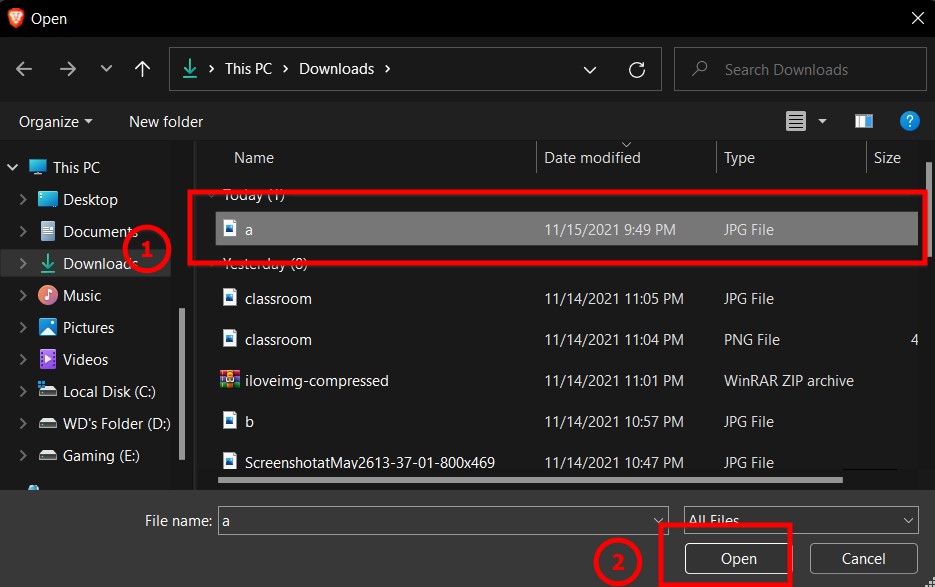
Step 4: They will ask whether to keep the image in the original quality or compress the image. Please choose the best option!
Step 5: Click on the uploaded photo
Step 6: Click on the share icon as shown below

Step 7: Share to everyone in 2 ways
Way 1: Enter the email of the person to send in the “To” field
Way 2: Copy the image link address and send them by mail
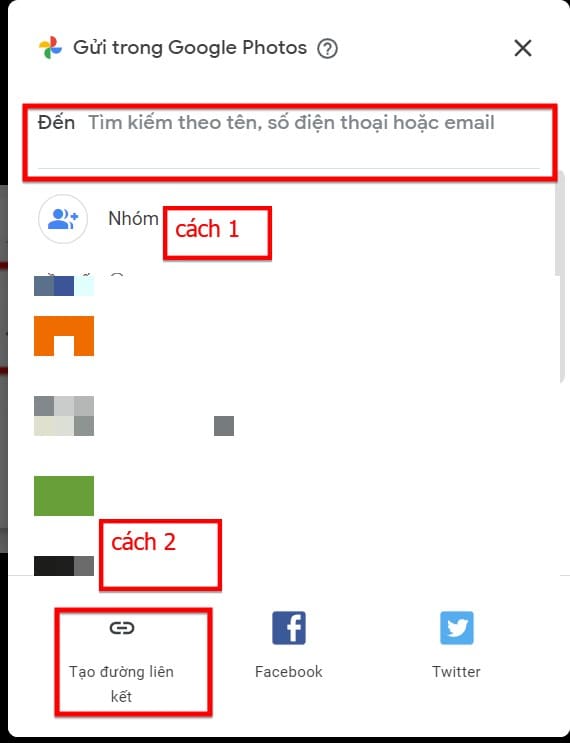
So I showed you how to send large images in bulk via Email, so it will help you save more time and manage the images you have sent.