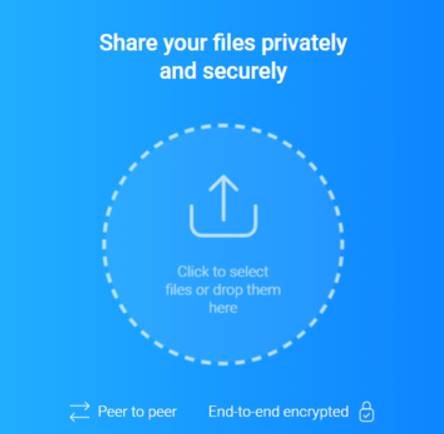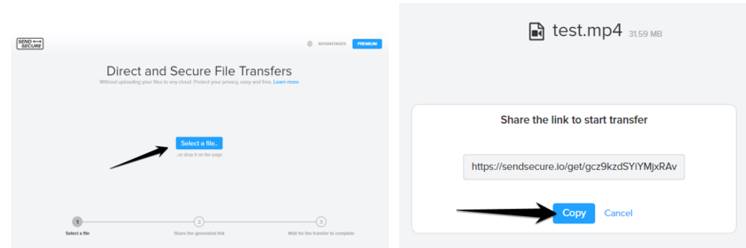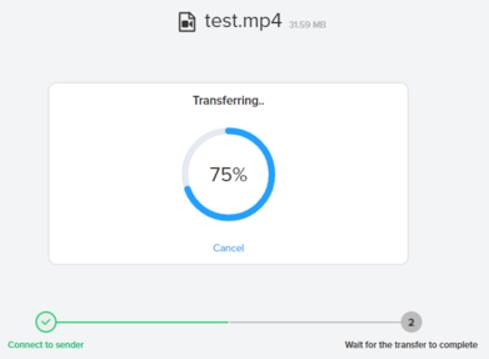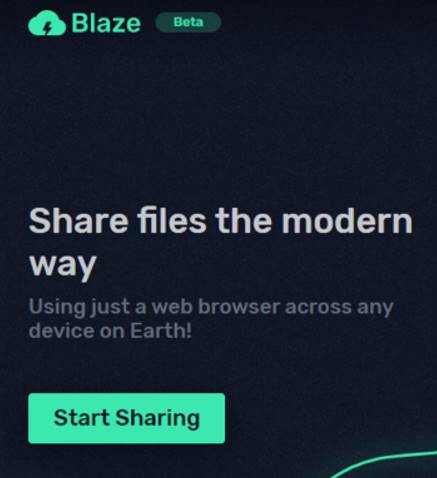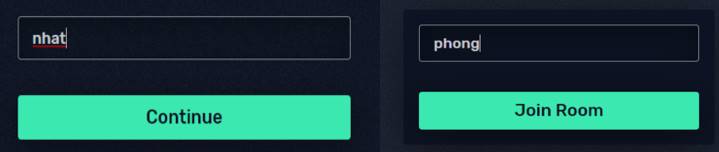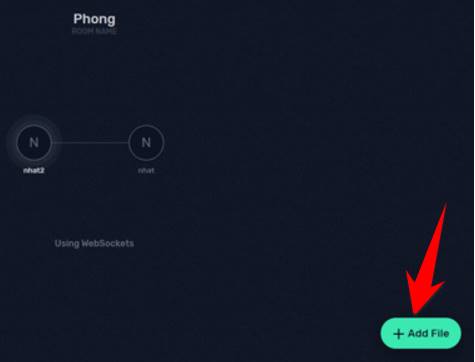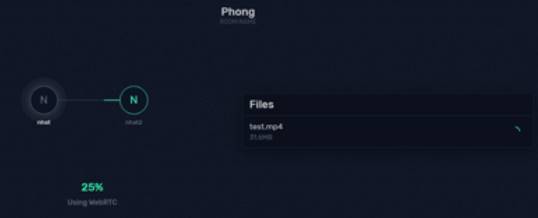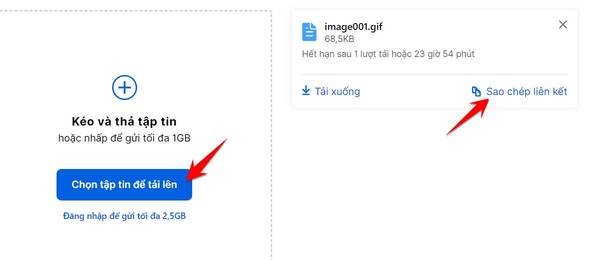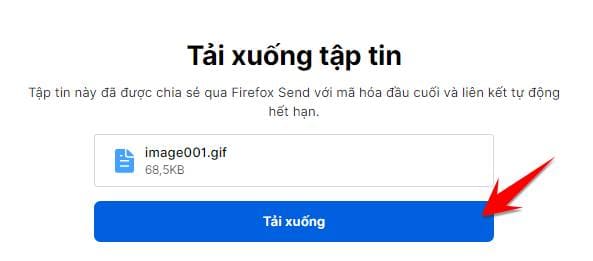File sharing today is very important in studying and working, to serve that need many cloud storage services have been born such as Google Drive, Onedrive, DropBox… The way Websites share files more and more. , but most have rather slow download speeds. So below is a list of websites that transfer files from one person to another the fastest.
| Join the channel Telegram of the AnonyViet 👉 Link 👈 |
All of the above services have a lot of disadvantages such as quite little free storage space, need an account to share files, etc. To overcome the above disadvantages, I will introduce to you 4 Websites to help you. Share files quickly, simply, and securely.
toffeeshare.com
Toffeeshare is a simple Website to help share files with others. The site uses peer-to-peer network technology (P2P), because it does not need to upload data to any storage server, so it can securely transmit data between peers. . The site can share files for computers and mobile devices. Simply put, it’s like you copy-paste files from one computer to another, no need to upload to the server.
Guide
Access toffeeshare.com then Click on the icon to select one or more files you want to send. The transmission speed depends on the sender and receiver network speed. There is no limit to the number or size of files as long as you keep the tab open, files will be transferred and received continuously.
Use QR codes to receive files faster when using your phone. You can also use the website address at the bottom to send it to those who want to receive the file, all they have to do is click on it. Download.
snapdrop.net
Snapdrop is a great file sharing website if you are in a home or work environment because it requires the devices sharing and receiving files to be connected to the same wifi network. Snapdrop also uses P2P and WebRTC technology to keep your files safe. You do not need to plug in a USB or portable hard drive to copy data. Now you can simplify local file copying with Snapdrop.net
You can use it on Mac, Window, Linux, Android, IOS or any platform as long as the browser supports WebRTC.
Guide
Access Snapdrop.net on both transmitting and receiving devices.
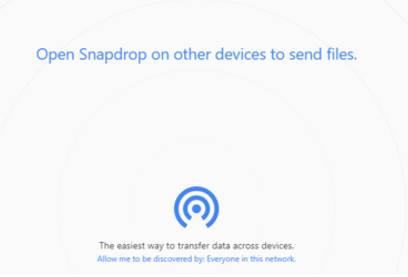 |
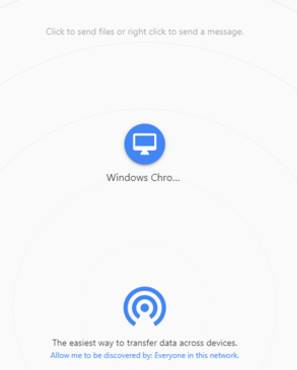 |
| This is a picture when I only had 1 device | This is where both devices access. |
Click on the desktop icon to select one or more files you want to send.
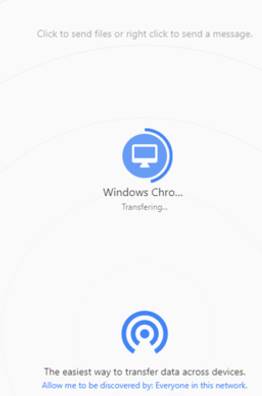 |
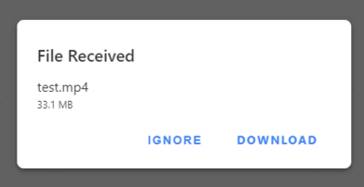 |
| Then wait for the website to upload the file. | The other side just need to click Download. |
sendecure.io
Sendsecure can transmit data with no file size limit, the site strictly complies with European Union data privacy regulations. The downside is can only transfer one file/folder at a time. If you want to send multiple files/folders, you should compress them and send them or use other sites that I have introduced.
Instruct:
Access sendecure.io
Click “Select a file” to select the file you want to share. Then copy the link and send it to the people you want.
The recipient side after clicking on the link, just wait for the circle to be 100% full, then the file will automatically download.
blaze.now.sh
Blaze helps you create a multi-person room and then quickly and securely share files with everyone in the group. And the website also uses WebRTC, so you can be free of the data you share.
Guide:
Access blaze.now.sh. Click on “Start Sharing” to get started.
Then you give yourself a nickname (nhat) and click tiếp tục. Next is to name the room (room) and then click Join Room.
Then you wait for the others to enter the room. Nicknames cannot be set the same. In the picture I have another person named Nhat2. Then press Add File to select files.
When the file is uploaded, wait for it to be full 100% the file will automatically download, you do not need to do anything more.
Firefox Send
It is a mistake not to mention FireFox Send. In addition to the famous Firefox browser, the company also has a file transfer service called FireFox Send. If you care about download speed and data security, you should trust FireFox Send. There are 2 reasons for you to choose because:
- Security
- Share large files
If you sign up for a Firefox account, you will have additional privileges such as:
- Save files for 7 days
- Shared files up to 2.5Gb
- Share files with more people
- Manage shared files
Instruct
You just need to visit the page FireFox Send. Drag the file you want to share into the Select file to upload box. Immediately you will receive a file sharing link.
Just send the Link to the person who wants to receive the FIle, and click download and they will get the File. The download speed of FireFox Send is quite high, for those who like fast, simple and easy.
Thus, I have guided you to the websites to share your files quickly and securely. Besides you can choose Fsend.vn This is a branch of Fshare, has a server in Vietnam, so the speed is extremely high. The download speed depends on your network speed, but recently, the fat fish has bitten the cable like a meal, I don’t know if it is stable anymore. The above ways can be changed for each need to be optimal, for example, in a home or work office sharing a wifi network, use snapdrop, need to share for a group of people, choose blaze, etc. Well then bye.
Author: Truong Thuy Quang Nhat