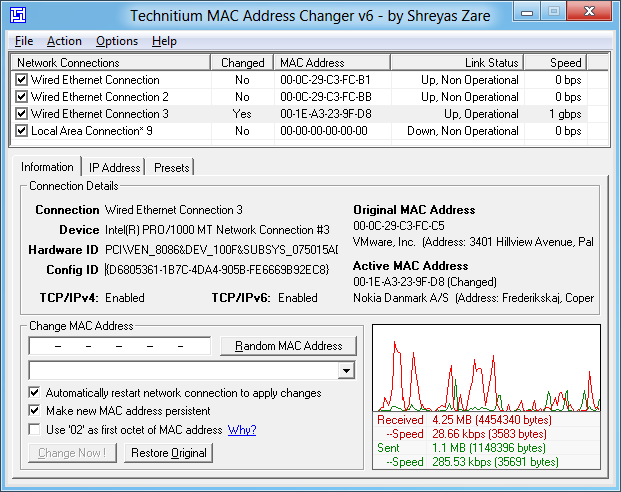SwitchExplorer – The perfect tool for those who want to combine the familiar interface of Windows 10 with the convenience of Windows 11. With SwitchExplorer, you can easily return to the File Explorer interface and right-click menu of Windows 10 without having to worry about complicated system settings.
| Join the channel Telegram belong to AnonyViet 👉 Link 👈 |
Why do many people dislike Windows 11?
On Windows 10, right-clicking opens a series of utility functions quickly. However, on Windows 11, the context menu has been restructured to become more sophisticated, and to see the full features like on Windows 10, users need to select “Show more options” to access important commands such as Copy, Paste… Because of such time-consuming operations, many people feel hesitant to upgrade to Windows 11.
About File Explorer interface
File Explorer in Windows 11 brings a new interface design language: simple, modern, and optimized. This makes a clear difference from older versions of Windows with ribbons full of commands and complicated menus.
Windows 11's File Explorer now includes a lightweight toolbar. However, this change may be confusing for some users as they can't find the copy, cut, or create new folder buttons.
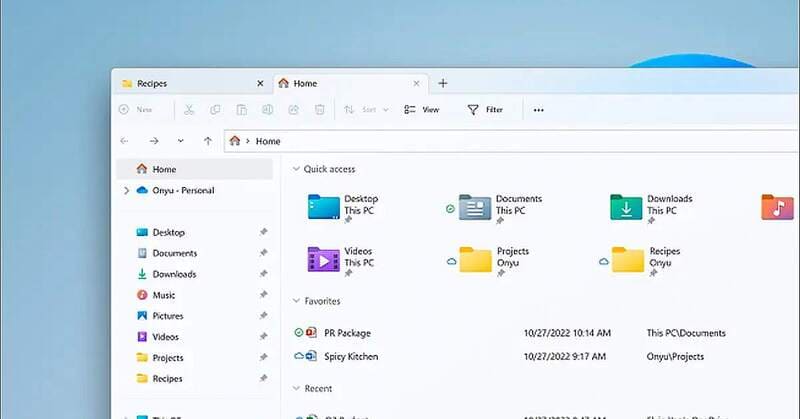
See also: 2 ways to download and install Windows 11 24H2
Explore SwitchExplorer
Since the launch of Windows 11, many users have been confused by the changes that have taken place in File Explorer and the right-click menu. If you still miss the familiar interface of Windows 10, rest assured, SwitchExplorer is the simple and effective solution for you.
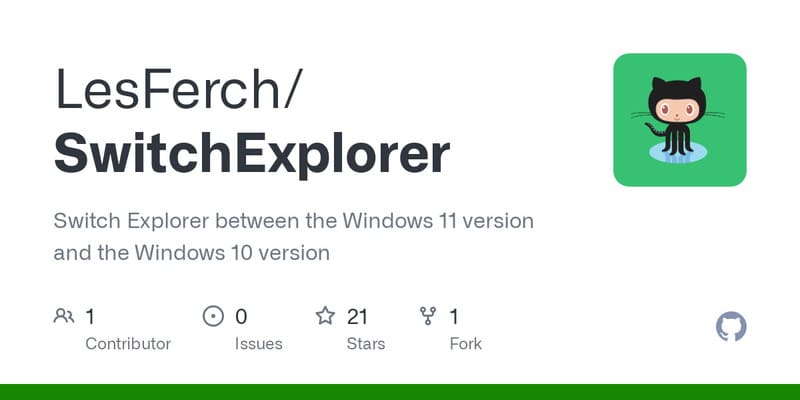
SwitchExplorer is a free open source software that helps you restore File Explorer with Windows 10 toolbar on Windows 11, and return to the classic Windows 10 right-click menu. No need to worry about complicated system settings, with just one click, SwitchExplorer gives you a much more convenient and faster solution.
How to use SwitchExplorer
To use SwitchExplorer, simply follow these steps:
Step 1: Visit the project's GitHub home page HERE and click on the download link. You will then get a ZIP file of SwitchExplorer.
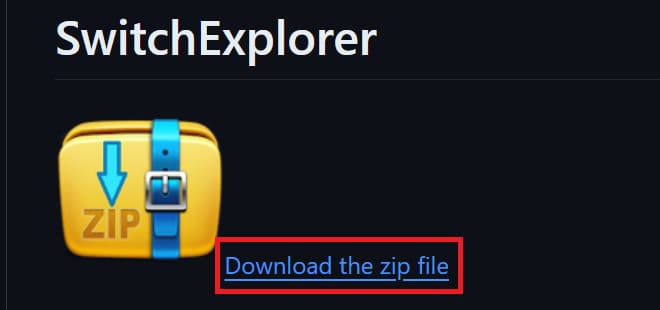
Step 2: Unzip the download folder
Step 3: Double-click the “SwitchExplorer.exe” file to launch the software.
Step 4: A window will open with two main sections: Select Explorer Type and Select Context Menu Type. In each section, you can select Windows 10 or Windows 11 by checking the corresponding boxes and clicking OK.
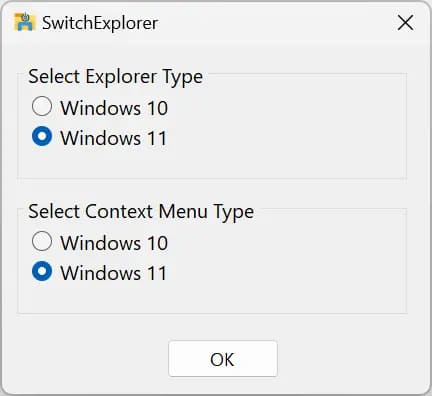
The software will then automatically edit the Registry for you and automatically reboot, applying the changes immediately without having to restart your computer.
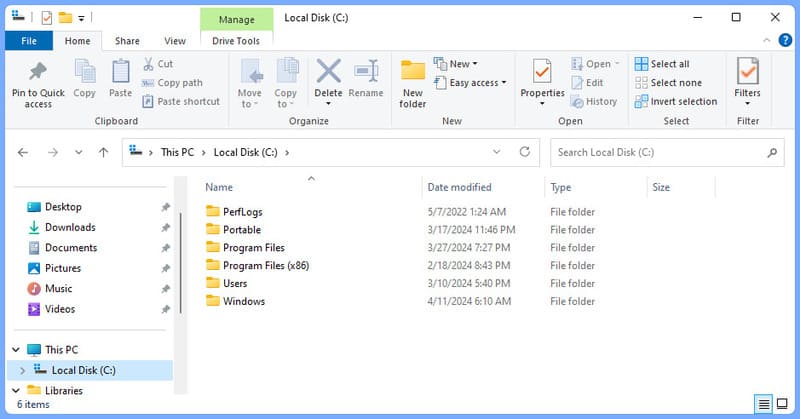
Whether you like the traditional look of Windows 10 or want to take advantage of the new things in Windows 11. With SwitchExplorer, you can customize the right-click interface and File Explorer back and forth between the two operating systems easily.
See also: How to automatically change wallpaper in real time on Windows 11
Conclusion
With SwitchExplorer, Customizing the right-click interface and File Explorer between Windows 10 and Windows 11 operating systems has never been easier. This is a convenient and quick solution that you cannot ignore.