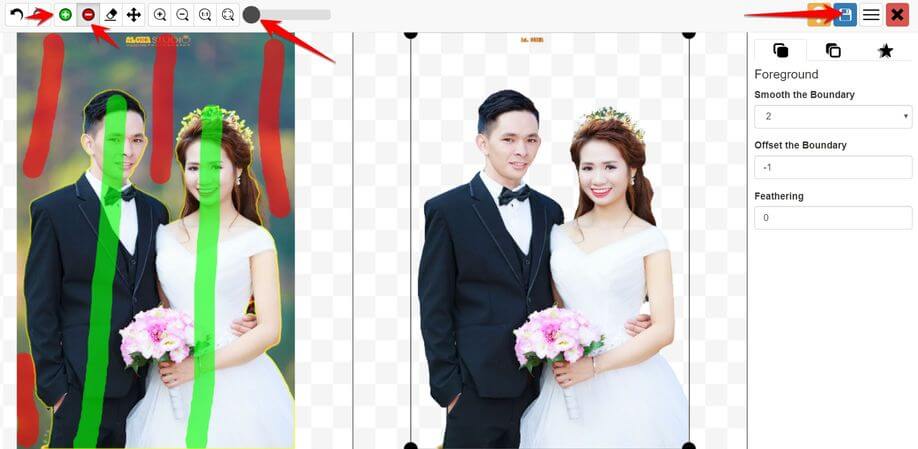With today’s AI technology, separating the background from an image is no longer a difficult problem. You don’t need to use heavy Photoshop software. There is also no need to hover each pixel to get the object to be split. Everything is very easy now with AI. You can Remove the background of the image fastest with the Online tool.
| Join the channel Telegram belong to AnonyViet 👉 Link 👈 |
Split Background helps you to have an image object without background, making it easy for you to cut and combine photos. Splitting BackGround requires meticulous hands and skillful eyes to remove excess pixels. Previously, AnonyViet showed you how to separate the background image of the image with Word. Currently, online tools also help get the correct wallpaper. Just use the mouse to drag and drop the image, immediately the Website’s AI will separate the background for you. Here’s how the best online tool to remove background images is today:
Photoscissors splits the background by dragging and dropping
This is an online background removal tool that is ranked TOP Google. You just need to access Website Photoscissors Drag and drop the image that needs to be separated into the Website or use the Upload button. Your duties is to select the area to keep, and select the area to split.
Photoscissors supports:
- Image format JPG, PNG
- Maximum image size: 5Mb
- Maximum resolution: 2.1Mpx
Selecting an area is very simple, you just swipe it with your mouse. Note the color selection when separating the background:
- Green: keep
- Red: delete
- Unselected area: let the AI decide.
For example: In the wedding photo below, I will separate the background of the bride and groom.
Just Sweep green slices on the bride and groom. Swipe the red outside (the area to be removed).
Immediately, the right frame will see the image of the bride and groom separated from the Background very standard. You can reduce the size of the pen paint brush by selecting right circular drag bar.
Done, press the button Save in the upper right corner is the complete image separated background Online.
Remove background online with remove.bg
A more powerful background separation tool is to use remove.bg. With this tool, you just need to Upload the image, no need to select the image area at all, AI will do it all for you. The task is just to download the image. Remove.bg’s background separation is 99% accurate.
A special feature is that remove.bg allows uploading images via URL. That is, you just need to paste the link of the image that needs to be separated, the Website will automatically load the image and process the image for you. Everything is 100% automatic. After the image is background separated, you press the . button Download to download.
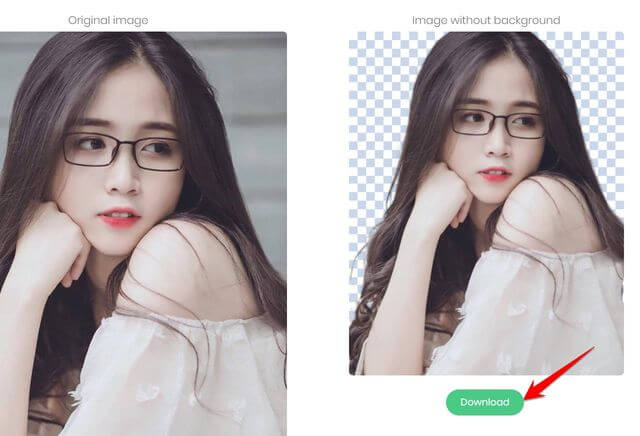 With today’s artificial intelligence technology has made human life much easier. Previously to separate the background you could spend hours and hours to select every detail, but now with the advent of online tools, it only takes a few seconds to remove the background easily. If you are a designer, a person who likes to combine photos… then the online background image separation tools are a great assistant for you!
With today’s artificial intelligence technology has made human life much easier. Previously to separate the background you could spend hours and hours to select every detail, but now with the advent of online tools, it only takes a few seconds to remove the background easily. If you are a designer, a person who likes to combine photos… then the online background image separation tools are a great assistant for you!