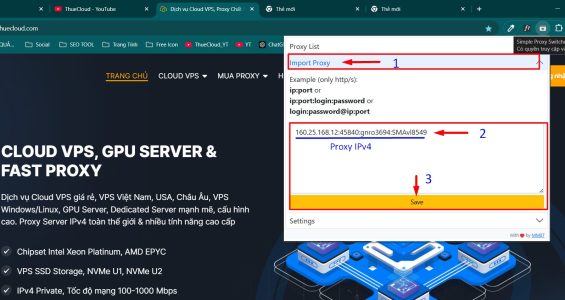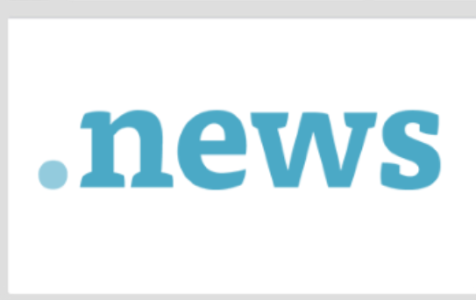On Windows 10/11, there is a feature to log in with an Email account with a Microsoft link that is quite convenient to synchronize data between computers. However, if you use a Microsoft account as your Windows login account, you will have trouble using Remote Desktop.
| Join the channel Telegram belong to AnonyViet 👉 Link 👈 |
Specifically, if you use another computer for Remote Desktop, when entering Username/Password, it will say you cannot log in. To Remote Desktop with a Microsoft Account Windows 10/11 you can do it in the following ways:
Method 1: Assign Microsoft Account rights to Windows to Remote Desktop
This is the simplest and easiest way, you just need to open CMD with Administrator rights and type the command:
runas /u:MicrosoftAccount\[tài khoản email Microsoft] winver
For example:
runas /u:MicrosoftAccount\[email protected] winver
Then press Enterand enter Password of Microsoft Email.

Explanation of runas command:
This command runs the “winver” program under the specified Microsoft account ([email protected]). But after that, the Microsoft account will have its credentials stored in Windows. After providing the password and pressing Enter, the Winver program (used to check Windows version) will appear. That’s success.
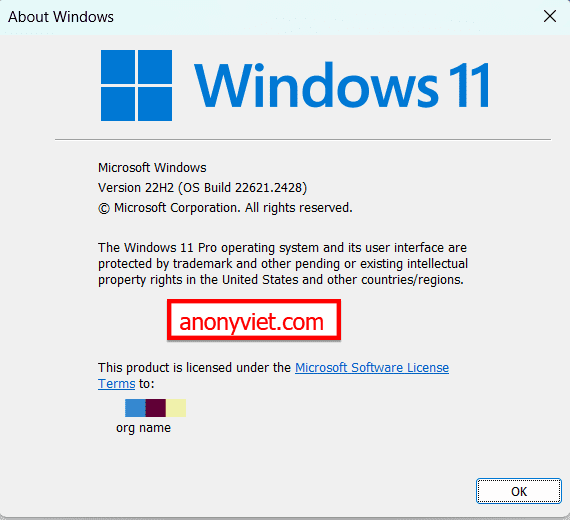
Now on the second computer. Open Remote Desktop, enter the IP of the computer you want to Remote. Username is the Microsoft email account, Password is the Microsoft Email Password, it is possible to connect.
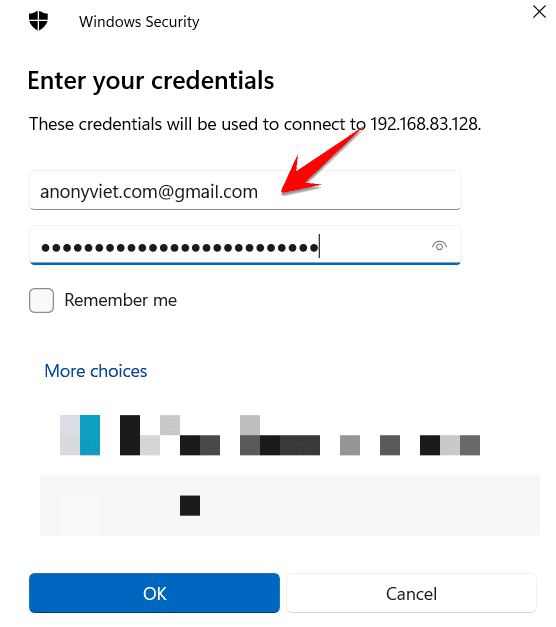
Method 2: Use Local Account to Remote Desktop on Windows 10/11
Another way to set up local credentials for your user account is to unlink your Microsoft Account, setting a local password in the process. Once set up, you’ll continue to use local credentials even if you later relink your user account to your Microsoft Account. Here are the lengthy steps if you want to do it:
- Press Windows + I to open Settings > Accounts > Your Infothen Click “Sign in with a local account instead”. A notification window will appear, just click Next and enter your Windows password to exit your Microsoft account.
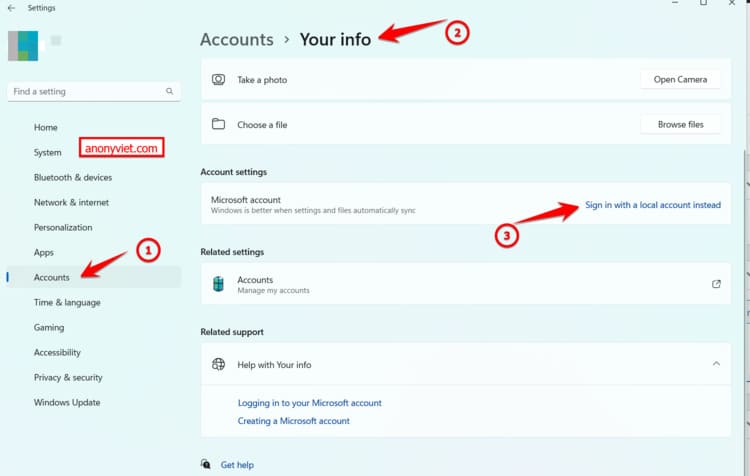
- When done, restart your computer, Windows will now use the Local account instead of Microsoft. You can use this account to Remote Desktop remotely.
- If desired, go back to step 1 and click “Sign in with a Microsoft Account” to re-link the Local account to the Microsoft Account.
So you can completely Remote Desktop with Microsoft Account on Windows 10 or Windows 11 when logged in as User with a Microsoft account. Currently, it is still unclear why Microsoft has not fixed this error. But now you can use the method of assigning permissions to your Microsoft account as in Method 1, which will be 100% successful and safe.
Also for simplicity, you can use Teamviewer or VNC, Chrome Remote Desktop for remote control on Windows.