Windows 10 can capture or record the screen without any third party software. We will learn more about the features and usage of the Capture utility on Windows 10 in this article.
| Join the channel Telegram of the AnonyViet 👉 Link 👈 |
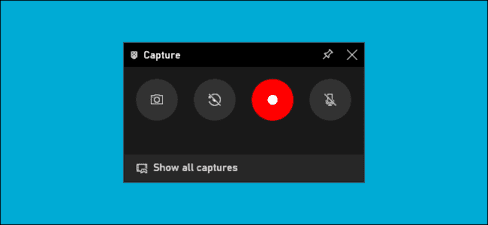
Game Bar is not just for games
Windows 10’s screen capture tool is part of the Xbox Game Bar feature. Regardless of its name, Game Bar Not just for gaming. In this article, I will use it to capture/record the screen.
This tool will record your screen in H.264 MP4 format.
Screen recording is part of the “Capture” widget, accessed through the Game Bar’s “Widget Menu”. To use the Widget menu, you will need to update Windows 10 from May 2019 or later.
How to enable Screen Capture feature on Windows 10
First, press Windows + WOOD to launch the Game Bar. Alternatively, you can open the Start menu and launch the “Xbox Game Bar” app.
(If the Game Bar doesn’t appear, go to Settings > Gaming > Xbox Game Bar. Make sure the T Game Bar is set to “On.” You can also change the shortcut that opens “Open Game Bar” to any combination. whichever key you prefer instead of Windows + G.)
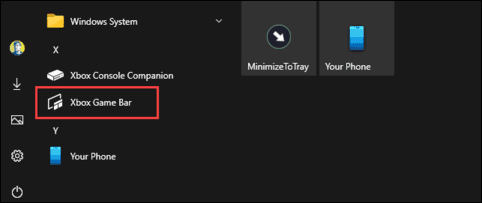
In the Game Bar, look for the “Capture” feature.
If you don’t see it, click the Widget menu icon on the left.
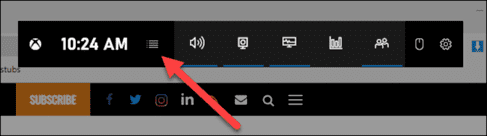
A drop-down list will appear, click “Capture”. The “Capture” shortcut may also be located in the Game Bar toolbar.
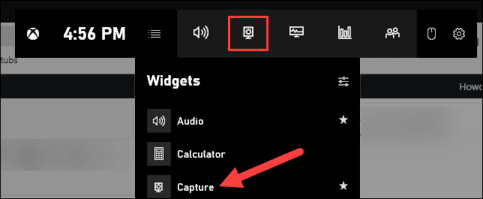
How to record screen with Game Bar
In the “Capture” window, there will be four feature buttons from left to right:
- Screenshots: Capture the active window.
- Record last 30 seconds: Start recording the screen after 30 seconds.
- Start recording: Record the screen in the active window.
- Turn on mic while recording: If this option is enabled, Windows 10 will capture the sound from your computer’s microphone and feed it into the video.
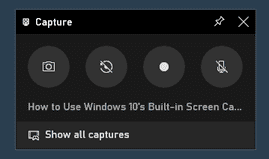
You will see text below the buttons. This is how you will know which window is active, aka what will be returned. For example, if you are browsing the web, it will display the titles of open tabs.
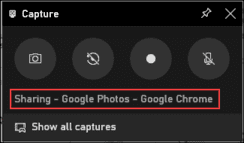
To start recording your screen, you must first decide if you want to use the microphone, which is useful if you’re trying to explain something on the screen.
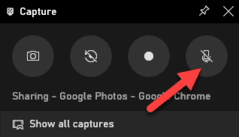
Then press the . button Start Recording.
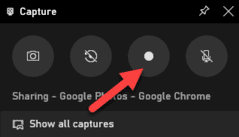
Screen recording will begin and you will see a small toolbar appear in the corner of the screen. It will show the video recording time and buttons to stop recording and switch the microphone.
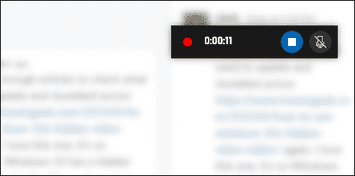
When you’re done, click the Stop icon to end the video recording.
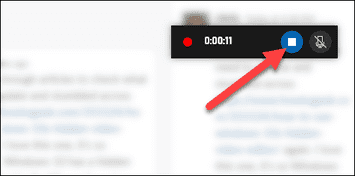
From the Capture utility, click “Show All Captures” to see your screen recording.
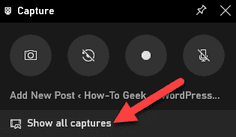
Your video recording will be at the top of the list. Click the folder icon to see all the logs and screenshots in File Explorer.
These recordings are stored by default in your Windows user folder at C:\Users\User-name\Videos\Captures.
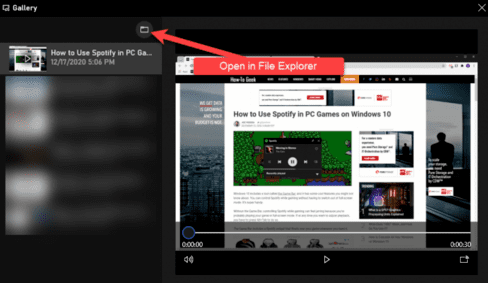
By the way, you can also start screen recording by pressing Windows + Alt + R. Go to Settings > Gaming > Xbox Game Bar to customize these shortcuts.
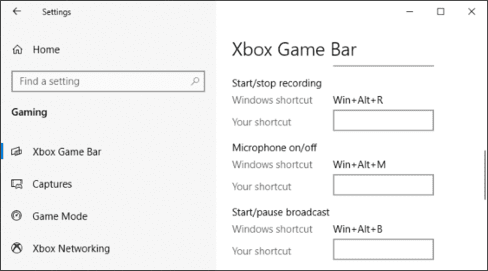
Above is the simplest and easiest way to record screen for Windows 10 without installing additional software.











