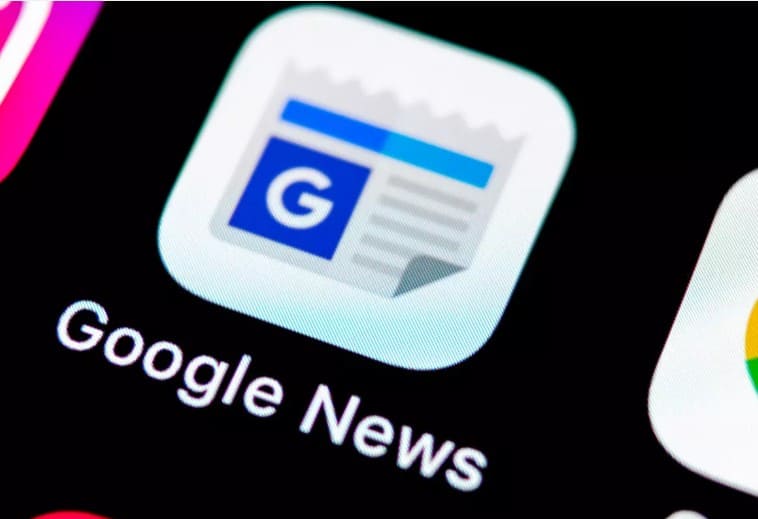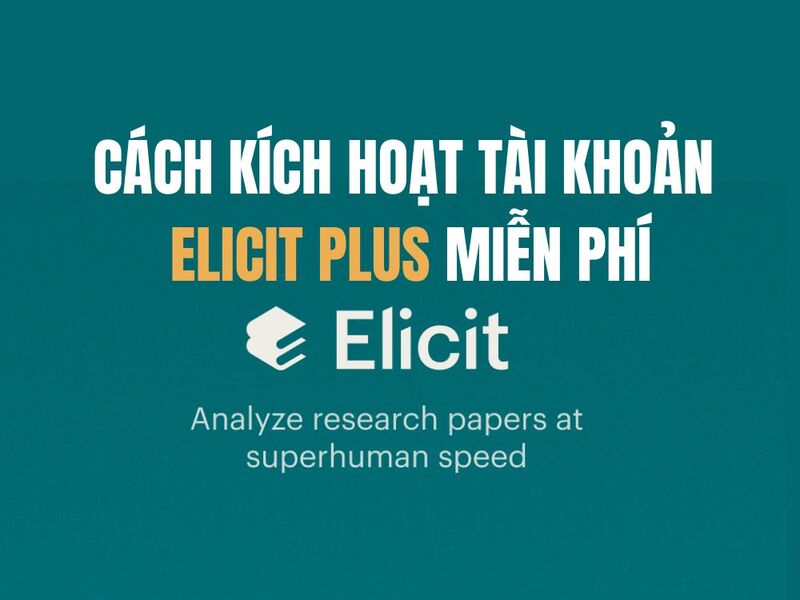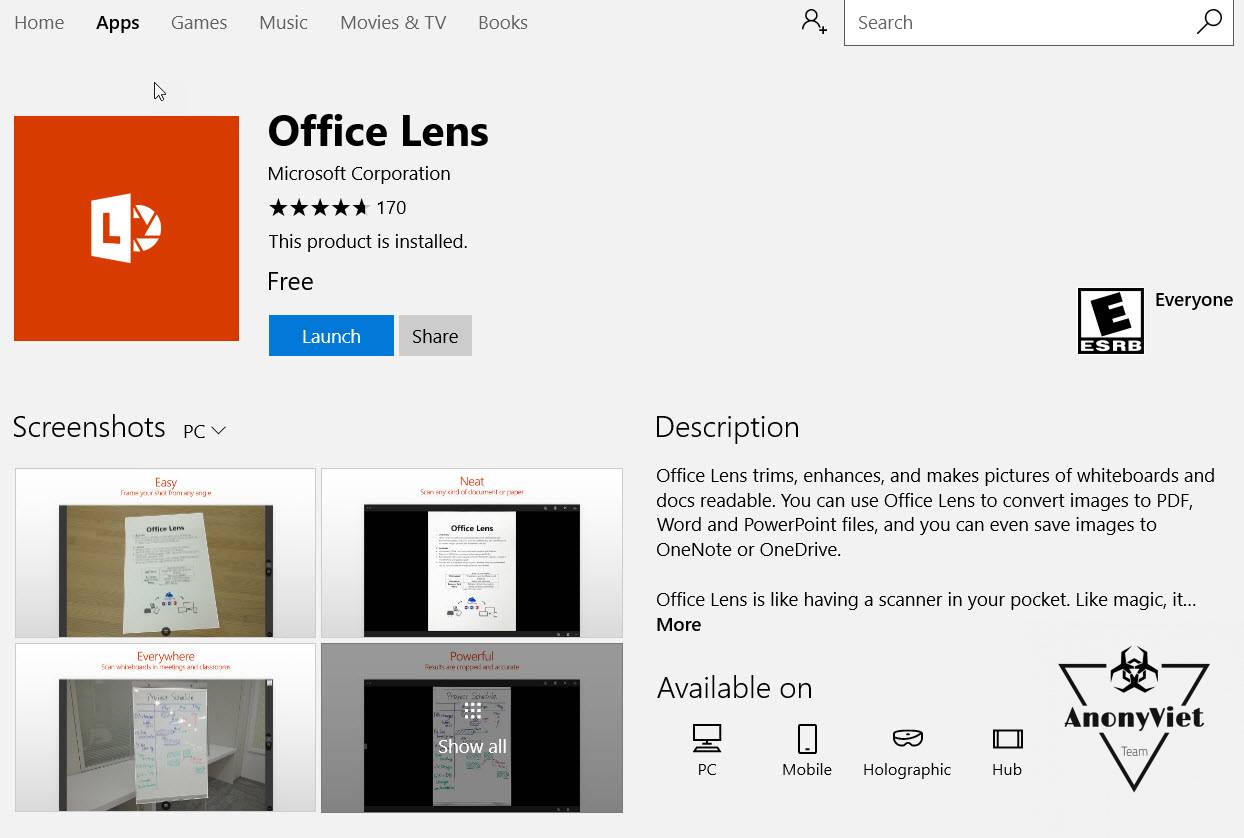Control item Settings of windows 10 has gradually been integrated with functions and is replacing Control Panel of previous operating systems. However, this change has only been applied on the Windows 10 operating system and is still a bit strange to those of you who are used to using different versions of Windows. 7, 8.1, XP,…
| Join the channel Telegram belong to AnonyViet 👉 Link 👈 |
So in this article we will learn how to Create Shortcuts for quick access to customizations!!!
Instruct
- First you create a link by right click on the main screen, Select New -> Shortcut.
- Enter one of the path commands below and press next.
- Name the shortcut and just use it!!!
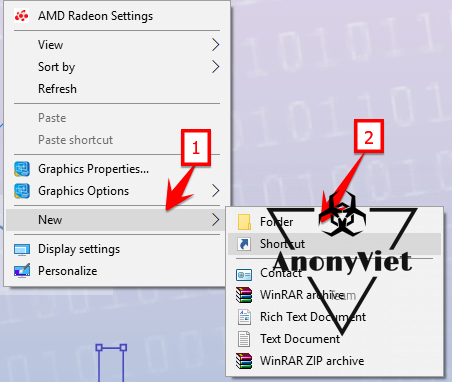

Custom paths
Path to setup Network & Internet.
- ms-settings:network-status

Display information of the computer

Show all installed updates on the computer
- ms-settings:windowsupdate-history

Set date and time

Manage installed programs (Fix apps or uninstall)

Adjust Windows default applications

Windows Update (Operating System Update Manager)
- ms-settings:windowsupdate

Windows Defender (Windows 10 Default Security)
- ms-settings:windowsdefender

Adjust the background (Lock screen effects, wallpapers, taskbar colors, …)
- ms-settings:personalization

Display (Resolution and display adjustment of the screen)

Notification (Manage notifications and services of windows 10)
- ms-settings:notifications

Recovery (Restore and reinstall the computer) #2908

Anonyviet – Better and better
Good luck to you – Lmint