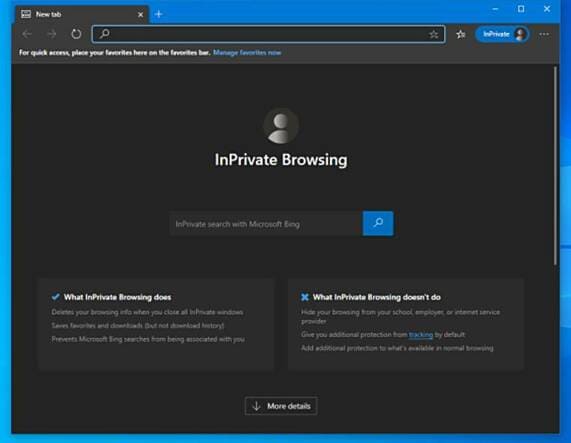Have you ever taken a beautiful photo but a stranger accidentally entered the frame? Or do you want to change the position of your friends in the photo for a more perfect composition? Don't worry, with the development of artificial intelligence (AI) technology Move people in the photo on Samsung phones has now become easier than ever.
| Join the channel Telegram belong to AnonyViet 👉 Link 👈 |
What is Galaxy AI?
This is an advanced artificial intelligence (AI) system exclusively integrated by Samsung on the high-end Galaxy S24 Series phones, including S24, S24 Plus and S24 Ultra.
Different from conventional AI technologies, Galaxy AI not only works on the device but also connects to the cloud through Google Cloud, leveraging the power of today's most advanced artificial intelligence.
Thanks to this combination, Galaxy AI gives users impressive experiences with many smart features such as Circle Search, Live Translation, Chat Assistant,… while using the phone.
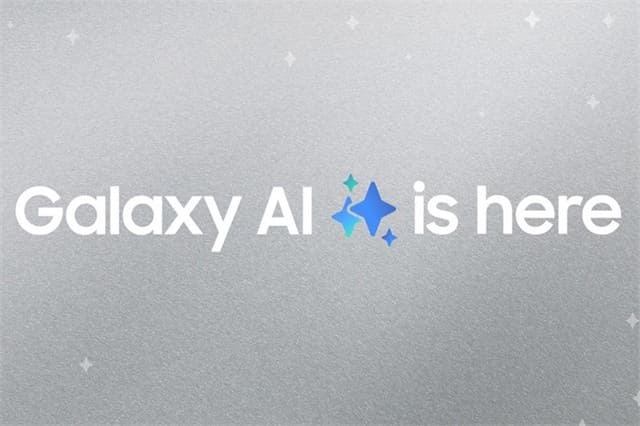
See more: How Add RGB LED effect to Samsung keyboard more lively
Instructions for moving people in photos on Samsung using Galaxy AI
Step 1: Open the Gallery app on your Samsung phone > Select the photo to which you want to move the person or object.
Step 2: Tap the Galaxy AI icon, usually shown as stars
Step 3: Tap or draw around the person/object you want to move. Galaxy AI will automatically identify and localize objects.
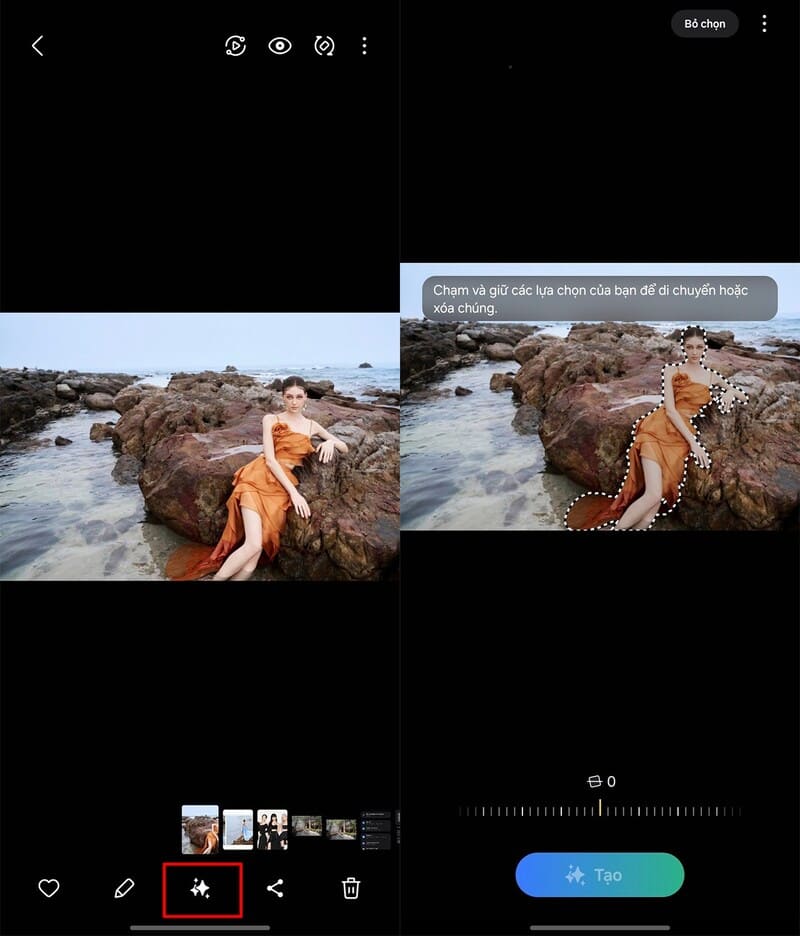
Step 4: Touch the localized object and drag it to the desired location in the photo.
You can also customize the size, rotate, and tilt the object to your liking using the editing tools provided.
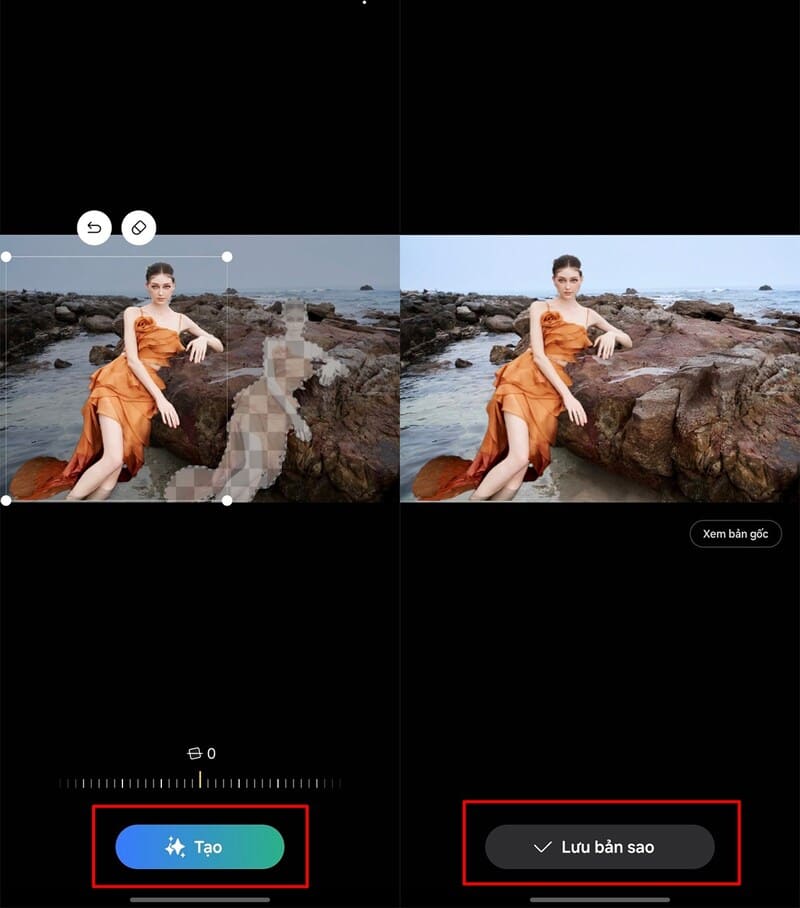
Step 5: After moving the object to the desired position, click the Create or Save button. Galaxy AI will process the photo and create an edited copy.
Note:
- Depending on the phone's configuration and the complexity of the photo, processing time may vary.
- Editing results may not be 100% perfect in cases where the subject has a complex or obscured background.
Other features of Galaxy AI
In addition to the ability to move people in photos, Galaxy AI also provides many other photo editing features such as:
- Delete object: Remove unwanted objects in photos, such as wires, poles, etc.
- Change background: Replace the photo background with another image.
- Improve photo quality: Increases brightness, contrast, and sharpness of the image.
See more: Samsung phone has screen stripes Why and how to handle it?
Conclusion
With Galaxy AI, work Move people in the photo on Samsung phones has become simpler and easier than ever. This technology not only helps you edit photos quickly but also brings interesting creative experiences. Explore and take advantage of Galaxy AI to make your photos more perfect and unique!