With the ability to translate instantly as soon as you move the mouse cursor, Mouse Tooltip Translator has become an indispensable part in improving work and study efficiency. So what is this tool and how to use it, let's find out with AnonyViet through the article below.
| Join the channel Telegram belong to AnonyViet 👉 Link 👈 |
When it comes to translating text on Chrome, many people often use the browser's automatic translation feature or online services like DeepL. However, Mouse Tooltip Translator is a faster and more comprehensive solution that allows you to translate instantly by simply moving your mouse cursor over the text.
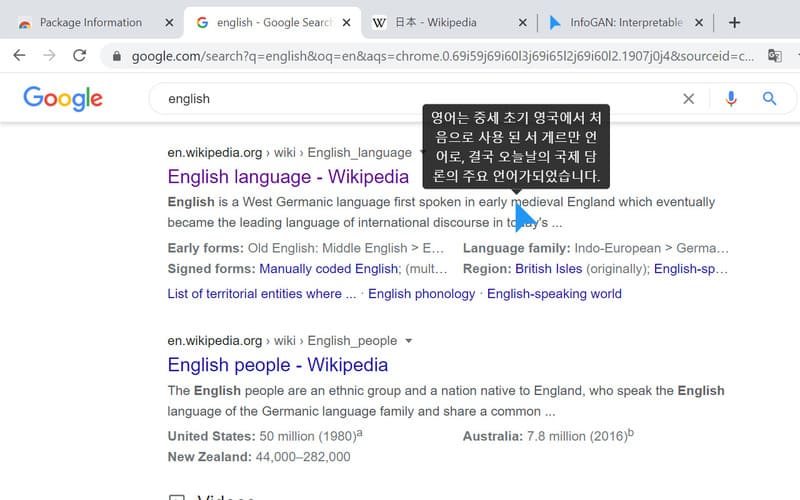
Mouse Tooltip Translator is an open source extension for Chrome and Edge that displays translations right above the mouse cursor. This extension supports users when browsing foreign websites or need to quickly understand content in another language without interrupting their work.
See also: AI tool for real-time call translation
Step 1: Visit the Mouse Tooltip Translator Github page HERE > Download the extension that matches the browser you are using.

Step 2: Click 'Download' > Select 'Add extension'

Step 3: Now you can instantly start translating text on any web page by hovering over the text.
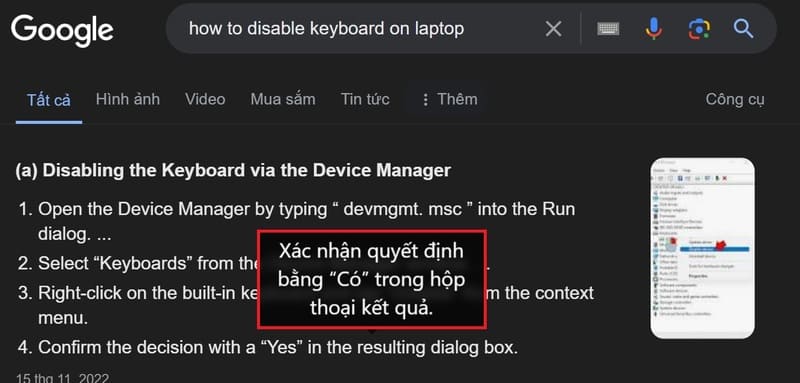
Translate web text, images, PDF documents, video subtitles
Not limited to just translating on websites, the utility is also capable of translating text in images, PDF documents, and even YouTube video subtitles, making it an indispensable tool for anyone who regularly interacts with multilingual content.
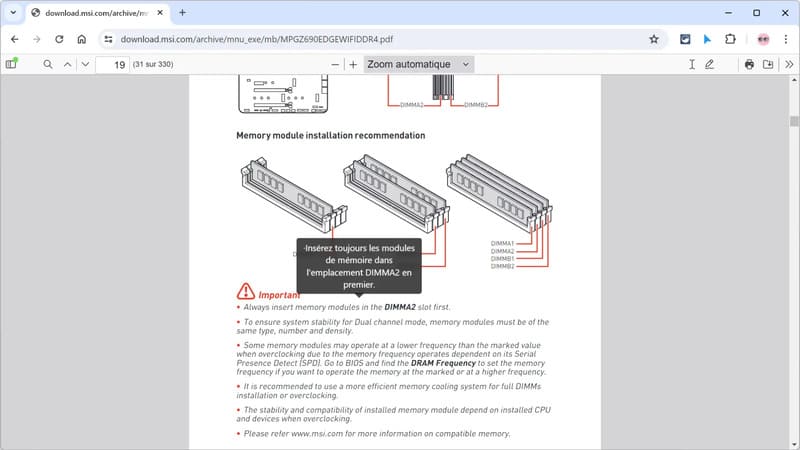
Text to Speech
In addition to text translation, the extension also includes a text-to-speech feature. To activate this feature, hold down the left CTRL key while hovering over the text. You will then hear the translation, which is especially useful for learning pronunciation or listening to instructions.
You can adjust the reading speed, voice, volume, number of repetitions… by clicking on the Mouse Tooltip Translator logo on the toolbar > Select the Voice tab and adjust in the corresponding section.
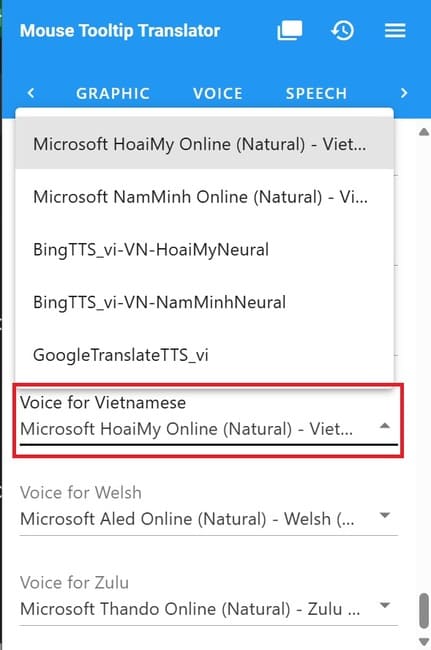
Not only that, you can also choose to read the original text or the translated text, or both at your discretion.
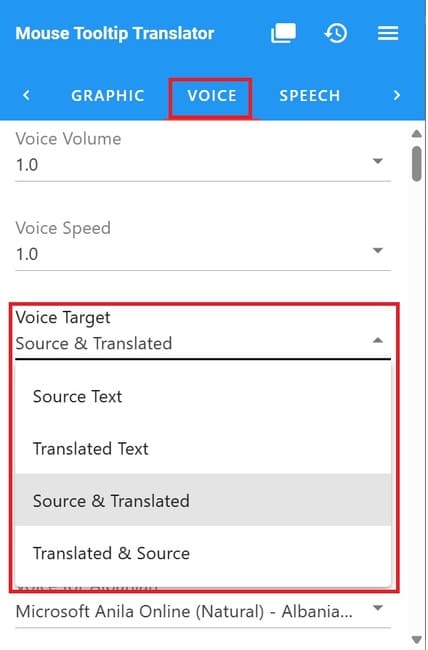
Easy copying
If you want to keep the translation, you can quickly copy it by right-clicking and selecting “Copy”.
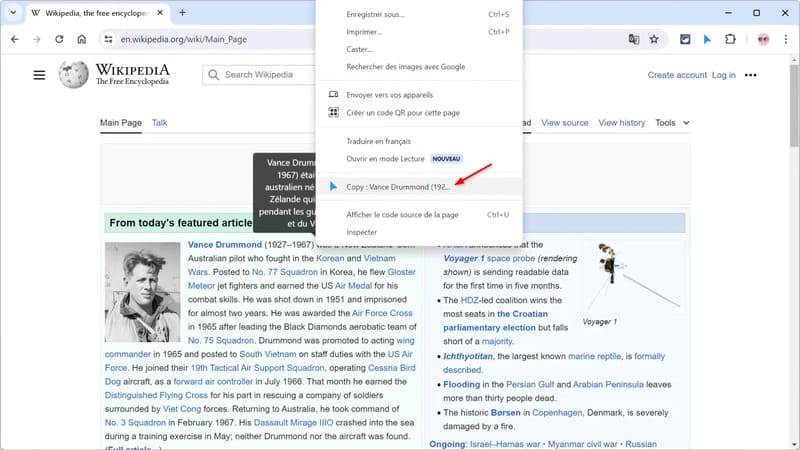
Flexible customization
The extension offers personalization options, allowing you to change the interface and adjust settings like voice, speed, and volume. You can also set a default translation language and choose between translation engines like Google, Bing, DeepL, Yandex, or Baidu.
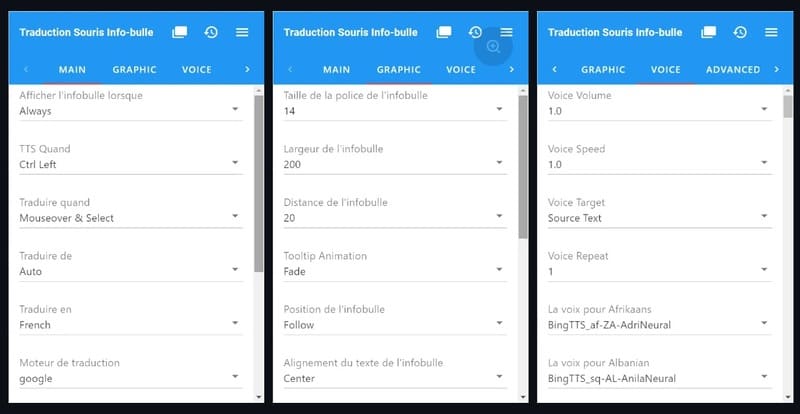
See also: How to translate text super fast with DeepL Translator
Conclusion
Mouse Tooltip Translator is a tool that helps with translation, learning knowledge in other languages very quickly and conveniently without having to access additional software or 3rd party websites to support translation. What do you think about this tool? Share below!










